How to Access iOS 16/15/14/13/12/11/10/9 Backup File?
In order to avoid losing important data by accident, you always be suggested to backup your iDevice data with iTunes, iCloud or other 3rd-party programs on your desktop computer frequently. Well, you did it as well, but you find that you can't access and view these backup files on your desktop computer. Then you feel frustrated and wish to know how to view iOS 9 or iOS 10 backup file, right? Believe us, you can find an ideal solution in this page.
Generally speaking, a large amount of Apple users will choose to backup their iDevice data with iTunes or iCloud, and these kinds of backup file can't be viewed on your desktop computer directly. So here, you need to find a tool to help you find these backup files, and give you the ability to access iTunes or iCloud backup file on iOS 9 or iOS 10. That's why MobiKin Doctor for iOS comes to here as your assistant. With it, you can easily get access to all kinds of backup file on your computer, and view files as you like.
Now, just click the below icon to get this powerful tool and follow the steps to view your iOS 9/10 backup file as you like.
Steps to Access iOS 9/10 Backup File on PC or Mac
View and Access iTunes Backup File in iOS 9 or iOS 10
Step 1. Download and install MobiKin Doctor for iOS on your Windows or Mac computer, then launch it and choose "Recover data from iTunes backup file".
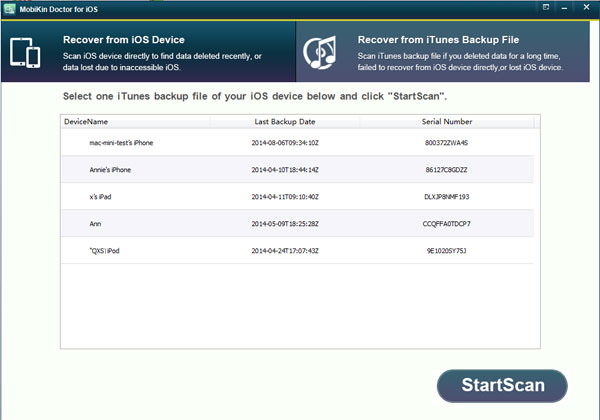
Step 2. Find the iTunes backup you wish to access, and hit "Start Scan" to scan for files.
Step 3. When the scanning is finished, you can preview all files in it as you like. And you're also allowed to save these backup files on your desktop computer as you like.
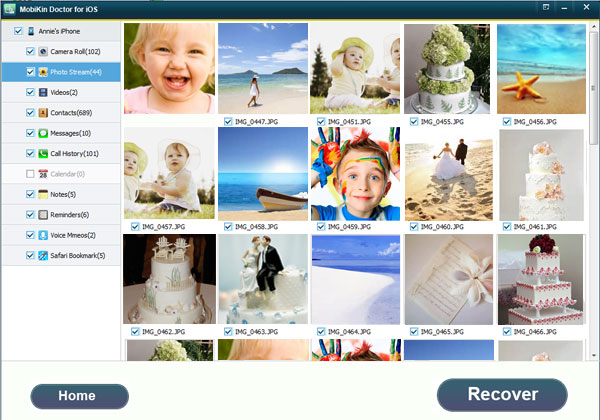
Access iCloud Backup File in iOS 9 or iOS 10
Here, you need to download and install another program on your computer by clicking the below links:
- Download iCloud Backup Downloader for Windows
- Download iCloud Backup Downloader for Mac
Step 1. Launch the program after the installation. Then run it and choose "Recover data from iCloud backup".
Step 2. You're required to login into your iCloud account here with your Apple ID and password, then you can get a list of iCloud backups in the program.
Step 3. Select the backup file you wish to view, and hit "Start" button to begin a scanning on it.
Step 4. When the scanning is finished, you can preview any types of files on your desktop computer as you like.
Can't Miss:
How to Recover Deleted Text Messages on Android Phone
1-Click to Recover Deleted Contacts from Android



