How to Delete Duplicates in iTunes Easily
The iTunes is one of the best software platforms integrated with iOS devices on the market and it is totally free. According to Wikipedia, iTunes is a media player, media library, and mobile device management application developed by Apple Inc. It is used to play, download, and organize digital audio and video on personal computers running the OS X and Windows operating systems. iOS device users can purchase and download media files such as music, music videos, TV shows, audiobooks, podcasts, movies and apps on their iDevices through iTunes and Apple Store. As is known to all, iTunes is the only software that can handle coordinating operating system upgrades while managing apps at the same time. And it allows you to synchronize and back up your iOS devices. But it sometimes happens that you have duplicates in iTunes.
How to find and delete the duplicate files such as songs? We will divide this article into two parts. Firstly, we will show you how to simplify the process of identifying and deleting the duplicates and remove them from iTunes completely. Secondly, in case you need to recover some accidentally deleted files from iPhone, iPod touch and iPad, we will recommend a third party program to help you retrieve the lost data from iTunes backup file. Now we will take music as an example to show you how to find and remove the duplicate songs on iPhone, iPod and iPad in iTunes together.
Steps to Delete Duplicate Songs in iTunes
Here we will take music data as an example. First, run the iTunes on your computer and click "File" and "Music" tab under the library category on the left column. Then click "View" option at the top of the window and select "Show Duplicate Items" from the drop-down menu.
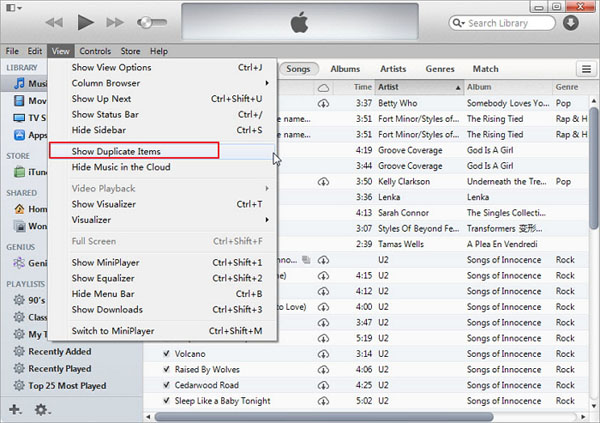
Then it will go through the files and display the duplicates on the iTunes interface as follows. The iTunes will consider the same tracks duplicates and this important process will take a while. Please wait in patience.
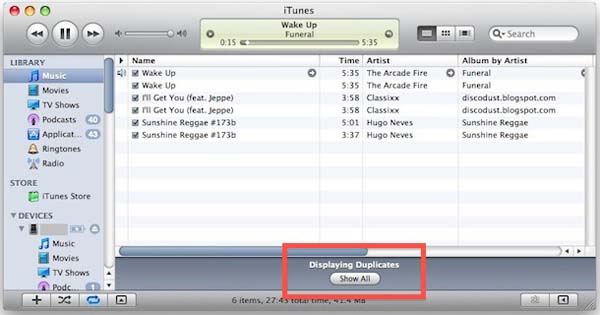
After the duplicate songs all shown on the window, you can choose them and click "Edit" and press the "Delete" button on the menu. So far, you have successfully erased the iTunes duplicates.
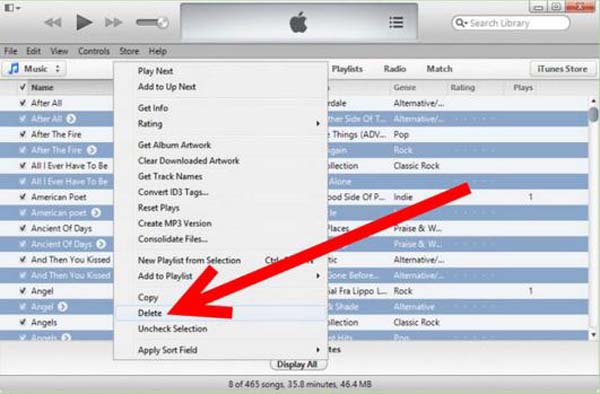
Note: Although you have removed the iTunes duplicates, you must have some files accidentally deleted. If you want to recover some data like music, videos, photos, contacts and more, we would like to recommend a powerful third party program to help you manage that. Check out MobiKin Data Recovery for iOS(Windows/Mac). You can download a free trial version to have a try.
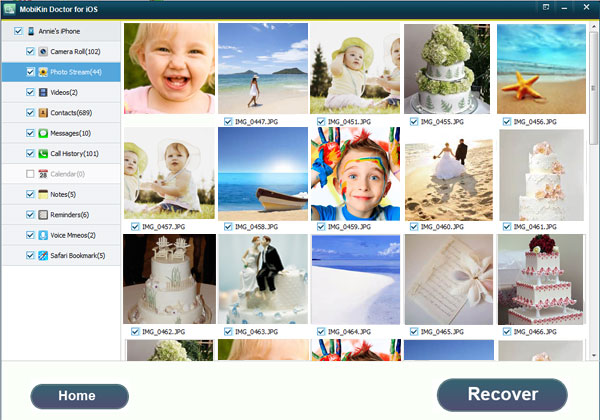
Related Articles
Tips to Recover Voice Memos from iPhone 14/13/12
How to Retrieve Deleted Text Messages from iPhone
Guidance to Recover Deleted Contacts from iPhone



