5 Proven Ways to Recover Deleted iMessages on iPhone 16/15/14
If you accidentally deleted important iMessages or cleared them to free up space on your iPhone, or they disappeared due to some error, don't worry! This guide will help you recover lost iMessages and attachments.
There are several ways to recover deleted messages. You can check the Recently Deleted folder in the Messages app, use third-party recovery software, or recover from a backup if you have one. In the following sections, we will show you how to recover deleted iMessages based on different situations.
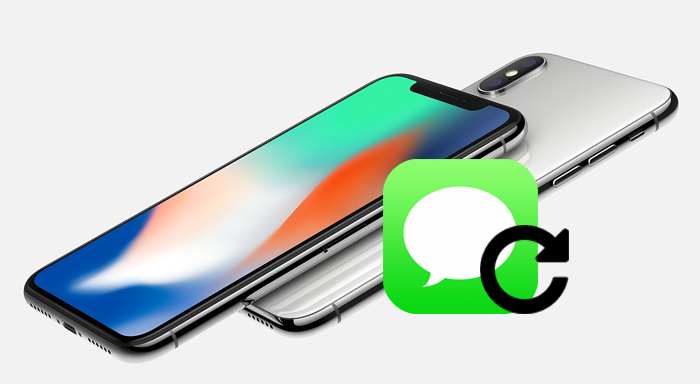
- Method 1. Retrieve Deleted iMessages from Recently Deleted Folder
- Method 2. Restore/Recover iMessages from iCloud [Without Computer]
- Method 3. Retrieve Deleted iMessages from iTunes Backup
- Method 4. Recover Deleted iMessages with Doctor for iOS [Without Backup]
- Method 5. Recover Deleted iMessages from Phone Carrier
Method 1. Retrieve Deleted iMessages from Recently Deleted Folder
With iOS 16 and iPadOS 16.1, you can now restore deleted iMessages from the "Recently Deleted" folder in the Messages app. Here's how to do it:
- Open the Messages app.
- Tap on "Edit" or "Filters" at the top left of the screen, then choose "Show Recently Deleted."
- Browse through the list of deleted messages, select the ones you want to recover, and tap "Recover."
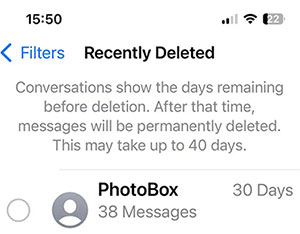
That's it! Your deleted iMessages will be back in your inbox.
People Also Like:
Method 2. Restore/Recover iMessages from iCloud
Most people lose their iMessages accidentally. Sometimes it could be a result of changing phones while other times it could be because of an update gone wrong. Whatever the cause, retrieving them immediately is important. For those who want to restore their iMessages but don't have a computer around or don't want to use one, below are some steps that can help you out.
- Delete the data on your iOS device by going to "Settings" > "General" > "Reset" > "Erase All Contents and Settings".
- Then a new screen will appear with new settings. Just follow the prompts on the screen to set up your device.
- When you get to "Apps and Data", please click on it then select "Restore from iCloud Backup".
- Log in to your iCloud account when you are taken to a new login window.
- Then you will see the backups are arranged according to the period they took place. Here you can choose the data you want to restore. (How to Restore iPhone from iCloud Backup?)
- Wait for the data to be restored.
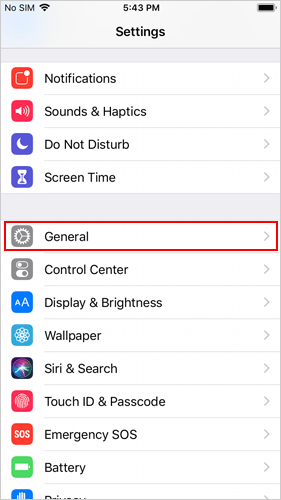
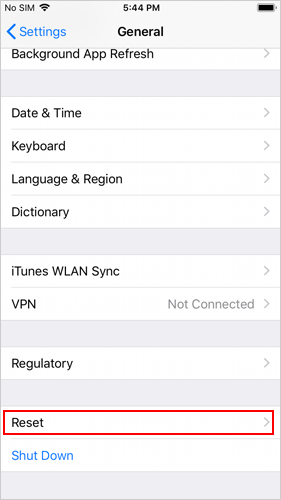

Please notice that this method would restore all the data that saved in the selected iCloud backup. And after the restore, you will lose the files that have not saved in the selected backup file.
Method 3. Retrieve Deleted iMessages from iTunes Backup
iTunes is a data synchronization tool developed by Apple. For backup, most users like to sync their iPhone or iPad data like contacts, messages, photos, videos, music to iTunes. If you are also one of them and have synced the wanted iMessages to iTunes beforehand, then you are able to retrieve the lost iMessages from iTunes backup easily.
- Launch iTunes on your computer.
- Connect your iDevice to the computer using a USB cable. Please ensure the connection is secure before moving to the next step.
- Once a connection has been established, your device's icon will appear on the screen. Please click on it to continue.
- Tap on "Summary" on the left side of the window and then choose "Restore Backup" in the right panel.
- Then a prompt will appear asking you to turn off "Find My iPhone" in iCloud. Just go to the iCloud settings to disable the feature and then click the "OK" button on iTunes.
- Select the "Restore Backup" option again and choose the backup file containing the iMessages you want.
- Hit "Restore" and wait till the backup completes.
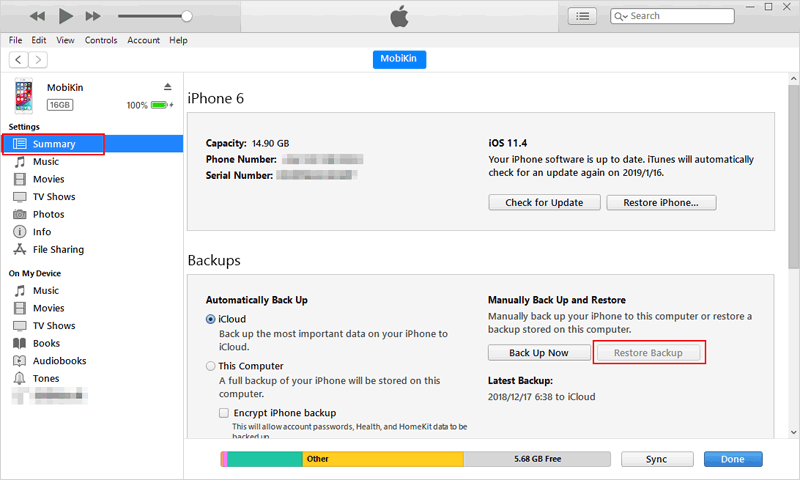
Also, this means will restore all the backed up data instead of the iMessages only. And when you complete the restoring process, the current data on your iDevice will be wiped. If you don't want to lose your current files, please turn to Way 3.
Method 4. Recover Deleted iMessages with Doctor for iOS
Since recovering deleted iMessages from iTunes or iCloud would delete everything on your iOS device, it's better to opt for another method that is safe and easy to use. MobiKin Doctor for iOS is one such program that has some amazing features and compatibility. It is great for iDevice users who want to bring back their lost messages or other files. Some of the features of this tool include:
Core Features of Doctor for iOS:
- Recover more than 10 types of files from iDevice, such as messages, contacts, photos, videos, call history, notes, calendar, etc.
- Provide 3 different modes to get back your data: Recover for iOS Device, Recover from iTunes Backup File, and recover from iCloud.
- It allows you to preview the data before the recovery.
- It is compatible with all versions of iOS devices, including iPhone 16/15/14/13/12/11/X/8/7/6, iPad, iPod touch and so on.
Here is how to recover deleted iMessages with Doctor for iOS:
Step 1. Download, install and launch the program on your computer.
This program has 2 versions: Windows and Mac Version. You can select the right version you need to recover iMessages on PC or Mac easily.
Step 2. Choose "Recover from iOS Device" from the left sidebar, and connect your iPhone to the computer via a USB cable.

Step 3. All file types that you can recover are displayed. Choose "Messages" and "SMS Attachments", and tap on "Start Scan" to let this software find all deleted iMessages on the iPhone.

Step 4. After the scanning, preview and tick off the messages that you want to restore and hit the "Recover to Computer" button to get back your iMessages.

Video Guide:
For the users who have backed up their iMessages to iTunes in advance, he/she can also use this software to recover iMessages on iPhone/iPad/iPod from iTunes backup files. If you are interested in it, you can go to the page:
Method 5. Recover Deleted iMessages from Phone Carrier
Your phone carrier may not be able to help recover deleted iMessages, as this depends on their specific policies. Some carriers keep copies of messages for a period of time, while others don't save them at all.
Still, it's worth contacting your carrier to see if they can help. Even if they can help, it may take days or even weeks to recover deleted iMessages.
The Bottom Line
With the above retrieval methods, one does not have to fear or panic when they lose their iMessages. However, even though you can recover your iMessages without backup, it's still important to make a backup regularly. With a backup, you can recover your items even if the device is damaged. There are many tools available for you to complete the backup, such as MobiKin Assistant for iOS. Please select a reliable tool to better protect your phone data.
Related Articles:
4 Methods to Recover Deleted/Old Kik Messages on iPhone in Minutes
Recover Deleted Photos from iPhone or iTunes
Dead iPhone Data Recovery: How to Recover Contacts from Dead iPhone?



