5 Viable Ways to Recover Deleted Notes on iPad [Way 5 Is the Best]
Creating notes on an iPad is one of the most important daily behaviors of many guys, which includes study schedules, meeting arrangements, or travel plans, etc. In this way, you can better implement short-term planning. Yet, the "delete" button might be triggered when you jot down a checklist of to-dos or browse them through. Then, how to recover deleted notes on iPad is your most urgent task.
Today, we'll guide you through the 5 best ways to deal with the issue in this tutorial. These techniques will certainly meet your various needs. For example, you can restore deleted notes from iCloud or iTunes if you had a backup in advance. And you can even recover them easily without backup. Now, please read on for more on those.
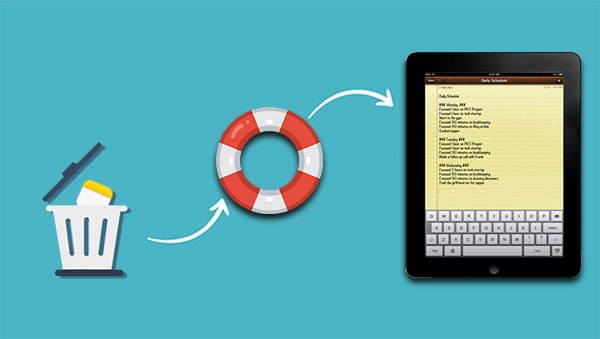
- Way 1: How to Find Recently Deleted Notes on iPad Directly
- Way 2: How to Retrieve Deleted Notes on iPad via Email
- Way 3: How to Get Deleted Notes Back on iPad from iCloud Backup
- Way 4: How to Restore Deleted Notes on iPad from iTunes Backup
- Way 5: How to Recover Deleted Notes on iPad without Data Loss [Hot!]
Way 1: How to Find Recently Deleted Notes on iPad Directly
If you store your iPad notes on iCloud, you can try to make iPad notes undoing from the "Recently Deleted" folder. It is noted that you can only get the deleted items within the last 30 days. Namely, the folder will permanently erase the notes from iPad/iPhone since day 31. Plus, this method is only available for iDevices running iOS 9.0 or later.
How to recover deleted notes on iPad directly?
- Run the "Notes" app on your iPad.
- Push the "back" arrow at the top left corner until you see the "Folders" menu. (P.S. Here, you can tap the "Search" bar and input a word or phrase about the notes you're looking for.)
- Tap on "Recently Deleted", followed by "Edit" from the upper right corner.
- Dots will appear on the left in the "Recently Deleted" folder.
- Tap any dot nearby the Note you want to recover.
- Touch "Move To..." at the lower-left corner.
- Press "Notes" to return it to the folder with the rest of your notes.
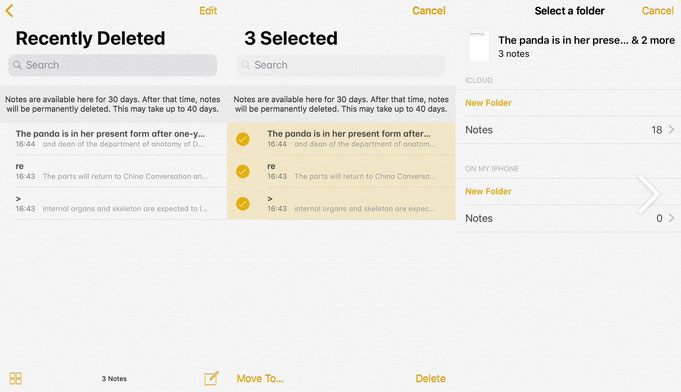
Can't Miss:
- How to Transfer Notes from iPad to Computer?
- How to Solve iPhone Notes Icon Missing or Hidden Issue?
Way 2: How to Retrieve Deleted Notes on iPad via Email
For those who associate the Notes app with an email account, the deleted notes might have been synced to the mail. If the sync option hasn't been enabled under the "Account" tab, please skip to Way 5.
How to recover deleted notes on iPad 4, iPad mini/Air/Pro/ via Email?
- Sign in to your email account on the webpage.
- Check whether the note files are accessible from the account's interface.
- If you find your notes, head to iPad Setting > Mail, Contacts, Calendars.
- Select the specific email account, and switch the Notes Setting to "On".
- If the Notes are already within the email account, turn it off and turn it back on again to re-sync the notes.
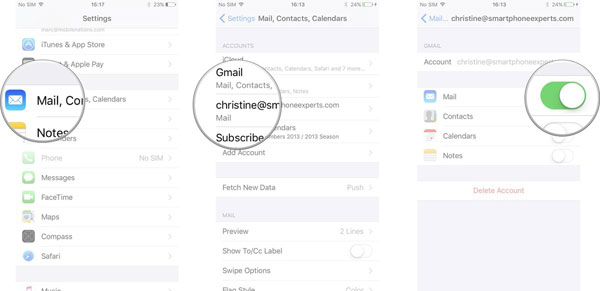
Way 3: How to Get Deleted Notes Back on iPad from iCloud Backup
While backing up data with iCloud, changes to your note files will be updated across all your iDevices. If you backed up your iPad to iCloud before the notes disappear, you could easily recover all the content, including notes from the backup. However, this process will cause you to lose all the existing items that are on the iPad.
Before iPad notes recovery, you can check the last backup by going to Settings > (your name) > iCloud > (Storage) > Manage Storage > tap on your device's name and check the date of the iCloud backup. (iCloud backup failed? Here's why and 8 solutions)
How to restore deleted notes on iPad from iCloud backup?
- On your iPad, open its Settings > General > Reset > Erase All Content and Settings.
- You should reach the Apps & Data screen.
- Select "Restore from iCloud Backup" and Sign in to your iCloud account/Apple ID.
- Choose backup > Select the backup that includes your lost notes to get them restored.

People Also Like:
Way 4: How to Restore Deleted Notes on iPad from iTunes Backup
iTunes is also a common iOS backup tool, from which your can retrieve deleted notes if you took a previous backup in it. Also, restoring a backup with iTunes means that the backup file will cover all the current content on your iPad.
How to get deleted notes back on iPad from iTunes backup?
- Launch iTunes on your computer and connect your iPad to the computer via a lightning USB cable.
- When your iPad is recognized by iTunes, click the device icon from the iTunes interface.
- Choose "Restore Backup" and select the backup that contains the lost notes.
- Click "Restore" to confirm and wait for the end of the procedure. Please do not disconnect your iPad until it reboots automatically.

Way 5: How to Recover Deleted Notes on iPad without Data Loss
Don't want to use the restore method of iTunes or iCloud, because you don't want to lose the existing data on the device? At this point, you can turn to MobiKin Doctor for iOS, a professional iOS data recovery program. It is an easy job for the program to get any lost items back in various situations. Namely, it also allows you to access notes on iTunes from a computer and then recover the concrete items as you like.
Main features of iPad Notes Recovery:
- Recover deleted notes on iPad without deleting data on the device.
- Support to recover Call Logs, Contacts, Messages, Message Attachments, Notes, Note Attachments, Safari, Safari History, Calendars, Reminders, Voice Memos, Camera Roll, and Photos.
- Retrieve iPad content from iTunes backup selectively or totally.
- You're empowered to preview all backup files from your computer.
- It comes with a simple interface and is easy to use.
- Run smoothly on various iPhone, iPod, and overall iPads, such as iPad Pro, iPad Air, iPad 4, iPad mini, the new iPad, iPad 2, etc.
- It never tracks its users' privacy.
How to retrieve deleted notes on iPad with iPad Notes Recovery?
Step 1. Run the software and scan your computer
Open the installed tool on your computer and choose "Recover from iTunes Backup File" from the screen. All iTunes backup files on your computer will be scanned out automatically. Choose the one you need and click "Start Scan" to continue.

Step 2. Preview iPad notes before recovery
Once done, you'll get the following interface of the software. Subsequently, tick on "Notes" > "Start Scan" to let the tool scan your deleted notes from the iTunes backup.

Step 3. Recover deleted notes from your iPad
After the scanning, choose the exact notes you want to restore, hit the "Recover to Computer" button, and save them on your computer. Afterward, you can check the note files on the location with ease.
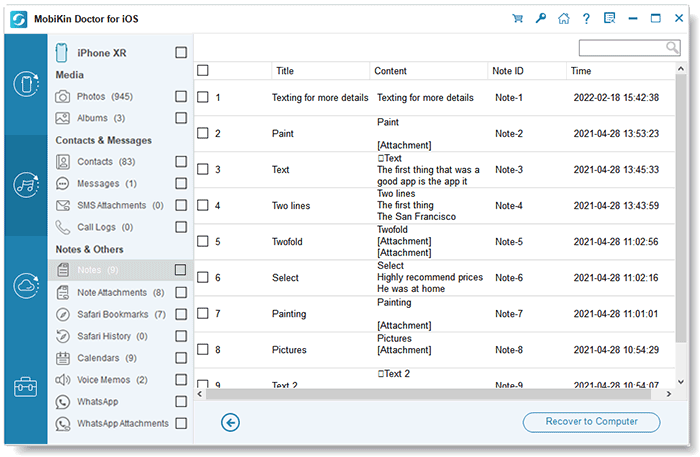
Calling It a Wrap
Accidentally deleted note on iPad? Fret not! Retrieving the deleted notes is however feasible via MobiKin Doctor for iOS. It enables you to check out overall backups made over time and recover specific stuff in all scenarios.
With this smart utility, you don't need to be anxious about the disappearance of existing iPad content by recovering notes from iTunes backup; it's also no need to worry about not meeting the operating requirements to use the iPad note-taking app and email. This program always goes well beyond them.
Related Articles:
New iPhone 15 Stuck on Software Update? 7 Solutions to Fix It
How to Recover Deleted Notes from iPhone 14/13/12/11/XR/X/8
How to Restore Notes from iCloud Backups on Windows or Mac OS X?
4 Flexible Ways to Transfer Notes from One iPhone/iPad to Another



