How to Recover Data from iPhone without Backup? 3 Ways Are Offered
Have you ever lost some important data on your iPhone, such as contacts, messages, photos, etc., and realized that you didn't have a backup? If so, there are others with you. Many iPhone users face this situation and wonder if there is a way to recover data from iPhone without backup. OK, we will show you the possibility of is action and the potential techniques, along with some helpful tips to avoid data loss in the future.
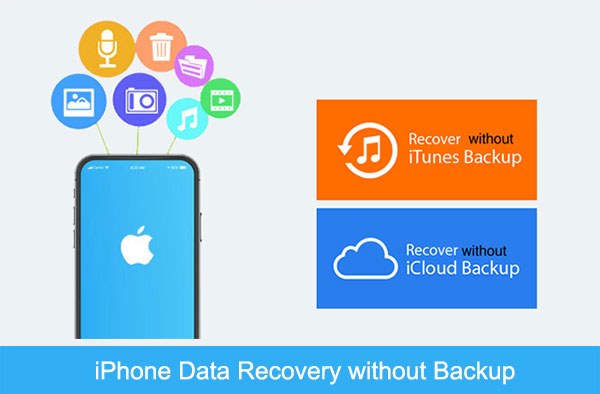
- Part 1: Can You Recover iPhone Data without Backup?
- Part 2: How to Recover Deleted Files from iPhone without Backup via Recently Deleted
- Part 3: How to Recover Deleted Files on iPhone without Backup from Files App
- Part 4: How to Recover Data from iPhone without Backup in One Click [Worth a Shot]
- Part 5: How to Prevent Data Loss from iPhone
- FAQs on iPhone Data Recovery
Part 1: Can You Recover iPhone Data without Backup?
Data loss is a common issue for smart device users. Even if you haven't backed up your iPhone 14/13/12/11/X/8, you can still recover lost data. When you delete iOS content, it's not immediately gone; it's stored but invisible. If you can't locate the data, it's likely deleted or hidden, but it remains on your device until overwritten.
You can make iPhone data recovery without backup using third-party tools. These programs can access the iOS database and recover lost files even after factory resets or deletions. In the following steps, we'll show you what to do when you lose your iPhone data without a backup.
You May Take a Liking to:
- 10 Best iOS File Manager for iPhone/iPad/iPod - A Complete List in 2023
- 3 Easy Ways to Recover Deleted Files from Android in 2023
Part 2: How to Recover Deleted Files from iPhone without Backup via Recently Deleted
Before trying advanced recovery, always inspect the "Recently Deleted" folders in iOS apps like Photos, Notes, and Voice Memos. This feature lets you perform free iPhone data recovery without backup, holding deleted files for 30 days before permanent deletion.
How to restore iPhone without backup from the recently deleted folder?
- Launch the Photos app and navigate to the "Albums" section.
- Scroll through the list and locate "Recently Deleted". (This is where the Recently Deleted folder is on your iPhone.)
- Tap the "Select" option located in the top-right corner.
- Pick any desired photos and videos.
- Select the "Recover" option situated in the lower-right corner.

Part 3: How to Recover Deleted Files on iPhone without Backup from Files App
Accidentally erased/reset iPhone without backup? No worries! To recover or manage items from places such as Apple's "Numbers and Pages" or cloud services, you can try to utilize the Files app.
How to recover erased iPhone without backup from the Files app?
- Launch the Files app on your mobile device.
- Go to the "Browse" section.
- Access the "Recently Deleted" folder.
- To recover a file, either hold it or tap "Select" in the top right corner.
- Then, choose the desired file, and finally, confirm with "Done".
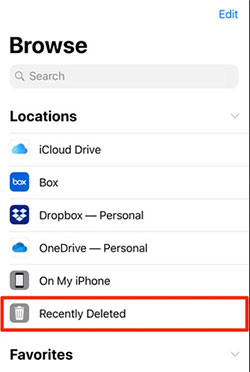
You Might Find Yourself Drawn to:
- How to Fix Restore from iCloud Paused in 12 Reliable Ways? [SOLVED]
- Top 6 Methods to Unlock iPhone When Screen is Broken
Part 4: How to Recover Data from iPhone without Backup in One Click
"I accidentally restored my iPhone and lost everything without backup", how can I get data back? Well, if you didn't create a backup of your iPhone before losing your important files, consider using a reliable product like MobiKin Doctor for iOS to recover data directly from your device. With this widely-used iOS recovery tool, you can retrieve your iPhone content even if you didn't make a backup. Additionally, you have the flexibility to extract desired data from iTunes or iCloud backups as well.
How can MobiKin Doctor for iOS help you with?
- Recover data from iPhone without backup, allowing you to select specific items.
- Best iTunes backup extractor to flexibly retrieve content from iTunes or iCloud backups.
- Support a wide range of data types, including contacts, texts, call logs, photos, WhatsApp data, calendars, videos, Safari history, voice memos, notes, and more.
- Three recovery modes, convenient recovery, free trial, and zero data loss.
- Play functions on various Apple devices, including iPhone 14/14 Plus/14 Pro (Max), iPhone 13/13 Pro (Max)/13 mini/12/12 Pro (Max)/12 mini, iPhone 11/11 Pro/11 Pro Max, iPhone X/XR/Xs/Xs Max, iPhone 8/8 Plus, iPhone 7/7 Plus, iPhone 6/6S/6 Plus, iPod touch, iPad, etc.
- It always values your privacy.
How to recover data after factory reset on iPhone without backup using Doctor for iOS?
Step 1. Pick the "Recover from iOS Device" section
Begin by installing the downloaded utility on your computer. Connect your iPhone to the computer using a USB cable. The program will automatically detect your device. Next, choose "Recover from iOS Device" from the left sidebar.

Step 2. Start scanning the iPhone database
Once the software identifies your iPhone, it will display all the recoverable file categories on the screen. Now, select the data types you wish to recover and click "Start Scan" to initiate the scanning process on your iPhone's database.

Step 3. Recover data from iPhone without backup
After the scan is complete, check the missing files you want from the right column. Then, click "Recover to Computer" at the bottom right corner to retrieve them.

Part 5: How to Prevent Data Loss from iPhone
Since it's difficult to figure out how to recover data from lost iPhone without backup or how to make iPhone data recovery after factory reset without backup, you might as well follow the professional tips to secure your iOS content:
- Back Up iPhone Regularly: Use iCloud and iTunes/Finder for automated backups.
- Enable Find My iPhone: Locate, lock, or erase your device remotely if lost or stolen.
- Secure Your iPhone: Use strong passcodes, Face ID/Touch ID, and enable two-factor authentication.
- Keep iOS Updated: Install the latest iOS updates for security patches.
- Use Trusted Apps: Download only from the App Store and manage app permissions.
- Password Manager: Use one for strong, unique passwords.
- Beware of Scams: Educate yourself on online scams and phishing.
- Handle Your iPhone Carefully: Use protective accessories and avoid extreme conditions.
- Regularly Review and Clean: Delete unnecessary data to free up space.
- Data Recovery Software: Consider it as a last resort for data retrieval.
FAQs on iPhone Data Recovery
Q1: How to restore iPhone from iCloud backup?
Instead of seeking ways for iPhone data recovery after factory reset without backup, you're advised to run a regular backup of your device through iCloud to keep away from any inconvenience. Next, you'll have the ability to restore your device from the backup with ease:
- Navigate to "Settings" > "General" > "Reset".
- Then press the option for "Erasing All Content and Settings".
- Once you reach the "Apps & Data" screen, choose the "Restore from iCloud Backup" option.
- Log in to iCloud using your Apple ID credentials.
- Pick from the list of accessible backups stored in iCloud.

Q2: How to restore iPhone from iTunes backup?
When you have a backup of your iPhone through iTunes, adhere to the drill below to know how you can recover lost data from the backup:
- Launch iTunes and connect your iPhone to the computer.
- Then, select the "iPhone" icon in the top left corner.
- Navigate to "Summary" and choose "Restore Backup".
- Pick the desired iTunes backup from the list and click "Restore".

Q3: Can I recover files I deleted long ago?
SURE! It depends on whether the data has been completely overwritten. If not, you can use data recovery software when you want to recover iPhone data after factory reset without backup. Alternatively, if you have a backup, restoring it is a good way to regain access to your lost content.
Q4:How long does it take to recover deleted data without a backup?
The duration for retrieving lost data without a backup fluctuates based on the chosen method, the nature of the data, and the extent of data loss. MobiKin Doctor for iOS, for instance, can lead to a relatively swift recovery, whereas relying on native iOS features may extend the retrieval.
In Closing
As you journeyed through the above, you've discovered that the Recently Deleted and Files App serves as makeshifts when there's no backup available. Obviously, you also saw the power of MobiKin Doctor for iOS, a trusted and professional tool that specializes in selectively recovering data from iPhones without a backup. With its simple interface and proven track record, this tool stands as a reliable solution to ensure that your iPhone data loss doesn't become a permanent setback.
Related Articles:
Months or Years of Photos Missing from iCloud? Here're Fixes!
Handy Suggestions to Recover Photos from Lost/Stolen Phone without Backup [2023]
5 Easy Ways to Get Pictures off a Broken Phone That Won't Turn on
6 Amazing Ways to Remove Passcode from iPhone 14/13/12/11/X/8/7
How to Recover iMessages from iCloud Backup Flexibly? 4 Ways Available
[Easy & Safe] How to Sync from iPhone to New iPhone 14 Pro/14/13/12/11/X?



