9 Easy Ways to Fix "Music Disappeared from iPhone/iTunes Library"
"I recently upgraded my iPhone from an XR to an iPhone 13. I had a lot of music files and playlists before my switch. But when I opened them, all the music disappeared from iPhone. Please help. Thank you!" -- from Apple Support Community
Have you ever checked your iPhone music tracks and suddenly found that you can't get the ones you want or all of them missed from your device? It, sometimes, just disappeared, not vanished forever. Well, what happened to my music when it occurred? And how to recover lost music on iPhone in the shortest possible time?
Today we shall develop the 9 most applicable methods to help you troubleshoot music missing from your iPhone. Just read on to get them.
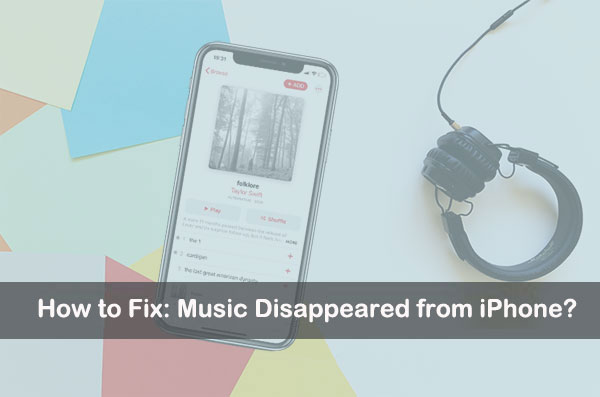
Part 1: Why Did My Apple Music Disappear?
Some changes made to software like iOS Update may often lead to music disappeared from iPhone. On top of that, some other factors may be to blame, too:
- System glitches.
- Signed into an irrelevant Apple account.
- Overdue Apple Music subscription.
- Too many junk files on your iPhone.
- "Show Apple Music" was disabled.
- Something wrong with iCloud Music Library.
You Might Be Interested in:
- How to Fix Photos Disappeared from iPhone after Update? [2023 Updated]
- Ultimate Guide on How to Recover Deleted Songs/Music from Android
Part 2: Where Did All of My iTunes/Apple Music Go?
Generally, all your music tracks are stored on your iPhone's "Music" app. And you can sync Apple Music wirelessly by enabling "iCloud Music Library". It is also an option to make an incremental backup of the music on the iTunes Store. Apple users can access it from an iPhone's "Settings" > "Music".
If the songs are accidentally deleted, they may be allocated into the system cache. iTunes or Apple Music will warn you that these files will be removed anywhere. When you omit them with iCloud Music Library enabled, they will be deleted from the sync item set stored in your iCloud account, and all downloaded versions will also be cleared from all devices associated with iCloud, temporarily putting them in trash-like storage.
Well, how to recover lost music on iPhone with the easiest methods? Please check out the possible solutions below.
Part 3: Music Disappeared from iPhone? Try the 9 Quick Solutions
Solution 1. Restart Your iPhone
When the music is missing from iPhone 13/12/11/XR/Xs/X/8, please first give your iPhone a fresh reboot. To do so, hold down the "Power" and "Home" button at the same time until you see the "Apple logo".
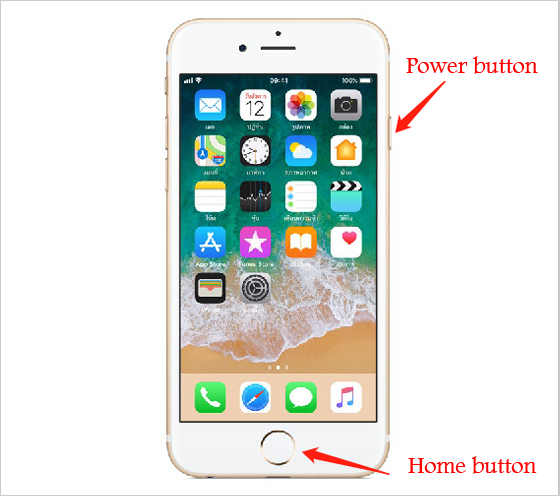
Solution 2. Be Sure to Enable "Show Apple Music"
It is essential to turn on the "Show Apple Music" option. To do so, go to your iPhone's "Settings" > "Music" > enable "Show Apple Music". After a few minutes, check the tracks on your iPhone again.
Solution 3. Clean Junk/Cache Files
"My downloaded music is gone, and my iPhone is running out of storage". In this case, please clean junk files on your device. Then you'll have the options to clean up Safari's history and data or remove apps from your device. (Safari is running slow?)
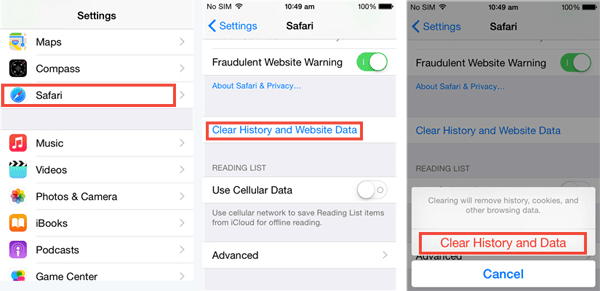
Solution 4. Switch on iCloud Music Library
iCloud Music Library lets you move streaming music files from Apple Music/iTunes among iDevices. Open your iPhone's "Settings" > "Music" > ensure you have switched on "iCloud Music Library". Or you could disable it and reactivate it before choosing "Merge" when prompted.
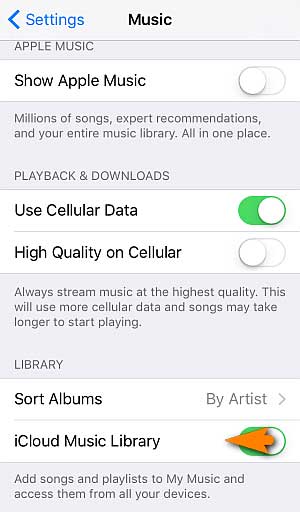
iCloud is shipped with only 5GB of free space. So maybe it doesn't have enough space to store all the music files. OK, what if there's not enough iCloud storage?
Solution 5. Check Music from the Apple Music Subscription
"Apple Music deleted my music from my iPhone unexpectedly"? Well, it might be marked as unnecessary files on iTunes. To renew your Apple Music subscription, you can:
- Link your iPhone to the computer with iTunes installed.
- Open iTunes and find missing music tracks through it.
- The files can be marked as "Ghost Files", and just check them from "Other Media" on iTunes.
Learn More:
- 2 Efficient Methods to Backup and Restore iPhone without iTunes
- [Fast Transfer] How to Transfer Music from iPhone to Android in 2023?
Solution 6. Recover from iTunes Store (Purchased Songs Only)
For those who purchased songs from iTunes, try to download the items from iTunes Store as follows:
- Run iTunes and sign in to your iCloud account.
- Go to the "Account" from its top interface.
- Select "Purchased" > "Not in My Library".
- Pick what you want and tap the download option.
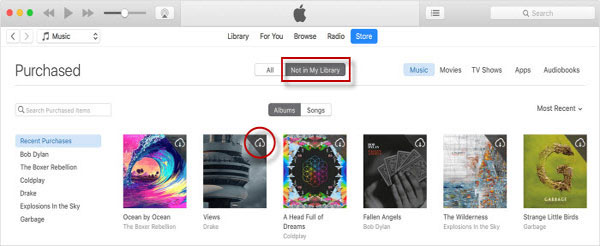
Solution 7. Re-log into iTunes with Your iCloud Account
"My Apple Music is gone, but I didn't delete them." Actually, you might add the disrelated account if you have multiple Apple IDs. So, try to re-login to your iTunes with the relevant iCloud account:
- On your iPhone: Go to its "Settings" > "iTunes & Apple Store". Here, please check whether the account matches that in iTunes.
- On iTunes, run the tool > select "Store" > "View Account". Do the same as above.
- Re-sign into your Apple ID if the account doesn't match. (How to sign out of iCloud on iPhone without a password?)
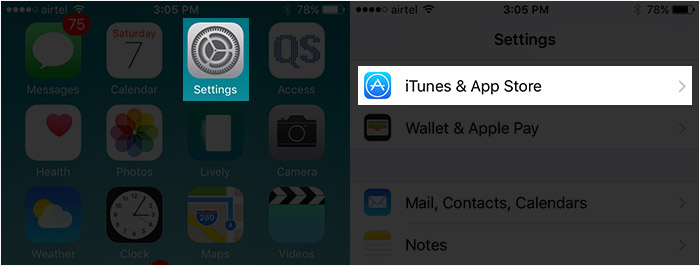
Solution 8. Force Restart iPhone
Force rebooting an iPhone may help fix some system glitches on your device. Here are the steps:
- On your iPhone 8 and newer, press and release the "Volume Up" button; hold down and quickly release "Volume Down"; press "Side" (or the "Sleep"/"Wake") until your iPhone boots up and the Apple logo appears.
- On an iPhone 7/7 Plus, press and simultaneously hold down "Sleep"/"Wake" and "Volume Down"; let go of all the buttons when the Apple logo turns up.
- On an iPhone 6 or older, press and hold down "Sleep"/"Wake" and "Home" altogether; release all buttons when the Apple logo comes out.
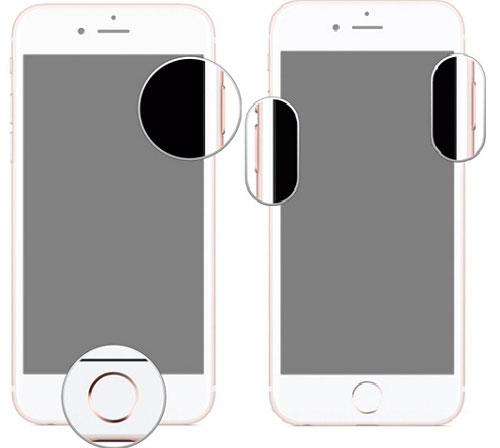
Solution 9. Retrieve Missing Music from iTunes
The "songs disappearing from iPhone" error can be fixed easily if you ever kept a copy of your iPhone on iTunes. Let's see how to get your lost songs via iTunes backup:
- Link your iPhone to a computer via USB and launch iTunes.
- After that, select the "iPhone" icon from the iTunes screen when your device is recognized.
- Go to the "Summary" > "Restore Backup".
- Select the most recent backup from the given list.
- Finally, choose "Restore".

Part 4: Tips to Recover Other iPhone Files with a Professional Tool
This section will let you know a special iPhone data recovery software to help you restore many iPhone file categories with or without backup. It is MobiKin Doctor for iOS, favored by millions of iDevice users. If you lose data like contacts or messages, you can take it with its direct recovery feature. And it also gives you the ability to retrieve files from any iTunes backup.
Key features of Doctor for iOS:
- Quickly recover iPhone text messages, contacts, etc., without any backup.
- Retrieve iOS files from iTunes backup without harming current items on iPhone.
- Work for contacts, call logs, photos, videos, messages, calendars, Safari history, voice memos, notes, etc.
- Flexible enough to let you view and recover files selectively.
- Play functions on various iOS devices, including iPhone 14/13/12/12 Pro (Max)/12 mini, iPhone 11/11 Pro/11 Pro Max, iPhone X/XR/Xs/Xs Max, iPhone 8/8 Plus, iPhone 7/7 Plus, iPhone 6/6S/6 Plus, iPod touch, iPad, etc.
- Easy and secure (It won't track your privacy).
How to recover data that disappeared from iPhone via Doctor for iOS?
- Launch the program on a computer after you download and install it.
- Link your iPhone to this computer through USB and select "Recover from iOS Device" from the initial screen.
- Next, let the tool identify your iPhone following the simple on-screen instructions.
- The product's main screen will come out with all recoverable data types listed.
- Then select the data types as you desire and click "Start Scan".
- Once done, please preview and check the specific files on the interface.
- Finally, hit "Recover to Computer" to retrieve what you want on this computer.


Quick Summary
The methods above are progressive and tested by our team. You can now try the tips one by one. Yet, the last one is worth trying first if you have a backup of your iPhone with iTunes. When you get the music files you want, please don't forget to regularly transfer music from your iPhone to your computer for preservation. Finally, if you need to restore other iPhone data types, just pick the expert software mentioned in the last part.
Related Articles:
How to Fix SIM Card Stuck in iPhone? Here're the 5 Viable Ways
Can I Delete Songs from iPhone But Keep Them on iTunes? Of Course, You Can!
3 Feasible Ways to Transfer Music from Windows Media Player to iPhone/iPad
How to Transfer Music from iPhone to iPhone? [6 Proven Tips in 2022]
3 Best Methods to Add Music from iTunes to iPhone 14/13/12/11/XR/Xs/8/7?



