iMobie Phonerescue for iOS Reviews: Features, Pros & Cons, Alternative
Do you need to recover accidentally deleted files from iPhone? Are you experiencing system performance issues? Do you want to restore specified data from backup on iCloud or iTunes? iMobie PhoneRescue can help in all these situations! It is a well-known data recovery software that promises to retrieve lost or deleted data on iOS devices, attracting users facing data loss situations.
Check out our PhoneRescue for iOS reviews for an in-depth review of its effectiveness, security, and overall performance. Helping you determine if PhoneRescue is the right solution for their iOS data recovery needs.
- Part 1: What is iMobie Phonerescue for iOS?
- Part 2: Main Features of PhoneRescue for iOS
- Part 3: Is Phonerescue for iOS Safe?
- Part 4. Is PhoneRescue for iOS Free?
- Part 5. How Does PhoneRescue for iOS Work?
- Part 6. Pros & Cons of PhoneRescue for iOS
- Part 7. The Best Alternative: MobiKin Doctor for iOS
Part 1: What is iMobie Phonerescue for iOS?
PhoneRescue is a data recovery tool developed by iMobie Inc that contains numerous useful functions, including options to recover from your iOS device, iTunes, and iCloud. You can use it to recover most types of data, regardless of the situation that caused the data loss. Additionally , you can repair iOS systems, recover passcodes, and perform factory resets using this tool. It is available as downloadable software and you need to install it on your PC or Mac to use it. To recover data, you need to connect your iOS device to the computer and then the program will scan the device for lost data. You may need to specify the type of data to be recovered.
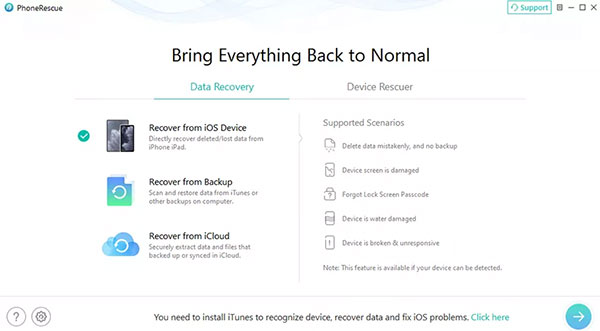
Can't Miss:
- 2 Efficient Methods to Backup and Restore iPhone without iTunes
- How to Restore iPhone from iCloud Backup File for Windows/Mac?
Part 2: Main Features of PhoneRescue for iOS
iMobie's PhoneRescue for iOS specializes in data recovery for iOS devices, offering three distinct recovery modes for users to choose from. Additionally, its suite of repair tools enhances its utility, making it a valuable resource for optimizing iOS device performance in everyday use. Let's delve into the key features of PhoneRescue for iOS in detail:
- Direct Device Recovery: If you accidentally delete important files like messages, media, or contacts on your iOS device, PhoneRescue can conduct an in-depth scan to swiftly retrieve the data, even without a backup.
- iTunes Backup Recovery: PhoneRescue grants users full control over their iTunes backups. Whether the backups are damaged or encrypted, users can selectively retrieve data from them, avoiding the need for a blind full restore typically performed by Apple.
- iCloud Backup Recovery: While traditional iCloud backup recovery may overwrite existing data, PhoneRescue offers a flexible approach. Users can selectively recover items from iCloud backups without overwriting current device data, providing a convenient method for managing backups and preserving data selectively.
- iOS Repair Tools: In addition to data recovery, PhoneRescue features practical iOS repair tools to address unforeseen issues that may arise during device usage. For instance, it can resolve breakdowns stemming from iOS system errors and assist in unlocking devices by removing screen locks or screen time passcodes when passwords are forgotten.
Part 3: Is Phonerescue for iOS Safe?
We conducted in-depth testing of iMobie PhoneRescue using various antivirus and adware programs, including Avira Antivirus, Kaspersky, and Malwarebytes AdwCleaner. You can be sure that iMobie PhoneRescue is safe and free of viruses and any files that may pose a risk to your computer or compromise your privacy. Therefore, when asked the question "is phonerescue legit", we can give a clear answer: yes, it is indeed safe to use.
Can't Miss:
- My Pictures Disappeared from My iPhone. Here's the Full Fix
- 7 iPhone Photo Recovery Apps Help Restore Pictures Easily [iOS 17 Supported]
Part 4. Is PhoneRescue for iOS Free?
PhoneRescue for iOS operates on a subscription-based pricing model, distinguishing between its free and paid versions with specific limitations and added benefits.
The free version permits users to download and launch the software, providing a preview of recoverable data. However, actual data recovery is restricted in the free version. Users can view the lost data that can potentially be recovered but must purchase a subscription to execute the recovery process.
The paid version of PhoneRescue for iOS offers a 1-Year Subscription plan priced at $49.99. This plan provides the primary advantage of unlimited data recovery on an unlimited number of devices, though it is restricted to a single Mac computer. Consequently, users can recover any quantity of lost data from multiple iOS devices using a single Mac system.
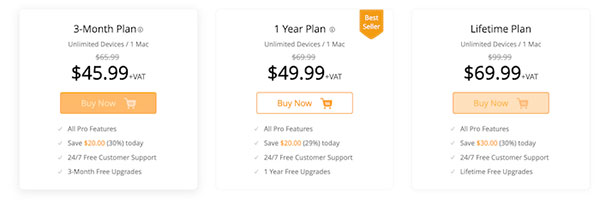
Part 5. How Does PhoneRescue for iOS Work?
It is straightforward to recover data from iOS devices using PhoneRescue for iOS. Just follow the steps outlined below:
Step 1: Connect your iOS device to your computer and launch PhoneRescue for iOS after downloading and installing it.
Step 2: Next, you can select your desired recovery option. In this review of iMobie PhoneRescue, we choose the "Recover from iOS device" option under the "Data Recovery" section
Step 3: Now, you can select the specific data type you wish to recover. If you want to recover all, you can click the option of "Select All" in the bottom left corner.
Step 4: The tool will then scan your device to find the data you wish to recover. Once the scanning process is complete, PhoneRescue for iOS will display the recoverable data.
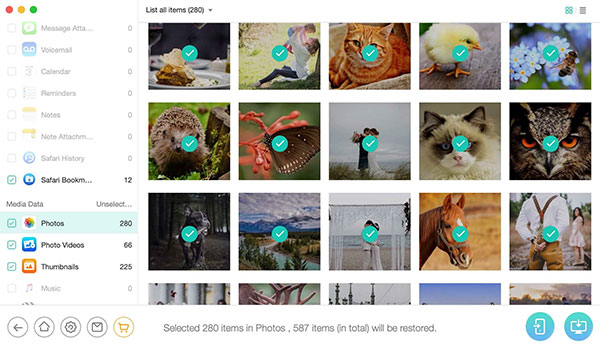
Step 5: Now, you can preview the recoverable data. Choose the data you want to recover and click on the "Recover" button.
Step 6: Select a location on your computer where you want to save the recovered data and click "Open." Wait for the recovery process to finish. Once complete, you can access the recovered data on your computer.
Part 6. Pros & Cons of PhoneRescue for iOS
Take a look at the pros and cons of iMobie PhoneRescue below to decide if it's the ideal iPhone data recovery tool for your needs.
Advantage:
- Four data recovery modes are provided, suitable for various scenarios, maximizing the possibility of successful data recovery.
- Ability to retrieve data from faulty, damaged equipment, as well as equipment unavailability.
- Export recovered files back to your device or save them directly to your computer.
- Maintain the original quality of recovered files.
- Stable performance and high iOS data recovery success rate.
shortcoming:
- Existing and deleted data are displayed together after scanning, which makes it difficult for users to find the desired files.
- An internet connection is required when using the "Restore from iCloud" mode.
- You need to register with the tool to gain the ability to recover your data.
Part 7. The Best Alternative: MobiKin Doctor for iOS
If you encounter a situation where iMobie PhoneRescue for iOS is unable to retrieve certain files or data, or its performance speed is unsatisfactory, it is recommended that you prepare alternatives in advance. Consider MobiKin Doctor for iOS as an effective alternative. The tool offers seamless data recovery, user-friendly operation and competitive pricing. Here are some of the standout features of MobiKin Doctor for iOS:
MobiKin Doctor for iOS Key Features:
- Recover data directly from iOS devices or selectively extract data from iTunes or iCloud backup. This allows data recovery without having to restore the entire backup.
- Retrieve various types of lost data on iPhone including photos, videos, contacts, messages, call logs, WhatsApp messages, notes and documents.
- Whether data is lost due to accidental deletion, system crash, hardware damage or jailbreak failure, MobiKin Doctor for iOS can effectively recover lost data.
- Compatible with all iOS devices, including the latest iPhone 15, and supports all versions of iOS firmware, including iOS 17.
Here is a simple guide to recover lost data from iPhone or iPad using Doctor for iOS:
Step 1: Download and install MobiKin Doctor for iOS on your computer. Run this program and select the recovery mode of "Recover from iOS Device" from the left column.

Step 2: Connect your iPhone to the computer via a USB cable. Once the device is successfully recognized by the program, you will see a list of recoverable data types displayed on the interface. Select the type of data you want to recover and click "Start Scan" to start the scanning process.

Step 3: After the scan is completed, you can preview all recoverable data. Select the data you want to recover and click the "Recover to Computer" button. Then, the recovered data will be saved to your computer.

Words in the End
As you can see, iMobie PhoneRescue for iOS is a reliable and versatile data recovery solution that not only recovers deleted data directly from iOS devices but also selectively recovers data from icloud and iTunes backups . In addition, its system repair tool can help you repair and update your iOS system.
However, for those looking for something more affordable and with more focused data recovery capabilities, MobiKin Doctor for iOS is the best alternative. Of course, if you have other better options, please tell us in the comment area.
Related Articles
Tips to Restore Deleted SMS Messages from iPhone
How to Recover Lost Data from iPhone 15/14/13/12/11/Xs Max/8/7 Plus
DiskDigger Alternative Tool for iOS
8 Solutions to Fix Contacts Disappeared from iPhone
What if iPhone Won't Restore? Here Are the Full List of Fixes



