4 Innovative Ways to Retrieve Deleted Call History on iPhone with/without Backup
Perhaps you accidentally deleted an important call log and are desperately seeking a way to recover it. Well, can you see deleted calls on iPhone? The good news is that recovering lost iPhone calls is indeed possible. Next, we shall discuss the four strategies to retrieve deleted call history on iPhone. To be precise, we will cover step-by-step instructions on how to recover call logs from an iTunes or iCloud backup. Plus, we will introduce reliable third-party tools to simplify the recovery even when you don't have a backup available.
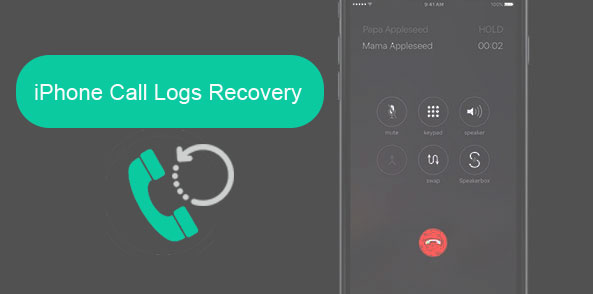
- Part 1: Possible Reasons for Call History Loss on iPhone
- Part 2: How to Retrieve Deleted Phone Calls on iPhone from iTunes Backup
- Part 3: How to Retrieve Deleted Call History on iPhone from iCloud Backup
- Part 4: How to Recover Deleted Phone Log on iPhone by Contacting Your Carrier
- Part 5: How to Recover Deleted Call History on iPhone without Backup
- FAQs on iPhone Call History Recovery
Part 1: Possible Reasons for Call History Loss on iPhone
To ensure a successful iPhone call history recovery, you must know the potential causes of call history loss. This knowledge helps you avoid unnecessary concerns and improve your chances of retrieving the missing call history on the first attempt. Now, check out the underlying reasons:
- Accidental deletion.
- Your iPhone storage is full.
- Glitches occur when updating iOS.
- iCloud sync issues.
- Call history data was not included in the backup.
- Problematic 3rd-party apps or settings.
- Hardware malfunction or damage.
Next, we shall guide you through how to see deleted calls on iPhone in several desirable methods. To start with, let's assume you have a backup file containing deleted iPhone call logs.
You Might Be Inclined to Explore:
- How to Transfer iPhone Call Logs to Android Seamlessly? [Must-read]
- 7 Useful Ways to Fix iPhone Stuck on Restore Screen in 2023
Part 2: How to Retrieve Deleted Phone Calls on iPhone from iTunes Backup
If you have previously created an iTunes backup that includes the desired call history, you can find deleted calls on iPhone by restoring from the backup. However, this method lacks backup previewing, and iTunes only allows you to restore the entire backup to your iPhone before erasing existing data. To overcome these limitations, you can pick a highly recommended alternative like MobiKin Doctor for iOS. It provides a solution that avoids these drawbacks and offers more flexibility in recovering your call history.
Remarkable Features of Doctor for iOS:
- Easily retrieve deleted call history on iPhone from an iTunes backup.
- Restore specific iOS files from iTunes backup without affecting your current data.
- Directly recover deleted iPhone contacts, text messages, and more, without backup.
- Suitable for recovering various file types such as call logs, contacts, messages, photos, videos, calendars, Safari history, voice memos, notes, and more.
- Ability to preview and select the desired files before initiating the recovery process.
- Work well with almost all iOS devices, including iPhone 14/14 Plus/14 Pro (Max), iPhone 13/13 Pro (Max)/13 mini/12/12 Pro (Max)/12 mini, iPhone 11/11 Pro/11 Pro Max, iPhone X/XR/Xs/Xs Max, iPhone 8/8 Plus, iPhone 7/7 Plus, iPhone 6/6S/6 Plus, iPod touch, iPad, etc.
- It won't compromise your privacy.
How to check deleted calls on iPhone from iTunes backup with Doctor for iOS?
Step 1. Run Doctor for iOS
Once you have downloaded and installed the software on your computer, launch it and select the "Recover from iTunes Backup File" mode from the menu on the left. It will scan and display all the iTunes backup records stored on your computer.

Step 2. Scan iTunes backup files
Choose the specific backup file that contains the deleted call history and click "Start Scan". The tool will scan the selected backup file. Once done, all recoverable data will be shown in different categories. Now, navigate to the "Call Logs" folder and click the "Start Scan" button again.

Step 3. Recover deleted call history on iPhone from iTunes backup
After that, you can preview the recovered call logs individually and select the one(s) you wish to restore. Once selected, click the "Recover to Computer" button at the bottom right of the screen to save the recovered phone calls on your computer.
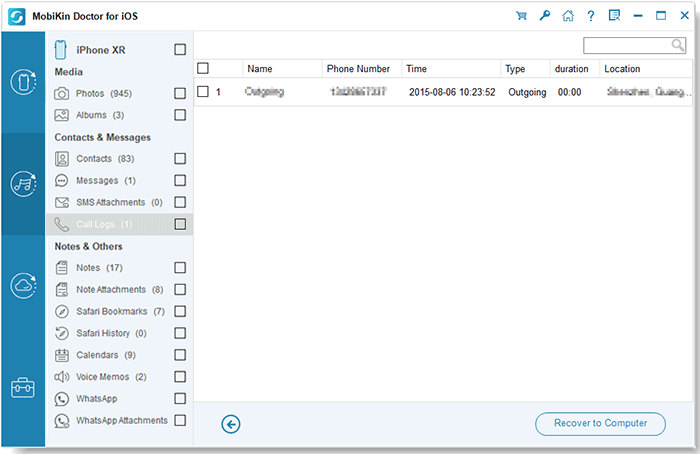
Part 3: How to Retrieve Deleted Call History on iPhone from iCloud Backup
Like iTunes, iCloud also offers the capability to restore data from its backups, including call records. Also, to proceed with this method, ensure that you have an iCloud backup that includes the desired call logs after your iPhone recent calls were deleted. Once confirmed, you can effortlessly and selectively restore the items you require from the backup file. (Can I undo an iPhone restore?)
How to see deleted call history on iPhone from iCloud backup?
- Launch the "Settings" app and tap on your profile at the top.
- Navigate to "iCloud" and select "Manage Storage" under the "Storage" section.
- Tap on the backup associated with your iPhone to view its last backup date.
- If you locate a suitable backup, factory reset your iPhone before restoring it using the older backup.
- Next, go to "General" in the "Settings" menu.
- Select "Reset", followed by "Erase All Content and Settings".
- Once your iPhone restarts and begins the setup, select the option to restore from an iCloud backup.


If you use iCloud and delete the call log on one connected device, the change will be synchronized across all devices from then on.
You May Want to Check out:
- [Updated] How to Print Contacts from iPhone? It's a Cinch!
- How to Fix Restore from iCloud Paused in 12 Reliable Ways? [SOLVED]
Part 4: How to Recover Deleted Phone Log on iPhone by Contacting Your Carrier
Wonder how to see recently deleted missed calls on iPhone 14/13/12/11/X/8 straightforwardly? Well, your cellular service provider may help recover deleted call history. However, please first meet specific requirements, such as proving the importance of the call logs and obtaining permissions. This process can be time-consuming.
Carriers don't store call logs indefinitely due to space limitations, adding urgency to the retrieval task. Still, you can contact customer support to obtain a printed copy of your call history.
Part 5: How to Recover Deleted Call History on iPhone without Backup
In situations where the deleted call history is not found in the backup file or if you haven't created a backup of your iPhone, you can rely on a reliable and secure third-party tool like iPhone Data Recovery. This professional tool utilizes advanced technology to provide call history retrieval services to numerous Apple device users. Besides, it is highly efficient and boasts a high success rate regarding iOS data recovery.
What makes iPhone Data Recovery almost omnipotent?
- Retrieve deleted call history on your iPhone directly.
- A great iTunes backup extractor to selectively recover data from iTunes or iCloud backup without affecting your current iOS content.
- The supported data types include call history, iMessage, photos, videos, contacts, WhatsApp chats, notes, calendars, reminders, voice memos, and more.
- Preview and choose specific items from the interface before initiating the recovery.
- Easy-to-navigate interface, fast scanning, and high success rates.
- Work well with overall iOS devices, containing iPhone 14/14 Plus/14 Pro (Max), iPhone 13/13 Pro (Max)/13 mini/12/12 Pro (Max)/12 mini, iPhone 11/11 Pro/11 Pro Max, iPhone X/XR/Xs/Xs Max, iPhone 8/8 Plus, iPhone 7/7 Plus, iPhone 6/6S/6 Plus, iPod touch, iPad, etc.
- It won't let out your privacy.
How to view deleted calls on iPhone directly via iPhone Data Recovery?
Step 1. Begin by downloading and installing the utility on your computer. Once installed, launch the program and select the "Recover from iOS Device" mode. Connect your iPhone to the system via USB to allow the software to detect your device automatically. Then, click "Start Scan".

Step 2. The software will scan your iPhone and present all the data in a categorized form. You can navigate the left sidebar to choose a specific folder - "Call History". Soon, you'll be empowered to preview the individual items in detail.
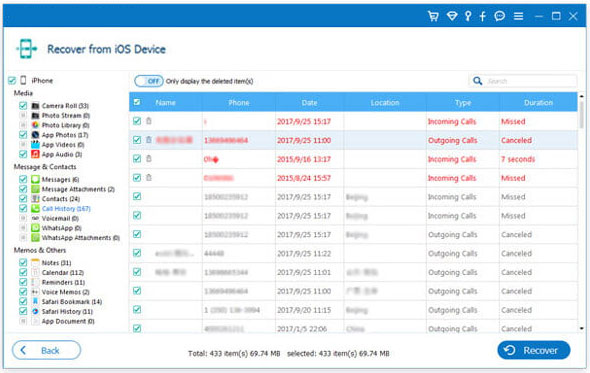
Step 3. After selecting the desired call records, simply click "Recover" to initiate the restoration process for the deleted iPhone call logs, even without a backup.
FAQs on iPhone Call History Recovery
Q1: How to view all call records on my iPhone?
- Open the Phone app on your iPhone.
- At the bottom of the screen, you will see several tabs: "Favorites," "Recents," "Contacts," "Keypad," and "Voicemail." Tap on the "Recents" tab.
- Here, you will see a list of recent calls, including incoming, outgoing, and missed calls.
- Scroll through the list to view all the call records.
Q2: How many calls can an iPhone keep in the call history?
The call history feature on an iPhone retains the most recent 100 calls by default. It's worth noting that any calls beyond this limit will be automatically removed from the call history. Regrettably, there is no option to expand the number of calls stored in the iPhone's call history.
The End
It's reassuring to know that you have options to retrieve those valuable records even if there's no backup available. But remember, whether you choose to restore from a backup or rely on third-party tools, it's important to follow the recommended steps carefully. With a little patience and the right approach, you can retrieve deleted call history on your iPhone and eventually regain access to essential information.
Related Articles:
How to Recover Deleted Call History on Android with/without Backup? [5 Ways]
Hot Tips to Restore Call History Backup from Google Drive [2023]
Easy Methods to Record Phone Calls on Your iPhone!
How to Transfer Call Logs from iPhone to iPhone 14/13/12/11/X/8
[6 Ways] How to Restore Deleted WhatsApp Messages/Chat of One Contact
iTunes Backup to Android Transfer: How to Sync iTunes Backup to Android?



