How to Recover Deleted Instagram Photos on iPhone with/without Backup?
Most of us would like to share the joys and sorrows of our daily lives. And many may do this through Instagram, one of the popular social media platforms. Well, have you ever bump up against any situation where you delete any Instagram photos or videos on an iPhone/iPad by accident? If that's the case, how can you recover deleted Instagram photos on iPhone?
Here we discuss some emergency measures to help bring your deleted IG pictures back. And you can also apply to the ultimate solution when the going gets tough.
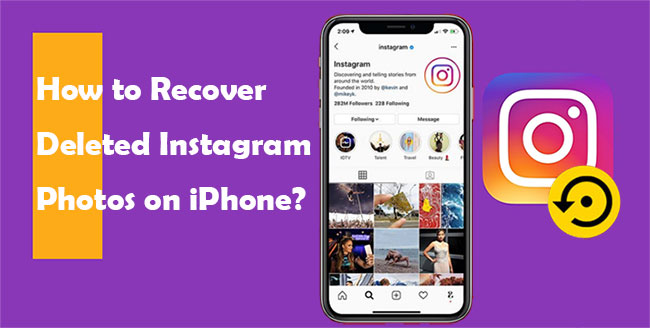
- #1: How to Recover Deleted Instagram Photos from iPhone Directly
- #2: How to Get Deleted Instagram Pictures Back by Checking IG Archive
- #3: How to Find Deleted Instagram Photos from Photos App
- #4: How to Recover Deleted Instagram Pictures on iPhone with Google Photos
- #5: How to Recover Deleted Instagram Photos on iPhone without Backup
- Bonus: How to Save IG Pictures on iPhone to Avoid Photo Loss
#1: How to Recover Deleted Instagram Photos from iPhone Directly
The photos you delete are often located at your Profile or Instagram Story. That's where you can recover deleted Instagram photos on your iPhone. IG introduced the "Recently Deleted" feature, from which you can see deleted Instagram pictures and thus fetch them within 30 days after the deletion.
How to recover deleted Instagram photos on iPhone 14/13/12/11/XR/Xs/X/SE/8/7/6 directly?
- Open Instagram and go to your profile.
- Tap on "More" > "Settings" > "Account" > "Recently Deleted".
- Select the category that contains the pics you want to recover.
- Choose the photos you want to recover.
- Tap "More" and click "Restore to Profile" or "Restore".
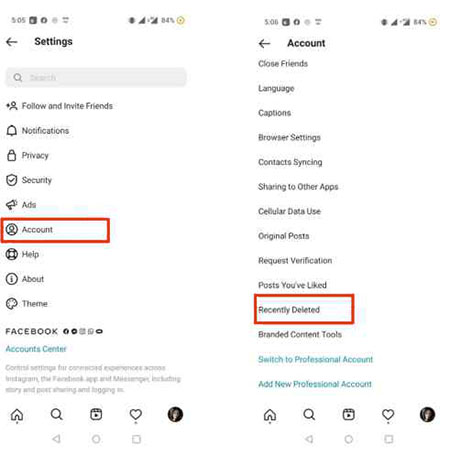
You May Be Interested in:
- [Fixed] Cannot Upload Videos to Instagram, How to Solve It?
- Android Picture Recovery - Recover Deleted Photos on Android
#2: How to Get Deleted Instagram Pictures Back by Checking IG Archive
The feature, known as the "Archive" feature is of great help for those who wish to hide specific Instagram stories, photos, videos, or reels from being compromised. So if you archived the media files on Instagram, you could easily restore them from the archiving folder.
How to view deleted Instagram photos by checking the IG archive?
- Launch Instagram and tap on your Profile Picture from the bottom-right corner of the screen.
- Tap on the Menu icon at the top-right corner of the screen.
- Hit the Archive option. Then check the photos, videos, stories, and reels you've hidden.
- Hit the three-dots icon to select the option Show on Profile to get them back.
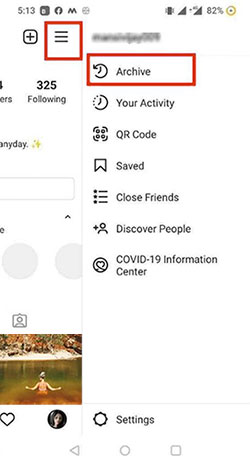
#3: How to Find Deleted Instagram Photos from Photos App
Can't find the lost Instagram photos from the archiving folder? You can try to view the images from the Recently Deleted folder in the Photos app if you have deleted Instagram-related photos from this app (how to recover files from the recently deleted folder on Android?) The folder will keep deleted items for 30 days.
To view deleted Instagram pictures from the Photos app, you can:
- Open the Photos app on your iPhone.
- Tap "Albums" > "Recently Deleted."
- Touch "Select" and choose the items you want to recover.
- Tap "Recover" > "Recover Photos" to fetch the deleted Instagram photos.

Learn More:
- iPhone Photo Recovery: How to Recover Permanently Deleted Photos on iPhone
- Can I Get Photos off from Broken iPhone? Very Likely [3 Easy Ways Here]
#4: How to Recover Deleted Instagram Pictures on iPhone with Google Photos
If you lost your Instagram photos and videos, you could restore them from the backup Google Photos as long as you have previously uploaded the pictures to the Photos. Whenever you share photos or videos through Instagram or any other social apps and enable the syncing feature on Google Photos, you'll just need to log in Google Photos account on your iPhone or computer and then view deleted Instagram photos there. Also, here is where the backup files are for recovery.
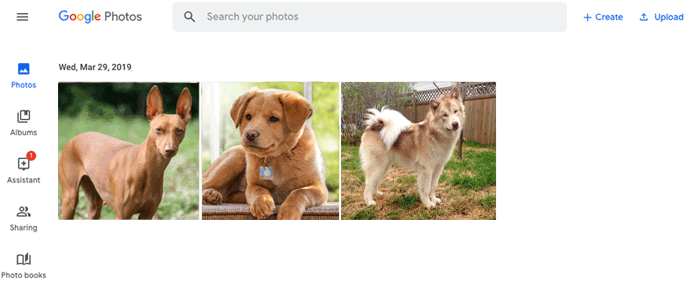
#5: How to Recover Deleted Instagram Photos on iPhone without Backup
In many cases, it's been a long time since you last deleted photos, and you even haven't made a backup of them. Well, is it possible to recover deleted IG photos on the iPhone without backup? iPhone Data Recovery makes all this possible. As a professional tool for iOS data recovery, this program can readily restore your iPhone content, including the files on social apps with and without backup.
Main features of iPhone Data Recovery:
- Recover deleted Instagram photos on iPhone without backup.
- Retrieve iPhone from iCloud/iTunes backups, keeping existing ones on your iOS device.
- Restore other data like contacts, messages, call logs, photos, videos, notes, WhatsApp/Kik/Viber/LINE chat history, etc.
- Work well with various iDevices, including iPhone 14/13/12/12 Pro (Max)/12 mini, iPhone 11/11 Pro/11 Pro Max, iPhone X/XR/Xs/Xs Max, iPhone 8/8 Plus, iPhone 7/7 Plus, iPhone 6/6S/6 Plus, iPod touch, iPad, etc.
- It won't uncover your privacy.
How to find deleted Instagram pics on iPhone with iPhone Data Recovery?
Step 1. Run iPhone Data Recovery on computer
Launch iPhone Data Recovery and plug your iPhone into a computer through a USB cable. Ensure you are in the "Recover from iOS Device" mode. Next, click "Start Scan" to scan your iPhone.

Step 2. Check the App Photos box
All iPhone data will be displayed after scanning. Mark "App Photos" from the left menu, and you can see the Instagram file folder, including the photos in it.
Step 3. Recover deleted Instagram photos on iPhone
Place a checkmark on the Instagram photos you want to retrieve, click "Recover", and choose the destination folder to save iPhone Instagram pictures on this computer.
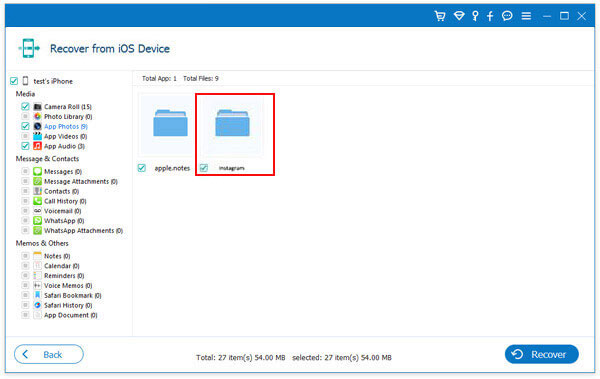
Bonus: How to Save IG Pictures on iPhone to Avoid Photo Loss
Follow the drill below to keep your Instagram photos on your iPhone or Android for preservation:
- Go to your IG profile and tap three vertical lines.
- Tap Settings > Account > Original Photos (iPhone) or Original Posts (Android).
- Touch Save Original Photos (iPhone) or Save Original Posts (Android).
Finally, your Instagram photos will also be stored in your phone's library.
Roundup
Hopefully, you can find the deleted pictures through any of the first four methods straightforward. Yet, more often than not, you couldn't accomplish this due to unexpected conditions. For example, you cannot even recover permanently deleted Instagram photos on your iPhone directly, or you don't have a backup of the pictures.
No worries! Just give iPhone Data Recovery a shot. This program can recover various iPhone items with or without backup. Further, it won't compromise your IG account and deleting what you've shared.
Related Articles:
Photos Preparing to Import from iPhone Taking Forever? 5 Fixes
Tutorial on How to Solve Instagram Couldn't Refresh Feed Problem (7 Tips)
Instagram Video Not Playing on Android? Solutions are Here!
7 Solutions if You Can't Import Photos from iPhone to PC
How to Transfer Photos from iPhone to iPad Easily (iPad Pro/Air/mini Included)
How to Recover Deleted WhatsApp Videos from Android & iPhone?



