Reminders on iPhone Disappeared? 4 Efficient Ways to Restore Reminders on iPhone/iPad
Apple iPhone/iPad comes preinstalled with the Reminder app, which can automatically remind its users of the things that need to be done. Yet, if you've synced reminders and calendar events via iCloud or some email account before but disabled the sync settings, the reminders on your iPhone may disappear. And operations like a factory reset, accidental deletion, iOS update may also be accountable for iPhone reminder loss.
The good news is that you can fix how to restore reminders on iPhone in several effective methods even if you didn't run a backup of them in advance. Now let's take a look at some useful tips on this topic and learn how to get deleted reminders back differently.
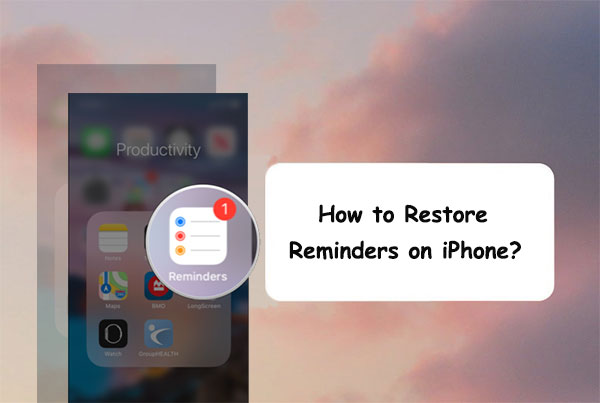
- Part 1: What to Know Right after Reminders on iPhone Disappeared
- Part 2: How to Recover a Deleted Reminder on iPhone from iCloud Backup
- Part 3: How to Restore My Reminders on iPhone from iTunes Backup
- Part 4: How to Get Deleted Reminders Back on iPhone via Email
- Part 5: How to Restore Reminders on iPhone without Backup
Part 1: What to Know Right after Reminders on iPhone Disappeared
I find my iPhone reminders missing. What happened to my reminders? Where did my reminders go? To simply put, chances are that your reminders are just hanging out of iCloud. The most common fix to bring them back is to restore the last backup made on iCloud.
But in doing so, all your scheduled events and sharing info will be removed by an archived version without the last settings. And you have to share the reminders or ask their owners to share them again.
Quite often, you don't have a previous backup of your iPhone content, or there's even something wrong with the backup file. Given this, you'd better stop using your device right after the deletion. Then resort to a professional program to recover deleted list on the iPhone.
People Also Like:
- Top 10 Best iPhone Data Recovery Software Reviews
- 3 Best Ways to Backup and Restore iPhone (#3 is Excellent)
Part 2: How to Recover a Deleted Reminder on iPhone from iCloud Backup
With iCloud, you can maintain your reminders up to date across any of your iDevices. By syncing iPhone reminders and calendar events to the Cloud (how to sync iPhone calendar to iCloud?), you'll be allowed to go to its webpage to regain them after they are missing.
How do I get reminders back on my iPhone 14/13/12/11/X/SE/Xs/8/7 from iCloud backup?
- Visit icloud.com on your computer and sign in with your Apple ID.
- Click the Settings icon, scroll down to "Advanced", and tap "Restore Calendars and Reminders".
- Then a small window should pop up and show you a list of the restorable files.
- Click "Restore" on the latest one.
- The page will then remind you all reminders and calendars currently on the iPhone will be cleared up to restore. Just confirm it to continue.
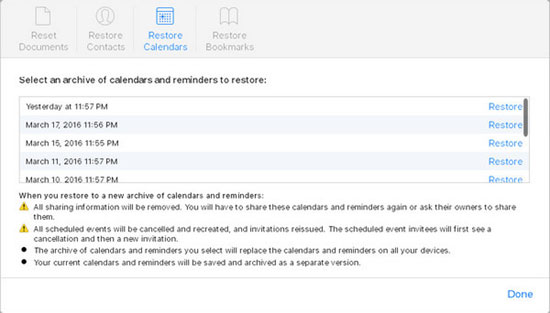
Part 3: How to Restore My Reminders on iPhone from iTunes Backup
Got an iTunes backup of your iPhone before the reminders are missing? If so, you can link your iPhone to the computer where the iTunes backups are kept. Then recover the data, including the deleted reminders on this iPhone.
Here's how to restore my reminders on iPhone from iTunes backup?
- Open iTunes or Finder on the computer and connect the iPhone via a USB cable.
- Select your device icon when it appears in the iTunes interface. (iTunes couldn't connect to this iPhone?)
- Click "Restore Backup".
- Look at the date of each backup and select the one before you deleted your reminders.
- Tap on Restore.

Part 4: How to Get Deleted Reminders Back on iPhone via Email
Not all iPhone users activate their sync settings between their iPhone and iTunes or iCloud accounts. If you kept the reminder backups on the email like Yahoo, just try this method.
How to recover deleted list on iPhone via Email?
- On your iPhone, head to Settings > Password & Account.
- Tap your Google, Yahoo, or another account that your calendars and reminders were synced with.
- Turn on Calendars and Reminders and select "Merge" from the pop-up box.
- Wait for a while, turn to the Calendar or Reminders app, and see if the missing data is back.
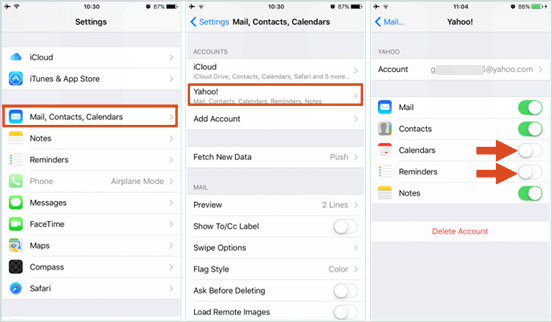
Part 5: How to Restore Reminders on iPhone without Backup
"I accidentally deleted my reminders on iPhone. Any solutions to bring them back with no backup?" If you're faced with the same question, please take a close look at iPhone Data Recovery. This intelligent product can directly and selectively recover iPhone data lost due to deletion, device broken, iOS upgrade, device loss, jailbreak, etc.
Furthermore, it is also one of the best iPhone backup extractors, helping extract unreadable iTunes and iCloud backup. Specifically, it enables you to preview the details of backup files and choose the ones you want to restore.
Why choose iPhone Data Recovery?
- Restore deleted/lost reminders on iPhone/iPad in simple clicks.
- Work for 22+ iOS data types with/without backup, covering Text Messages, iMessages, Photos, Contacts, WhatsApp/Kik/Viber/Line/Facebook Messenger Data, Notes, Call History, etc.
- Recover iOS files from iTunes/iCloud backups without overwriting the current iPhone content.
- Let you preview and pick specific items before recovery.
- Run smoothly on almost all iOS devices, including iPhone 14/14 Pro/14 Pro Max/14 Plus, iPhone 13/13 mini, iPhone 12/12 Pro (Max), iPhone 11/11 Pro/11 Pro Max, iPhone X/Xs/Xs Max/XR/, iPhone 8/8 Plus, iPhone 7/7 Plus, iPhone 6/6S/6 Plus, iPad, iPod touch, etc.
- It won't track your privacy.
Step 1. Install this Reminder restoring program on your Windows or Mac computer and then launch it.
Step 2. Connect your iPhone to your computer via USB cable. Then click "Recover from iOS Device" > "Start Scan" for scanning all the data on this iPhone.

If your iPhone is water-damaged, please make sure it has been connected to your computer before and do not need to tap "Trust" again.
Step 3. Choose "Reminders" from the left category to preview the details on the right. Finally, choose the reminders you want and click "Recover" to put the reminders on your iPhone to this computer.
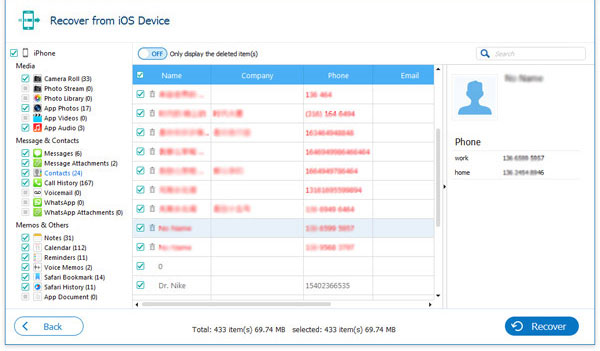
FAQs for iPhone Reminders
Q1. Why Are Reminders Not Syncing?
A1. You may haven't synchronized your reminders between devices. To turn on this feature, go to iDevice Setting > [your Apple ID/iCloud account] > iCloud > check whether Reminder is selected. If not, just select it to start syncing.
Q2. How to Refresh Reminders on iPhone?
A2. Open iPhone's Calendar > hit Calendars > swipe down on the screen list to refresh your and reminders.
Calling It a Wrap
To restore deleted iPhone reminders with iTunes/iCloud/Email, you don't have the right to pick the concrete ones you want to recover. And all these methods won't help if you didn't run a backup of your iPhone before the reminders were missing.
On the contrary, iPhone Data Recovery makes file recovery possible. It can restore the deleted reminders in a flexible manner, without respect to the situation you are in.
Related Articles:
[Updated] Recover Deleted Voice Memos on iPhone with/without Backup
My Pictures Disappeared from My iPhone. Here's the Full Fix
Fixed: The Backup Can't be Restored to This iPhone because the Software on It is Too Old
4 Flexible Ways to Transfer Notes from One iPhone to Another
3 Verified Ways of How to Back Up Locked/Disabled iPhone
How to Back Up Calendar on Android Phone? Most People Don't Know



