How to Recover iMessages from Disabled iPhone? 3 Ways for You!
If your iPhone becomes disabled, the first thing to do should be to fix a disabled iPhone, then to recover the important data you want from it, such as iMessages. However, is it possible to restore iMessages from a disabled iPhone? If yes, how to recover iMessages from disabled iPhone X/8 Plus/8/7 Plus/7 and etc.? Don't worry, this article will show you different solutions to retrieve iPhone iMessages.
Tips: To get a more detailed tutorial about recovering iMessages, please go to "3 Ways to Recover Deleted iMessages (High Success Rate)".
Solution 1. How to Restore iMessages of Disabled iPhone from iCloud Backup
If you have synced your iPhone data to iCloud for backup, you can restore iCloud backup to have the iMessages back from your device. However, please be sure the iCloud backup contains the iMessages you want.
Importantly, please be noted that restoring iMessages from iCloud backup directly on your iPhone will erase the existing contents on your iPhone and then rewrite your iPhone data with the iCloud backup file. It means not only your iMessages will be restored, but also the other files from the iCloud backup will be extracted into your iPhone.
Anyway, here is how to recover iPhone iMessages from iCloud backup on iDevice:
Step 1. Reset your iPhone, which will erase all data and settings on your device. Go to Settings > General > Reset > Erase All Contents and Settings. Then tap Erase iPhone option on pop-up window to start resetting process.

Step 2. Then you are required to set up your iPhone with iCloud backup or iTunes backup as prompted. Just select the Restore from iCloud Backup option to continue.
Step 3. Log into your iCloud account with your Apple ID and passcodes. Then select one iCloud backup containing the iMessages you want from the list to start restoring iCloud backup.

During the process, please keep your iPhone connected to an available Wi-Fi network and wait for some time. After that, all your iPhone data, including the iPhone iMessages will be recovered from iCloud backup.
You May Like:
2 Ways to Recover iMessages from iCloud Selectively or Wholly
Full Guide on How to Recover Photos from Dead iPhone
Solution 2. Guide to Selectively Recover iMessages from Disabled iPhone via iTunes Backup
You can recover disabled iPhone's iMessages from iTunes backup if you have synced your iPhone data to iTunes for backup with the help of MobiKin Doctor for iOS (Windows/Mac). With it, you can not only restore iMessage from disabled iPhone via iTunes backup, but also from iPhone itself directly.
More importantly, before restoring, you can freely preview and select the iPhone iMessages you want for recovery without the need to recover the whole iTunes backup into your iPhone. But if needed, you can also restore the whole iTunes backup onto your iPhone, too. Besides iMessages, you can also use this program to recover contacts, photos, videos, music, text messages(SMS), calendars and etc. on iPhone 14/13/12/11/XS/XR/X/8 Plus/8/7 Plus/7/6S Plus/6S/6 Plus/6/5S, iPad mini, iPod touch and so on.
Below are the free trail of the software in Mac and Windows version, please download the right version on your computer first.
Here is how to recover iMessages from disabled iPhone selectively:
Step 1. Launch the program after downloading and installing, then directly switch to "Recover from iTunes Backup File" mode. Then preview and select one iTunes backup of your device from the whole list of iTunes backup files. Activate the "Start Scan" feature to scan the selected iTunes backup file to continue.
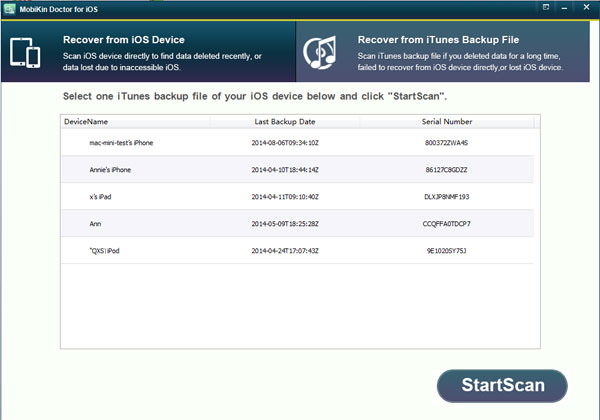
Step 2. After scanning, you can see all the files from your iPhone, including iMessages, contacts, photos, music, videos and etc. Just visit "Messages" folder to select the iMessages you want while previewing, then hit the "Recover" button to get the iMessages backup from a disabled iPhone.
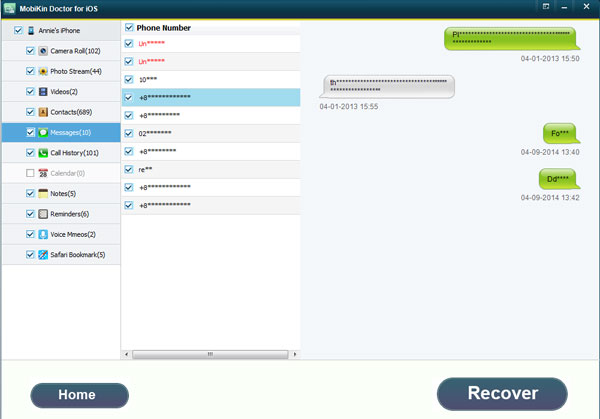
See Also:
Extract Lost iPhone Photos from iTunes Backup File
Solution 3. How to Recover Disabled iPhone's iMessages on iPhone Directly
With the powerful iPhone iMessages recovery tool - MobiKin Doctor for iOS, you can also recover iPhone iMessages from disabled iPhone itself directly without backup. As the picture shows above, besides the "Recover from iTunes Backup File" mode, this program has another mode named "Recover from iOS Device" mode. You can use this mode to recover iPhone iMessages from a disabled iPhone.
Now please select the right version of the program to download and install the program on your computer.
Here is how to recover iPhone iMessages from disabled iPhone directly:
Step 1 . Connect your iPhone to computer via a USB cable and launch the program after installing. Then select the "Recover from iOS Device" mode and hit the "StartScan" button to start scanning the files on your iPhone.
Note: Make sure your iPhone has been jailbreaked, or you will see the window as below. No worries, you can follow the instructions on the interface to backup your iPhone with iTunes to jailbreak your iPhone and then hit "StartScan" button to continue.

Step 2. When the program has detected your iPhone, your iPhone information and all the files on your device will be shown on the interface as below, including iMessages, contacts, photos, videos, music, calendars and etc.

Step 3. Finally, you can preview and recover iMessages from disabled iPhone after selecting desired iMessages. Just visit "Messages" folder and mark the wanted iMessages you have deleted and hit "Recover" button to save them on your computer.
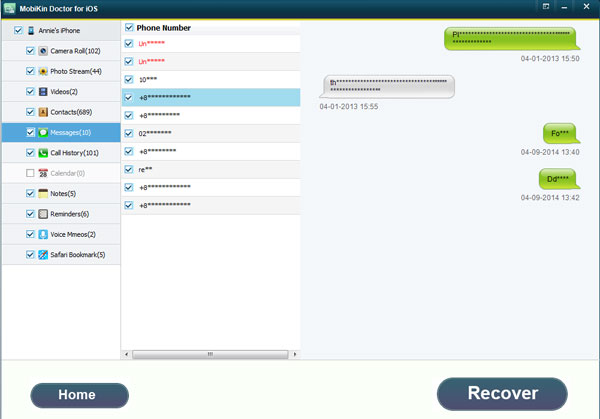
Related Articles:
How to Recover Deleted Contacts from iPhone 14/13/12/11/XS/XR





