3 Ways to Retrieve Deleted Text Messages from iPhone without Backup
Text Messaging App is one of our most commonly used applications on mobile phones. In daily life, we send and receive a large number of chat messages from iMessage, SMS, and MMS. It is hard to imagine how much impact this sudden loss of messages will have. As an iPhone user, if you have backed up important text messages to iTunes or iCloud, it is not difficult to restore data from the backup. But if you don't have a backup, how to retrieve deleted text messages from iPhone without backup?
Well, if there is no backup file, we still have three solutions to recover deleted SMS from iPhone without backup. Keep reading here. Tips are shared and introduced below.
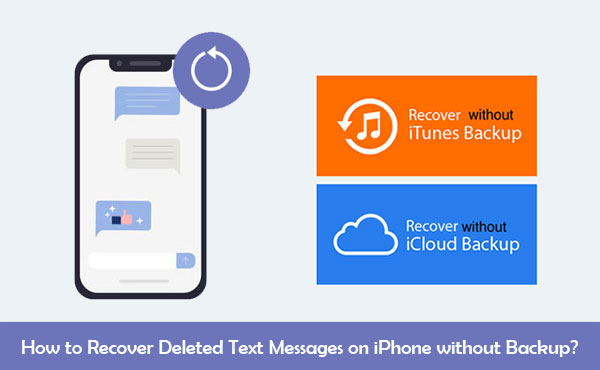
- Part 1. Can You Recover Deleted SMS from iPhone without Backup?
- Part 2. How to Retrieve Deleted Text Messages from iPhone without Backup?
> 2.1 Through Messages App
> 2.2 Using a Third-Party iPhone Data Recovery Tool
> 2.3 Asking Your ISP or Cell Phone Service Provider - Part 3. Frequently Asked Questions for iPhone Text Messages Recovery
Part 1. Can You Recover Deleted SMS from iPhone without Backup?
Due to various uncontrollable factors, some text messages or other data may be accidentally deleted on your iPhone. Therefore, people will wonder how to recover deleted messages from iPhone without backup. iPhone has a built-in database dedicated to storing various data, including the text messages you delete. When you accidentally delete some data, they will not disappear from the iPhone immediately, but stay at a certain angle of the database, but you can't see them.
At this moment, you need to find a way to recover these deleted data as soon as possible because once new data is generated, these deleted data will be overwritten. You can only restore them before they are overwritten. Once covered, they will disappear forever.
So, is there a way to recover deleted text messages on iPhone without backup for free? You can bring your ID card to the business hall operated by the mobile operator to check the deleted messages. If you can't spare time, you can also use paid third-party software to perform iPhone message recovery without backup directly.
Can't Miss:
- 2 Efficient Methods to Backup and Restore iPhone without iTunes
- How to Restore iPhone from iCloud Backup File for Windows/Mac?
Part 2. How to Retrieve Deleted Text Messages from iPhone without Backup?
2.1 Through Messages App
The most straightforward method to recover deleted messages on iPhone without backup is through the Messages app menu. Follow these steps for retrieving deleted messages on iOS 16 or later; alternative options are available for iOS 15 or earlier versions:
- Open the iPhone Messages app and select "Recently Deleted" from the top-left corner.
- If Recently Deleted isn't visible, press "Edit" at the top of conversations and choose "Show Recently Deleted." Alternatively, tap "Filters" if Messages Filtering is enabled.
- Choose the messages you wish to recover.
- Tap "Recover Messages" to restore the selected messages.
- Recovered conversations will return to the inbox list.
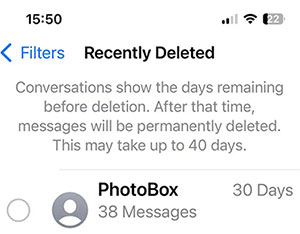
While this method is effective, be aware that messages in the Recently Deleted folder have a limited timeframe before permanent deletion. Retrieving messages becomes more challenging once they leave this folder. Nevertheless, several iPhone message recovery options are still available for you to explore.
2.2 Using a Third-Party iPhone Data Recovery Tool
How can I recover deleted text messages without backup, even if they have been deleted from the recently deleted folder? To achieve that, you need MobiKin Doctor for iOS, which is a professional tool that can help you scan your iPhone for the deleted text messages, and then recover them back with one click. It is capable of recovering data from iPhone without backup. If you have iTunes or iCloud backups, the software can also restore lost iPhone data from backup, without overwriting the existing data on the device.
Doctor for iOS - your best iPhone SMS recovery software
- Retrieve deleted messages on iPhone without backup.
- Provide three recovery modes to recover lost data from iPhone/iPad/iPod touch.
- Recover various data types like contacts, photos, videos, messages, call logs, WhatsApp data, notes, calendar, reminders, voice memos, etc.
- You can preview the iPhone data before a selective recovery.
- Restore data from iTunes and iCloud backup, without overwriting the existing data on the device.
- Compatible with almost all iOS devices, including iPhone 15/15 Pro (Max)/15 Plus, iPhone 14/14 Pro/14 Pro Max/14 Plus, iPhone 13/13 Pro (Max)/13 mini, iPhone 12/11/11 Pro (Max), iPhone X/XS/XR/XS Max, iPhone 8/8 Plus, iPhone 7/7 Plus, iPhone 6/6s/6 Plus, iPad Pro/Air/4/mini, and iPod touch.
Below is how to recover permanently deleted text messages without backup by using Doctor for iOS:
Step 1: Download and install Doctor for iOS
Click the download button above to get the free trial version of this iPhone data recovery software. Then, follow the built-in wizard to install it on your computer. Launch it and you will get the following interface.

Step 2: Connect your iPhone to the computer
Choose the "Recover from iOS Device" mode from the left sidebar and connect your iPhone to the computer via a digital cable. Tap on the "Trust the computer" prompt on your iPhone and let the computer detect your iPhone successfully.
Choose the data type like "Messages" and click "Start Scan".

Step 3: Scan iPhone for deleted text messages
The program will begin to scan your iPhone for deleted text messages. All found files will be listed. You can check out the deleted messages on the right side.

Step 3. Recover deleted text messages on iPhone with no backup
After you have found what you are looking for, tick them off and click the "Recover to Computer" button from the bottom right. Then, all the selected text messages will be saved to your computer.
Please note that all recovered text messages should be saved on the computer, not on the iPhone. Otherwise, you run the risk of losing them forever.
iPhone Data Recovery can also recover deleted iPhone text messages and SMS attachments from iTunes backup. Here is how:
Recover from iTunes backup: Select "Recover from iTunes Backup File" mode > choose the backup file you want > Click "Start Scan" > Preview and choose the data you need > Click "Recover to Computer".

Can't Miss:
- My Pictures Disappeared from My iPhone. Here's the Full Fix
- How to Recover Deleted Contacts from iPhone 15/14/13/12/11/X/8/7
2.3 Asking Your ISP or Cell Phone Service Provider
If the above methods did not help you recover deleted SMS from iPhone with no backup on iCloud or iTunes, then as a last resort, you can ask your Internet service provider, that is, the telephone service provider for help. Usually, they will have a record of your SMS messages (not including iMessages).
Under normal circumstances, you need to obtain a court order to provide you with this information. But due to the particularity of 2020, many companies provide online services. You can obtain SMS and call records by entering account or identity verification information.
However, it should be noted that some providers only store information for a few weeks. Therefore, you'd better contact your mobile phone operator as soon as possible.
Part 3. Frequently Asked Questions for iPhone Text Messages Recovery
Q1: Are deleted iPhone text messages gone forever?
A: No, understanding "Where do deleted messages go?" reveals that they persist until overwritten by new data. Complete disappearance occurs only when a new file is created.
Q2: What is the timeframe for recovering iPhone text messages?
A: Recovery feasibility isn't strictly tied to deletion time but rather to overwriting. Cease device use after data loss. Newly deleted texts might not be deemed as abandoned data immediately, requiring multiple attempts with a data recovery tool.
Q3: Are deleted iPhone text messages recoverable?
A: Yes, due to the data storage mechanism preserving index area information. Utilize tools like MobiKin Doctor for iOS to recover deleted iPhone messages without a backup.
Q4: Can deleted iPhone text messages be recovered without a computer?
A: Yes, Apple offers iTunes and iCloud backups. If you've backed up iPhone data through either method, locate deleted messages without a computer using the iTunes/iCloud backup file.
Q5: How to prevent future iPhone text message loss?
A: To avoid iPhone text message loss, you'd better:
- Regularly back up your iPhone to iTunes, iCloud, or external drives, as backup is the best prevention.
- If data loss is detected, activate airplane mode, power off, and immediately back up with iTunes or iCloud to prevent overwriting.
- Employ professional iPhone data recovery software promptly.
- During data recovery, turn on airplane mode to prevent new messages, enhancing recovery success.
Conclusion
This article is about how to retrieve deleted text messages on iPhone without icloud, iTunes or computer backup. We can see that the best way is to use the MobiKin Doctor for iOS software. With this tool, we can easily restore all dozens of file types such as text messages, photos, videos, music, call records, memos, etc. Of course, the best way to avoid data loss is to back up the data on the device regularly. If you have any questions or suggestions, please let us know in the comments section below.
Related Articles:
How to Recover Lost Data from iPhone 15/14/13/12/11/Xs Max/8/7 Plus
DiskDigger Alternative Tool for iOS
8 Solutions to Fix Contacts Disappeared from iPhone
What if iPhone Won't Restore? Here Are the Full List of Fixes



