[5 Ways] How to Retrieve Contacts from iPhone with Broken Screen?
"My iPhone is broken and I need my contacts". iPhone is suddenly freezing because it fell to the ground? Now, no matter your iPhone screen is damaged or the iPhone cannot be turned on normally, you can easily recover contacts from iPhone with broken screen as long as you use the appropriate method.
Imagine that your iPhone fell to the ground and the iPhone screen cracked. Now, you touch the screen without any response, you cannot access the contacts, and you cannot enter the phone. This has seriously affected your normal life and work. At this point, there is no need to panic and anxiety too much, because there are multiple solutions to this problem.
Now I will introduce five different methods to teach you how to retrieve contacts from iPhone with broken screen, no matter you have backed up your iPhone or not. Not only contacts, phone numbers, photos, videos and other mobile phone data you have saved can also be recovered.
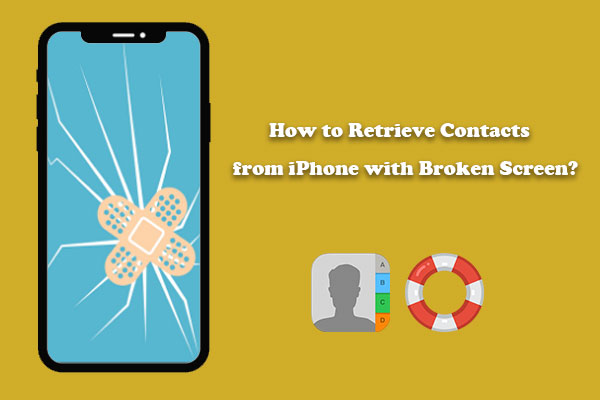
- Way 1: How to Get Contacts from Broken iPhone via iCloud Website
- Way 2: How to Get Contacts from iPhone with Broken Screen via iCloud Backup
- Way 3: How to Retrieve Contacts from Broken iPhone via iTunes Backup
- Way 4: How to Retrieve Contacts from iPhone with Broken Screen Directly
- Way 5: Seek for Help from Official Apple Support
- Bonus: How to Fix A Broken iPhone?
Way 1: How to Get Contacts from Broken iPhone via iCloud Website
If you have enabled the iCloud sync on your iPhone before the device is damaged, it means that the contacts on your iPhone are already stored in iCloud. You can access icloud.com through the browser on your computer, and then retrieve your iPhone data from iCloud.
How to get contacts off a broken iPhone from iCloud website:
- Go to icloud.com, log in to your iCloud account you synced the broken iPhone with.
- Select the "Contacts" icon on the main screen, and click on the "Settings" option (a Gear icon) on the bottom left.
- Here, click "Select All" to highlight all the contacts.
- After selecting all contacts you need, click on the "Settings" again and choose "Export vCard..."
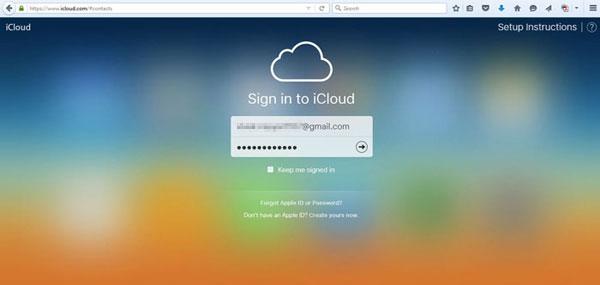
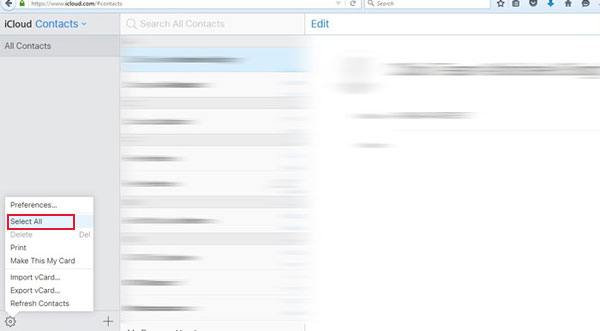
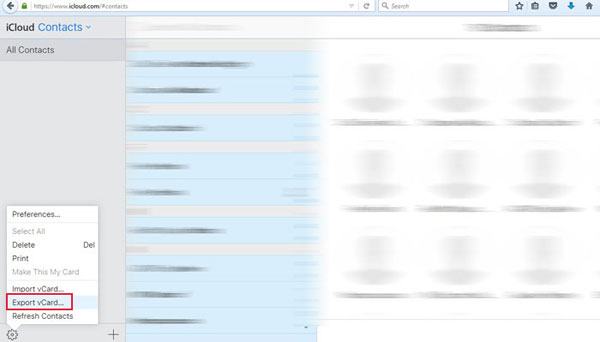
After that, all contacts will be saved in a vCard file on your computer. You can then transfer it to your new iPhone or Android phone.
See Also:
- [Easy Guide] How to Transfer Data from iPhone to iPhone without iCloud?
- Top 7 iPhone Backup Extractors Review for Windows/Mac
Way 2: How to Get Contacts from iPhone with Broken Screen via iCloud Backup
If you have created a backup of your iPhone in iCloud before the phone screen gets broken, then you can restore the contacts from the iCloud backup to another iPhone. Please note that there are two points to note:
- You have to take the help of another iPhone, and it can be a new iPhone or an iPhone from your family or friends.
- Restoring from iCloud backup will erase all content and settings of the iPhone, therefore, do remember to back up all data of the other iPhone.
How to get contacts from iPhone with broken screen from iCloud backup?
- On another iPhone, head to Settings > General > Reset > Erase All Content and Settings.
- After the factory reset process, the iPhone will restart automatically.
- When the "Apps and Data" screen appears, you need to choose the option saying "Restore from iCloud Backup".
- Now, log in to your iCloud account and tap on "Choose backup" option.
- Choose the backup file you need and wait till the restoration process gets completed.
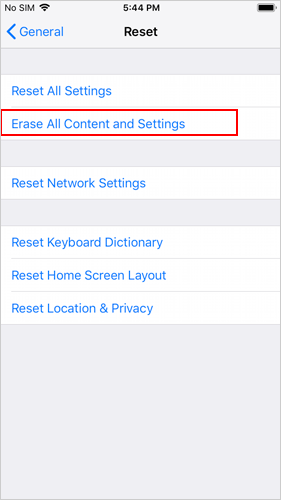

Once the iCloud backup has been restored successfully, you can see all the contacts of your screen broken iPhone to another iPhone. That's to say, you can also use this method to transfer contacts from broken iPhone to new iPhone.
Way 3: How to Retrieve Contacts from Broken iPhone via iTunes Backup
Can I get my contacts off a broken iPhone by using iTunes? Well, if you had taken backup of your iPhone data to iTunes before you broke your iPhone, you can easily restore contacts from the iTunes backup.
How can I get my contacts from my broken iPhone via iTunes backup?
- Launch the latest version of iTunes on your computer and connect another iPhone to the computer with a USB cord.
- When your iPhone appears on the iTunes window, tap on its icon from the top left corner and choose "Summary".
- Tap on the "Restore Backup" option from the right pane.
- Choose the backup file you wish to restore by checking the date and size of each file.
- Finally, tap on the "Restore" button.
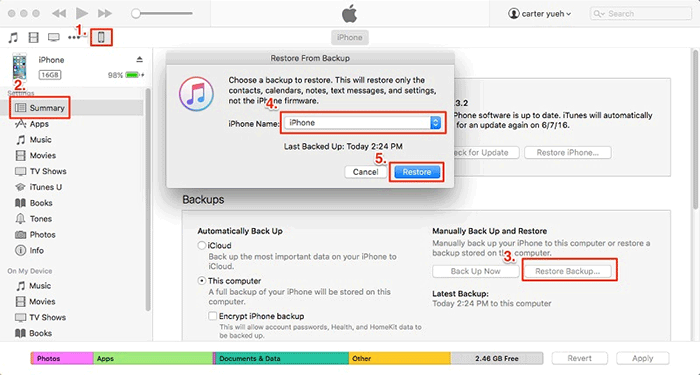
After the iTunes restoration process, you can disconnect the iPhone from the computer, and then you can see all the contacts that previously on the broken iPhone have been restored on the new iPhone. It also can be a way to transfer contacts from dead iPhone to new iPhone.
You May Also Like:
- Retrieve Lost Data from Water Damaged iPhone 12/11/XR/XS/X/8
- How to Effectively Recover Data on A Locked iPad?
Way 4: How to Retrieve Contacts from iPhone with Broken Screen Directly
If, fortunately, your broken iPhone can still be recognized by the computer, you can directly restore contacts from the iPhone. What you need is to download and install iPhone Data Recovery to your computer, and then connect the broken iPhone to this computer. After that, iPhone Data Recovery will detect this iPhone, and then provide three different recovery methods to help you recover almost all the data.
Core features of iPhone Data Recovery:
- Recover data from a broken iPhone directly without backup.
- Support recovery of all data types, including photos, videos, audio, text messages, iMessages, contacts, call history, voicemails, WhatsApp/Kik/Line/Viber/Facebook data, notes, reminders, calendars, Safari bookmarks/history, and app documents.
- Retrieve iPhone data from iTunes/iCloud backup selectively or completely.
- It allows you to preview data before recovery.
- Run smoothly on various iOS devices, including iPhone 14/14 Pro/14 Pro Max/14 Plus, iPhone 13/13 Pro (Max)/13 mini, iPhone 12/11/11 Pro (Max), iPhone X/XS/XR/XS Max, iPhone 8/8 Plus, iPhone 7/7 Plus, iPhone 6/6s/6 Plus, iPad, and iPod touch, etc.
As I mentioned above, iPhone Data Recovery provides three different recovery modes for your choice: recover from iPhone directly, recover from iTunes backup file, and recover from iCloud backup file. Let's introduce them one by one:
Using iPhone Data Recovery to restore data from iTunes or iCloud backups allows you to preview all the backup files and select the ones you want. The data is then selectively restored to the iPhone without overwriting the original content on the device.
How to retrieve contacts from a broken iPhone directly?
- Launch the installed iPhone Data Recovery on your computer and connect your broken iPhone to the computer with a USB cable. Choose the "Recover from iOS Device" mode from the left sidebar and tap "Start Scan".
- When the scanning process completes, all recoverable files on your broken iPhone will be scanned out. Choose the data types you want to recover at the left panel and preview all the contained items from the right column.
- Select the content you want back and press the "Recover" button to save them onto your computer.


How to retrieve contacts from broken iPhone via iTunes backup file?
- Launch iPhone Data Recovery and highlight the "Recover from iTunes Backup File" mode on the left panel.
- Select the backup file you want to restore from and click on the button "Start Scan".
- Preview and select the data you want to recover after the scanning, and then click the "Recover" button to save them to your computer.
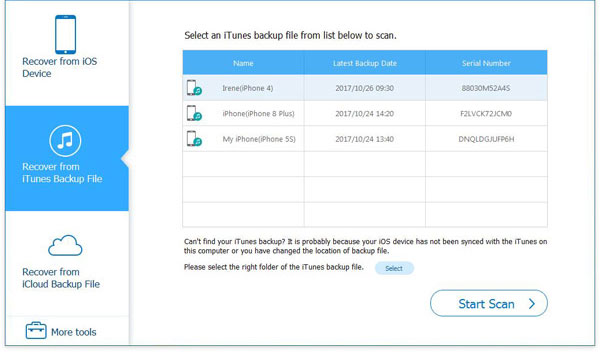
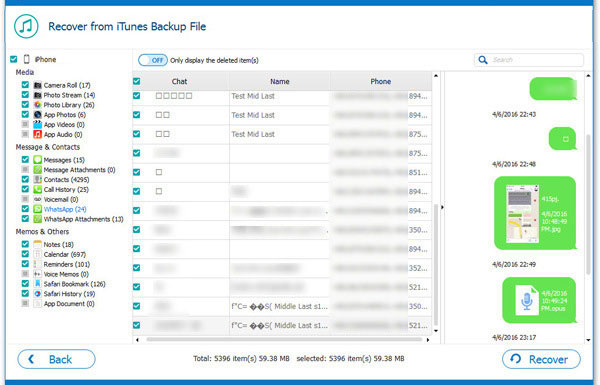
How to retrieve contacts from broken iPhone via iCloud backup file?
- Run the iPhone Data Recovery and choose the mode "Recover from iCloud Backup File" from the left sidebar.
- Log in to your iCloud account by entering your Apple ID and passcode. Then, all iCloud backup files will be displayed.
- Preview and choose the files you want, and then click on the "Recover" button to save them to your computer.

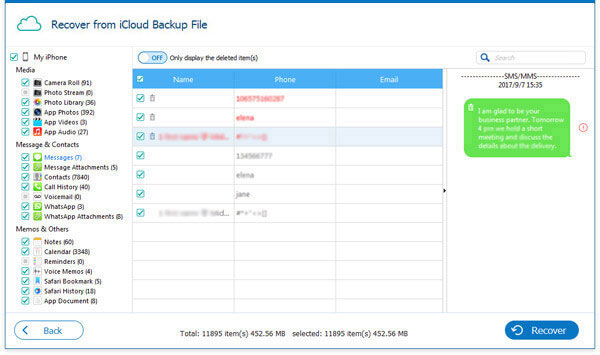
Way 5: Seek for Help from Official Apple Support
If your device is severely damaged and cannot connect to the computer, it may be that the internal hardware is damaged. If this is the case, you will not be able to recover data from an iPhone with a broken screen. You can consider sending the broken iPhone to the nearest Apple support center and let the Apple team check the device for you. If there is an opportunity for data recovery, I believe the Apple team will do the necessary work to help you retrieve the data.
Bonus: How to Fix A Broken iPhone?
In fact, you can also use professional iOS system recovery software to repair a damaged iPhone. As long as your iPhone is in any of the following abnormal states, you can use iOS System Recovery to rescue your iPhone.
- iPhone stuck in DFU mode or recovery mode
- iPhone is frozen on the screen and has no respond
- iPhone black screen of death
- iPhone is stuck in Apple logo screen
- iPhone stuck in Boot Loop
iOS system recovery is straightforward to use. You just need to connect your iPhone to the PC, and it will automatically detect your device. Then, you only need to mechanically follow the prompts on the interface to repair your iPhone system successfully. In addition, the software does not use any data on the device. After the repair is complete, you will find that there is no data loss or change.

Related Articles:
Months or Years of Photos Missing from iCloud? Here're Fixes!
How to Recover Deleted Contacts from iPhone 14/13/12/11/XR/SE/X?
[Fixed] How to Restore without iPhone Backup Password?
[Fixed] How to Extract Photos from iPhone Backup (Windows/Mac)
How to Access Phone with Broken Screen with PC Easily & Safely?





