How to Retrieve Deleted Contacts on iPhone without Backup – Ultimate Guide
The Contacts app on iPhones plays a pivotal role in our daily communication, allowing us to make calls, send texts, and emails. Its significance becomes evident when we accidentally delete contacts during organization, realizing we haven't back up iPhone contacts to a computer, iTunes, or iCloud. The potential loss might seem disheartening, but fear not – there are solutions. In this article, we'll guide you through four comprehensive methods to retrieve deleted contacts on iPhone without backup. Despite the initial setback, restoring your contacts is a manageable process, ensuring you regain access to this crucial aspect of your digital connections.
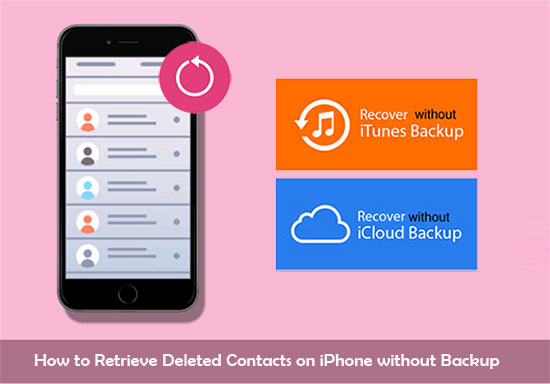
- Part 1: Retrieve Deleted Contacts on iPhone without Backup by Checking Recently Deleted
- Part 2: Restore Contacts on iPhone without Backup via Professional Tool
- Part 3: Get Deleted Contacts Back on iPhone without Backup by Contacting iCloud Support
- Part 4: Recover Deleted Contacts from iPhone without Backup by Asking Your Contacts
- Part 5: FAQs for iPhone Contact Recovery
Part 1: Retrieve Deleted Contacts on iPhone without Backup by Checking Recently Deleted
If you've accidentally deleted contacts on your iPhone without a backup, you can try to retrieve them by checking the "Recently Deleted" folder (Where is the Recently Deleted folder on iPhone?). Follow these steps:
- Open the "Contacts" app on your iPhone.
- At the bottom, tap on "Groups" in the upper-left corner.
- Look for and select "Recently Deleted." This option may be under "Other Contacts" or a similar category.
- You'll see a list of contacts that have been deleted recently. Tap on "Edit" in the upper-right corner.
- Select the contacts you want to recover or choose "Recover All" to restore all deleted contacts.
- Confirm your action by tapping "Recover" or "Undelete."
By checking the "Recently Deleted" folder in the Contacts app, you can often recover deleted contacts within a certain time frame. Keep in mind that contacts stay in the "Recently Deleted" folder for 30 days before being permanently removed. If the contacts are not found here, consider reading below for other methods.
Check if You Need:
- How to Import VCF to iPhone 15/14/13/12/11/X? (Productivity Tips)
- How to Share Multiple Contacts on iPhones (6 Great Ways)
Part 2: Restore Contacts on iPhone without Backup via Professional Tool
If the contact you want is not found in the recently deleted list, can we still recover deleted iPhone contacts without backup? Sure! Powerful third-party iPhone data recovery programs like MobiKin Doctor for iOS can do this well in almost any case without a doubt. All you need to do is to link your iPhone to a computer for running a deep scan, preview, select, and recover deleted contacts at your will.
This dedicated software has always proved its high success rate. To get the most out of it, we recommend that you stop using your iPhone for the moment after getting the contacts deleted.
Main highlights of Doctor for iOS:
- Selectively retrieve deleted contacts on iPhones without backup.
- Restore contacts from iCloud backup or iTunes backup without deleting the original items on the iDevice.
- It also recovers data like call logs, text messages, pictures, videos, calendars, Safari history, notes, and many more.
- Easy to use, quick recovery, no data loss, completely clean and safe.
- Compatible with a full range of iOS devices, containing iPhone 15/14/13/12/11/X/8/7/6, iPods, iPads, etc.
- It can well protect your privacy.
Sound great? Just download this magic tool and give it a shot now.
How to retrieve contacts from iPhone without iTunes or iCloud using Doctor for iOS?
Step 1. Connect your iPhone to a computer
Install and run this iPhone data recovery software on your computer. Choose "Recover from iOS Device" from the screen. Now, link your iPhone to the computer via a USB cable.

Step 2. Preview and select your lost contacts
Now, you'll get the main interface of the program. Choose "Contacts" and click "Start Scan". After that, you can preview the lost/deleted iPhone contacts on this computer.

Step 3. Recover contacts that were not backed up
Select all your wanted contacts deleted from your iPhone and click "Recover to Computer" to restore them without backup on this computer.

Related Pages:
- How to Retrieve Deleted Call Log from iPhone with or without Backup?
- How to Retrieve Deleted Music from iPhone 15/14/13/12/11/X/8/7/6?
Part 3: Get Deleted Contacts Back on iPhone without Backup by Contacting iCloud Support
Contacting iCloud Support may not be a direct method to recover deleted contacts, but they can guide you on available options or provide additional assistance. If you've lost contacts on your iPhone without a backup, follow these steps:
- Go to the Apple Support website (https://support.apple.com/).
- Navigate to the "Contact Apple Support" section.
- Choose your iPhone or the relevant device.
- From the list of issues, select "Contacts and Calendars."
- Depending on your location, you may see options like phone support, chat, or email. Choose the option that suits you best.
- Clearly explain that you've lost contacts on your iPhone without a backup, and inquire about any possible solutions or guidance.
- Follow any instructions provided by the Apple Support representative. They may guide you through troubleshooting steps or suggest possible solutions.
Part 4: Recover Deleted Contacts from iPhone without Backup by Asking Your Contacts
If you've deleted contacts on your iPhone without a backup, you can attempt to recover them by reaching out to your contacts for assistance. Here's how to recover contacts that were not backed up by asking your contacts:
- Craft a message explaining the situation.
- Send personalized messages to each contact.
- Provide specific details for identification.
- Politely request the lost contact details.
- Check messaging apps for saved contacts.
- Use social media to reach out.
- Be patient for responses.
Part 5: FAQs for iPhone Contact Recovery
Q1: how to restore contacts on iphone without icloud?
Yes, it is possible to retrieve deleted phone numbers on iPhone without iCloud by using third-party software designed for iPhone data recovery or by using an iTunes backup.
Q2: How do I know if my iPhone contacts are backed up to iTunes?
iTunes stores all your backups you create on your computer. You can check out each iTunes backup by going to the default folder where you kept the backup files. (Where is the iTunes backup location?)
Q3. Contacts got deleted after the iCloud sync. Why is it impossible to retrieve them?
It sounds like when you enabled that feature, it synced your iPhone contacts from that provider and then deleted the other contacts you had there, it would seem.
I've retrieved all the deleted contacts on a computer. Can I move them to my iPhone?
A. You will be allowed to return all the recovered items to your iPhone 12/11/XR/Xs/X/8 directly if you get them back from iTunes or iCloud backup file.
Final Part
In the digital era, losing contacts is no longer a permanent setback. With the insights shared in this guide, you now have a repertoire of techniques at your disposal to retrieve deleted contacts on your iPhone, even when a backup is absent. Whether opting for the user-friendly Recently Deleted feature, relying on powerful third-party tools like MobiKin Doctor for iOS, reaching out to iCloud support, or reconnecting with your contacts directly, the solutions are diverse.
Embrace the flexibility of these methods and restore your contacts seamlessly. Remember, with the right approach, lost contacts are not lost forever, reaffirming the resilience of your digital connections.
Related Articles:
How to Recover Deleted Contacts from SIM Card in Android & iPhone [Hot]
3 Easy Ways to Recover Deleted Photos from iPhone without Backup
2 Ways to Recover Deleted Whatsapp Messages on Android/iPhone without Backup
2 Efficient Methods to Backup and Restore iPhone without iTunes
How to Recover Data from Water Damaged iPhone 15/14/13/12/11/Xs/XR/X?
How to Transfer Contacts from Android to iPhone? (4 Quick & Safe Ways)



