4 Simple Ways to Undo a Restore on iPhone 14/13/12
Accidentally clicked the Restore button on some iPhone backup program? Any idea on how to undo a restore on iPhone? Oops! There is no direct way to undo the restore. You can, however, do it by restoring your iPhone data from a previous backup.
Providing that you maintained the backups on iTunes or iCloud, you can identify which backup you ran before the most recent sync and then restore the exact one. Now, focus on this tutorial to learn how to undo a backup restore for iPhone right away.
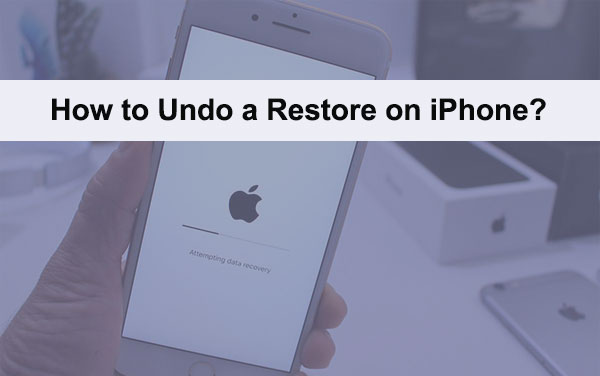
Option 1: How to Undo a Restore on iPhone with Doctor for iOS
There might be some misoperations on the backup tool, leading to a restore on iPhone. So, how to undo restore on iPhone without backup at once? To cancel the procedure and recover the files that could be lost on the device, you can give MobiKin Doctor for iOS a shot.
This practical utility helps you get iOS data back even if you didn't have a previous backup. And further, you can use it to export the current iPhone items to a computer for preservation.
Outstanding features of Doctor for iOS:
- Restore deleted iPhone contacts, text messages, SMS attachments, etc., to PC/Mac without backup.
- Recover iPhone content from iTunes backup without covering existing files on the iDevice.
- Work for such files as contacts, call records, SMS, photos, notes, voice memos, and many more.
- Easy to operate, quick restore, and no data loss.
- Get along well with almost all iOS devices, including iPhone 14/14 Pro/14 Pro Max/14 Plus, iPhone 13/13 Pro (Max)/13 mini, iPhone 12/12 Pro (Max)/12 mini, iPhone 11/11 Pro/11 Pro Max, iPhone X/XR/Xs/Xs Max, iPhone 8/8 Plus, iPhone 7/7 Plus, iPhone 6/6S/6 Plus, iPod touch, iPad, etc.
- It won't let out your privacy.
How do I undo a backup restore on my iPhone by restoring the iDevice with Doctor for iOS?
Step 1. Run the program on a computer
Launch the software on your computer. Select "Recover from iTunes Backup File" from the sidebar. Then, the iTunes backup records will be scanned out. Choose the one you want and click "Start Scan".

Step 2. Preview your wanted files
Next, you'll reach the main screen of the program. Mark the date types like contacts from the screen and click "Start Scan" again to load the specific stuff in the iTunes backup file.

Step 3. Restore iPhone from iTunes backup
Handpick the files you desire from the right column and tap on "Recover to Computer" to do an iPhone restore on this computer.
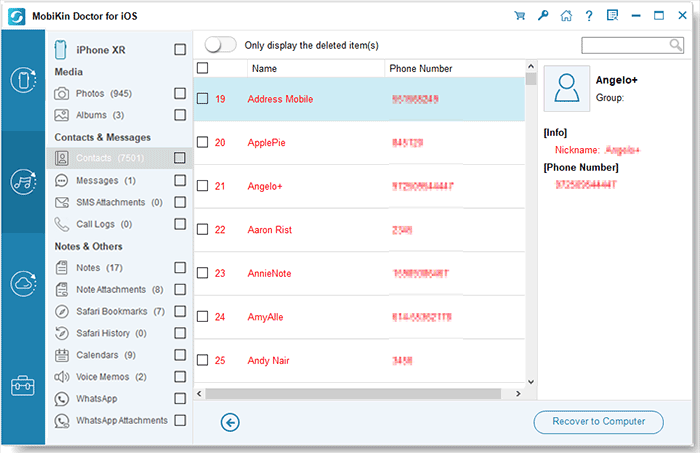
You May Also Need:
- 3 Best Ways to Backup and Restore iPhone (#3 is Excellent)
- How to Restore iTunes Backup to Samsung Galaxy?
Option 2: How to Undo iPhone Restore Using iCloud Backup
Kept a backup of iPhone on the iCloud server? If so, you can easily undo a restore on the device with the iCloud backup. Please remember to input the correct Apple ID before picking the iCloud backup file and getting it back. (Apple ID/iCloud account is disabled? Fixed here.)
How to undo iPhone restore from iCloud backup?
- When you power on the iPhone, you will get a Hello screen.
- Make sure the device is connected to a WiFi network.
- Use the iOS Setup Assistant to set up your iPhone.
- Follow the prompts till you reach the "Set up Device" screen.
- Use your iCloud ID and password to log in to your account.
- You will see a list of backup files. Now choose the latest backup file to restore it to your iPhone.
- After the selection, the restore will start instantly.

Note: If you had enabled iCloud Photos from iPhone Settings, all the photos and videos are still in iCloud.
Option 3: How to Undo Restore on iPhone via iTunes Backup
To undo iPhone restore and fetch the lost content in this way, you should first ensure that you have a backup of the iPhone on iTunes. Then link your iDevice to the computer where the backup files are stored.
How to undo iPhone restore with iTunes backup?
- Hook your iPhone to your computer via a USB cable.
- Access your iTunes account.
- You might be asked to get the latest version of iTunes; just accept the upgrade.
- Go to File > Devices > Restore from Backup.
- You will see a list of backup files stored in the iTunes account.
- Select the latest one to restore your device to the latest date.
- Click on "Restore Backup" and wait for the process to complete.

Tips: Suppose you purchased apps and content from App Store or iTunes with different Apple IDs, you have to sign in to each of them to get what you want.
Further Reading:
- How to Recover iPhone Photos after Factory Reset without Backup [Must Know]
- [Easy Guide] How to Transfer Data from iPhone to iPhone without iCloud?
Option 4: How to Undo Reset on iPhone When Using the Wrong Backup File
You may want to undo erroneous sync to get the device to its previous state after realizing that the backup file you chose is incorrect. Just follow the drill below to restore your iPhone from the correct backup.
How to undo a restore on iPhone 12/11/X/XR/8/7/6 when using the inappropriate backup file?
- Connect your iPhone to your computer and log in to your iTunes account.
- On the right top of your screen, click the iTunes icon and go for "Preferences".
- You will access the "General Preferences" dialog, where you can select your device.
- From the Backups List, locate the backup you want based on the date, and then tap on it.
- You can then close "General Preferences" and go back to iTunes.
- Click your iPhone's icon at the upper right corner of the screen.
- Tap on "Restore Backup" under the "Manually Back Up and Restore" heading.
- Select the backup you identified and then click "Restore".
Closing Remarks
That's all there is to how to undo a restore on an iPhone/iPad. To be fair, MobiKin Doctor for iOS is the most recommended tool for you to undo an iPhone restore and recover the data that may have been lost, whether you have a backup or not.
This smart software is much more flexible than iTunes/iCloud. For instance, you can use it to preview and select your desired iPhone files directly on its interface or export them to any location on the computer for saving, viewing, or other purposes. Well, how do you undo a backup restore for iPhone? Please let us know below.
Related Articles:
How Long Does iOS 17 Take to Install? Get Your Answers Here
How to Recover Data from Water Damaged iPhone 14/13/12/11/Xs Max/X/8/7/6?
3 Verified Ways of How to Back Up Locked/Disabled iPhone
What if iPhone Won't Restore? Here Are the Full List of Fixes
[Guide] How to Reset iPhone 11/11 Pro/XS Max/8 Plus without iTunes?



