FIXED: Does Samsung Smart Switch Transfer Apps? Alternatives Included
"I have upgraded my Note 10+ to the S25 and I would like to know what the Smart Switch transfers exactly. Will it transfer everything from my old device like apps?" -- from Reddit
Samsung users often wonder, "Does Smart Switch transfer apps to Samsung Android?" - especially when switching to a new Galaxy device. This guide clarifies what data Smart Switch supports, how to use it effectively, and explores alternative ways to transfer apps smoothly.
- Part 1: Does Samsung Smart Switch Transfer Apps to Android Samsung Phone
- Part 2: What Data Types Can I Transfer with Smart Switch
- Part 3: How to Use Smart Switch to Transfer Apps to New Samsung
- Part 4: Best Smart Switch Alternative to Transfer Apps from Android to Samsung
- Part 5: Best Smart Switch Alternative to Transfer Apps from iPhone to Samsung
Part 1: Does Samsung Smart Switch Transfer Apps to Android Samsung Phone
"It depends! Samsung Smart Switch transfers the apps themselves, but not always the app data or login information. For full data transfer, the app must support cloud syncing or backup services (like Google Drive or in-app backups).
Can Smart Switch move app data from iPhone to Samsung? Unfortunately, it's tricky due to differences in operating systems and coding. While Smart Switch works well for Samsung-to-Samsung transfers, iPhone users may face limitations."
Why won't Samsung Smart Switch transfer apps? Smart Switch won't transfer apps if you're switching from iOS if the app isn't available on the new device, or due to developer restrictions. Full app transfer works best between Galaxy devices.
Part 2: What Data Types Can I Transfer with Smart Switch
* Transferable data types from Android to Samsung:
- Individual data: Contacts, S Planner, Calendar, Messages, Memo, Call logs, Clock, Samsung Pass, Secure Folder, and the Internet.
- Application data: Images, DRM-free Music, DRM-free Videos, Documents, Story Album, and Apps.
- Settings: Email, Wallpaper, Lock screen, Radio, and Preferences.
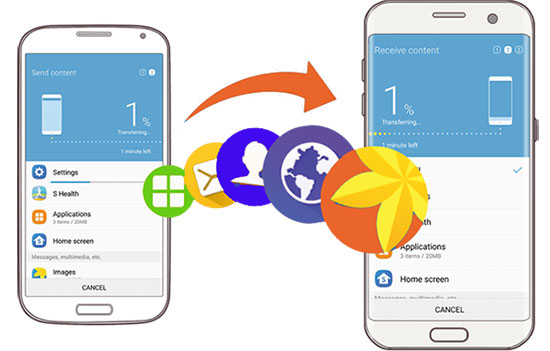
Smart Switch transfers many file types, though some work only between Galaxy phones. Synced account data isn't transferred but appears automatically when you log into the account on the new device.
* Transferable data types from iPhone/iPad to Samsung:
- Personal Data: Contacts, Schedule, Calendar, Notes, Call History, Bookmarks.
- App Data: Purchased Music (post-2009), Photos, DRM-free Videos, Documents, Recommended Apps, Voice Memos, and Custom Wallpapers (excluding default iPhone wallpapers).
- Settings & Others: Wi-Fi, Alarms.
* You can transfer content from iPhone to Galaxy via USB, including contacts, messages, photos, music, videos, custom wallpapers, and settings like Wi-Fi and alarms - but not native iPhone wallpapers.
Data types such as apps, app data, DRM-protected content, specific system settings, and some synced account data cannot be transferred from iPhone or Android to Samsung using the Samsung Smart Switch.
Part 3: How to Use Smart Switch to Transfer Apps to New Samsung
Smart Switch, a Samsung-developed mobile app, facilitates the transfer of data like calendars, messages, media files, and contacts. To transfer apps to Samsung from an Android/Galaxy mobile using Smart Switch, keep the devices close (within 50 cm) and follow the guidelines:
- Install Smart Switch on both Samsung devices.
- Open the app on each device after installation.
- On the sender device, select "Send data", then choose "Wireless" on the connection screen.
- Allow the connection to be established, then accept the request on the receiver device.
- For iPhone transfers, enter your iCloud details when prompted.
- Select the apps you want to transfer and tap "Transfer".
- On the receiver device, tap "Copy" and wait for the process to complete.
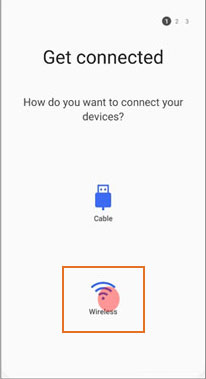
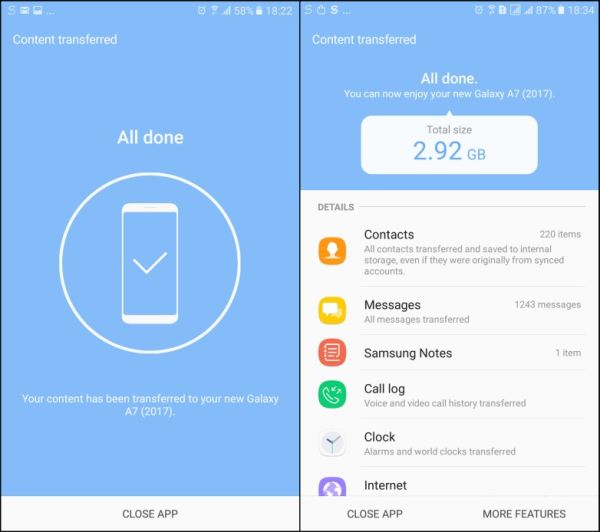
Note: If Smart Switch fails to transfer apps from Android to Samsung, it may be due to compatibility issues, DRM restrictions, or user settings. You may need to reinstall apps manually or use third-party tools.
Part 4: Best Smart Switch Alternative to Transfer Apps from Android to Samsung
Apps didn't transfer to new Samsung all through? If you wish to transfer applications to your new Samsung phones from an old Samsung/Android device and want to avoid the possible inconvenice brought by Smart Switch, MobiKin Transfer for Mobile (Windows and Mac) is your best bet.
Unlike other software options, it is widely preferred by Android users due to its advancements and versatility. It not only simplifies the transfer but also caters to your specific requirements. Now, let's explore the reasons why pick it.
Top-notch Features of MobiKin Transfer for Mobile:
* Transfer apps from Android/Samsung to Samsung seamlessly.
* Move data across any two smartphones (Android/iOS).
* It also works for contacts, messages, call logs, media files, and more.
* Run smoothly on various Android devices, including the most recent Samsung models.
* Remove your saved data on the destination Android phone before migration.
* Totally secure, free trial, and instant technical support.
How to transfer apps from Android/Samsung to Samsung using MobiKin Mobile Transfer for Mobile?
Step 1: Install the Software - Launch the Transfer for Mobile tool on your computer after downloading and installing it. The program's main interface will appear similar to the image below.

Step 2: Link Your Phones - Connect both phones to your computer through USB cables. Ensure USB debugging is enabled to allow the product to recognize both. If you mistakenly swapped the source and destination devices, use the "Flip" button to correct their positions.

Step 3: Initiate Data Transfer - Once done, select "Apps" from the transferable data types and click "Start Copy". This will initiate the Android/Samsung-to-Samsung data transfer process at once.
My Personal Take: Worked well for most apps, but a few (like banking apps) had to be reinstalled manually due to security restrictions. Still, it saved me hours compared to redownloading everything.
Part 5: Best Smart Switch Alternative to Transfer Apps from iPhone to Samsung
Android Switch (Pre Switch to Android) is a tool designed to make it easier for users to move data from an old iPhone to a new Android device, such as a Samsung phone. This app works for data like app data, contacts, messages, photos, videos, and calendar events. Here's the guide:
- Power on your new Android device and select "Start".
- Connect to a WiFi network if prompted.
- Choose the option to transfer apps and data from your previous device.
- Tap "No Cable?" or "Cable doesn't fit?" at the bottom left.
- Select "Switching from iPhone or iPad?"
- Sign in to your Google account or create one if needed.
- On your iPhone, scan the QR code displayed on your Android device screen when prompted.
- Ensure both devices are close to each other throughout the process.
- Download the "Android Switch" app on your iPhone.
- Install and launch the "Android Switch" app.
- Follow the instructions on both devices to transfer apps to Android.
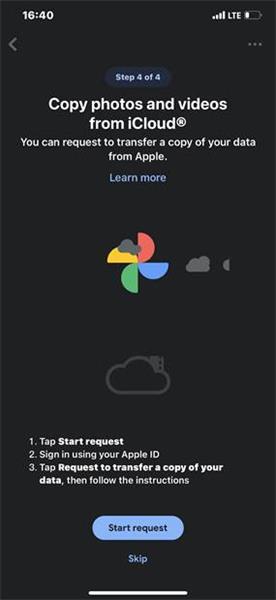
My Personal Take: App data from cloud-based services like WhatsApp can be moved if the app supports backup and restore via cloud services.
Wrap It Up
By the end, you'll understand if Smart Switch can transfer apps and how the process works. Here, it's noteworthy to mention that if you encounter connectivity issues or transmission interruptions with this tool, you can consider utilizing MobiKin Transfer for Mobile for seamless app transfer from Android to Samsung. Furthermore, for those seeking an alternative way to transfer apps from iPhone to Samsung phones, SHAREit proves to be a viable solution.
Related Articles:
Samsung Smart Switch Review: All You Want to Know about Smart Switch
Does Smart Switch Transfer WhatsApp? Here Are the Answer & Transfer Methods
Samsung Smart Switch Not Working? Reasons, 11 Solutions, & 1 Replacement
Smart Switch vs Google Backup: A Complete & Unbiased Comparison



