Smart Transfer Review, Overview, User Guide, Pros, Cons, & Alternative
Are you planning to transfer data between mobile phones when switching to a new device? One of the apps that promise to streamline this process is Smart Transfer. If you're considering this tool for your file transfer needs, you might be wondering how well the app performs in terms of speed, ease of use, reliability, etc.
This Smart Transfer review will provide a comprehensive look at the basic features and user experiences, highlighting key aspects like the app's functionality, safety features, cost, user interface, and a great alternative.
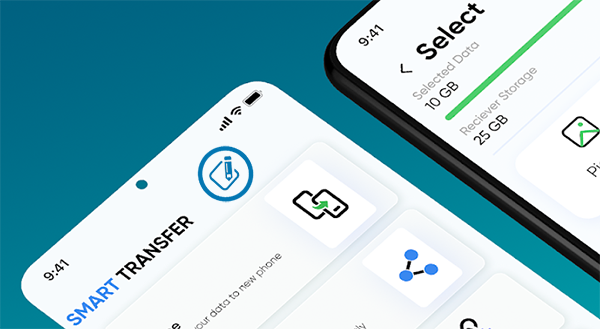
Part 1: What Is Smart Transfer
The Smart Transfer (Smart Transfer: File Sharing) app is a mobile application designed to facilitate quick and easy file sharing across devices. The app supports seamless transfer of data between Android, iOS, and other platforms without the need for cables or cloud storage. It is commonly used for switching phones or sharing data between different platforms.
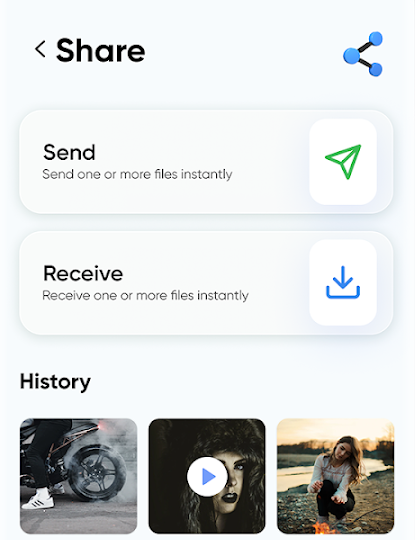
Main Features:
- Cross-Platform Support: Transfers data between Android and iOS devices, as well as Windows and Mac.
- Wide File Compatibility: Supports contacts, messages, photos, videos, music, documents, and more.
- Wireless Transfers: Eliminates the need for cables by using Wi-Fi or a hotspot.
- User-Friendly Interface: Provides an intuitive and easy-to-navigate interface for quick transfers.
You Might Also Like: Smart Transfer differs from Copy My Data. Here's a detailed guide from which you'll know how to utilize Copy My Data with ease.
Part 2: Is Smart Transfer Free and Safe
* Is the Smart Transfer app free?
Smart Transfer is available at no cost for three days (offers basic features). Following this trial period, users are required to select either a monthly or annual subscription. The monthly subscription is priced at $4.99, whereas the annual subscription is available for $49.99.
* Is Smart Transfer safe?
Yes, the Smart Transfer app is generally safe to use, provided it is downloaded from a trusted source like the Google Play Store, Apple App Store, or the official website. Here's why:
- Protects files during transfers.
- No cloud involvement, reducing breach risks.
- You decide what data to share.
- Apps from official stores meet security standards.
- Uses local Wi-Fi or hotspots, avoiding internet threats.
Part 3: How to Use Smart Transfer
* Steps to Transfer Data from Android to iPhone:
- Download and install the Smart Transfer app from the Google Play Store on your Android device and the Apple App Store on your iPhone.
- Open the app on both devices. Ensure both are connected to the same Wi-Fi network or use a hotspot for direct connection.
- On your Android device, select the files you want to transfer (e.g., photos, contacts, messages).
- Tap on "Send" on your Android device and "Receive" on your iPhone.
- The app will transfer the selected data. Wait until the process finishes.
- Once done, check your iPhone for the transferred files.
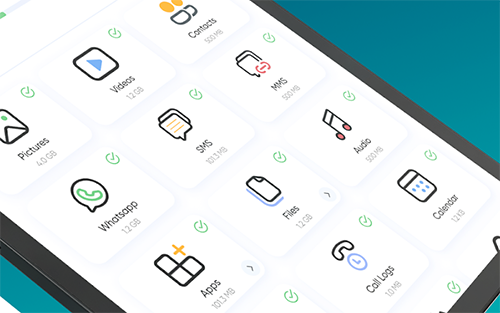
* Steps to Transfer Data from iPhone to Android:
- Download the Smart Transfer app on both devices.
- Ensure both are connected via Wi-Fi or hotspot.
- Choose the files you want to transfer on your iPhone.
- Tap "Send" on your iPhone and "Receive" on your Android device.
- Wait for the transfer to complete, and check your Android smartphone for the received files.
Part 4: What Are the Pros and Cons of Smart Transfer
The Good:
- Cross-Platform Compatibility: Supports file transfers between Android, iOS, and other platforms.
- Fast Transfers: Uses Wi-Fi or hotspots for quick data sharing.
- No File Size Limits: Allows transfer of large files without restrictions.
- Secure: Provides encryption to protect data during transfers.
The Bad:
- Mobile-Only: Limited to mobile devices, not available for desktops or laptops.
- Learning Curve: Some users may take time to adjust to the app's setup.
- Subscription Required: Offers limited features in the free version, with a paid subscription needed for full functionality.
- At times, the connection or transfer might fail.
Part 5: What Is the Best Smart Transfer Alternative
Smart Transfer may exhibit limitations regarding its transmission success rate, frequency of software updates, and after-sales support, areas that MobiKin Transfer for Mobile (Windows and Mac) has always stood by.
This specialized data transfer solution is user-friendly, boasts a high success rate, and ensures a positive experience from download through to troubleshooting. These advantages stem from the expertise of dependable research and development, as well as a testing team.
Main features of MobiKin Transfer for Mobile:
- One-click to transfer data between mobile phones (No system restrictions).
- The best data transfer tool to migrate media and non-media files easily (Widely supported).
- Perform tasks on overall Android/Apple devices (iOS 18 and Android 15 are supported).
- Simple connection and technical support (Good experience).
- 100% safe and no data loss (Green).
How to transfer data between mobile phones with MobiKin Transfer for Mobile?
Step 1: Initiate the process by downloading and installing the complimentary trial version of the Transfer for Mobile software. After the installation is complete, launch the application on your computer.

Step 2: Connect both of your mobile devices to the computer using USB cables. The software will automatically recognize the connected devices, and the available data for transfer will be displayed in the central menu, as illustrated in the subsequent window.
* If the source device is not the one intended for the transfer, select "Flip" located in the center of the screen.

Step 3: Select the types of data you wish to transfer and click the "Start Copy" button in the central panel. This action will initiate the transfer process immediately. (Want to get a crack version of MobiKin Transfer for Mobile?)
Video Instructions:
Words in the End
In a nutshell, Smart Transfer offers a simple way to transfer data between Android and iPhone, with easy-to-use features. However, its success rate, user support, and compatibility may limit its appeal.
For a more robust and versatile option, MobiKin Transfer for Mobile is your best bet. It provides faster transfers, enhanced security, better compatibility, etc, making it the ideal solution for those seeking a reliable and feature-rich transfer tool.
Related Articles:
Top 10 Best iPhone Backup Software in 2025 [Must Read]
10 Tested Android Backup Software/Apps You Should Never Miss
How to Transfer WhatsApp Messages to New Phone (Android & iOS)
The Latest 11 Best Android Data Recovery Software/Tools [Free & Paid]



