How to Transfer Playlist from iPhone to iPhone [2024 Updated]
Music is an integral part of our daily lives, it entertains, inspires, and adds color to our lives. You may have created several playlists that you like, and now you want to transfer them to another iPhone for several reasons:
- Share your playlists with others.
- Transfer music from an old iPhone to a new iPhone.
- Transfer non-purchased music between iPhones.
Whatever your reason, this guide can help you! We will introduce four ways to guide you on how to transfer playlists from one iPhone to another simply and effectively.
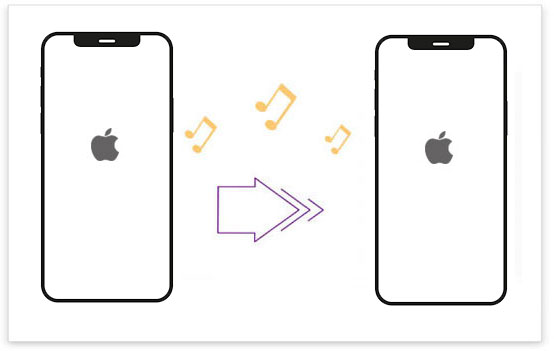
Way 1: Transfer Playlist from iPhone to iPhone with iOS Transfer
Do you have a lot of unpurchased songs that you want to transfer, but are worried about the loss of sound quality? A reliable iPhone transfer tool can solve these problems for you. iOS Transfer is a popular tool for transferring data between iPhones. It allows you to transfer various audio files, such as recordings, voice memos, songs, and playlists. In addition to music, iOS Transfer also supports more than 17 file types, including videos, photos, notes, contacts, calendars, etc.
More features of iOS Transfer:
- Transfer playlists from old iPhone to new iPhone, either all at once or selectively.
- Move media files between devices, iTunes, and computers in just a few easy steps.
- Transfer playlists to other devices such as MP3 players, external drives, and PCs.
- Transfer purchased and non-purchased files without limits.
- Work well on various iOS devices, including iPhone 16/15/14/13/12/11/X/8/7/6, and more.
- It does not interfere with any behavior of its users.
How to transfer music from iPhone to iPhone using iOS Transfer:
Step 1. Install and open the software on your computer. Connect your two iPhones to your computer using USB cables. Once connected, the software will display both devices on the main screen.

Step 2. Select your old iPhone from the list of devices. In the left sidebar, click "Music" and select the songs you want to transfer from your old iPhone.
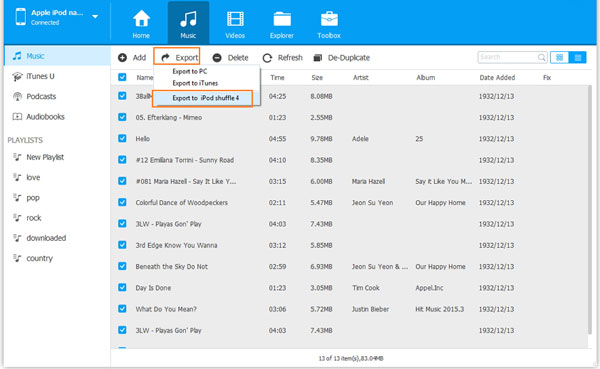
Step 3. In the top menu, select "Export to Device" and choose the new iPhone as the destination. This will transfer your selected music from your old iPhone to your new iPhone.
Have some MP3 files on your PC/Mac and want to transfer MP3 from computer to your iPhone or iPad? Just check the link to do the task with this program.
Way 2: Transfer Playlist from Old iPhone to New iPhone with iTunes
Apple recently redesigned iTunes, and the updated interface can be a little hard to navigate, especially when it comes to copying playlists to your iPhone. Here's a quick guide on how to do it, depending on which version of iTunes you're using:
For iTunes 12
- Connect your iPhone to your computer.
- Click the device icon in the upper-left corner of the screen.
- In the left sidebar, select Music.
- Check the box labeled Sync Music, then select the playlists you want to transfer to your iPhone under Playlists.
- Click Sync, and your selected playlists will be added to your device.

For iTunes 11
- Connect your iPhone to your computer.
- Click the device icon in the upper-right corner.
- Select Add to... to bring up the content menu on the right side of the screen.
- At the top, click Playlists.
- Drag the playlists you want from the left to the right.
- Click Done, then select Sync in the lower-right corner to complete the process.
Following these steps, your playlist should now be successfully transferred to your iPhone.
Way 3: Copy Playlist from iPhone to iPhone via iCloud
To transfer songs from your old iPhone to your new iPhone, you can use iCloud to sync music between devices linked to the same Apple ID. Here's how:
- On your old iPhone, open Settings, tap [your name], and go to iCloud.
- Turn on Music to sync your music to iCloud.
- On your new iPhone, sign in with the same Apple ID as your old iPhone.
- Then go to Settings > [your name] > iCloud > Music and enable it.
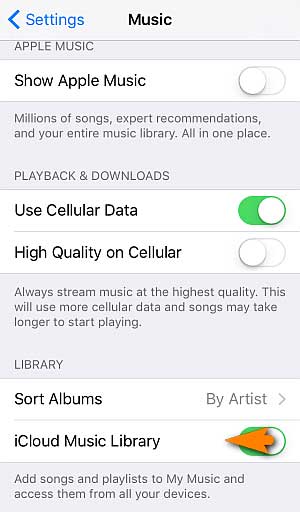
Once the sync is complete, open the Music app on your new iPhone and you should see all your songs and playlists there.
Way 4: Transfer Playlist from iPhone to iPhone with AirDrop
You can use AirDrop to share music links between iPhones, which is very convenient when transferring a small number of songs. Here's how to send a playlist using AirDrop:
- On both iPhones, open "Control Center". Press and hold the wireless control box, tap "AirDrop", and then select "Everyone" or "Contacts Only" based on your preference.
- On the old iPhone, open the "Music" app, find the music you want to share, tap the "three dots icon", and select "Share". Select "AirDrop" and choose the new iPhone.
- On the new iPhone, tap "View" to access the shared music link.
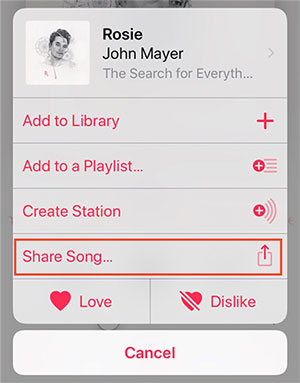
Round Off
Now you know four different ways to transfer playlists from one iPhone to another. Choose the method that works best for you. However, using iOS Transfer makes it even easier because it not only allows you to transfer playlists between iPhones, but it also lets you transfer other file types with a single click. So, try iOS Transfer and transfer your playlists without limitations.
FAQs on How to Transfer Playlist from iPhone to iPhone
Q1: Why didn't my playlist transfer to my new iPhone?
This issue could be caused by a number of reasons, such as using the wrong Apple ID, iCloud syncing disabled, insufficient iCloud storage, network issues, or playlist format issues.
Q2: How do I recover a deleted playlist on Apple Music?
- Open the Apple Music app > Go to Library > Playlists.
- Find the Recently Deleted section, where you'll find your recently deleted playlists.
- Select the playlist you want to recover and tap Restore.
Related Articles:
[Top 6 Fixes] iPhone 16/15/14 Transfer New Phone Number Not Working
Top 3 Ways to Transfer Music from iPhone to Computer for Free
[Fast Transfer] How to Transfer Music from iPhone to Android



