How to Share Apple Music without Family Sharing [Guide 2024]
"We purchased a family plan for Apple music. However, we do not want to set up Family Sharing, because then each person can't access their balances in the iTunes store and all purchases go through the credit card of the person who owns the family account. We are all adults in the family. How can we share Apple music without Family Sharing?"
- From Apple Support Community
Many Apple users like to use Family Sharing to share Apple Music or iCloud+ storage plans with up to 5 family members. But what if Family Sharing for Apple Music doesn't work, or you want to share songs with friends outside your family group? Don't worry - this post will show you how to share Apple Music without Family Sharing and provide solutions to fix Family Sharing issues. Read on to learn more.

Part 1: Can I Share Apple Music with a Friend Not Family Sharing?
In this section, we'll tell how to Share Apple Music with Family Sharing, and what to do if Family Sharing isn't working properly.
How to Share Apple Music with Family Sharing:
On your iPhone, iPad, or iPod touch:
- Open the Settings app and tap your Profile icon.
- Scroll down and select Family Sharing, then tap the Add People button in the upper-right corner.
- Send an invitation through Messages or enter the family member's Apple ID directly.
- On the family member's device, go to Settings, tap the Profile icon, then select Invite. Follow the prompts to join.
- Once added to a Family Sharing group, everyone can easily access their shared Apple Music subscription.
On your Mac:
- Open the Apple menu and select System Preferences.
- Tap "Family", then tap "Add People...". Follow the steps to enter the family member's information.
- On the family member's Mac, go to "Apple menu > System Settings", tap "Family", then accept the invitation there. (How to Transfer Music from iPhone to Mac?)
Can you share Apple Music without Family Sharing?
Family Sharing is an easy way to share your Apple Music subscription between family members, but what if you want to share with friends, your partner, or someone outside your family group? Don't worry—there are other ways to share Apple Music without using Family Sharing. Read on to discover some effective alternatives!
What to do if Family Sharing doesn't work?
If Family Sharing isn't working, check the following:
- Make sure you're using the correct "Apple ID" for Family Sharing.
- Verify that "Apple Music" is enabled in Family Sharing settings.
Part 2: How to Share Apple Music without Family Sharing?
While Apple Music lets you download songs for offline listening, these tracks are protected by DRM (Digital Rights Management) and can only be played on devices authorized by Apple. If you want to share a song with someone outside of Family Sharing, you can use an Apple Music converter app. These tools allow you to convert Apple Music tracks into formats like MP3, WAV, FLAC, AIFF, AAC, or ALAC, making it easy to share them with anyone.
There are several Apple Music converter programs available, including AudFree Apple Music Converter, DRmare Audio Converter, and Sidify Apple Music Converter. Most of these apps are paid and offer various features to suit different needs, so you can choose the one that works best for you.
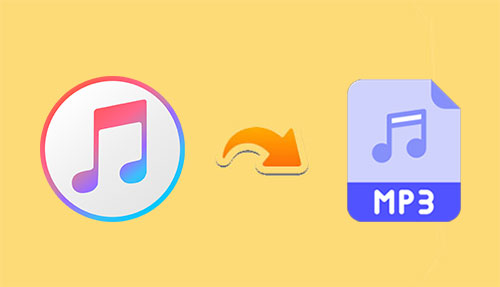
Part 3: How to Transfer Music from iPhone to iPhone Directly?
Do you often want to share Apple Music more freely and widely with your family or friends? If so, this section will help you. As you may know, the Apple Music Family Plan is limited to family members, which may make sharing with others a bit tricky. If you want to share music on iPhone with anyone at any time, a third-party software solution may be the perfect choice.
A good choice is iOS Transfer, a versatile tool designed to transfer music and other data between devices. Whether from iPhone to iPhone or from iPhone to Android, this all-in-one data transfer solution makes it easy and seamless to share music, photos, videos, contacts, messages, and more.
More features of iOS Transfer:
- Transfer music from iPhone to iPhone, either all at once or selectively.
- Move media files between devices, iTunes, and computers in just a few easy steps.
- Transfer music to other devices such as MP3 players, external drives, and PCs.
- Work well on various iOS devices, including iPhone 16/15/14/13/12/11/X/8/7/6, and more.
- 100% secure and easy to use.
How to transfer music from iPhone to iPhone using iOS Transfer:
Step 1. First download and install Aiseesoft iPhone to iPhone Music Transfer on your computer. Launch the program to get started. Connect both iPhones to your computer using USB data cables. The software will automatically detect your devices and display their details on the main interface.

Step 2. Go to the "Music" section in the software. Browse the categories to find all the songs on your source iPhone. Select the tracks you want to transfer by checking the boxes next to the desired files.
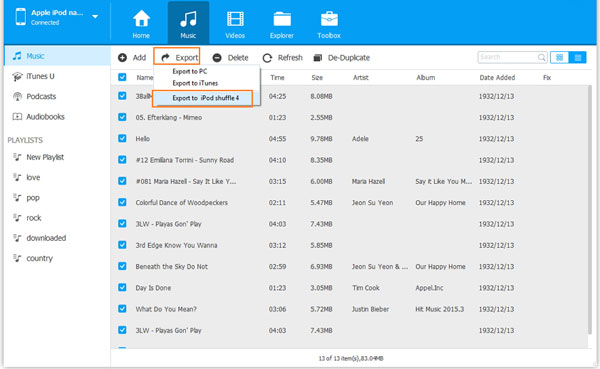
Step 3. After selecting the songs, click the "Phone" icon and select the target iPhone. The software will transfer the selected music in seconds.
Part 4: FAQs on Share Apple Music without Family Sharing
Q1: Is it legal to share Apple Music outside of Family Sharing?
Sharing music with others must comply with copyright law and Apple's licensing agreements. Unauthorized sharing of copyrighted material can result in legal consequences, so always share responsibly.
Q2: How do I create a collaborative playlist on Apple Music?
To create a collaborative playlist, open the Apple Music app, create a new playlist, and enable the **Collaborative Playlist** option. This allows others to add or remove songs, making it a fun way to share music with friends.
Q3: What's the difference between Apple Music Individual and Family?
Individual costs $19.95 per month, while Family costs $25.95 per month for up to six users. Premium costs $37.95 per month and includes additional services like Apple Fitness+. Family offers significant savings—up to 43% compared to individual subscriptions.
Q4: Will I lose my Apple Music library if I leave my Family Sharing plan?
If you leave a Family Sharing group, you won't lose your playlists. However, if you no longer have an active Apple Music subscription, all downloaded music will be deleted. You will need to subscribe separately to continue to access your music library and playlists.
Round Off
This guide covers everything you need to know about sharing Apple Music with or without Family Sharing and transferring downloaded music between two iOS devices. Family Sharing is a free feature from Apple that lets you share Apple Music, your iCloud+ plan, and other paid services with your family. It's a convenient option for sharing within the Apple ecosystem.
If you want to share Apple Music with friends or other people outside your family group, you can also use third-party software to convert Apple Music tracks to MP3. This gives you more flexibility to share music beyond the limitations of Family Sharing.
Related Articles:
4 Ways: How to Transfer Music from One Apple ID to Another
Solved! How to Restore Apple Music Library on iPhone/Mac
Music Disappeared from iPhone? 9 Creative Solutions Here
[Fast Transfer] How to Transfer Music from iPhone to Android



