How to Fix iPhone Frozen/Stuck on Lock Screen? [8 Methods Offered]
"My iPhone XR is locked. It won't let me press any buttons or remove this notification. The screen gets stuck on this message, but it won't let me select an option. Any helpful tips on how to fix iPhone frozen on lock screen?"
The claim above comes from Apple Support Communities. Recently, some Apple users complained that their iPhones just didn't respond, no matter how they entered the passwords. Often, an iOS device is frozen or locked up; it isn't fun. At this point, fixing this by removing the battery may come to your mind. Then you'll realize that iPhone's battery is not removable on second thought.
Well, it is pretty easy to unfreeze your iPhone lock screen so long as you stick with this article because we have eight solutions for you here.
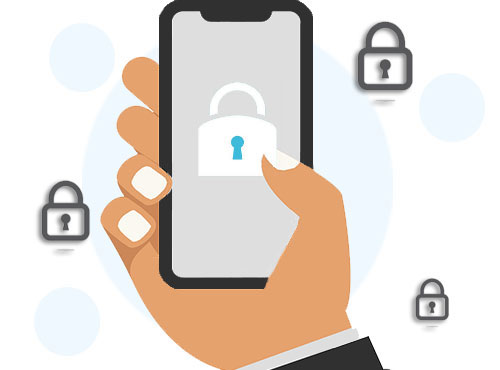
Part 1: Why Is My iPhone Stuck on Lock Screen?
Before delving into the solutions to this issue, let's first check out the possible causes. Frankly, there's no specific reason for the iPhone screen frozen on the lock screen. Still, we have sorted out the relative information and find that the following might be to blame:
- Malfunction apps: Faulty applications could cause unknown disorders of an iDevice, including iPhone frozen on the lock screen.
- iOS glitches: Your iPhone screen is inclined to get stuck or frozen when you update or downgrade iOS to the supported version.
- Hardware issues: The chip hardware failures or the broken screen is also a major cause of this matter. Thus, please check whether the hardware is working properly and decide if it's necessary to send it to repair directly.
Read Also:
- 4 Reliable Methods to Unlock Apple ID without Phone Number
- How to Fix Android Stuck on Boot Screen? [Fixed]
Part 2: Fix "iPhone Frozen on Lock Screen" in 7 Quick Ways
Way 1: Charge Your iPhone
The first feasible solution to iPhone 8/10 (X)/XR/Xs/11/12/13/14 frozen on the lock screen is charging the device. By plugging your phone into a power source, you might force it to respond. Then connect it with a charger and wait a few minutes to see whether the screen is unfrozen. (iPhone battery draining fast?)
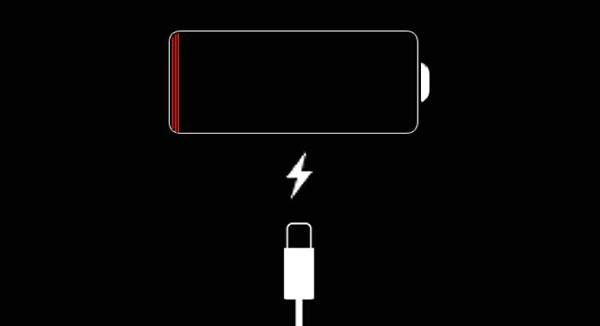
Way 2: Power off iPhone and Turn It on
A simple restart may help fix various iOS-related issues, including the iPhone screen frozen on the lock screen. To do so, you can:
- Press and hold either the "Volume" button or the "Side" button until you see the "power-off" slider.
- Drag the slider and wait around 30 seconds for your iPhone to turn off.
- To turn your device back on, press and hold down the "Side" button until the Apple logo appears.
Way 3: Force Restart iPhone
Many system issues can get settled with a force reboot. Try to do it as follows:
- On iPhone 8/X/XR/Xs/11/12/13: Quickly push and hold the "Volume Up" button; then repeat the same for the "Volume Down" button. Now, hold down the "Sleep"/"Wake" button till the Apple logo is visible.
- On iPhone 7/7 Plus: Push and hold the "Sleep"/"Wake" and "Volume Down" buttons together until the Apple logo appears on your screen.
- On iPhone 6/6S and earlier: Hold down the "Home" and "Sleep"/"Wake" buttons simultaneously till the Apple logo is visible.

Learn More:
- iOS Data Recovery Best Practices: No Data Loss Again
- 3 Best Ways to Backup and Restore iPhone (#3 is Excellent)
Way 4: Restore iPhone in Recovery Mode
By restoring your device in recovery mode via iTunes, you are enabled to reinstall the firmware on your iPhone. And this could help troubleshoot the issue. How do I unfreeze my iPhone lock screen?
- Connect your iPhone to a computer.
- Launch the latest version of iTunes on the PC.
- Follow the steps to boot your iPhone into recovery mode:
On iPhone 8/X or later: Press and quickly release the "Volume" button. Then repeat the action and press & hold the "Side" button.
On iPhone 7/7 Plus: Press and hold the "Side" button and "Volume Down" button at the same time.
On iPhone 6 or earlier: Press and hold both the "Home" button and the "Side"/"Top" button simultaneously. - Keep holding the buttons until you get the "recovery mode" screen.
- Click the "Restore iPhone" option on the page that popped up.
- Choose "Restore", and you can wait for the device to unfreeze.

Way 5: Ask Someone to Call You
An iPhone might get unfrozen if the device froze on the lock screen is forced to use any of its functions. A simple solution to this problem here is to get someone to call you. You may find that your device will be unlocked when you respond to the phone call.
Way 6: Reinstall iOS
If your iDevice is messed up and just won't respond, you can try to reinstall its operating system. Here's how to unlock iPhone when the screen is frozen by reinstalling iOS:
- Connect your iPhone to a computer and start iTunes.
- Force restart your iPhone but do not let go of the buttons when the Apple logo appears.
- Keep holding the keys until you see the "recovery mode" screen.
- You should see a window in iTunes on this computer asking you to "Restore" or "Update" your iPhone.
- Click "Update", and iTunes will reinstall iOS.

If the update doesn't work, you'll need to opt for "Restore", which will erase all your iOS data. After that, you'll be prompted to restore your iPhone from iTunes/iCloud backup that you created in the recent past.
Way 7: Contact Apple for Support
You are also advised to reach out to the nearest Apple Store for repair. Please remember to collect some relevant credentials beforehand, such as warranties and purchase invoices. Then you could state the issue clearly and talk over the appropriate solutions.
Part 3: Troubleshoot "iPhone Stuck on Lock Screen" with Professional Tool
iPhone screen frozen is not even a big deal as long as you get iOS System Recovery, the most expert program for all iDevice users. This software assists you in resolving 50+ iOS problems, covering Device Issues, Screen Issues, iOS Mode Issues, and iTunes Issues. All in all, when you find your device isn't working properly, you can try this tool for a real fix.
Main highlights of iOS System Recovery:
- Fix iPhone frozen on lock screen without data loss.
- Troubleshoot various iOS system issues, including Touch ID not working, iPhone black screen of death, iPhone error, loop restart, and many more.
- Deliver two repairing modes to fix iOS to normal.
- Upgrade or downgrade iOS to the supported version.
- Run smoothly on nearly all iDevices, including iPhone 14/13/13 Pro (Max)/13 mini/12/12 Pro (Max)/12 mini, iPhone 11/11 Pro/11 Pro Max, iPhone X/XR/Xs/Xs Max, iPhone 8/8 Plus, iPhone 7/7 Plus, iPhone 6/6S/6 Plus, iPod touch, iPad, etc.
- It won't track your privacy.
How to fix iPhone frozen on passcode screen via iOS System Recovery?
Step 1. Select "iOS System Recovery"
Download and install this iOS repair program on your computer. Start it and choose "More Tools" > "iOS System Recovery".

Step 2. Connect your iPhone to a computer
Hook up your iPhone to the computer via a USB cord and click "Start" to begin the iPhone system repair.

Step 3. Fix iPhone frozen on lock screen
This tool will soon detect the info of your iPhone. Next, please check it and tap "Repair". If the displayed info isn't right, simply select the correct one manually and hit "Repair" again.

Step 4. Restart your iPhone
After the repair, you should restart your iPhone, and the iPhone frozen on the lock screen issue will disappear.

Conclusion & Tips to Customize iPhone Lock Screen
There you go! Well, some folks may find that the quick fixes above are not useful or do not solve the problem based on evidence. If that's the case, don't hesitate to pick the most practical tool - iOS System Recovery to settle the thorny problem with zero data loss.
Finally, here are some helpful tips to help you customize the lock screen on your iPhone:
- Turn off "Control Center": Go to iPhone's "Settings" > "Face ID & Passcode" or "Touch ID & Passcode" > enter your password > disable "Control Center" & "Allow Access When Locked".
- Show notification previews: Head to iPhone's "Settings" > "Notifications" > tap "Show Previews" > click "Always".
- Turn off "Wallet and Apple Pay: Get into iPhone's "Settings" > "Touch ID & Passcode" > enter your passcode > disable "Wallet".
- Disable "Today View": Navigate to iPhone's "Settings" > "Touch ID & Passcode" > enter your passcode > scroll down to find and turn off "Today View".
Related Articles:
iPhone Keeps Freezing? 6 Methods to Fix It!
Methods to Freeze Screen While Sharing Photos with Friends- For iOS & Android
iPhone is Stuck on the Apple Logo? 6 Fixes to Get It Back to Normal
7 Useful Ways to Fix iPhone Stuck on Restore Screen in 2023
Top 6 Methods to Unlock iPhone When Screen is Broken
[Easy Guide] How to Transfer Data from iPhone to iPhone without iCloud?



