How to Fix iPhone/iPad Locked after iOS 16/15 Update? [Top 6 Ways]
"I did the iOS 16 update, and iPhone update locked my phone. How do I fix this?" -- from Apple Support Communities
Your iPhone/iPad asks you for a passcode at a time when you updated your iPhone/iPad to the latest iOS 16. (How to update iPhone without iTunes?) Soon, you find that the passcode isn't working to unlock your device. Well, there's no clear reason that could explain why iPhone/iPad is locked after update.
Anyway, it's necessary to figure out how to fix iPhone locked out after an update. Take your time! This passage will teach you 6 simple and quick ways to help you regain access to your iOS device quickly.
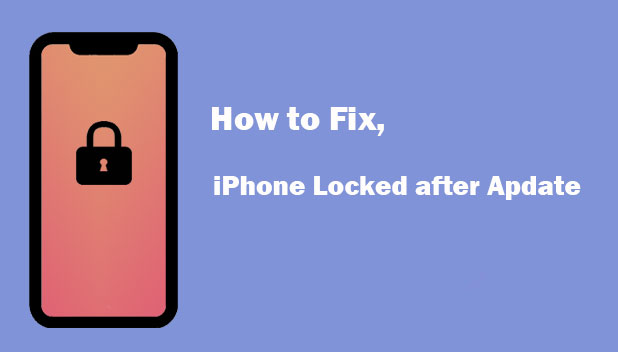
- Way 1: Fix iPhone/iPad Locked after iOS Update via iOS Unlock
- Way 2: Fix iPhone Locked after Update by Trying a Default Password
- Way 3: Fix iPhone Locked out after Update via Recovery Mode
- Way 4: Fix iPhone Locked out after Update by Restoring from iTunes
- Way 5: Fix iPhone Locked Up after Update via iCloud
- Way 6: Fix iPhone Locked after Update by Force Restarting
Way 1: Fix iPhone/iPad Locked after iOS Update via iOS Unlock
When you find that your iPhone is locked after being updated, you may subconsciously recall whether the "Find My iPhone" feature is turned on. Then you probably wonder which method to take to unlock it in a short time. Well, just give iOS Unlock the trouble of this one. This program is good at unlocking various iOS locks with just a few mouse movements and clicks under almost all circumstances.
Main features of iOS Unlock:
- Easily unlock iPhone/iPad locked after update in minutes.
- Remove 4-digit passcode, 6-digit passcode, touch ID, and Face ID.
- Bypass Apple ID/iCloud account without a password.
- It can also remove the iCloud activation account.
- Work for various iOS devices, such as iPhone 14/13/13 Pro (Max)/13 mini, iPhone 12/12 Pro (Max)/12 mini, iPhone 11/11 Pro/11 Pro Max, iPhone X/XR/Xs/Xs Max, iPhone 8/8 Plus, iPhone 7/7 Plus, iPhone 6/6S/6 Plus, iPad Air/Pro/mini/4/2, iPod touch, etc.
- It won't disclose your privacy.
Note: This tool may delete the content on your iPhone/iPad during unlocking. So, it's better to ensure there's a backup of your device beforehand.
How to fix iPhone locked up after update via iOS Unlock?
Step 1. Select "Screen Lock"
Download and install the iOS Unlock on your computer before choosing "Screen Unlock" among the modules as below.

Step 2. Choose "Unlock iOS Screen"
Link your iPhone/iPad to the computer via a USB cord and wait until the program detects it. Next, click "Unlock iOS Screen" from the program interface.

Step 3. Put iDevice into "Recovery Mode" or "DFU Mode"
Follow the on-screen instructions to boot your iPhone or iPad into the "Recovery Mode" or "DFU Mode".

Step 4. Download firmware package
After that, please check your iDevice model and system version on the next screen. Then click "Download" to download the firmware package.

Step 5. Unlock iPhone/iPad that locked after update
When the download is done, you can tap on "Unlock Now" to start unlocking your iOS device.

After unlocking, you can restore your iPhone/iPad from a backup available, if any.

See Also:
- 3 Verified Ways of How to Back Up Locked/Disabled iPhone
- 7 Useful Methods to Unlock Android Phone without Password
Way 2: Fix iPhone Locked after Update by Trying a Default Password
Assuming iPhone requires a passcode after iOS update when you have never set it up before, a little tact yet hasn't been officially verified is entering 123456 or 1234, depending on the passcode digits. Some Apple users proved this way workable. Also, if you have a standard family password that you use across iOS devices, perhaps an admin passcode can be well worth a try.

Typically, you get three attempts to input a passcode in before it locks you out. Thus, try two passcodes that your family uses to check whether this could easily unlock your iPhone/iPad.
Way 3: Fix iPhone Locked out after Update via Recovery Mode
In case that you've synced your locked iPhone/iPad after updating to any computer, you can directly try the iPhone recovery mode to restore it. This is because data loss is inevitable in doing so. Here's how to fix "iPhone update locked my phone" via recovery mode:
- Put your iOS device into recovery mode as follows:
For iPhone 8 or newer/iPad with Face ID: Press and hold the "Side"/"Top" button and one of the "Volume" buttons until the power-off slider appears; drag the slider to turn off your device; connect your device to your computer while holding the "Side"/"Top"; keep holding the "Side"/"Top" until you see the recovery-mode screen.
For iPhone 7/7 Plus/iPod touch 7th generation: Press and hold the "Side"/"Top" button until the power-off slider appears; drag the slider to turn off your device; Connect your device to the computer while holding the "Volume Down" button; keep holding the "Volume Down" until you see the recovery-mode screen.
For iPhone 6S or earlier/iPod touch 6th generation or older/iPad with Home button: Press and hold the "Side"/"Top" button till the power-off slider appears; drag the slider to power off the device; link your device to the computer while holding the "Home" button; keep holding the "Home" until the recovery-mode screen appears. - Connect your iPhone/iPad to the computer running the latest version of iTunes > launch it on this computer.
- When the iTunes note prompts, please choose to "Restore" option to restore your device.


You May Also Wonder:
- How to Downgrade from iOS 15 to iOS 14 [Full Guide]
- How to Transfer Photos from iPhone to iPad Easily (iPad Pro/Air/mini Included)
Way 4: Fix iPhone Locked out after Update by Restoring from iTunes
To put your iDevice back into a position when being locked out of iPhone after the update, you can turn to iTunes if you've backed up your device with it in the past. But you'll lose the current data on your iPhone/iPad when adopting this approach.
How to fix iPhone/iPad locked after iOS 15 update by restoring from iTunes?
- Make sure you've installed the latest version of iTunes on your computer.
- Run iTunes and plug in your iPhone/iPad. (Important: If you are asked for a passcode, you should try "Recovery Mode" as above)
- Click the "device" icon > Summary > "Restore iPhone/iPad...".
- When the task is complete, please set up your device and see whether you can access it as usual.
- Next, please choose to restore from a previous iTunes backup. (What if iPhone/iPad won't restore?)
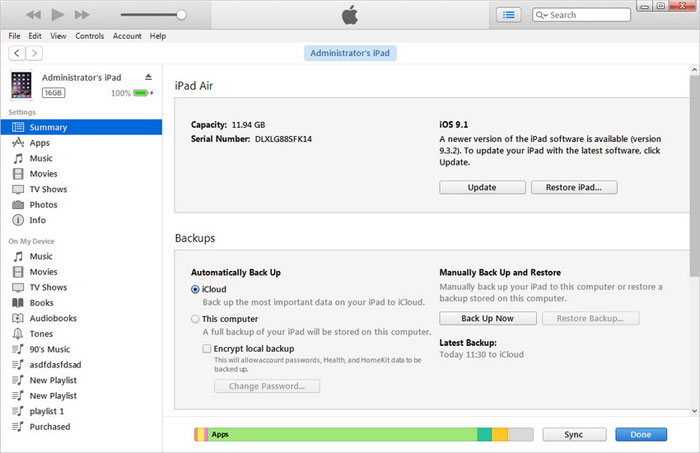
Some users may wonder how to update a locked iPhone? Well, it's practically not possible right now. When you try to update via iTunes, it'll ask you to unlock the iPhone. So, you are not allowed to update or restore a locked iPhone or iPad in this situation.
Way 5: Fix iPhone Locked Up after Update via iCloud
The iCloud "Find My iPhone/iPad" feature originally enables you to literally trace your iOS device in the situation where it is lost. And it offers many other security functions to keep your data from falling into the wrong hands. Interestingly, it can also be used to remove the unwanted lock screen on your device.
How to fix iPhone 13/12/11/XR/X/Xs/8/7 locked after update via iCloud restore?
- From your computer, tablet, or mobile web browser, head to icloud.com.
- Log in to your iCloud account.
- Scroll down the menu of features and choose the "Find iPhone" feature.
- Click the "All Devices" option at the top.
- From the list of iDevices connected to this account, click the device name with the locked phone.
- Tap the "Erase iPhone/iPad" option. After the completion, you should use your iPhone/iPad as normal without a lock screen.
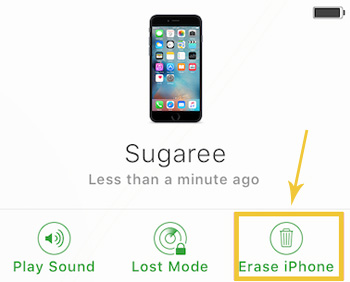
Way 6: Fix iPhone Locked after Update by Force Restarting
"Apple update locked my phone, and I have tried all the quick solutions". Take it easy! By force rebooting your device, you may be able to get the issue well dealt with.
How to fix iPhone locked out after iOS update by force restarting?
- On iPhone 14/13/12/11/Xs/XR/X/8: Press the "Volume Up" and "Volume Down" buttons accordingly; long hold the side button until the Apple logo turns up.
- On iPhone 7/7 Plus: Press and hold the "Power" button and "Volume Down" button together; release both buttons when the Apple logo appears.
- On iPhone 6/6S and earlier: Press and hold the "Home" and the "Top"/"Side" buttons together at the same time; keep holding them until the Apple logo comes out.
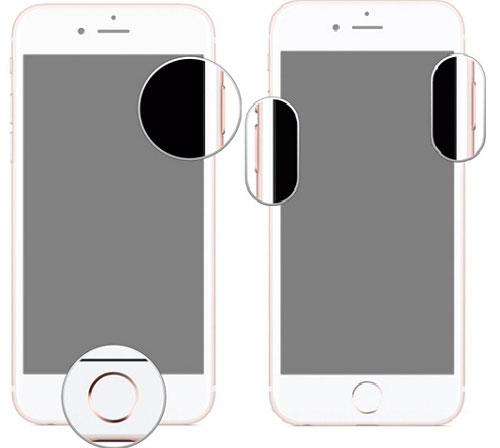
In the End
That's all about how to fix iPhone/iPad locked after update. If you are a technology enthusiast and have enough time, you can try methods 2 to 6. They may eventually get you out of trouble.
However, if you want to get your iDevice back to normal through the simplest operation at short notice, don't hesitate to take iOS Unlock directly. This is all thanks to its professional performance, which allows you to get twice the result with half the effort.
Finally, any questions? Feel free to leave a comment below.
Related Articles:
4 Reliable Methods to Unlock Apple ID without Phone Number
[Solved] iPhone Lost Contacts after iOS 17 Update? Here's the Fix!
iPhone/iPad Software Update Failed? Here Are 11 Viable Fixes
iPhone Battery Draining Fast After Upgrading to iOS 15? 8 Tips to Fix It
2 Efficient Methods to Backup and Restore iPhone/iPad without iTunes
How to Transfer Data from iPhone to Android? It's a Piece of Cake



