Network Unlock Code for Samsung: Hot Tips to Unlock Most Samsung Phones/Tablets
Samsung users may need to switch carriers, travel internationally with a local SIM card, or just want to choose the network that suits their needs. (Any tricks for switching SIM cards from Android to iPhone?) OK, this guide is all about network unlock code for Samsung, equipping you with the knowledge and options to unlock your Samsung network flexibly. By obtaining a network unlock code specific to your Galaxy device, you can remove this limitation and freely switch between networks.
- Part 1: How to Check If Your Samsung Phone Is Network-locked
- Part 2: What Is the 8-Digit Unlock Code for Samsung
- Part 3: How to Find Samsung Unlock Codes List
- Part 4: How to Unlock Samsung Phone to Any Network Using Another SIM Card
- Part 5: How to Unlock Samsung Phone with Code (For Different Models of Samsung)
- Part 6: How to Disable SIM Card Lock by Entering the PIN Number
- Extra: How to Bypass Samsung Lock Screen without a Code (No Data Loss)
Part 1: How to Check If Your Samsung Phone Is Network-locked
Insert a SIM card from a different carrier and observe the displayed messages. If your Samsung phone is network-locked, you will encounter the following messages:
- "SIM network unlock PIN".
- "Enter Network Lock Control Key".
- "Network Locked".
Occasionally, you may also see the message "Emergency Calls Only" on the screen, indicating network locking. Another option is to make a call using the alternative SIM card and take note of any errors, which can provide further insights into the network lock status. If your device is network-locked, you might wonder, "What is the network unlock code for Samsung?" Next, we'll take you to the section about Samsung unlock code.
You Might Discover a Liking for:
- Top 7 Samsung Device Managers to Streamline Your Digital Life
- Download Top 6 Samsung FRP Bypass Tools to Unlock Samsung Devices
Part 2: What Is the 8-Digit Unlock Code for Samsung
The 8-digit unlock code for Samsung phones, which is the most common one, varies for each device and is unique to the specific phone's IMEI number and carrier. It cannot be provided generically as it is specific to your device.
To obtain the Samsung master unlock code, you will need to contact your mobile service provider or a reputable unlocking service. They will require your phone's IMEI number and other relevant details to generate the correct one for your device. Alternatively, try using third-party services that provide Samsung network unlock codes.
Part 3: How to Find Samsung Unlock Codes List
It's not easy to find a comprehensive list of network unlock codes for Samsung. Samsung master unlock codes are unique to each device and are generated based on factors such as the phone's IMEI number, carrier, and specific locking mechanism. Still, you can try the methods below to get a free or paid Samsung unlock codes list.
- Contact your carrier: If your phone is locked to a specific carrier, reach out to them and request an unlock code. They may have specific requirements, such as fully paying off or meeting certain eligibility criteria. Chances are that you'll get Samsung unlock codes list for free.
- Use 3rd-party unlocking services: There are many reputable unlocking services available online. You can search for reliable unlocking services and provide them with the necessary details about your phone, such as the IMEI number, carrier, and model. They might generate Samsung secret codes to unlock SIM on Android for a fee.
Part 4: How to Unlock Samsung Phone to Any Network Using Another SIM Card [General Tips]
By inserting a SIM card from a different network, you can use this method to check for a network lock. When prompted to enter the "Network Lock Control Key" on your Samsung device, you will require a general network unlock code, which can be used to unlock the majority of Samsung devices like Galaxy A21/S22/S21/A51/A71/Galaxy Note. Next up, we shall cover how to unlock Samsung phone to any network with these general tips:
- Open the phone dialer and enter the code - #7465625*638*#
- When it asks for a code, enter the 8-digit unlock code for Samsung.
- Switch off your phone. (What if your Samsung phone keeps restarting?)
- Insert the SIM card from other carriers and turn on your device again.
- When it prompts for unlock codes for Samsung, type UNFREEZE code.
- If it doesn't prompt you, go to the phone dialer, type UNFREEZE, and press enter, call, or send. It will send you an unsuccessful message, but you shouldn't worry about it.
- When you disable the phone freeze, the SP Lock screen or Network lock will be seen.
- Enter Samsung unlock codes provided for Network lock. Enter the "SERVICE PROVIDER" code for the SP lock.
- Now your device is unlocked.
- You may try this way with or without a SIM card.
- Type in Samsung Mck code free - #7465625*638*CODE# (CODE is the Samsung network unlock code sent to you).
- If it shows "Phone deactivated", it means the phone is unlocked.
- Again, you may try this step with or without the original SIM card.
- Enter the code - #0111*CODE# to (CODE is your Samsung SIM unlock code).
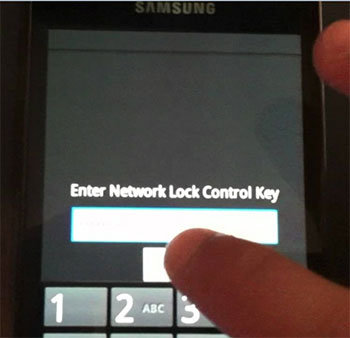
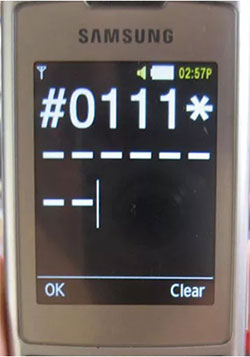
You Could Possibly Be Interested in:
- How Do I Free Up Space on My Samsung Phone and Tablet? [Solved]
- How to Recover Data after Factory Reset on Samsung [4 Ways You'd Better Know]
Part 5: How to Unlock Samsung Phone with Code (For Different Models of Samsung)
The Verizon/AT&T/T-Mobile/Sprint unlock codes on Samsung are mainly applied to most Galaxy models, and there are different unlocking measures for some specific phones. Below we list some of the models and explain them one by one.
Network unlock code for Samsung SGH-X100
- Insert a SIM card and power it on the device.
- Dial #99983323# and choose option #7.
- Reboot the phone and dial *0141#.
- Power off the phone, insert a different SIM card, and turn it on.
- Enter the code 00000000.
- Reboot the phone and dial #*7337#.

Samsung unlock code for SGH-A107
- Turn on your phone without inserting a SIM card.
- Enter #7465625638Unlock Code#.
- Your phone should display the message "Network Lock Deactivated".
Unlock code for Samsung SGH-E400
- Insert the SIM card into your Samsung device and power it on. Then, type 2767688# and press "Exit".
- Power off your phone, remove the current SIM card, and insert a different SIM card. Power on the phone and enter the code 00000000.
- Reboot the phone and enter the code #*7337#.
Samsung network unlock code for SGH-P207
- Factory reset Samsung by entering 27673855# and waiting for it to reboot.
- Insert the unaccepted SIM card and turn on your device.
- Enter #99983323# and tap the right soft key.
- Select "Malloc Fail" from the menu and let your device reboot to the normal service screen.
- Dial *0141# to display a personalized screen with the current network provider's name.
- Restart your phone and access the menu by tapping the left soft key.
- Choose "Settings" and navigate to "Security" and "SIM-Lock".
- Disable the SIM lock by entering eight zeros (00000000). Your device will confirm that the SIM lock is disabled.
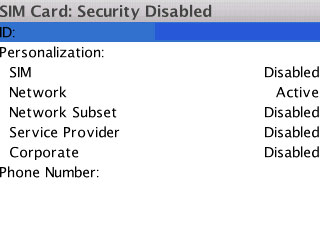
Samsung SIM unlock code free for SGH-E500
- Insert your SIM card into the device and enter the code 2767688#, then exit.
- Type the code #*7337#.
- If the previous step doesn't work, you can try performing it without a SIM card.
Samsung phone unlock code for SGH-A877
- Power on your device and ensure that a SIM card is inserted.
- Hold your device in Portrait mode and input the code #7465625638CODE# (Replace CODE with the specific unlock code).
- You will receive a prompt indicating "Network Lock Deactivated," and the device will reboot.
Samsung network unlock code for SGH 2100
- Prior to proceeding, make sure to back up your phone settings. (Settings has stopped on Samsung?)
- Enter the code 27673855# or 27672878# into your device. It will automatically reboot. If this method doesn't work, you can attempt it without a SIM card.
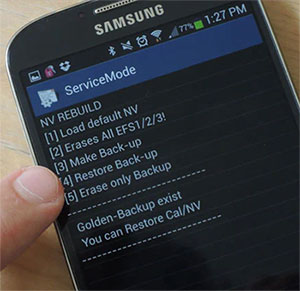
Samsung master unlock code for SGH-R210
- Ensure that you have backed up your phone settings.
- Input 27673855# or 27672878# into your device to initiate a reboot.
- If the above method does not work, you can attempt the reboot without a SIM card.
Network unlock code for Samsung J600/SGH-A127/E840/F210/T749
- Power on your device without inserting any SIM card.
- Enter the code #0111*CODE# (Replace CODE with the specific unlock code).
- A prompt will appear confirming that the "Network Lock Deactivated".
Samsung unlock code for A767/A437/T459
- Turn on your phone without inserting a SIM card.
- Enter the following code: #7465625638CODE.
Network unlock code for Samsung D520/P200/U900/F480/F490/J700/Z105/M8800/Z140/Z107/T919/T929
- Turn on your phone. (What to do when your Samsung phone hangs?)
- Enter either of the following codes on the dial pad: #7465625638CODE# or #7465625638*CODE#.
- You can also try using CODE2 and CODE1 to use the Samsung SIM unlock code for free.
Part 6: How to Disable SIM Card Lock by Entering the PIN Number
A SIM card lock provides protection against unauthorized use of your SIM on other devices, but it can also restrict your use of the SIM. Follow the steps below to learn how to disable the SIM card lock using your PIN number:
- Open the Settings app on your device.
- Navigate to the "Biometrics and security" section.
- Tap on "Other security settings".
- Select "Set up SIM card lock".
- Press "Lock SIM card".
- Enter your SIM card PIN and tap "OK".
- The default PIN number may vary depending on your network provider.
- You can also find the PIN number on the original packaging of your SIM card.
- Once the SIM card lock is activated, you can change the PIN number by tapping "Change SIM card PIN".
- To disable the SIM card lock, tap "Lock SIM card" again and enter the PIN number.
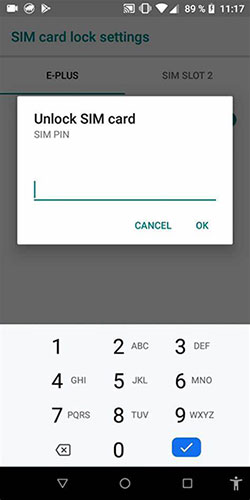
Extra: How to Bypass Samsung Lock Screen without a Code (No Data Loss)
As well as the Samsung network lock is not to be underestimated as the screen lock. The latter does not require you to provide a Samsung pattern/PIN/password/fingerprint unlock master code if you choose a tool as capable as Android Unlock. This program efficiently unlocks screen locks on various Android phones in minutes. It can remove different screen locks, even if certain phone functions are not enabled or if there is no Samsung/Google account associated.
Core characteristics of Android Unlock:
- Unlock your Samsung lock screen without codes.
- Remove various screen locks, covering patterns, PIN codes, passwords, fingerprints, and facial recognition.
- Bypass Samsung Google FRP without errors.
- Unlock some LG and Samsung phones without data loss.
- Get along well with 2000+ Android phone/tablet models, including Samsung Galaxy S23/22/S21/S20/S10/S10e/S10+/S9/S8/S7/S6/S5, Galaxy Note 20/10/9/8/7/6/5, etc.
- It won't let out your privacy.
How to unlock the Samsung lock screen via Android Unlock:
Step 1. Install and launch Android Unlock on your computer. Select the "Screen Unlock" option. Then connect your Samsung phone to the computer using a USB cable and click "Unlock Android Screen & FRP".

Step 2. Choose the correct phone model for lock screen removal and click "Next".
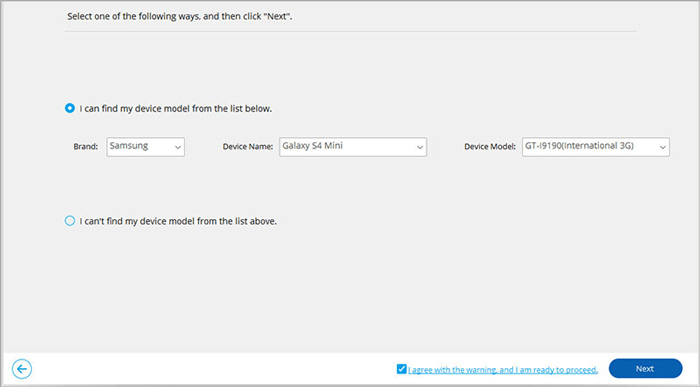
Step 3. Power off your phone, then press and hold the "Volume Down", "Home", and "Power" buttons simultaneously. Press the "Volume Up" button to enter Download Mode.

Step 4. Once your Samsung phone enters Download Mode, the program will automatically download the recovery package.

Step 5. After the download, the software will bypass the Samsung lock screen. Wait patiently until the process is finished.
In a Nutshell
On balance, we hope this guide has provided you with valuable insights and instructions on how to unlock most Samsung networks using network unlock codes. Now, remember to follow the steps carefully and ensure you have the correct unlock code for your device and carrier. By unlocking your Samsung phone, you can enjoy the benefits of network flexibility and pick the service provider that best meets your needs.
Finally, if you encounter any challenges during the process, it is recommended to consult with your carrier or seek assistance from reputable unlocking services.
Related Articles:
How to Permanently Erase Samsung SIM Card
How to Transfer Data from Old to New Samsung in 5 Widely-used Means
[Full Guide] 5 Ways to Unlock SIM Card on iPhone 14/13/12/11/X/8
Samsung Transfer Files over WiFi: How to Copy Samsung Data to Computer Wirelessly
How to Export Samsung Calendar? 4 Methods for Samsung Calendar Export & Import
How to Fix Touch Screen Not Working/Responding on Samsung? [9 Ways]


