5 Feasible Ways to Bypass iPad Passcode without Restoring
Setting a password for an iPad to prevent access without permission is an important measure to protect the privacy of the device. But often, due to the passcode being too long or frequently changed, you may forget the password one day. After repeatedly typing in the wrong passcodes, you are likely to be locked out of the iPad.
In this case, to explore how to unlock iPad passcode without restore, you may search "forgot iPad passcode/password without restore" on the Internet, hopeful of unlocking it quickly without data loss. Well, we will provide you with 5 feasible unlocking methods here. So, just concentrate on this post to get what you need.
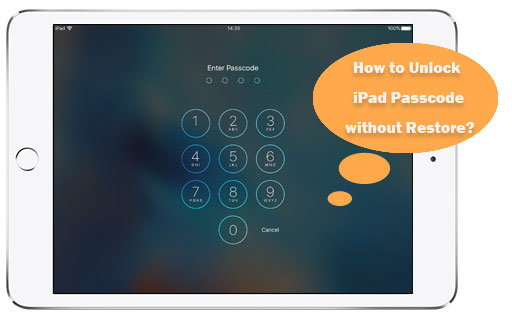
- Part 1: Is There Any Official Method to Bypass iPad Passcode without Restoring?
- Part 2: How to Unlock iPad Passcode without Restore via iOS Unlock
- Part 3: How to Hack iPad Passcode without Restoring Using iTunes
- Part 4: How to Bypass iPad Passcode without Restoring Using iCloud
- Part 5: How to Crack iPad Password without Restore via Siri?
- Part 6: How to Bypass Passcode on iPad without Restore Using Recovery Mode
Part 1: Is There Any Official Method to Bypass iPad Passcode without Restoring?
The answer is definitely NO. Exactly, the design philosophy for Apple's iPad makes it impossible to bypass the iPad passcode without restore, at least for now.
Nevertheless, if you had no previous backup of your iPad, you can now take a backup for the locked Pad by referring to the post: how to back up locked iPhone with iTunes. And then restore the device without data loss after the unlock.
Notice: Before the backup, you need to ensure that:
- You've synced iPhone with iTunes before.
- You have never reboot the device after the last connection between the iPad and iTunes.
Details on how to Back Up a Locked iPad to iTunes:
- Run iTunes on a computer and connect your iPad to the computer with a USB cable.
- After iTunes detects the iPad, click on the device icon from the top left corner of the interface.
- Press "Back Up Now" at the right column to sync the locked device to iTunes.

Read Also:
- How to Backup iPad to Computer (PC & Mac) with or without iTunes?
- How to Unlock A Disabled iPhone without iTunes or iCloud?
Part 2: How to Unlock iPad Passcode without Restore via iOS Unlock
Unlocking the iPad/iPhone/iPod lock screen is a snap for iOS Unlock. This state-of-the-art software can hack your iPad passcode in a few minutes without any prerequisites. But note that illegal unlocking for commercial purposes is strictly prohibited.
Attention:
> With iOS Unlock, your device data will be erased after unlocking.
> Its 1-click Apple ID removal feature only works for iDevices with iOS 16 and earlier currently.
> You're required to unlock the iPad lock screen before removing the Apple ID.
iOS Unlock is remarkable as it can:
- Remove various kinds of passcodes on your iPad and other iDevices, such as 4-digital code, 6-digital code, Touch ID, and Face ID.
- Help you get into your iPad in a short while.
- Offer you an intuitive interface to unlock the locked iPad without effort.
- Perform tasks on overall iPad/iPhone/iPod, including iPad Pro, iPad Air, iPad 4, iPad mini, the new iPad, iPad 2, etc.
- Give you a secure protection of your privacy.
How to unlock iPad passcode without restore using iOS unlock?
Step 1. Download and install the software on your computer. Then run it and select "Unlock" from the toolbox.
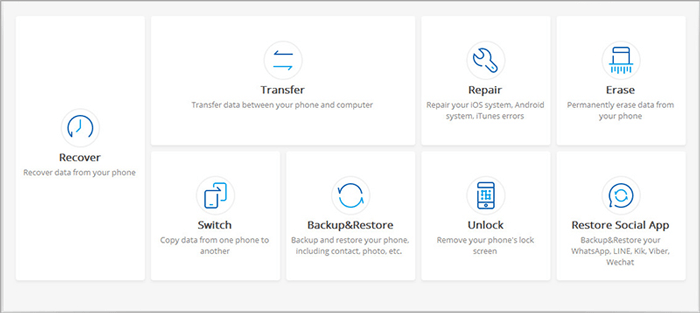
Step 2. Connect your iPad to the computer using a lightning cable and choose the "Unlock iOS Screen" section.
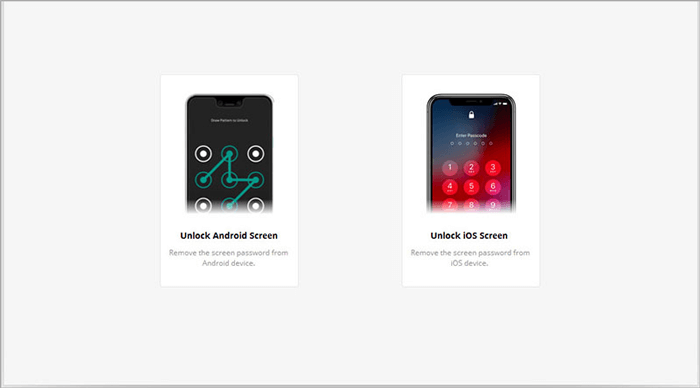
Step 3. Follow the following prompts on the screen to get your iPad into Recovery Mode. If it fails to enter this Mode, just click the link at the bottom of the screen below to put it into DFU mode.

Step 4. After the iPad is in either of the modes, you can open the pull-down menu to select your iPad model and system version. Then tap "Download" to download the fix package for the device.

Step 5. Once the package is downloaded, click on "Unlock Now" to bypass the iPad lock screen.

Step 6. A few minutes later, you can access your iPad without any passcode.

Part 3: How to Hack iPad Passcode without Restoring Using iTunes
To use this method, you need to verify if your iPad meets the following requirements:
- You have synced your iPad to your iTunes before.
- The Find My iPad feature on your iPad must be turned on.
- If the iPad is with iOS 11.4 or later, the "USB Accessories" button must be enabled beforehand.
Otherwise, you can restore your iPad in recovery mode. To do this, simply take a reference to the page: how to restore iPhone in recovery mode.
To have iPad passcode bypassed without restore via iTunes:
- Launch iTunes on your computer and connect the iPad to the PC via a USB cable.
- After the device is recognized, choose the device icon from the main interface and go for "Summary".
- Tap the "Restore iPad..." option from the right pane. And follow the instructions to hack the iPad password.
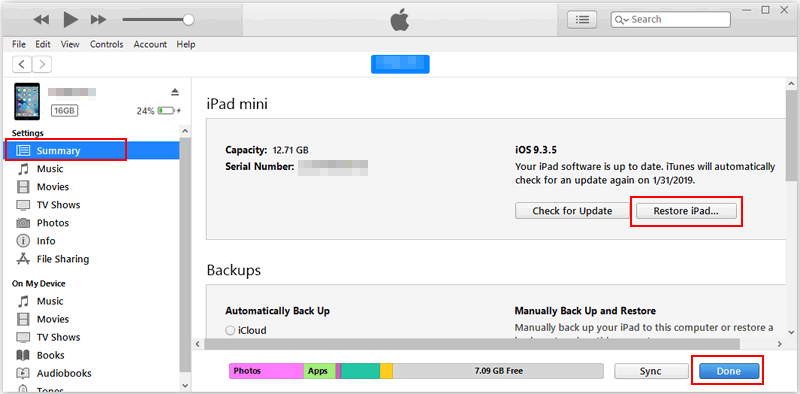
You Might Also Like:
- 2 Ways on How to Recover Data from Dead Phone Internal Memory
- How to Extract iTunes Backup for iOS Device?
Part 4: How to Bypass iPad Passcode without Restoring Using iCloud
If you ensure that the "Find My iPad" is switched on, you can just try this approach to bypass the iPad passcode without restore.
How to bypass iPad lock screen without restore using iCloud?
- Visit icloud.com from any browser of your computer to log in to your iCloud account with the Apple ID and passcode.
- Choose "Find iPad" from the main menu. Then you'll get the "Find My iPad" page.
- Select "All Devices" and then the name of the locked iPad.
- Tap "Erase iPad" from the options and input the Apple ID before data erasure.
- The iCloud should then erase your iPad.
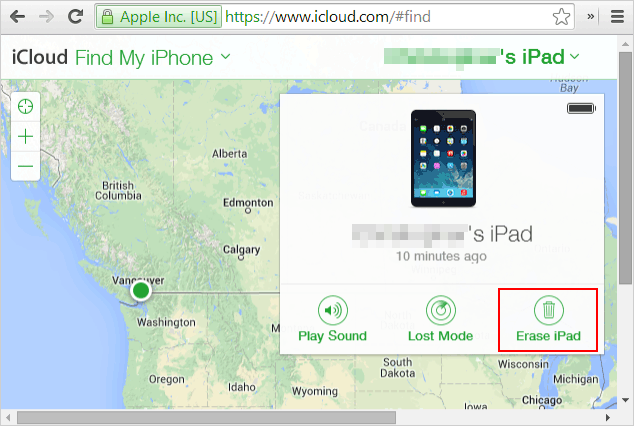
Part 5: How to Crack iPad Password without Restore via Siri?
It is also an option to let iPad Siri tweak the device by taking advantage of the vulnerability of iOS. But it is only compatible with the iPad or iPhone running on iOS 8.0 to iOS 10, and it can't guarantee success.
Besides, for a newer system like iOS 12, iOS 13, or iOS 14, another method can be tried, though the odds of success may be even lower.
How to recover iPad passcode without restore via Siri?
For iPad running iOS 8 to iOS 10:
- On your iPad, bring Siri out by pressing the "Home" button.
- Ask the question, "what time is it now" to run the "Clock" app from your iPad.
- On the clock application, choose "+" and fill in the blank with random items.
- Hit what you entered and choose all of them.
- Touch "Share" > "Messages" to get the messages shared via the "Messages" app.
- On the screen of the message's info, select "Create New Contact" > "add photos" to choose and import pictures from the album of the iPad.
- Once the "Photos" app on the device is started, click the "Home" button on the iPad.
- Finally, you might be able to get into the iPad without restore.
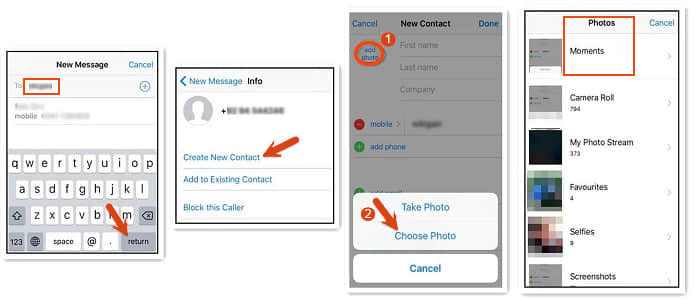
For iPad with iOS 12 to iOS 14:
- Long press the "Home" button of your iPad to activate Siri.
- Say "Cellular Data" to Siri to prompt the "Cellular Data".
- Disable "Cellular data" before you see the message - "Siri not available. You are not connected to the Internet" appears.
- You might be able to bypass the iPad lock screen then. And there's no need to restore the OS on iPad afterward.
Want to further enhance the security of your iPad? You can also set a passcode for Siri.
Part 6: How to Bypass Passcode on iPad without Restore Using Recovery Mode
Provided that you have never synced your iPad to iTunes before and the Find My iPad feature on the device is disabled, then you can do the task by putting your iPad into Recovery Mode.
How to get into a locked iPad without restoring using Recovery Mode:
- Launch the latest version of iTunes on your computer.
- Turn off your iPad and boot it into Recovery Mode by long-pressing both the "Power" and "Home" buttons altogether.
- Release the "Power" key but holding the "Home" button till Apple's logo turns up.
- Link your iPad to this computer via a USB cable when the iTunes logo shows up on the device.
- A message - "There is a problem with the iPad that requires to be updated or restored." should appear then.
- Choose "Restore" from the pop-ups to let iTunes restore your iPad.
- You can set up your iPad again after the above task completes.
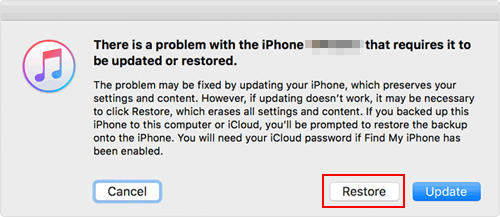
Verdict
Of all the methods above, iOS Unlock stands out because it can free you from a lot of hassles. For example, you don't have to check if the Find My iPad is turned on; there's no need to recall whether the device has been synced to iTunes before; you don't need to worry about the success rate of the unlock.
Last but not least, there is no way to unlock the iPad or iPhone without data loss. And even the most excellent unlocking tools like iOS Unlock have certain restrictions on unlocking Apple ID.
Related Articles:
6 Ways to Unlock iPad without Passcode
7 Useful Methods to Unlock Android Phone without Password
3 Solutions to Restore iPhone/iPad from Backup (98% Success Rate)
iPad is Locked! How to Unlock the iPad in 2023?



