[SOLVED] How to Unlock iPhone 12/12 Pro (Max)/mini without Face ID or Passcode?
"5G, souped-up chip, invincible camera, magnetic suction wireless charging..." - these may conjure up a brand new iPhone 12 in your mind. An iPhone is a repository of personal content, integrated with a camera, computer, music player, eBook reader, etc.
Many iPhone users would like to set a screen-lock for their phones, but they probably get locked out of the phones if they forget the passwords. Therefore, how to unlock iPhone 12 in this case? Please read on, and hope you can benefit from this article.
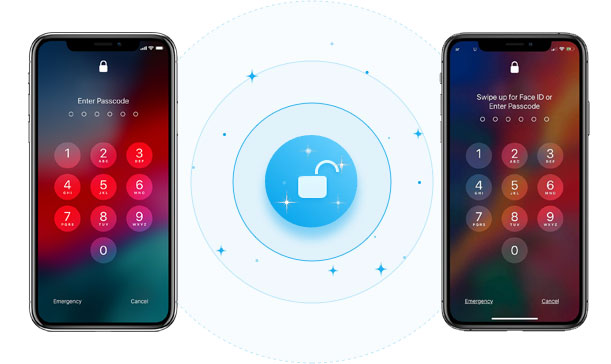
Part 1: How to Unlock iPhone 12 without Face ID or Passcode via iOS Unlock
When you forget your iPhone passcode, it seems hard to use the phone without the password. But once you have iOS Unlock, it's easy to get full access to your phone. This professional iPhone unlocker software is quite useful if you are in the situation where you want to remove iPhone's screen lock, Apple ID, iCloud activation account, or even MDM.
Key highlights of iOS unlock:
- Unlock iPhone 12 screen lock in simple clicks.
- Bypass 4-digit passcode, 6-digit passcode, Face ID, and touch ID.
- Remove iCloud Account/Apple ID from iPhone without a password.
- It also helps remove the iCloud activation account if you forgot passcode.
- Apply to various iDevices, containing iPhone 14/13/12/12 Pro (Max)/12 mini, 11/11 Pro (Max), iPhone X/XS/XR/XS Max, iPhone 8/8 Plus, iPhone 7/7 Plus, iPhone 6/6S/6 Plus, iPad Pro/mini/Air, iPod touch, etc.
- It won't uncover your privacy.
How to get into iPhone 12 without passcode via iOS Unlock?
Important: It's vital to back up your locked iPhone on your computer in advance, for this tool may delete your iPhone during unlocking.
Step 1. To begin with, download and install the iOS Unlock on your computer. Then choose "Screen Unlock" among the modules as below.

Step 2. Use a USB cable to link your iPhone 12 to the computer and wait until the program detects it. Afterward, click on "Unlock iOS Screen" from the program interface.

Step 3. Follow the on-screen hints to boot your iPhone 12 to the "Recovery Mode" or "DFU Mode".

Step 4. While getting your device into any of the modes, please check your iPhone model and system version on the next screen. Then, click "Download" to download and verify the firmware package.

Step 5. When the download is completed, you can tap "Unlock Now" to start unlocking your iPhone 12. Once done, you can access your iPhone successfully.

The software will successfully unlock your iPhone 12 soon.

After that, you can restore your iPhone backup if you have taken a backup of the iOS data on your computer.
Related Posts:
- 4 Reliable Methods to Unlock Apple ID without Phone Number
- 4 Methods to Tell You How to Activate iPhone without SIM Easily
Part 2: How to Unlock iPhone 12 without Passcode via iCloud
iCloud offers an option to bring your iPhone 12 back to life without a computer on the condition that the Find My iPhone feature was enabled on your device. And it's necessary to input your Apple ID and password as prompted.
How to unlock iPhone 12 without passcode via iCloud?
- Go to the Find My iPhone website and sign in to your iCloud credentials.
- Ensure the ID is the one linked to your iPhone 12 if you have multiple accounts.
- At the top of the page, choose your phone from the "All Devices" pull-down list if you have more than one device sharing the same ID.
- Tap "Erase iPhone" as the device menu appears.
- You will see a message about resetting your iPhone; tap "Erase" to continue.
- Enter your Apple ID password if asked. (Apple ID has been disabled?)
- Now, the iCloud Find My iPhone service will contact your phone and begin erasing data.
- Be sure to keep your phone connected until the reset is complete.
- When you get a Hello screen, you can then set your phone up and restore data from a backup to it.
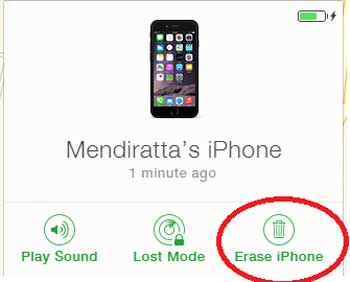
Part 3: How to Unlock iPhone 12 if Forgot Passcode via iTunes
It's also easy to unlock iPhone without a passcode using iTunes. To carry out the task in this way, you should put your iPhone into recovery mode before performing a restore.
How to unlock iPhone 12/12 Pro (Max)/mini and other series via iTunes?
- Open iTunes on your computer if it's already installed. For Mac users with macOS 10.15 or newer, just click Finder in the Dock.
- Press and hold the Side button and either of the Volume buttons until the power off slider turns up on the screen.
- Drag the slider from the left to right to turn off your iPhone 12.
- Connect your device to the computer with a USB cable when pressing the Side button.
- Keep pressing the Side button until iTunes recognize your iPhone is in Recovery Mode.
- On your computer, iTunes or Finder should pop up a message saying that your iPhone is experiencing problems and needed to update to the latest iOS or restore to factory settings.
- Click Restore. (your iPhone won't restore?)
- After a while, the device will be unlocked without a passcode. You can now set it up and get the data from a recent backup.

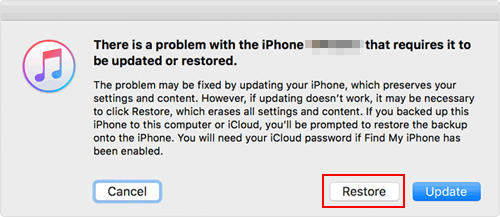
Further Reading:
- How to Control iPhone with Broken Screen Effortlessly? [Ultimate Guide]
- 2 Safe Ways to Access Locked Android Phone from PC without Data Loss
Part 4: Pros and Cons of Each Method
Are you confused about which method to choose to unlock your iPhone 12? Let's share with you the good and the bad of the solutions to offer a more intuitive reference in the table:
|
|
Advantages
|
Disadvantages
|
|
iOS Unlock
|
1. Unlock a 4-digit, 6-digit screen passcode, Face ID, or Touch ID in minutes. |
1. Your iPhone will be updated to the latest iOS 14 after unlocking. |
|
iCloud
|
1. You don't have to connect your iPhone with the system, but just log in to the Cloud. |
1. "Find my iPhone" should be enabled in advance. |
|
iTunes
|
1. Clean and simple interface. |
1. Your iPhone data can be erased if there's no latest backup available. |
FAQs for iPhone 12 Unlock
Q1: How to Unlock iPhone 12 SIM?
- On your iPhone 12, launch the Phone app and dial *#06# to pull the IMEI number.
- Write it down somewhere you can access it later on.
- Call your carrier's customer hotline and ask request for a SIM unlock.
- You will be required to provide the service rep with your iPhone's IMEI number, which you just took down.
- If all goes well, the SIM unlock code will be sent to the email you offered in the next 2-5 days.
- When you receive the code, take out the current iPhone's SIM and put in the new one.
- You will be asked to enter the SIM unlock code.
- Input the code that you received in your email, and it'll be good to go.
Q2: How to Unlock iPhone 12 if It Cannot Connect to Network?
* Option 1:
- Insert a SIM card from a different network than the one working in your iPhone 12. (the unaccepted card cannot ask for a pin code at the start. You can use a SIM card that doesn't ask for a pin or turn the request for a pin code off.)
- Start your device and turn on WiFi.
- A small update should be downloaded, and your iPhone is ready to work on any network.
* Option 2: (for iPhone with the WiFi option not working)
- Insert an unaccepted SIM card into your phone (the card from a different network than the one where you bought the device)
- Connect iPhone to the PC via a USB cable.
- Start iTunes on your PC.
- Your iPhone 12 will soon be network free.
Conclusion
Well, that brings us to the end of today's post. We covered three options to help you unlock iPhone 12 and other series. Now, if you have a computer nearby, you might as well give iOS Unlock a try because it's not just easy to use, as said in Part 4. Finally, any questions? Please contact us by leaving a message below.
Related Articles:
How to Bypass, Unlock iCloud Activation Lock on Any iPhone Models?
Is Touch ID Not Working on iPhone? 14 Fixes Are Here!
[Full Guide] How to Erase iPhone without Password Permanently?
Ultimate Guide to Reset Restrictions Passcode on iPhone 14/13/12/11/Xs Max/XR/X
How to Factory Reset iPhone without Passcode in 3 Easy Ways?



