5 Quick Ways to Unlock iPhone Passcode without Computer
Just as you get a second-hand phone, you will probably be locked out of the iPhone if you enter the wrong passwords on the same device many times. At this point, to unlock it easily and quickly, "forgot passcode on iPhone no computer" might be what you want to dive into most. Well, this page is all about how to unlock iPhone passcode without computer or Face ID. And you can read on to check out the five most viable approaches before picking a favorite.
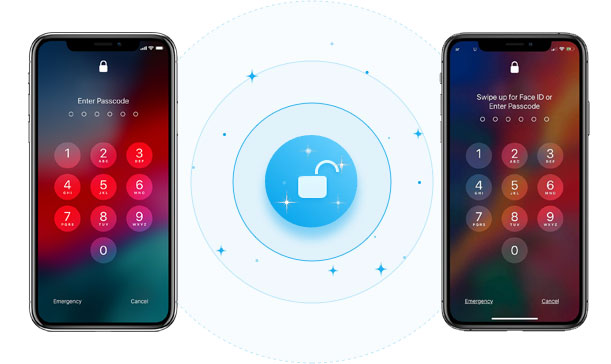
- Way 1: How to Unlock iPhone Passcode without Computer Using Siri [iOS 8 to iOS 10.1]
- Way 2: How to Bypass iPhone Passcode without Computer via Find My iPhone
- Way 3: How to Reset iPhone Passcode without Computer from iCloud.com
- Way 4: How to Bypass iPhone Passcode without Computer via Security Lockout Mode [iOS 15.2 & Up]
- Way 5: How to Unlock iPhone Passcode via iOS Unlock [Computer Required]
Way 1: How to Unlock iPhone Passcode without Computer Using Siri (iOS 8 to iOS 10.1)
Siri offers search bar assistance, voice activation, and a responsive, hands-free screen for iPhone users. And if your device is running iOS version 8.0 to iOS 10.0, you can try this tool to crack your iPhone passcode.
How to unlock iPhone 13/12/11/X/XR/Xs/8/7/6 passcode without computer using Siri?
- Activate Siri by pressing and holding the "Home" button on a locked iPhone.
- Once done, ask Siri, "What time is it?";
- Siri will then show you a "Clock" on the screen.
- Click this icon and tap the "World Clock" tab.
- Press the "+" icon to add a new clock.
- Now type in any city in the search box and "Select All" the texts by double-tapping.
- This will show you a few options, including a "Share" button.
- Select the "Message" box from the share menu and create a new message.
- In the "To" field, type anything and hit "Enter" or "Return" on the keyboard; the text will be turned green.
- Next, press the "+" icon to add a new contact to iPhone.
- This will take you to the "Create New Contact" screen; press this button.
- Finally, tap the "Add photo" option. This will direct you to the "Photo Library".
- Wait for a while and tap the "Home" button.
- You will be taken to the "Home" screen and will successfully hack the iPhone passcode without a computer.
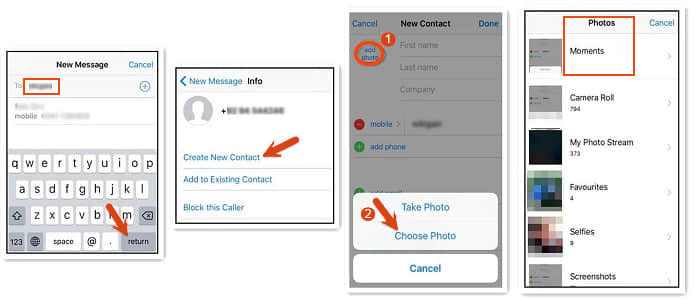
Read Also:
- 3 Easy Methods to Remove MDM from iPad with/without Computer or Password
- 2 Safe Ways to Access Locked Android Phone from PC without Data Loss
Way 2: How to Bypass iPhone Passcode without Computer via Find My iPhone
As a security feature from Apple, Find My iPhone allows its users to track their iPhones or iPads. And you can utilize this app to remove iPhone passcode if you have another operational iDevice.
How to bypass iPhone passcode without a computer or Siri via Find My iPhone?
- Download and install the "Find My iPhone" app on another iPhone device.
- Log in to your Apple ID and password and click on the "Sign in".
- Now, you will find all the devices on the screen that are connected to the same account.
- After that, please select your device that is locked by tapping on it.
- Tap the actions and choose "Erase iPhone" to wipe all data from your locked phone.
- Once erased, you need to set up your iPhone.
- Click on the "Restore from iCloud Backup" and input iCloud details to restore the backup. (How to restore iPhone from iTunes backup?)

Way 3: How to Reset iPhone Passcode without Computer from iCloud.com
Likewise, you're still enabled to unlock your iPhone password from icloud.com if you have an Android smartphone. But before that, please make sure the "Find My iPhone" feature was enabled on the locked iPhone.
How to unlock a stolen iPhone passcode without a computer from iCloud.com?
- Visit https://icloud.com/find from your Android cellphone.
- You'll be presented with an iCloud sign-in page; enter your Apple ID and password and log in.
- Each dot represents every device linked to your iCloud account upon signing in.
- Click each to identify the "locked iDevice." Once identified, click the "I" icon next to the device.
- Next, tap on "Erase iPhone". This will completely wipe your iPhone, including the screen lock.
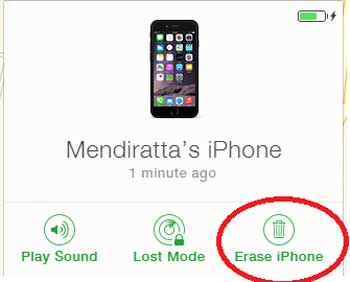
You May Also Like:
- How to Remove iCloud Activation Lock without Password in 2022?
- 10 Best iPhone/iPad Manager Software to Transfer and Manage iOS Files
Way 4: How to Bypass iPhone Passcode without Computer via Security Lockout Mode (iOS 15.2 & Up)
To carry out this method, make sure to meet the requirements below:
- Your unlocked iPhone is running iOS 15.2 or later.
- There should be an Apple ID linked to the device.
- You know the details of the Apple ID.
- Your iDevice must be connected to WiFi or mobile data.
How to unlock iPhone without passcode without a computer via security lockout mode?
- Activate the "Security Lockout" mode by repeatedly entering wrong passcodes on your iPhone lock screen.
- When an "Erase iPhone" sign displays on the screen, tap it and hit again to confirm the operation.
- Enter the Apple ID credential to sign out of your iCloud account from the device.
- Tap on "Erase device" to start the erasure.
- When it completes, follow the on-screen direction to reset your iPhone.
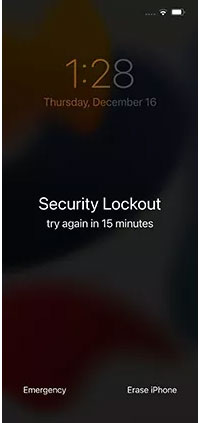
Way 5: How to Unlock iPhone Passcode via iOS Unlock (Computer Required)
It seems easy to unlock an iPhone passcode directly without a computer. But as the methods above need to be implemented under certain conditions and can not guarantee to work. So many folks would choose to do this with a program on a PC/Mac. Well, iOS Unlock is among the most outstanding software. Generally speaking, this utility is characterized by various functions, fast unlocking, and a high success rate.
Main features of iOS Unlock:
- Unlock iPhone passcode on a computer easily and quickly.
- Remove 4-digit passcode, 6-digit passcode, Face ID, Touch ID, and Screen Time passcode.
- Bypass remote management/MDM on iDevice with no data loss.
- Remove iCloud Account from iPhone/iPad without a password.
- Delete iCloud activation lock from an iOS device.
- Get along well with overall iOS devices, such as iPhone 13/13 Pro (Max)/13 mini/12/12 Pro (Max)/12 mini, iPhone 11/11 Pro/11 Pro Max, iPhone X/XR/Xs/Xs Max, iPhone 8/8 Plus, iPhone 7/7 Plus, iPhone 6/6S/6 Plus, iPod touch, iPad, etc.
- It won't divulge your privacy.
How to bypass iPhone passcode on a computer via iOS Unlock?
Step 1. To begin with, download and install iOS Unlock on a computer. Then select "Screen Unlock" among the given modules.

Step 2. Use a USB cord to link your iPhone to the computer and wait until the tool detects it. Afterward, click "Unlock iOS Screen" from the program interface.

Step 3. Follow the on-screen directions to boot your iPhone into the "Recovery Mode" or "DFU Mode".

Step 4. After that, please check your iPhone model and system version on the incoming screen. Then, click "Download" to get the firmware package.

Step 5. Once downloaded, you can tap on "Unlock Now" to start unlocking your iPhone passcode.

You can access your iPhone successfully after a short while.

Finally, you can restore your iPhone backup if you have made one on your computer.
Last Words
It's rather nerve-racking when you forget the iPhone passcode. After going through the definitive guide, we believe you have a solution in mind. But if your phone cannot be unlocked directly due to various circumstances, just leverage iOS Unlock to bypass your iPhone passcode quickly in just a few clicks. This program always paves the way for you, whatever predicament you are in.
Related Articles:
4 Reliable Methods to Unlock Apple ID without Phone Number
Five Easy Ways to Transfer Photos from Phone to Laptop without USB
Is It Possible to Back Up iPhone without WiFi? 3 Feasible Ways for You
[Solved!] How to Transfer Photos from iPhone to iPhone without iCloud?
3 Methods to Update iPhone without iTunes [iOS 15/14.6 Supported]
[Guide] How to Reset iPhone 14/13/12/11/11 Pro/XS Max/8 Plus without iTunes?



