How to Recover Deleted Audio Files from Android? 4 Fast Methods
Sir audio files are very important for me plz help me; somebody deleted my audio recording. -- from Files by Google Help
Accidental data loss on Android is common, especially when important audio files are deleted. If you're unsure how to recover audio files from Android phone, this article can help. We'll walk you through how to recover deleted audio files from your Android device. For iPhone users, check out our guide on recovering deleted audio files from iPhone.

- Part 1: Why Recover Deleted Audio Files from Android Phone
- Part 2: How to Recover Audio Files from Android Phone Free via Recycle Bin
- Part 3: How to Recover Audio Files from Android Phone Proficiently
- Part 4: How to Recover Deleted Audio Files on Android with Google Drive
- Part 5: How to Recover Audio from Screen Recorded Video Android via Google Files
- FAQs about Audio File Recovery for Android
Part 1: Why Recover Deleted Audio Files from Android Phone
From improper operation to virus attacks, there may be different reasons why audio files are lost from Android phones. In summary, most Android users encounter the following situations when they accidentally lose audio files:
- Audio files may be deleted accidentally, or a factory reset, device formatting, or update error can cause data loss.
- Virus infections, damaged SD cards or devices, improper file handling, and corrupted storage or apps can also lead to file loss.
If you accidentally lost important Android audio files, I believe you must have encountered one of the above causes of Android data loss. Don't worry, you still have a chance to recover deleted audio files from Android phones and tablets, all you need to do is choose the right Android audio recovery tool.
Part 2: How to Recover Audio Files from Android Phone Free via Recycle Bin
Many Android devices have a trash bin that temporarily stores deleted files, including audio. If you accidentally delete a file, check the recycle bin to recover it for free. Files are usually permanently deleted after a certain time, so recover them promptly.
User Guide:
- Begin by launching the "My Files" or "File Manager" application on your Android device.
- Locate the folder labeled "Trash" or "Recycle Bin."
- Access this folder and review the deleted files.
- Should you identify the desired audio file, select it and opt for the "Restore" function to return it to its original location.
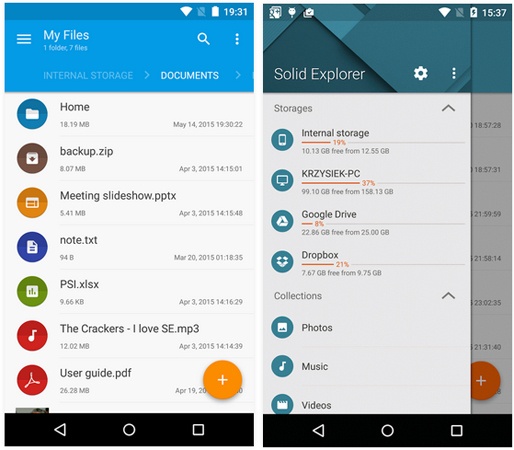
Part 3: How to Recover Audio Files from Android Phone Proficiently
One of the most feasible tools for Android audio recovery is MobiKin Doctor for Android (with its Mac version). It can recover audio files, music, photos, videos, contacts, SMS, and more from all Android devices, as long as the data hasn't been overwritten. To maximize recovery chances, stop using your device immediately after data loss.
Why Choose MobiKin Doctor for Android?
- Allows you to preview and select your wanted audio files before recovering.
- Supports various file types, including media and non-media files.
- Supports 8000+ Android device brands and models.
- The operation is simple and pretty safe to use.
- Has helped millions of Android users successfully recover deleted or lost data.
No matter the format, MobiKin Doctor for Android makes audio recovery easy. Download the software and follow the steps below to restore your lost files.
Step 1. Connect your phone
First of all, install and launch the tool on your PC or Mac and connect your Android device to the same computer through a USB cable. Once the connected phone is detected by the software, you can see the following screenshot of the program interface.

Here, please ensure you have enabled USB debugging on your Android device to make the program get access to the device smoothly.
Step 2. Preview and select the audio files
Check the file types you want to recover on the main interface. According to the topic of this article, we should select the "Music" category and click "Next". This software will start scanning your Android device, find all the lost audio files, and display them for user preview and selection.

Step 3. Start to recover deleted audio
After picking all the audio files that you need, you can click "Recover" to recover deleted audio files from the phone and have the recovered audio files on your computer.
Video Guide:
Is it possible to recover lost files from a formatted phone? Yes, it is possible to recover audio files from a formatted phone, but the success depends on several factors, like whether new data has overwritten the space where the audio files were stored and whether the phone was rooted or not.
Part 4: How to Recover Deleted Audio Files on Android with Google Drive
If you've backed up your Android phone to a Google Account, restoring your files is easy. Google Drive offers 15GB of storage, and with sync enabled, your data is automatically backed up. Whether your device is formatted or data is lost, you can always restore it from Google Drive.
User Guide:
- Open the Google Drive app and find the audio file you want to recover or search for it by name.
- Ensure your phone is connected to a stable Wi-Fi network.
- Press and hold the file to select it (multiple files can be selected).
- Tap the three-dot menu and choose "Make Available Offline" or "Download" to restore the file.

Part 5: How to Recover Audio from Screen Recorded Video Android via Google Files
Files by Google is a free file manager for Android that organizes data, cleans storage, and supports offline transfers. Deleted audio files, including music or call recordings, can be found in the Trash folder, where they stay for 30 days before permanent deletion.
User Guide:
- Access the Files by Google application on your Android device.
- Click on the hamburger menu located in the top-left corner.
- Choose the "Trash" folder and proceed to the "Calls" or "Music" section where the audio files are missing.
- Select the files you wish to recover and press the "Restore" button.
- To finalize your action, confirm by clicking Restore "x" files once more.
- Verify the recovered audio within the Files by Google application.

Note: If your audio files are not in the Trash, it may indicate that they've been permanently deleted. Files by Google cannot recover audio files after a factory reset or if being permanently removed. Moreover, this tool also lets you free up space by safely archiving files to cloud storage.
FAQs about Audio File Recovery for Android
Q1: Is it safe to use 3rd-party software for audio file recovery?
Using third-party recovery tools can be safe if you choose reputable software like MobiKin Doctor for Android from official sources. Avoid cracked versions, check permissions, use read-only mode, and scan for malware. Try Google Drive or backups first before using recovery software.
Q2: Are there any free tools to recover deleted audio without backup?
Yes, there are free tools to recover deleted audio files without a backup. Some options include Deleted Audio Recovery and Recuva.
Q3: Can I recover audio files from Android by contacting customer service?
Contacting customer service (such as your phone manufacturer or Google support) may help if your audio files were stored in a cloud backup like Google Drive or Samsung Cloud. However, they cannot recover files from internal storage after deletion.
In Conclusion
All in all, cherish your data before losing it - regular backups are key. If you lose audio files without a backup, use a reliable recovery method like MobiKin Doctor for Android. Hopefully, this smart tool can help you recover your files quickly. Ultimately, feel free to share suggestions in the comments and share this guide if you find it useful!
Related Articles
6 Ingenious Ways to Add/Put Music to Android Phone [Latest Guide]
Where Do Saved Voice Messages Go on iPhone? Everything You Want to Know
6 Methods to Send Large Audio Files from iPhone to Android/iPhone/PC/Mac
6 Ways to Recover Audio Files from WhatsApp with/without Backup?



