How to Recover Permanently Deleted Videos from Android? 4 Clever Ways
"I accidentally permanently deleted a bunch of videos on my Android phone. How can I get them back??" -- from Quora
Videos often hold significant value, whether they capture cherished moments with loved ones or serve as essential content for business projects. However, accidental deletions can cause you to lose these important clips. If you're wondering how to recover permanently deleted videos from Android, you're not alone.
This article provide four effective ways to retreive your lost videos, with or without a backup. From utilizing cloud services to expert data recovery software, these options have been verified and filtered by us.

- #1: How to Recover Permanently Deleted Videos from Android for Free via Recently Deleted
- #2: How to Recover Permanently Deleted Videos on Android from Google Photos
- #3: How to Recover Permanently Deleted Videos from Android Phone via Google Drive
- #4: How to Recover Permanently Deleted Videos from Android without Backup
- People Also Ask about Permanently Deleted Videos Recovery
#1: How to Recover Permanently Deleted Videos from Android for Free via Recently Deleted
Newer Android phones use a two-step deletion process for photos and videos. When you delete them from the Gallery app, they move to the "Recently Deleted" folder for 30 days. If not restored within this time, they are permanently deleted.
How to recover permanently deleted videos on Android phones from the recently deleted folder?
- Open the Gallery app on your device and navigate to the "Albums" section.
- Scroll down to locate the "Recently deleted" folder and tap on it.
- In this folder, you'll find the photos and videos that were recently deleted.
- Select the videos you wish to recover.
- Finally, tap on the "Restore" option to recover the selected videos.

You Might Also Enjoy: How can you recover your permamently deleted videos from an iPhone? Here are the 4 easy options.
#2: How to Recover Permanently Deleted Videos on Android from Google Photos
If you're signed in with a Google account and synced video clips with Google Photos, you can recover deleted videos from within. Deleted files are stored in the Trash for 60 days. Follow the steps below to retrieve your videos and photos:
- Open the Google Photos application on your Android device.
- Select the "Menu" option located in the top-left corner of the application.
- Navigate to the "Trash" section.
- Then, select the videos you wish to recover.
- Press the "Restore" button and then move videos/photos to your Gallery.

You have the option to make the recovery on your computer as well. Here are the steps: 1. Open the Google Photos website on your computer. 2. Click the Trash icon on the left. 3. Select the videos you want to recover. 4. Click Restore in the top right to restore videos to your Google Photos account and album.
#3: How to Recover Permanently Deleted Videos from Android Phone via Google Drive
If you regularly back up videos to Google Drive, recovering deleted data is simple. With the Google Drive app installed, you can restore files directly to your Android device without a PC. Follow the steps below to proceed:
- Begin by launching the Google Drive application on your Android device.
- Next, sign in using the account associated with your video backups.
- You will then be presented with all the videos that you have backed up or uploaded.
- Select the desired videos and proceed to download them to your device.

Read Also: Google Drive vs Google Photos: Which One to Pick in 2025?
#4: How to Recover Permanently Deleted Videos from Android without Backup
Is it possible to recover permanently deleted videos from Android even when they are not available in any previous backup? Consider utilizing the advanced recovery tool, MobiKin Doctor for Android, including its Mac version, without hesitation.
This sophisticated software provides a free trial and can retrieve lost files directly from your device, provided they have not been overwritten. It is a reliable solution that has garnered millions of users to date.
Main Highlights of MobiKin Doctor for Android:
> Recover permanently deleted videos from Android.
> Get data back from the phone's internal storage/SD memory card.
> Apply to photos, call logs, SMS, audio, contacts, music, movies, photos, videos, etc.
> Let you preview and selectively save files you want on your computer.
> Compatible with more than 8,000 Android phones/tablets.
> Maintain your privacy secure.
* To prevent overwriting deleted videos on Android:
- Stop using your device immediately to prevent new data from overwriting deleted files.
- Enable Airplane Mode to prevent background activity.
- Avoid installing new apps or updates.
Can you recover permanently deleted videos on Android using MobiKin Doctor for Android? Try these easy steps:
Step 1. Begin by downloading and installing the Android recovery software on your computer. After the installation is complete, launch the program and connect your device to the computer using a USB cable. Follow the on-screen instructions to enable the software to recognize your phone.
Step 2. Once your device is detected, proceed to the section where you can select "Videos" and then click "Next." If you are unable to locate the desired video clips, consider rooting your phone as per the instructions provided in the interface for a more thorough scan.

Step 3. Upon completion of the scanning process, a list of all available and deleted videos will be displayed on the program interface. Take the necessary time to examine the items and select those you wish to recover. Finally, click on "Recover" to save the selected videos to your computer.
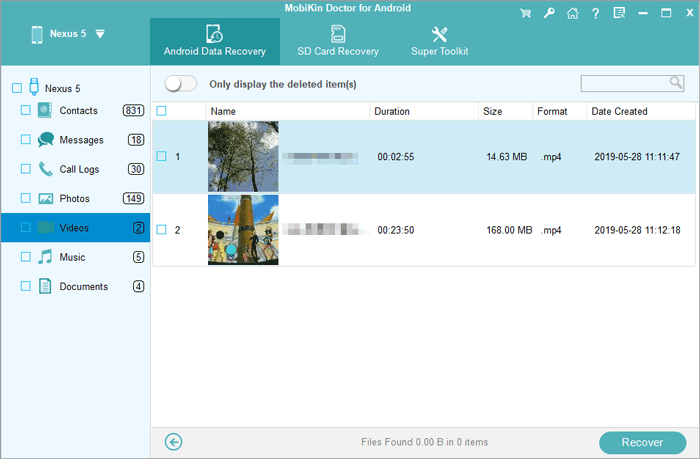
Video Tutorial:
MobiKin Doctor for Android offers a high success rate in recovering deleted videos and data. However, recovery success depends on how much new data has been written since deletion. After recovery, it's recommended to back up the recovered files on a PC to prevent future data loss and ensure their preservation.
People Also Ask about Permanently Deleted Videos Recovery
Q1: What can I do if the recovered videos from Android cannot be played?
- Use a player like VLC Media Player, which supports damaged or incomplete files.
- Use a converter like HandBrake to change the format (e.g., MP4 to AVI) and potentially fix playback issues.
- Install a codec pack like K-Lite Codec Pack to ensure compatibility.
- Transfer the video to another device to rule out compatibility issues.
- If the video remains unplayable, consult a professional data recovery service.
Q2: Can videos be recovered after a factory reset?
Yes, videos can sometimes be recovered after a factory reset using data recovery tools like Android Data Recovery, even if the videos weren't backed up to cloud services like Google Photos or Google Drive.
Q3: Are free video recovery apps reliable?
Free apps may have limited functionality, lower success rates, or restrictions on the number of files recovered. Premium tools offer advanced features and better results.
Key Takeaway
Hopefully, you can recover your permanently deleted videos from recently deleted foler or Google backups. In cases where a backup is not available, don't hasite to try MobiKin Doctor for Android for instant recovery. This program aims at recovering deleted videos and other data directly from your device, even if no prior backup exists, making it an ideal solution for urgent video recovery needs.
Related Articles:
How to Transfer Videos from Android to Android in 6 Ways? Full Analysis
[Complete Guide] How to Send Long Videos on Android Easily?
6 Reliable Ways to Transfer Videos from PC/Computer to Android Phone
12 Best Video Recovery Apps/Software for Android Devices 2025



