How to Recover Files Deleted by Clean Master on Android? 3 Strategies
"I just used the Clean Master on my phone to clean the junk files, and it also deleted my photos. Is there any way to bring them back?" -- from Quora
- What Is Clean Master for Android?
Clean Master for Android is an app that optimizes device performance by clearing junk files, managing storage, and boosting speed. It was removed from the Google Play Store due to privacy concerns but is still available through third-party sources.
- Can I recover files deleted by Clean Master Android?
Yes, you may be able to make a recovery, though it depends on various factors, like how long ago they were deleted and if new data has overwritten them. Try using the recently deleted folder or third-party recovery tools like MobiKin Doctor for Android, or check for any available backups on Google Drive.
Next, Let's get right to the point.
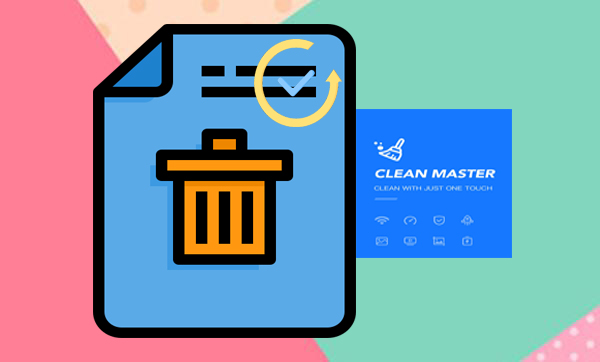
Part 1: Retrieve Files Deleted by Clean Master Android from Recently Deleted
To recover photos deleted by Clean Master using the "Recently Deleted" folder on Android, please ensure the following:
- Gallery Support: Your gallery app has a "Recently Deleted" folder.
- Time Limit: Photos are within the folder's 30-day limit.
- No Full Deletion: Clean Master didn't permanently delete the files.
Detailed Guide:
- Begin by launching the Clean Master application and selecting the "Tools" option within the app.
- Next, locate the Photo Cleaner feature under "Tools" and proceed to the "Recently Deleted" section.
- It is likely that your deleted files will be found in this area.
- Choose the files you wish to recover and restore them to your Android device.
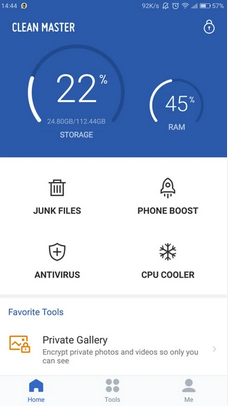
You Might Also Like: You can try the most desirable Clean Master alternatives if you find this tool tricky.
Part 2: Restore Files Deleted by Clean Master on Android from Google Drive Backup
If your deleted files were photos, videos, files, etc, backed up to Google Drive previously, try to get them back from the storage.
Detailed Guide:
- Open the Google Drive app on your Android device or visit drive.google.com on a computer.
- Sign in to your Google account if needed.
- Look through your files and folders, particularly any folders specifically set up for backup, such as "My Drive" or other organized folders.
- Use the search function to locate specific files by name or type (e.g., documents, photos, videos).
- Download the files to your device by selecting each file, tapping the three-dot menu, and choosing "Download".
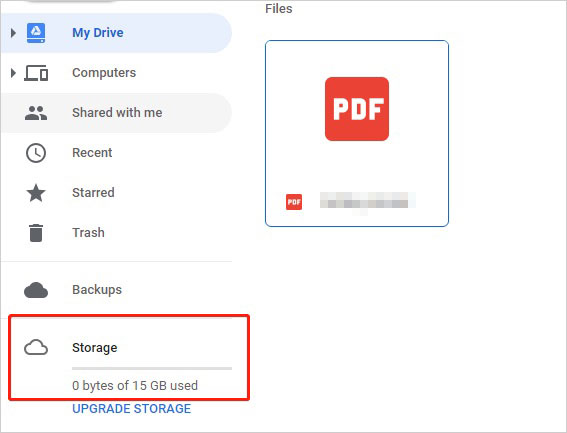
When you accidentally delete files from Google Drive, go to the Trash in the app or website. Files stay there for 30 days; find your file, then select "Restore".
Part 3: Recover Files Deleted by Clean Master Android without Backup
Files that have been lost from Clean Master are not easily recoverable if they cannot be located in the recently deleted section. Compounding the issue, you may lack a prior backup on Google services. However, with the assistance of advanced and dependable third-party software such as MobiKin Doctor for Android, these items can be located and restored as needed.
This sophisticated software enables you to view a range of lost content during emergencies and facilitates their restoration to your computer.
Some highlights of MobiKin Doctor for Android:
- Effortless methods to retrieve files erased by Clean Master on Android without a backup.
- Recover a wide range of lost data from both internal storage and SD cards, encompassing contacts, media, call logs, SMS, and additional data types.
- Enable previewing and selection prior to the easy recovery (high success rate).
- User-friendly interface, offering both quick and deep scanning options for efficient task execution.
- Provides access to professional technical support.
- Apply to 8000+ Android smartphones and tablets.
- Guaranteed to be 100% safe.
Free and secure download (No ads):
Detailed Guide:
Step 1: Install - Begin by launching the product on your computer following a successful download and installation. Connect your device to the computer, and the software will promptly detect it. Make sure that USB debugging is enabled as per the provided instructions.

Note: Can I recover files deleted from an SD card used with Clean Master? Definitely. Just choose the "SD Card Recovery" mode instead of "Android Data Recovery" from the headline of the interface. Then, follow the easy on-screen instructions to regain your lost files from your card.
Step 2: Scan - Next, choose the types of data you wish to recover and click "Next." The software will initiate a scan of your device. After the scan, you will have the opportunity to preview and select the files you wish to restore.
- If the desired items are not visible post-scan, please adhere to the on-screen instructions to root your phone.

Step 3: Recover - Finally, after selecting the deleted items from Clean Master within the program's interface, click on the "Recover" option to save them to a location of your choice on your computer.
Video Directions:
FAQs about Clean Master Android Data Recovery
Q1: What to do before using Clean Master Android?
- Select Files Carefully: Be cautious when choosing files to delete.
- Backup Data: Regularly back up important files.
- Review Features: Double-check all options before cleaning.
- Update the App: Keep Clean Master updated to avoid issues.
- Check the Analysis: Review the report before deleting files.
- Restrict App Data Cleaning: Prevent Clean Master from clearing app data.
Q2: What are the chances of recovering data deleted by Clean Master?
Recovery chances depend on factors like the time elapsed since deletion, new data written to the device, and whether a backup exists. Acting quickly and avoiding new downloads or data storage increases the chances.
Q3: Are there any precautions to avoid accidental deletions in the future?
To prevent accidental deletions, avoid using "cleaning" apps that delete files without explicit confirmation. You can also regularly back up important files to a cloud service like Google Drive or external storage.
Closing Words
While Clean Master can help optimize your Android device, it's important to be cautious when using its cleaning features to avoid accidental file deletion. Regular backups and careful selection of files to delete are essential steps in preventing data loss.
If you didn't back up your files and they can't be found in the Clean Master "Recently Deleted" folder, try the dependable MobiKin Doctor for Android. This powerful tool can help recover lost files directly from your device directly in an emergency.
Hot Articles:
6 Broken Android Data Recovery Methods to Extract Files from Your Phone
Top 7 Ways to Transfer Files from Android to Android (Ultimate Guide)
How to Free Up Space on Android - 7 Efficient Methods
5 Must-Have Android App Managers: Better Apps Management for Android



