How to Fix Samsung Galaxy Phone Stuck in Safe Mode? 11 Simple Solutions
Hi everyone. Hope somebody can help me: I've installed the latest update on my S24 Ultra today, and my phone has been going crazy since then. I cannot turn off the Safe Mode at all -- from Samsung Community
If you're facing a frustrating situation with a Samsung phone stuck in Safe Mode, you're not alone. Many users enter the Mode to troubleshoot problems with their device, such as app crashes or performance issues, only to discover they are unable to boot normally after troubleshooting attempts. This persistent Safe Mode can leave your device feeling limited and hinder your daily tasks.
This passage collects 11 solutions to help you restore your Samsung to normal operations, allowing you to regain full access to your apps and features.
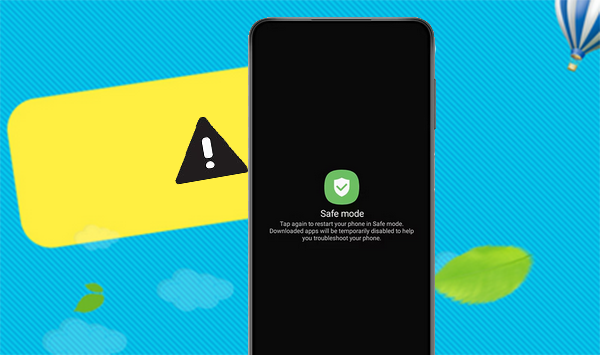
- Part 1: Why Is My Phone Locked on Safe Mode
- Part 2: Samsung Phone Stuck in Safe Mode? 10 Quick Fixes
> Fix 1: Exit Safe Mode manually
> Fix 2: Check for stuck keys
> Fix 3: Try Recovery Mode
> Fix 4: Exit the Mode from notification tray
> Fix 5: Uninstall malicious apps
> Fix 6: Take out the battery
> Fix 7: Clear cache partition
> Fix 8: Update Andriod OS
> Fix 9: Factory reset Samsung
> Fix 10: Repair your damaged phone - Part 3: Fix Samsung Galaxy Stuck in Safe Mode with Professional Software
Part 1: Why Is My Phone Locked on Safe Mode
- Stuck or Faulty Button: Safe Mode can activate if a button (like Volume Down) is stuck or malfunctioning.
- System Crash: A software issue or recent app installation may force Safe Mode to protect the device.
- Problematic Apps: Malicious or unstable apps can trigger Safe Mode.
- Accidental Activation: It's easy to turn on Safe Mode by pressing certain buttons during startup.
- Firmware or OS Update Issues: If a recent firmware or OS update didn't install correctly, the phone might boot into Safe Mode.
Part 2: Samsung Phone Stuck in Safe Mode? 10 Quick Fixes
> Fix 1: Exit Safe Mode manually
- To initiate a restart, press the "Power" button and choose the "Restart" option.
- Alternatively, you may press and hold both the "Volume Down" and "Side" keys simultaneously for a duration of 7 seconds.
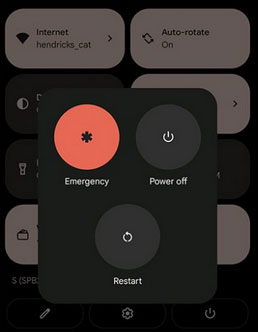
* If your device continues to boot into Safe Mode, no matter how many times you restart it - there may be something physically wrong with the "Volume Down" button.
When your phone is unresponsive but all buttons are functional, try performing a forced restart by pressing and holding the power button for about 10-15 seconds until the device turns off, then turn it back on. If unresponsive, it could be a hardware issue.
> Fix 2: Check for stuck keys
If your phone is stuck in safe mode, check if any buttons are jammed by the protective cover. Remove the cover and reset the button. If it's broken, visit a Samsung service center.
> Fix 3: Try Recovery Mode
- Begin by turning off your Samsung S24/S23/S22/S21/S20/S10.
- Next, simultaneously press and hold the "Volume Up," "Home," and "Power" buttons.
- Once your device starts to vibrate, release the "Power" button while continuing to hold the "Volume Up" and "Home" buttons.
- Then, utilize the "Volume Up" and "Volume Down" buttons to navigate to the "reboot system now" option.
- Finally, press the "Power" button to confirm your selection.
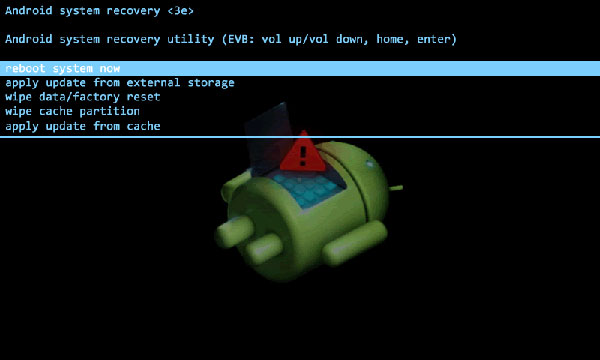
Note: If your phone remains in safe mode after attempting Android recovery mode, it may indicate a hardware issue or persistent software problem. Consider contacting Samsung support or visiting a service center for further assistance.
> Fix 4: Exit the Mode from notification tray
- Hold "Volume Down + Power" for 5 seconds to force restart.
- Press the "Power" button and select "Restart".
- Swipe down and tap "Safe Mode is on"/"Safe mode enabled" in the Notification panel.
- Tap on "Turn Off" to restart.
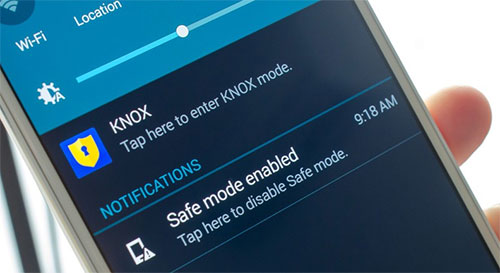
> Fix 5: Uninstall malicious apps
You may need to restart your phone after each uninstallation to check if it exits safe mode. Alternatively, remove all recent apps at once and restart. To uninstall an app:
- Go to "Settings > Apps/Apps & notifications".
- Select the app you suspect is causing the issue.
- Tap "Uninstall", reboot your phone, and see if it starts in normal mode.

> Fix 6: Take out the battery
If your phone has a removable battery, removing it can restart the system and exit safe mode. Simply open the back cover, take the battery out for at least a minute, then replace it. (NOTE: This method only works for devices with removable batteries.)
> Fix 7: Clear cache partition
The cache partition stores temporary data, and clearing it can resolve operating system issues, especially after recent app downloads or updates. Here's how to do it:
- Press and hold the "Power" button, then select "Power off".
- Press and hold the "Volume Up" and "Power" buttons until you see the Samsung logo, then release.
- Use the "Volume Down" button to select "wipe cache partition".
- Press the "Power" button to confirm. After a few minutes, select "reboot system now" to restart your Samsung phone.
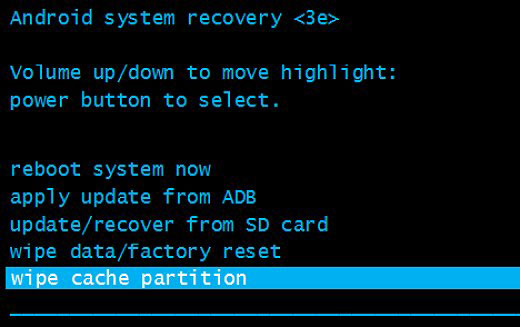
* Wiping the cache partition does not delete personal data. It only clears temporary system files.
> Fix 8: Update Andriod OS
Outdated software can lead to issues like being stuck in safe mode, slow performance, and charging problems. Always update your phone's software when available. To update Android: Go to "Settings > About Phone > System Updates > Check for Update".
* Keep your phone's software updated, avoid downloading unverified apps, and monitor app performance. Regular maintenance can help prevent issues.
> Fix 9: Factory reset Samsung
If your phone is stuck in safe mode due to core file issues, a factory reset may help. This will erase all data, so back up important files first. To reset your phone:
- Go to "Settings > General management > Reset".
- Select "Factory data reset".
- Tap "Reset > Delete all" to confirm.
- You may need to verify your Google account if Factory Reset Protection (FRP) is enabled.
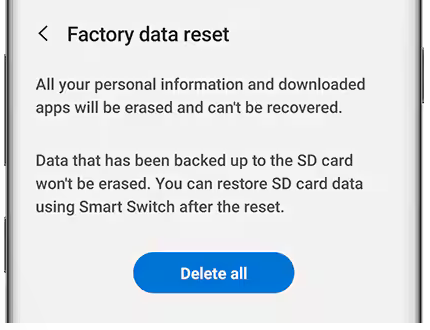
> Fix 10: Repair your damaged phone
If a hardware failure is causing your phone to be stuck in safe mode, you will need to visit a Samsung service center for repair:
- Visit the Samsung Support Website: Access resources and contact options.
- Use the Samsung Members App: If available, use it for diagnostics and support.
- Call Customer Service: Find your region's customer service number on the website and explain your issue.
Part 3: Fix Samsung Galaxy Stuck in Safe Mode with Professional Software
Your Samsung phone may remain in Safe Mode despite the basic troubleshooting methods mentioned earlier. In this case, it is advisable to utilize a specialized tool such as Android Repair. This effective tool is designed to securely resolve nearly all types of system issues on Samsung devices, boasting a high success rate, including the problem of being stuck in Safe Mode.
It is compatible with various device carriers and supports over 1,000 Android device models, including the latest Samsung Galaxy S24 series.
How can I get my Samsung phone out of Safe Mode with Android Repair?
Step 1. Begin by installing and launching this system repair tool on your computer. Once the program is open, select the "System Repair" tab at the top of the window and connect your Galaxy device to the computer using a USB cable.

Step 2. From the left-hand menu, select "Android Repair." Review the options available and click "Start." In the subsequent window, provide the necessary information about your device and click "Next" to proceed.

Step 3. Enter "000000" in the designated field and click "Confirm." Please be aware that utilizing the system repair may result in the loss of data on your Samsung device.

Step 4. To enter download mode on your device, follow these instructions:
* For Samsung devices with a "Home" button: Power off the device, then simultaneously press the "Sprint, Home, Power, and Volume Down" buttons for approximately 10 seconds. Release all buttons and then press "Volume Up" to access download mode.

* For Samsung devices without a "Home" button: Power off the device, then press and hold the "Power, Bixby, and Volume Down" buttons for about 10 seconds. Release the buttons and then press "Volume Up".

Step 5. After the phone is in the mode, click "Next" to download firmware for it. Finally, the program will begin repairing your phone system and help your phone get out of Safe Mode automatically.

Closing Remarks
In a nutshell, dealing with a Samsung phone stuck in Safe Mode can be a vexing experience, but fortunately, there are multiple strategies to address this issue. From basic restarts to more advanced troubleshooting steps, you have various options to restore your device to its normal functionality.
To make the repair a lot easier, give Android Repair a shot, which boasts the highest success rate for resolving Safe Mode problems and quickly getting your phone back in working order.
Hot Articles:
Samsung Contacts Disappeared? 10 Troubleshooting Tips You Wish You'd Known
How to Fix Samsung Battery Draining Fast? 11 Quick & 1 Ultimate Solutions
Samsung Stuck on Logo? 9 Feasible Fixes You Should Never Miss
How to Transfer Apps from Samsung to Samsung? 6 Means [Comparison Table]


