13 Easy Solutions to Android Contacts Disappeared [2025]
"Randomly all my contacts were gone from my phone. There were no updates, nothing - I did not even use the phone." -- from Reddit
Contacts on Android phones are as crucial as photos, videos, and other essential files, serving as our primary means of connecting with relatives, friends, and even customers. Imagine the distress when you find your Android contacts disappeared unexpectedly. Then, why have my contacts disappeared from my Android?
If you have a backup, attempting to restore them is the first step. However, what if there's no backup or issues with the backup files? Stay calm, as this article will delve into all the information you need.
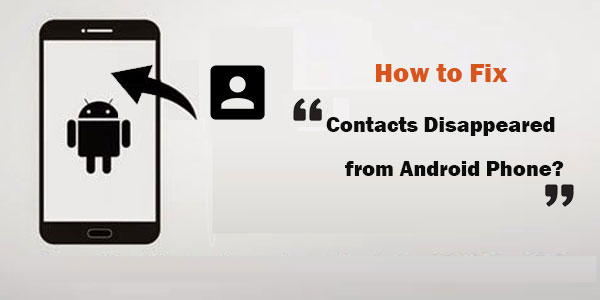
Part 1: Why Do My Phone Contacts Keep Disappearing
Android contacts missing can stem from various causes. Here's a brief explanation of "what happened to my contacts":
- Sync Issues: Disruptions in synchronization with accounts like Google.
- Contact Display Settings: Incorrect settings in the Contacts app, such as filters.
- Storage Location: Contacts are stored on Android SD card, SIM card, or synced accounts.
- Account Removal: Removing the linked account, common during Google account switches.
- Update or Reset: Software updates or factory resets may affect visibility.
- Third-Party Apps: Apps related to contacts or system management.
- SIM Card Issues: Problems with the SIM card, especially if contacts are stored on it.
- Software Glitches: Bugs in the operating system or Contacts app.
Where did my contacts go after accidental deletion? After misoperations, check the "Trash" or "Deleted Contacts" section in your Contacts app on Android for potential recovery. The location may vary. If not found, recovery options depend on backups in Google Contacts, local backups, or other sources.
You Might Also Need:
Part 2: How to Troubleshoot Android Contacts Disappeared? 12 Quick Fixes
Fix 1: Verify contacts display
Some of my contacts disappeared from Android? Try to use the "Contacts to display" feature to get them back:
- Open the Contacts app.
- Tap the three horizontal lines at the top of the screen.
- Select "Settings" and tap "Contacts to display".
- Enable the "All contacts" option.
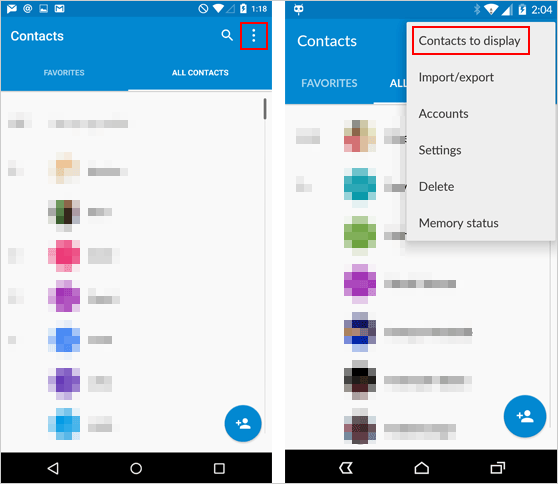
Fix 2: Check contacts sync
- Access your phone's Settings, go to Accounts, and choose your Google account.
- Select "Account sync" and locate "Contacts".
- Toggle the switch next to Contacts to fix all my contacts disappeared.
Fix 3: Clear contacts cache
My contact list disappeared due to issues with the Contacts app? Reset the app to its default state by clearing its cache data:
- Open the phone's "Settings" app and select "Apps".
- Scroll down to find the "Contacts" app and go to its "Storage" section.
- Tap "CLEAR CACHE" and restart your phone.

> Clearing the cache does not delete any of your actual contacts. It only removes temporary files that help maintain smooth performance, but avoids doing it unnecessarily.
Fix 4: Reset app preferences
- Open Android "Settings" > "Apps and notifications".
- Select "See all apps" and click the three-dot icon.
- Choose "Reset app preferences". If prompted, tap "Reset apps" to fix all my contacts are gone.
Fix 5: Update contacts app
Regular app updates are crucial for accessing the latest software changes and bug fixes, ensuring compatibility with your device and other apps. "All/most of my contacts disappeared from Android"; try fixing it by opening the Contacts in the Google Play Store and tapping "Update".
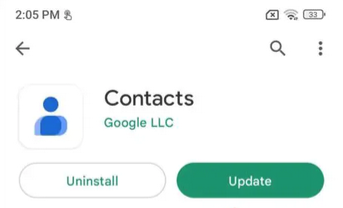
Fix 6: Re-add Google account
This process, while deleting contacts temporarily, will sync them back once the account is added again. To do this:
- In "Settings", go to "Accounts".
- Tap your Google account, followed by "Remove Account".
- After removal, restart your phone and re-add the account.
Extended Reading:
Fix 7: Recover contacts using ES File Explorer
I lost my contacts on my Android phone; can I use a file manager to get them back? Try making it using ES File Explorer:
- Open this utility on a rooted Android device.
- Tap "Search" at the bottom, enter the contact path: "/data/data/android.providers.contacts/databases" or "contacts/databases," and tap the "Magnifier" icon.
- Initiate a deep scan to retrieve all contacts. Follow on-screen prompts to recover your contacts efficiently.
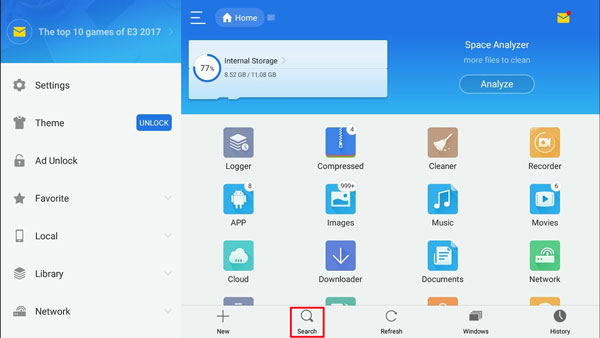
NOTE: ES File Explorer can help recover contacts only if they were stored locally or on an SD card before the factory reset. After a reset, if there were no local backups or exported VCF files, you will need to rely on other techniques for contact recovery.
Fix 8: Restart Android phone
To refresh the operating system, press and hold the "Power" button, then select "Restart" from the that menu. After the restart, check if the disappeared contacts are back.
Fix 9: Retrieve contacts from Gmail
Lost all my contacts on Android? Try recovering them through Gmail, provided you have a complete backup. Follow these steps:
- Open Gmail on a computer browser.
- Log in to your Gmail account associated with the missing contacts.
- Click the "Gmail" icon and select "Contacts > More".
- Choose "Restore contacts" and select a suitable restoration period.
- Click "Restore" to sync contacts from Gmail to Android.
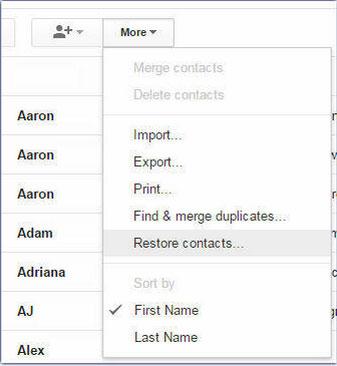
Fix 10: Restore contacts from Google Contacts
If Android/samsung phone contacts disappeared all through, check if you can restore from Google Contacts using the "Undo changes" feature:
- On contacts.google.com, sign in with your Google account.
- Click the gear icon and choose "Undo changes".
- Select a date within the past 30 days to restore from.
- Click "Undo" to initiate the restoration.
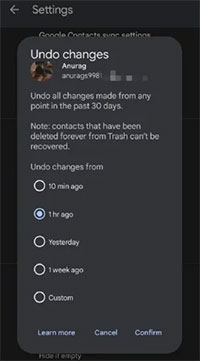
Fix 11: Get contacts from SIM card
If your lost contacts are saved in your SIM card other than the phone, try to import them from the card:
- Open the "Contacts" app.
- Access "Settings" (three horizontal lines or gear icon).
- Look for "Import/Export" or a similar option.
- Find "Import from SIM card" or equivalent.
- Choose the account (e.g., Google) to save contacts.
- Confirm the action, and your contacts will be added to your phone's contact list.
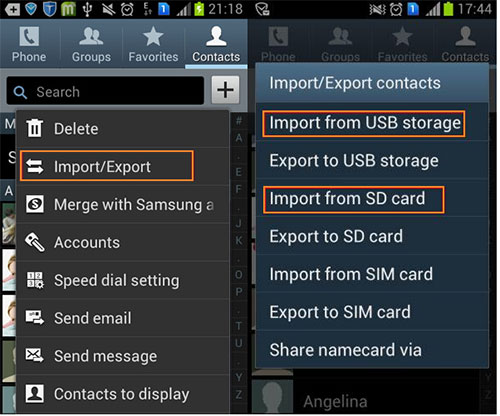
> If SIM contacts don't show up:
- Ensure the SIM card is inserted correctly.
- Restart your phone.
- Check Contacts to Display settings to ensure the SIM card option is enabled.
- Try the SIM card on another phone to verify if the contacts are stored on it.
How can I check if my contacts are stored in my SIM card or my Android phone? Within the settings or menu on Android, look for an option labeled "Contacts" or "Manage Contacts". Then, search for an entry named "SIM card" or "SIM contacts". If located, select it to access and view the contacts stored on your SIM card.
Fix 12: Import contacts from SD Card
Assuming your contacts disappeared from your Samsung/Android phone, and you've previously exported them to your SD card, adhere to this guide:
- Open the Contacts application on your device.
- Tap the three-dot sign to access "Settings".
- Choose "Import/Export" from the menu.
- Select "Import from SD card".
- Choose the contacts you want to move to your Android device.
Part 3: Recover Disappeared Contacts on Android Professionally [Worry-free]
Facing the "contacts disappeared from Android phone" after trying all the workarounds? It's crucial to use a reliable recovery tool to prevent data overwrite. MobiKin Doctor for Android (Win and Mac) is an excellent choice.
This top-notch Android recovery tool not only retrieves contacts but also provides detailed info such as phone number, date, location, type, and duration for preview before restoration. Additionally, it supports the recovery of various Android data with a preview feature for detailed assessment.
What makes MobiKin Doctor for Android powerful?
- Directly retrieve disappeared contacts from Android internal memory or SIM card.
- Recover lost data from Android SD card.
- Support the recovery of various data types, including contacts, SMS, calls, photos, videos, music, documents, apps, etc.
- Allow previewing and selecting specific data before data recovery.
- User-friendly interface, easy operations, and an impressive 98% success rate.
- Compatible with almost all Android devices, including Samsung, Xiaomi, OPPO, TECNO, Itel, vivo, Huawei, Honor, Motorola, TCL, Google, T-Mobile, etc.
- It won't track any personal information.
To fix some or all contacts disappeared from Android without any backup, try restoring them with MobiKin Doctor for Android:
Step 1: Begin by rooting your Android phone to allow the program to fully detect all contacts. Subsequently, install the downloaded program on your computer and launch it. Connect your Android phone to the computer using a USB cord.

Step 2: Let the software identify your mobile device by following the on-screen instructions. Once recognized, you'll reach the main interface. Check the "Contacts" box and click "Next" to initiate the phone scanning process.

Step 3: After the scan is complete, preview all the lost contacts on the screen. Choose the desired items and click "Recover" to save them to your computer.

Video Tutorial:
Extra: Strategies to Avoid Losing Android Contacts Next Time
- Regular Backups: You're advised to back up your Android contacts to your computer for preservation or use built-in features or Google account sync for backups.
- Avoid SIM Card Storage: Store contacts in your Google account or phone memory, not on SIM cards.
- Update Software: Keep your Android device and apps updated for the latest fixes.
- Be Wary of Third-Party Apps: Monitor third-party apps, especially those related to contacts.
- Regular Contact Review: Periodically clean up contacts, removing duplicates or outdated entries.

Last Words
Out of the 13 methods discussed to recover lost contacts on Android, it's important to highlight that MobiKin Doctor for Android stands out as the most effective, ensuring a high success rate even without a backup. This tool stays updated with current technology and supports nearly all Android devices. Its informative user interface makes the recovery seamless, effortlessly restoring not only contacts but also other essential Android data.
Related Articles:
Solved: How to Restore Contacts from Verizon Cloud? [With Additional Tips]
How to Switch Android Phones without Trouble? 6 Ways & Some Helpful Tips
How to Merge and Remove Duplicate Contacts in Android Phones?
[6 Ways] How to Restore Deleted WhatsApp Messages/Chat of One Contact
How to Back Up Outlook Contacts to CSV/PST/Gmail/Android [Answered Here]
[Solved] iPhone Lost Contacts after iOS 18 Update? Here's the Fix!



