12 Simple Fixes to Android Phone Not Ringing [Most People Don't Know]
"My phone doesn't ring but vibrates even when everything is normal and sound mode is turned on. What do I do? It's an Android." -- from Quora
The "Android phone not ringing" can lead to significant user frustration, especially when important calls are missed or notifications go unheard. Many individuals worry that their device is malfunctioning, prompting them to seek technical support to diagnose the problem. Given that, users often turn to online resources, looking for troubleshooting steps that can help them regain control over their device's ringing functionality.
Today, we shall explore 12 simple solutions to address the common issue. Yet, let's first examine the factors that contribute to this necessity.
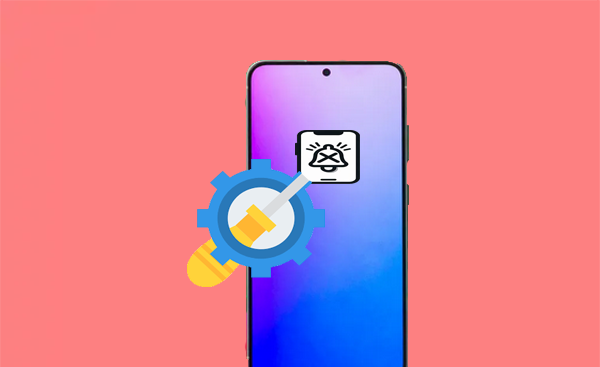
- Part 1: Why Is My Android Not Ringing When I Get a Call
- Part 2: Phone Number Calling But Not Ringing? Try 11 Basic Fixes
> Fix 1: Check for dust/dirt/damage
> Fix 2: Unblock the phone numbers
> Fix 3: Delete 3rd-party ringtones
> Fix 4: Inspect volume settings
> Fix 5: Toggle off Silent mode
> Fix 6: Disable call forwarding
> Fix 7: Disable Airplane mode
> Fix 8: Inspect Bluetooth
> Fix 9: Restart your phone
> Fix 10: Update Android system
> Fix 11: Factory reset Android - Part 3: Fix Android Phone Not Ringing via Android Repair [Fully Capable]
Part 1: Why Is My Android Not Ringing When I Get a Call
If your phone is not ringing out when someone calls you, it could be due to:
- The ringer volume is being turned down or muted.
- Do Not Disturb mode is being enabled.
- Airplane Mode is on.
- Call forwarding is active.
- The phone is connected to a Bluetooth device.
- Issues with a third-party or custom ringtone.
- Blocked contacts.
- Speaker port clogging or obstruction.
- Malware infection.
- Physical damaged/inaccessible phone or speaker.
Part 2: Phone Number Calling But Not Ringing? Try 11 Basic Fixes
> Fix 1: Check for dust/dirt/damage
- Use a flashlight to look for debris in the speaker grille.
- Use a soft brush or compressed air to clear any obstructions.
- Look for cracks or dents, especially around the speaker.
- Play a ringtone to see if the sound is clear.
- Use a built-in or downloadable app to test speaker function.
> Fix 2: Unblock the phone numbers
If your phone doesn't ring when a specific person calls, they might be on your blocked list. To fix this:
- Go to the app where you make calls.
- Tap the three dots (menu) or "Settings", usually in the top right.
- Look for "Blocked numbers" or "Call blocking".
- Find the number you want to unblock, tap it, and select "Unblock" or remove it from the list.
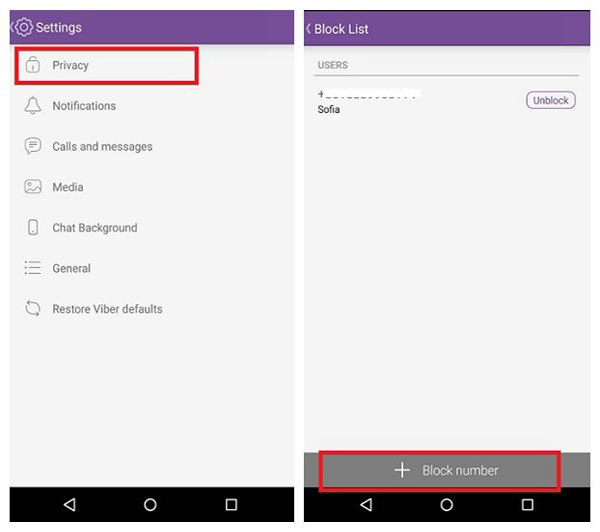
> Fix 3: Delete 3rd-party ringtones
A bug in third-party ringtones can prevent your phone from ringing. Try switching to a default ringtone:
- Open "Settings" and select "Sound" or "Sounds and Vibration".
- Tap "Phone ringtone" or "Ringtones".
- Choose a pre-loaded ringtone, then tap "OK" or "Save".
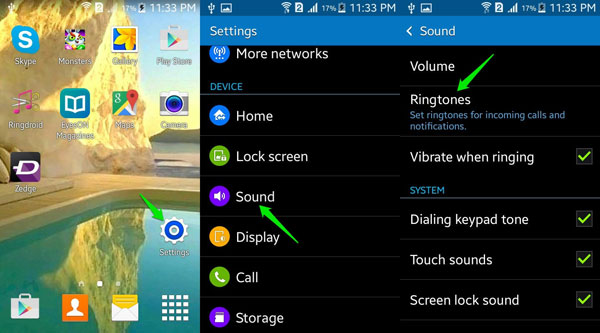
If the removal of ringtones doesn't work, try to remove possible malicious apps on Android in safe mode: Press and hold "Power Off" to enable "Safe Mode". Go to "Settings > Apps" to find suspicious apps. Tap the app, then select "Uninstall". Reboot to exit "Safe Mode".
> Fix 4: Inspect volume settings
Your Android device has a settings menu for ringtone options that can affect incoming call sounds. To check and configure your volume settings:
- Open the "Settings" app and go to "Sounds & vibration".
- Adjust the "Ring volume" slider to at least halfway.
* After configuring volume settings, check your headphone settings if your phone still doesn't ring. To route calls through your headphones, go to "Settings > Connected devices", select your headphones, and toggle on "Phone calls".
> Fix 5: Toggle off Silent mode
If your phone has a physical switch for silent mode, ensure it's flipped to enable normal mode.
- Play other audio files to ensure the speaker is working.
- Use the "Side" buttons to increase the volume.
- Open the status bar and turn off "Silent Mode".
Note: Aside from the Silent mode, some phones come with Do Not Disturb (DND), a feature that silences incoming calls and alerts. You can also disable it after toggling off the mode: Go to "Settings > Network & Internet > Sounds > Do Not Disturb". Make sure the setting is off and that "Turn On Automatically" is disabled.
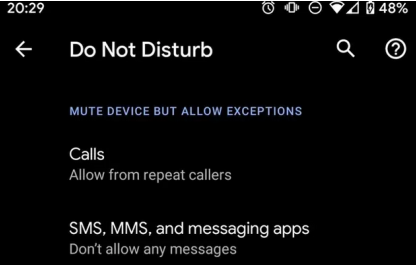
> Fix 6: Disable call forwarding
Call forwarding can prevent your phone from ringing by redirecting calls to another number. To check and disable it:
- Open the Phone app.
- Tap the three-dot menu for "Settings".
- Select "Calls" and go to "Call forwarding".
- Ensure all options are set to "Off".
> Fix 7: Disable Airplane mode
A common ringtone issue is Airplane Mode, which prevents calls and blocks internet access. To turn it off:
- Open the "Settings" app.
- Go to "Network and internet".
- Toggle "Airplane Mode" off.
* You can also check by pulling down the "Quick Settings" menu.
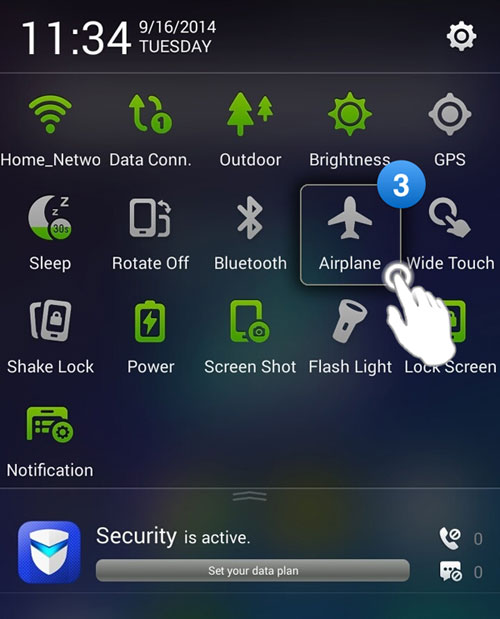
> Fix 8: Inspect Bluetooth
Your Android phone may not ring if a Bluetooth device is connected, as it routes sounds there. To resolve this:
- Option 1: Go to "Settings > Bluetooth & device connection". Turn off "Bluetooth" or disconnect the device.
- Option 2: Open "Settings > Connections > Bluetooth", tap the three dots, then "Advanced > Block pairing requests".
- Optio 3: Pull down "Quick Settings" and tap "Bluetooth" to turn it off.
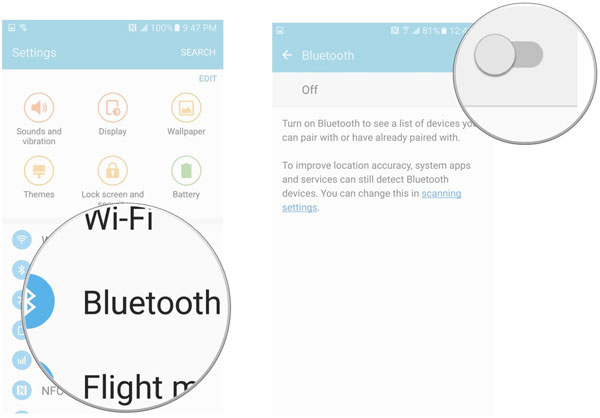
> Fix 9: Restart your phone
To fix your Android phone not ringing by restarting it, follow these steps:
- Locate the "Power" button on your device and press and hold it.
- In the menu that appears, tap on "Restart" or "Reboot."
- Allow your phone to turn off and back on.
> Fix 10: Update Android system
Update your Android OS and apps, as outdated versions may cause your phone to stop ringing. To do it:
- Go to the "Settings" app.
- Tap on "System" (or "About phone").
- Tap "System update" or "Software update", then select "Check for updates".
- If an update is available, follow the prompts to download and install it.
> Fix 11: Factory reset Android
A factory reset erases all data on your device and restores it to its original settings, thus potentially fixing your device not ringing:
- Ensure all important data is backed up.
- Go to the "Settings "app on your phone.
- Scroll down and tap on "System".
- Look for "Reset options" or "Backup & reset".
- Select "Factory data reset".
- Follow the prompts to confirm the reset. This may require entering your PIN or password.
- Your phone will restart and begin the reset process.

Part 3: Fix Android Phone Not Ringing via Android Repair [Fully Capable]
In instances where the phone fails to ring due to hardware issues, Android Repair serves as an ideal solution for phone repairs. This tool is meticulously crafted to address Android system malfunctions, effectively resolving a range of issues such as recurrent phone crashes, diverse screen failures, instances where the phone does not power on, etc.
Following extensive testing and updates, it now boasts an exceptionally high success rate in repairs. Below are some of its fundamental features:
- Troubleshoot a whole range of Android errors.
- Boast a high success rate for device repair.
- Work for AT&T, Verizon, Vodafone, Sprint, T-Mobile, Orange, etc.
- Fix 1000+ Android devices, including the most recent Samsung Galaxy S24/S23/S22.
It always respects your privacy.
How to fix the Android phone not ringing using Android Repair?
Step 1. Initiate - Begin by launching the installed software on your computer and go to the "System Repair" tab on the main interface. Connect your phone to the computer via USB and select "Android Repair." The tool will display the various Android issues it is capable of resolving. Review the info provided and click on "Start."

Step 2. Verify - In the subsequent window, enter the details of your device and click "Next" to proceed to the following screen.

Step 3. Confirm - Enter "000000" in the designated field and select "Confirm" to move forward. Please be aware that the system repair process may result in the loss of all data on your device.

Step 4. Boot - To enter download mode on your device:
* For devices with a "Home" button: turn off your phone > simultaneously press the "Home," "Power," and "Volume Down" buttons for 10 seconds > release all buttons > then press the "Volume Up" button to access download mode.

* For devices without a "Home" button: turn off your phone > press the "Bixby," "Power," and "Volume Down" buttons for approximately 10 seconds and then release > press the "Volume Up" button to enter download mode.

Step 5. Fix - Once your device is in download mode, click "Next" to download the appropriate firmware for your phone. After the download is complete, the tool will begin to automatically fix the device that is not ringing.
Wrap It Up
OK, this is the end of the troubleshooting tips for Android devices not ringing. If the issue persists despite trying all suggested methods, we recommend contacting your carrier or manufacturer for professional assistance (E.g., if your device has weak or no network signal, calls might not come through). They can provide specific guidance tailored to your device and network configuration, ensuring you receive the best support possible.
Related Articles:
How to Fix Android Phone Won't Turn on? 16 Practical Solutions
5 Easy Ways to Get Pictures off a Broken Phone That Won't Turn on
6 Solutions to Fix iPhone Not Ringing Problem
How to Clone an Android Phone to Another with 6 Popular Options


