Samsung Galaxy Phone Not Charging? Potential Reasons & 12 Fixes
"I've tried all the fixes. Nothing works. When I plug my phone in, it says "Super Fast Charging" and makes the beep sound, but it doesn't charge." -- from Reddit
* Why Is My Samsung Galaxy Phone Not Charging When Plugged in?
- Faulty Cable or Adapter: The charging cable or adapter may be damaged or faulty.
- Dirty/Damaged Charging Port: Dust, lint, or debris in the charging port can block the connection between the cable and your device.
- Software Glitch: Sometimes, a software glitch or bug can interfere with charging functionality.
- Battery or Hardware Issue: If your battery is old or the internal charging components are damaged, your phone may not charge.
- Overheating: Samsung phones are designed to temporarily stop charging if they detect high temperatures to prevent overheating.
- Power Source: The outlet or power source you're using may not be working properly.
- Battery Settings: Some power-saving or battery health features may limit charging speed or trigger charging issues.
After working out the potential reasons, let's see how to fix the charging issues with possible solutions.

- Part 1: Samsung Galaxy Phone Not Charging? 11 Quick Ways to Fix It
> Way 1: Use the original charger/cable
> Way 2: Use a wireless charger
> Way 3: Replace battery
> Way 4: Remove debris from the charging port
> Way 5: Inspect battery health
> Way 6: Check for moisture/damage
> Way 7: Enter safe mode
> Way 8: Update software
> Way 9: Test Galaxy using Samsung Members
> Way 10: Reboot your device
> Way 11: Factory reset Samsung - Part 2: Ultimate Way to Fix Samsung Galaxy Phone Not Charging Professionally
Part 1: Samsung Galaxy Phone Not Charging? 11 Quick Ways to Fix It
> Way 1: Use the original charger/cable
A faulty charger or cable can prevent your Samsung from charging. Avoid cheap chargers, as they may lack safety features, risking battery damage. Choose a certified charger for protection.

When the original charger doesn't work, try a different charging cable for your Samsung. Or if your phone supports fast charging, enable it: (Go to Settings > Device care. Tap Battery. Select Charging settings. Enable Fast charging and Fast wireless charging.)
> Way 2: Use a wireless charger
- Plug the wireless charger into a power outlet.
- Place your Samsung phone face-up in the center of the charging pad.
- Look for the charging symbol on your phone screen to confirm it's charging.
Note: What if your Galaxy keeps heating up? Consider the following measures: disable any unused features, remove the phone case, reduce the screen brightness, and refrain from engaging in resource-intensive activities such as gaming or streaming. Plus, Use Wireless PowerShare to charge your device with another Qi-enabled device; no traditional charger is needed. Ensure the other device is compatible.
> Way 3: Replace battery
For Samsung phones with a removable battery, replace the battery when it drains faster as follows:
- Power down your device completely.
- Gently pry off the back cover using your fingernail or a plastic tool.
- Lift the battery out of the compartment from the small gap at one end.
- Place the new battery in, ensuring the contacts align correctly.
- Snap the back cover back into place securely.
- Power on your Samsung to check if the new battery is functioning.

> Way 4: Remove debris from the charging port
Dust and debris can clog the USB-C port, hindering charging. To clean it:
- Inspect the Port: Use a magnifying glass and flashlight.
- Remove Debris: Gently clean with a toothpick or use compressed air.
- Test Charging: Plug in your phone to see if it charges.
> Way 5: Inspect battery health
Battery health influences charging efficiency, as it tends to diminish with time. To assess battery health, navigate to "Settings > Device care > Diagnostics", and then select "Battery status". Alternatively, you can access "Settings > Battery and device care", and then choose "Battery > More battery settings > Battery usage".
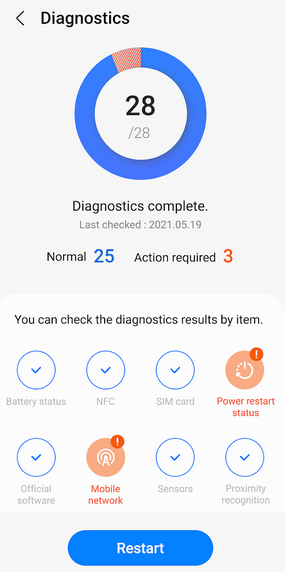
> Way 6: Check for moisture/damage
- Look for debris or moisture inside the USB-C port.
- If you see a Moisture Detected alert, disconnect the charger.
- Wipe the port with a lint-free cloth and leave the phone in a dry area.
- On the lowest heat setting, hold it a few inches away to dry the port.
- Inspect for wear or damage and replace if needed.
- Retrieve data from a water-damaged phone when necessary.
> Way 7: Enter safe mode
Safe mode lets you use your phone without third-party apps, helping you identify issues caused by recent downloads. To reboot your device in safe mode:
- Access the "Quick settings" panel and select the "Power off" option.
- Press and hold the "Power off" button.
- Then, choose "Safe mode" to enable it.
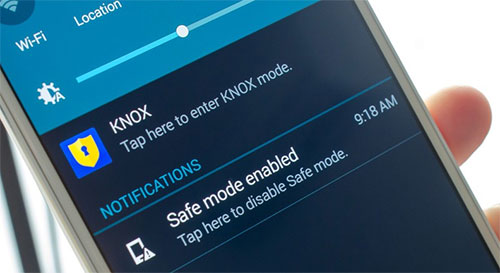
> Way 8: Update software
If your Samsung phone won't fully charge, it may be a system issue. To fix this, ensure your software is up to date:
- Go to "Settings" and tap on "Software update".
- Select "Download and install" if an update is available.
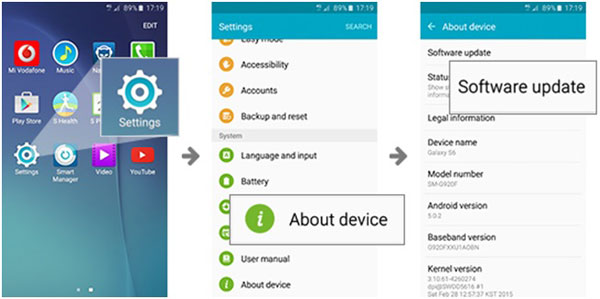
> Way 9: Test Galaxy using Samsung Members
To assess your battery and charging port, utilize the Samsung Members application:
- Launch the Samsung Members app and navigate to the Support section.
- Select Phone diagnostics.
- Choose Battery status and Cable charging.
> Way 10: Reboot your device
- For a simple device reboot: Turn off the device and wait 10 seconds. Plug in the original charger.
- For a soft reboot without a Home button (e.g., Note10, Fold, Z Flip): Press and hold the "Volume up and Side" buttons simultaneously until the device vibrates and the Samsung logo appears, then release the buttons.
- For a soft reboot with a Home Button: Press and hold the "Power and Home" buttons simultaneously. When the device vibrates and the Samsung logo appears, release both buttons.
> Way 11: Factory reset Samsung
- Go to the Settings app on your phone.
- Scroll down and tap on "General management".
- Select "Reset" from the options.
- Tap "Factory data reset".
- Read the information provided, then scroll down and tap "Reset".
- If prompted, enter your PIN or password.
- Confirm your choice by tapping "Delete all".
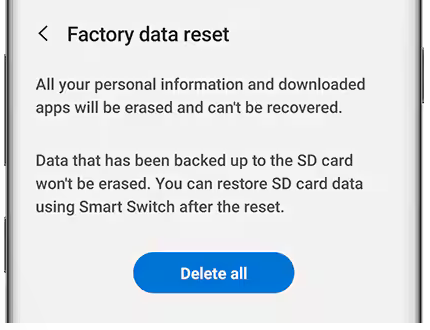
Important: Before performing a factory reset, back up your Samsung phone to your computer to prevent data loss. Use tools like MobiKin Backup Manager for Android to ensure all your important files, contacts, and more are securely saved.
Part 2: Ultimate Way to Fix Samsung Galaxy Phone Not Charging Expertly
A minor system issue can lead to a failure in charging a Galaxy phone, and such system-related problems may not be resolved through the straightforward methods previously outlined. To assist you in promptly addressing charging issues, you're advised to utilize Android Repair directly.
This tool is designed to effectively and safely resolve a range of problems stemming from your Samsung phone system issues and is compatible with various phone carriers, applying to most Samsung devices. However, it is important to note that there is a potential risk of data loss during the repair, making it essential to back up your data beforehand.
How to fix Samsung Galaxy phone not charging with Android Repair?
Step 1. Open the Android Repair software that you have installed on your computer and navigate to the "System Repair" section from the main menu.
Step 2. Connect Samsung to the computer using a USB cable and select "Android Repair" from the options on the left. The application will display the various Android issues it is capable of resolving. Review the onscreen info and click on "Start."

Step 3. Enter the details of your device in the subsequent window and click "Next" to proceed to the next screen. Manually input "000000" into the designated field and select "Confirm" to move forward. Please be aware that the process may lead to data loss on your device.

Step 4. Adhere to the following instructions to place your device into download mode:
Case 1: For a Galaxy model with a "Home" button: turn off your phone > simultaneously press the "Home," "Power," and "Volume Down" buttons for 10 seconds > release all buttons > then press the "Volume Up" button to enter download mode.

Case 2: For a Galaxy model without a "Home" button: turn off your phone > press the "Bixby," "Power," and "Volume Down" buttons for approximately 10 seconds and then release > press the "Volume Up" button to access download mode.

Step 5. Once your device is in that mode, click "Next" to initiate the firmware download for your phone. After the download is complete, the tool will automatically begin the repair for your Samsung system.

Recap
Experiencing charging issues with your Samsung Galaxy phone can be frustrating, but most problems can be resolved with a few troubleshooting steps. If these solutions fail to work, it may be time to utilize the professional Android Repair or seek professional assistance.
Finally, two reminders here - Always ensure that you have the latest software updates installed on your phone and regularly clean the charging port to prevent debris buildup. Additionally, consider using quality accessories that are certified to ensure safe and effective charging.
Related Articles:
Samsung Stuck on Logo? 9 Feasible Fixes You Should Never Miss
How to Get More Storage on Samsung? Top 8 Solutions to Try Out
How to Transfer Data from Samsung to Samsung? Top 7 Ways Here
Samsung Broken Screen Data Recovery: 6 Ways to Make It a Lot Easier


