Android Photos Deleted Automatically? Potential Causes & 8 Quick Fixes
"My Screenshots keep getting deleted out of nowhere; it happens twice. Now, and Idk why to do. I haven't used these screenshots for videos yet. They keep getting deleted in my files, what is happening?" -- from Files by Google Help
With the convenience of Android devices, we effortlessly upload thousands of images, relying on features like smart storage to manage our ever-expanding galleries. However, amidst this convenience, a concerning issue arises - the inexplicable phenomenon of Android pictures being removed automatically.
Well, this page covers the potential reasons for the Android photos deleted automatically. Moreover, it also outlines eight practical ways to rectify this issue by restoring your lost images without difficulty.
- Part 1: Why Are My Android Pictures Automatically Deleted?
- Part 2: How to Fix Android Photos Deleted Automatically (7 Solutions)
Solution 1: Clear cache on Android Gallery
Solution 2: Find pictures from the Gallery trash
Solution 3: Remove the .nomedia file
Solution 4: Replug the memory card
Solution 5: Use a 3rd-party Gallery app
Solution 6: Keep Google Photos from removing local photos
Solution 7: Recover pics from Google Photos backup - Part 3: Fix Photos Getting Deleted Automatically by Recovering Them without Backup
Part 1: Why Are My Android Pictures Automatically Deleted?
Android pictures may be automatically deleted due to issues like gallery malfunctions, update failures, jailbreaking, malware, 3rd-party software errors, storage space management, and syncing problems with Google Photos. Here, please note that deleting photos using "Free up Space" in Google Photos or Google Drive doesn't remove them from Google's servers, so they're retained even if deleted from your device. Further, we shall cover the troubleshooting steps in the next section.
You Might Also Need:
- How to Find/View Hidden Photos on Android? 6 Innovative Approaches
- 6 Ultimate Solutions to Transfer Photos from Computer to Android with/without USB
Part 2: How to Fix Android Photos Deleted Automatically (7 Solutions)
Solution 1: Clear cache on Android Gallery
When Android OS runs, cache files are generated and accumulated, sometimes causing photo issues in the Gallery. To resolve this:
- Navigate to "Settings" and select "Applications" > "Application Manager".
- Scroll to find "Gallery" and tap it.
- Force close the Gallery and clear its cache.
- Close background apps from the main screen and restart your phone.
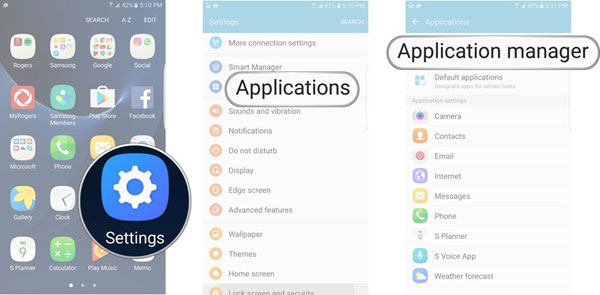
You can opt to back up Android photos automatically for safety. Google Photos is a top-notch addition to Android, available for free download from the Play Store. It automatically backs up your images, including those captured with your phone's camera. However, to conserve mobile data, it only uploads over Wi-Fi, not your data plan.
Solution 2: Find pictures from the Gallery trash
If you've recently deleted a photo, it might still be in your Trash Gallery. The Trash keeps deleted photos and videos for 30 days. To restore photos from Trash to your Gallery: Open Gallery, right-click a picture, access the Trash or Recycle Bin on your Android phone, view deleted photos, and select "Restore".

Solution 3: Remove the .nomedia file
If your photos are stored as the .nomedia file, the Gallery won't scan it, causing your pictures to be inaccessible. To fix the Android photos deleted automatically on Samsung/Android due to this kind of file:
- Open the file manager and locate the folder containing the .nomedia file.
- Rename the .nomedia file to any name you prefer.
- Restart your device, and your missing pictures should reappear in your Android gallery.
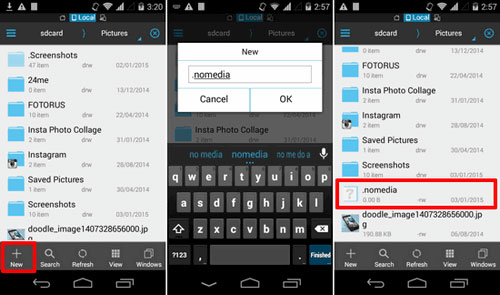
Solution 4: Replug the memory card
Ensure the phone is off or the card is unmounted before removal. Then, remove the SD card from your phone, reinsert it, remount the storage, and check your photos. Here's a detailed guide:
- To unmount, go to "Settings > Storage > Unmount SD card" and unplug the card.
- After reinsertion, remount it in "Settings > Storage > Mount SD card".
- If a grey "Mount SD card" message appears, there may be a malfunction.
- Reboot your Android phone.
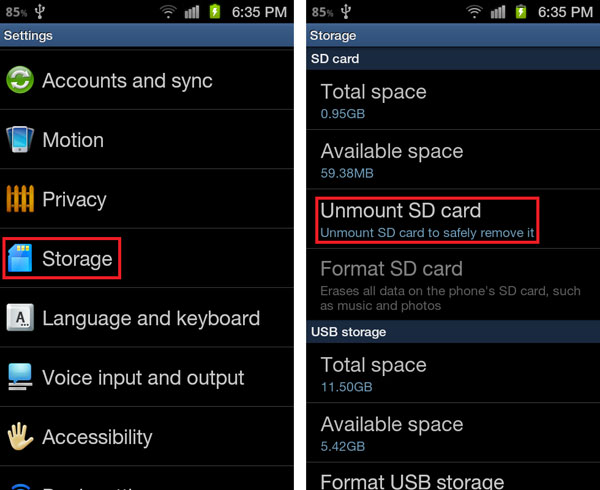
Extended Reading:
Solution 5: Use a 3rd-party Gallery app
You can use a third-party app like SDrescan from the Google Play Store. After the download, use it to force the rescan and check again for your media to ensure it's displaying properly. If the Gallery app on your phone is causing the issue, consider trying a 3rd-party Gallery app like QuickPic from the Play Store, which can potentially resolve the problem.
Solution 6: Keep Google Photos from removing local photos
To prevent Google Photos from modifying your files on your local photos on your phone. You can set up this app to avoid the photos being deleted by Google Photos itself. Here's how you can fix Photos automatically deleted from the Gallery in this way:
- Go to "Settings > Apps". Find "Photos" and click on it.
- For some Android phones, you should open the Photos app and switch back to Settings to make it appear as the most recently used app.
- Next, select "Permissions > Files and Media > Deny".
- Confirm by opening the Photos app.
- If prompted to give Photos permission to modify your files, select "No".
- Upon reopening, it should request access to your photos to continue.
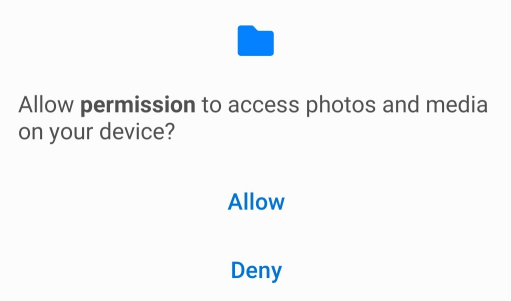
You have another option to delete photos from Google Photos but keep them on an Android device. Quick Guide: Open Google Photos on your phone, access "Settings", and turn off "Backup & Sync". Next, log in to the Google Photos website, select the photos you want to delete, and click the "trash" icon in the top right corner.
Solution 7: Recover pics from Google Photos backup
To locate lost photos on your phone, you can attempt to recover them from Google Photos if you have synced your images with them. (Note: Photos deleted within the last 60 days will be listed and recoverable.) Here's how:
- Open Google Photos on your Android device and go to "Library".
- Navigate to "Trash" and select the missing pictures.
- Tap the "Restore" icon to retrieve them.

Part 3: Fix Photos Getting Deleted Automatically by Recovering Them without Backup
Sometimes the phone will lose the photos because of some unknown reasons. And it's not always possible to get them back. At this point, if you have not made a backup of mobile phone photos, trying to use professional and first-class software may be the most normal and wise move. MobiKin Doctor for Android (Win and Mac) is a data recovery tool designed specifically for Android users that can scan and restore photos directly from the phone to the computer as a backup. It has some compelling and useful features.
Main Highlights of MobiKin Doctor for Android:
* Recover deleted photos on Android directly without a backup.
* Retrieve data from internal memory or SD card from Android.
* Support processing such files as Photos, videos, audio, music, call logs, contacts, messages, etc.
* Let you view and select all the pictures for recovery.
* Highly compatible with various Android phones/tablets.
* Value your privacy, offer a free trial, and boast a high success rate.
How to troubleshoot the Android photos deleted automatically using MobiKin Doctor for Android?
Step One: Begin by downloading and installing the tool on your computer. Connect your phone to the computer through USB. Subsequently, launch the program and follow the on-screen hints to ensure your device is recognized. Once finished, you'll access the main interface.

Step Two: Within the interface, select "Photos" and click "Next" to start scanning for lost pictures. Once the scan is complete, preview the images. If some of them are not directly scanned, consider rooting your Android phone as directed for a comprehensive scan.

Step Three: After the scan, choose the photos you want to recover. Click the "Recover" button to start the retrieval process. Ultimately, you have the ability to save all the recovered items on your computer.

Video Guide:
Final Remarks
As we navigate through the complexities of this issue, it becomes evident that a comprehensive solution is paramount. Apart from the techniques above, you can also try another method, such as verifying whether you're signed in to an alternate Google account, inspecting for archived photos within your account, or deactivating any malware. If all fails, take MobiKin Doctor for Android, with robust capabilities, as the ultimate solution, which enables you to restore deleted photos without any backup.
Related Articles:
How to Download Google Photos to Android Phone/Computer
6 Most Recommended Ways to Transfer Photos from Android to iPhone 15/14/13/12/11/X/8
5 Sensible Approaches to Transfer Photos/Pictures from Android to Android
[Latest Guide] 6 Ways to Back Up Android Photos to Computer/Cloud/Hard Drive
Google Photos Not Showing All Photos? Causes & 13 Simple Solutions
[Full Guide] Why and How to Fix Photos Disappeared from iPhone?



