How to Back Up and Restore/Recover BBM Chat History? [Latest Guide]
BlackBerry Messenger (BBM) has carved its niche despite a decline in usage. As users continue to value their digital interactions, safeguarding precious chat history becomes paramount. The sentimental value, critical information, and cherished memories embedded in BBM conversations make losing this data an undesirable prospect. Hence, the importance of unlocking how to back up and recover BBM chat cannot be overstated.
Well, this easy guide addresses the need to preserve BBM chat history, catering to individuals with both Android and iOS devices who wish to ensure the longevity of their digital conversations.
Part 1: How to Back Up and Restore BBM Chats on Android
To avoid data loss on BBM, turn on the backup option. It's a reliable way to safeguard your chat history with friends and family. Android users can adhere to these steps to take a backup.
* Back up BBM chat conversations, contacts, and messages on Android:
- To begin, open the BlackBerry Messenger (BBM) application on your smartphone.
- Next, tap on the "menu" sign and choose the "Settings" option.
- This action will bring up the settings menu.
- Now, locate the option "Automatically Save Your Chat History" and mark it.
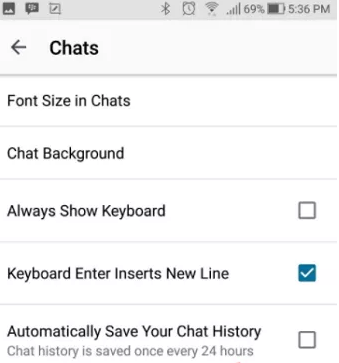
For BlackBerry users on BBM, follow the drill: Open the BBM app on your BlackBerry phone; swipe down, tap "Settings", then "Chats"; Find "Save Chat History Now" and tap to commence.
* Restore BBM chats, contacts, and messages on Android:
- Open the BlackBerry Messenger app.
- Locate the desired contact and choose it.
- Then, hit the "Menu" option and pick the "View History" option.
- Finally, tap on a conversation displayed on your screen to open and read it.
It Might Be Helpful:
Part 2: How to Back Up and Recover BBM Chats on iOS
If you are using the BBM app on an Apple device like an iPhone, the steps for creating a backup of your data in this app are slightly different from those for Android. Please follow the easy drill below to proceed with the backup process.
* Back up BBM chat history on iOS:
- Click on the circle icon that corresponds to the first letter of your username.
- Next, navigate to the BBM "Settings" and select the "General" option.
- From there, slide the toggle switch for "Automatically save your chat history".
- When enabling the feature, you can start to back up iPhone messages to iCloud.
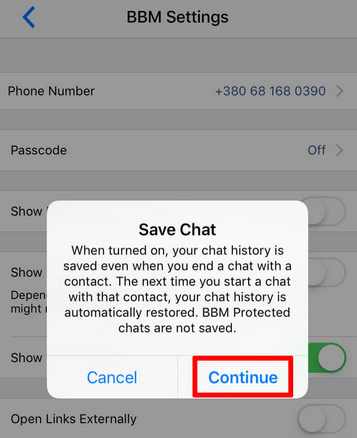
* Recover BBM chats from the backup on iOS:
- Activate your Apple device and complete the setup.
- On the "Apps & Data" screen, select "Restore from iCloud Backup".
- Log in to your iCloud account.
- Choose the backup containing your BBM chats and tap "Restore".
- Wait for the restoration process to finish.
To access the saved chat history on your Android, iOS, or BlackBerry device, connect it to a computer with Backup Desktop Software installed. Locate the BBM chat history backup directory: /home/user/BlackBerry Messenger/history/
Part 3: How to Recover BBM Chats without Backup [Best Practice]
Suppose you find yourself in a situation where you have lost your BBM chats, contacts, and messages without having a comprehensive backup; you may wonder if it is possible to retrieve this BBM data directly from your Android or Blackberry device. In such a case, consider using a reliable and efficient tool - MobiKin Doctor for Android (Win and Mac).
This first-rate product is specifically designed to recover various data types from almost all Android phones and tablets, including messages, even without backups.
What can MobiKin Doctor for Android do for you?
- Top SMS recovery app to recover BBM chats on Android without any backup.
- Restore data from both Android phone internal storage and SD card.
- Let you regain a wide range of data types, including messages, contacts, call logs, photos, videos, music, documents, etc.
- Ability to present lost and existing files for previewing and selecting.
- Green interface, outstanding technical support, and high success rate.
- Play functions on 8000+ Android devices, such as BlackBerry, Samsung, Xiaomi, OPPO, OnePlus, TECNO, Itel, vivo, Motorola, Huawei, TCL, Google, T-Mobile, Alcatel, etc.
- It won't let out your privacy.
How can I recover the BBM chat history from my Android phone with MobiKin Doctor for Android?
Step 1: Get your smartphone recognized
Begin by installing the product on your computer. Once completed, connect your phone to the computer using a USB cable. Make sure it is rooted and USB debugging is enabled, as prompted, to let the tool detect the connected phone.

Step 2: Scan deleted chat history
Choose the specific data types you intend to rescue from your Android phone. For this topic, please mark "Messages". Next, click on "Next" to initiate the scanning process, which will retrieve all the lost content.

Step 3: Recover BBM chats on Android at once
Upon completion of the scanning process, preview the retrieved data and choose your desired BBM chats to restore. Finally, click on the "Recover" option to transfer the restored files onto your computer.

FAQs for BBM Chat Backup & Recovery
Q1: How long is BBM history stored?
By default, BBM retains your group chat history for just one day. Yet, you can extend this period to a few days, weeks, or even forever.
Q2: Can I back up my BBM chats to Cloud services?
Many messaging apps allow users to back up their chat data to cloud services like Google Drive, iCloud, or others. Check your app's settings for cloud backup options.
Q3: How can I verify the integrity of my BBM chat backups?
To ensure the integrity of your BBM chat backups, periodically perform a test restoration to confirm that the backup files are complete and usable.
Q4: What happens if I uninstall the BBM app?
If the app offers cloud backup, uninstalling the app usually doesn't delete your chat history. You can reinstall the app, log in, and restore your chats from the backup.
Q5: How can I export the list of BBM contacts?
- Access the messenger's main menu and navigate to "Contacts" in Settings.
- Choose "Import BB10 Contacts" and paste the text file contents into the form.
- Tap "Import" to start the transfer.
Words in the End
The above provides a quick guide on backing up and restoring BBM chats. It's evident that the process is straightforward for both Android and iOS users. The primary distinction lies in Apple users needing an iCloud account before proceeding. In the event of losing vital BBM conversations before backing up, MobiKin Doctor for Android offers a direct recovery option from your phone's memory.
Should you face challenges or wish to share suggestions, feel free to let us know below. We'll respond promptly.
Related Articles:
Copy Photos from BlackBerry to Android or from Android to BlackBerry
How to Back Up WhatsApp Messages from Android to PC? Latest Info in 2024
5 Proven Ways to Export/Save Text Messages from Android to PDF
How to Switch Android Phones without Trouble? 6 Ways & Some Helpful Tips
Where Are Texts Stored on Android? SMS Location, Backup, Recovery, etc.
iPhone SMS Backup & Restore Apps, Software or Services (Ways Included)



