Does Factory Reset Delete Everything on Android/iPhone? In-depth Analysis
I'm buying a new phone and thinking about giving away my old Android after factory resetting it. Is that safe? -- from Reddit
When it comes to maintaining or troubleshooting your mobile device, one of the most drastic measures you might consider is performing a reset. But the question often arises: Does a factory reset delete everything? This process is also known as a hard reset or formatting on the device. Some may want to erase all data permanently, leaving no trace of your personal information, while others wish to do this without data loss.
In this article, we will answer the pressing question and cover the essential preparations you should make before initiating the reset. Moreover, this page will also offer a step-by-step guide on how to easily perform a factory data reset on both Android and iPhone devices.

- Part 1: Does a Factory Reset Delete Everything on Android/iPhone
- Part 2: What Will Be Deleted after Factory Reset
- Part 3: What to Do before Initializing a Factory Reset
- Part 4: How to Factory/Hard Reset Android Device from Settings
- Part 5: How to Factory Reset iPhone from Settings
- Part 6: How to Factory Reset Android Permanently [Privacy-focused]
Part 1: Does a Factory Reset Delete Everything on Android/iPhone
* Will a factory reset delete all my stuff on my Android phone?
Performing a factory reset on an Android device will delete all personal data, including contacts, photos, messages, installed apps, etc. The phone will be restored to its original state, just like when you first bought it. However, data stored on an SD card will remain, but some of it may become inaccessible.
Further Reading: Can you recover data from Android after a factory reset? Here's the detailed guide.
* Will factory reset delete everything on iPhone?
By the same token, a factory data reset will erase almost everything on your iPhone except the system. This includes all your apps, data, settings, etc., returning the phone to its original state as if it were new. Before performing a factory reset, make sure to back up your data to a computer or cloud storage like iCloud so you can restore it later.
Extra Tip: Will a factory reset delete my photos and other content from my Windows or macOS a PC? Or does factory reset remove everything on computer? A reset on a Windows or macOS will remove all personal data and other files. However, Windows lets you choose to keep or delete your files during a factory reset, reducing stress. (In the main menu, select "Recovery," then "Reset", to choose "Keep my files" or "Remove everything."
Part 2: What Will Be Deleted after Factory Reset
Here's a comparison table that outlines what will be deleted after a factory reset on both Android and iPhone devices:
|
Data Type
|
Android Devices
|
iPhones
|
|
Contacts
|
Deleted
|
Deleted
|
|
Photos & Videos
|
Deleted
|
Deleted
|
|
Messages
|
Deleted
|
Deleted
|
|
Installed Apps
|
Deleted
|
Deleted
|
|
App Data
|
Deleted
|
Deleted
|
|
Settings
|
Reset to factory defaults
|
Reset to factory defaults
|
|
System Updates
|
Retained
|
Retained
|
|
SD Card Data
|
Retained (if not formatted)
|
Not applicable (iPhones don't use SD cards)
|
|
Google/Apple Account
|
Removed from device
|
Removed from device
|
|
Downloaded Files
|
Deleted
|
Deleted
|
|
Wi-Fi Passwords
|
Deleted
|
Deleted
|
|
Bluetooth Pairings
|
Deleted
|
Deleted
|
Performing a factory reset on a phone can have several drawbacks, including complete data loss, reinstallation and reconfiguration, potential removal of system updates, loss of customizations, and possible complications like system glitches.
Part 3: What to Do before Initializing a Factory Reset
- Back Up Your Data: Use MobiKin Backup Manager for Android or cloud services like Google Drive, iCloud, or Dropbox or transfer files to an external hard drive or USB.
- Overwrite with Junk Files: Some devices offer a feature to overwrite existing data with random data before a reset.
- Encrypt Your Phone: If your device supports it, enable encryption to secure your data before performing the reset.
- Sign Out of Your Account: Log out of all accounts linked to your device, such as iCloud, Google, Apple, or any other services (Unpair your Apple Watch if necessary).
- Remove External Storage: Physically remove any SD cards or external storage devices to avoid losing data or accidentally formatting them during the reset process.
- Charge Your Device: Charge your device to at least 80% or plug it into a power source to prevent interruptions during the reset process.
- Check for Updates: Ensure your device's operating system and apps are up to date before resetting.
Part 4: How to Factory/Hard Reset Android Device from Settings
Upon assessing the situation and determining the necessity to revert the phone to its factory settings, please choose the aforementioned items that you deem most essential for implementation. The following is an illustration using the latest Samsung Galaxy, although other Android devices can follow similar procedures.
- Navigate to Android phone's "Settings > General Management > Reset".
- Then, select "Factory data reset".
- Scroll down and tap "Rese"t, followed by "Delete all".
- Enter your Samsung account credentials and confirm the action.
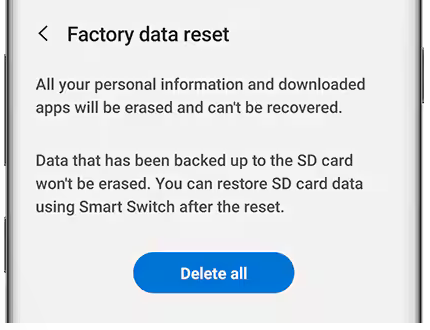
Part 5: How to Factory Reset iPhone from Settings
The easiest way to restore an iPhone to factory settings is to start from Settings if your phone's screen is responsive. Again, you may need to enter a password to verify this work. To start with:
- Open your iPhone's "Settings > General" and scroll down to "Transfer or Reset iPhone".
- Tap "Erase All Content and Settings".
- If you have the "Find My" feature enabled from "Settings", enter your Apple ID details.
- Confirm the action, and the process may take a few minutes to complete.

Part 6: How to Factory Reset Android Permanently [Privacy-focused]
Reverting to factory settings and performing basic data deletion does not guarantee the security of your phone, particularly if you intend to give it to another user. To thoroughly safeguard your privacy, you're advised to utilize a specialized data wiping tool. This ensures that, following the removal of extensive content and settings, even the most advanced third-party recovery software cannot retrieve the deleted information.
In this regard, MobiKin Eraser for Android provides a seamless and effective solution for data cleanup.
Why is the MobiKin Eraser for Android worth a shot?
- Erase everything on Android phone by factory resetting it without a password.
- Deliver 3 erasing levels to perform a flexible erasure.
- Delete all your data permanently without preconditions.
- Simple interface (No skills required).
- Work well for almost all Android phones/tablets.
- Totally secure (Ideal for those who want to resell their phones).
How to delete everything after a factory reset on Android via MobiKin Eraser for Android?
Step 1. Install the software - Begin by downloading and installing this tool on your computer. Once installed, launch it and connect your Android phone to the computer using a USB cable. If prompted, ensure that USB debugging is activated on your Android device.

Step 2. Pick a security level - The program will automatically recognize the connected device. To proceed with data erasure, select the "Erase" option. Subsequently, choose a security level and enter "delete" to confirm your action.

Step 3. Delete everything on Android - Next, click "Erase" once more to commence the data-erasing procedure.

Step 4. Factory reset Android - After the process is complete, click "Continue" and adhere to the on-screen instructions to factory reset the device. The reset will commence at once.
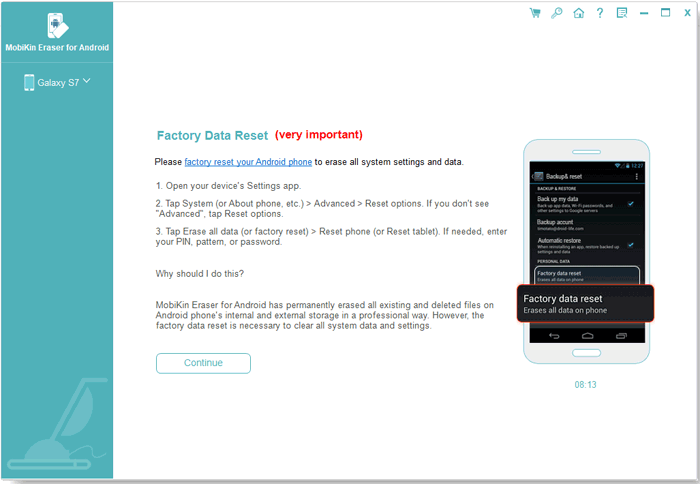
Video Guide: We also explain how this product operates in a vivid video below.
Know More: Apple users can also factory reset their iPhones or iPads with an expert utility. Simply click the link to see how to make it using iOS System Recovery, even without a password.
Closing Remarks
By the end of this guide, you will have a thorough understanding of a factory reset on Android and iOS and how to execute it cautiously and correctly. For those seeking added security and assurance, we recommend using a dedicated tool like MobiKin Eraser for Android or iOS System Recovery to factory reset your mobile phone if you intend to get all data securely erased with the utmost care.
Related Articles:
How to Back Up Android Phone before Factory Reset? 8 Credible Ways
Does Factory Reset Delete Everything on iPhone? What Will Happen?
3 Effective Ways to Recover Text Messages after Factory Reset iPhone
How to Reset iPhone without Losing Data? [iOS 17/16/15 Supported]



