Does Samsung Have a Recently Deleted? Answers & 5 Recovery Methods
"I deleted some very important pictures from my Galaxy device, and I also deleted them from the "Recently deleted" folder; is there any possible way I can get them back?" -- by Theo Lucia from Quora
Samsung users, like many others, often find themselves in situations where they accidentally delete images or other data, only to realize later the value of what has been lost. This predicament prompts a crucial question: Does Samsung have a recently deleted folder akin to other platforms?
OK, we shall guide you through the significance of the "recently deleted" folder/album on Samsung devices. Shortly after that, we'll provide you with comprehensive insights into data recovery options for different scenarios, including five smart strategies.
- Part 1: Does Samsung Have a Recently Deleted Folder/Album
- Part 2: How to Recover Photos from Samsung Gallery Recently Deleted
- Part 3: How to Find Recently Deleted on Samsung Cloud
- Part 4: How to Retrieve Recently Deleted on Samsung from Google Photos
- Part 5: How to Restore Files from Recently Deleted Folders via Google Drive
- Part 6: How to Recover Deleted Data on Samsung without Recently Deleted Album [Reliable]
Part 1: Does Samsung Have a Recently Deleted Folder/Album
YES. Samsung devices include a designated folder called "Trash" or "Recently Deleted" in specific applications, like the Gallery app. Upon deleting photos or files from your Samsung Galaxy S24/S23/S22/S21/S20/Galaxy Note/Galaxy Tab, they are initially transferred to this album for a temporary period before being permanently erased. This folder enables users to retrieve deleted items within a specific timeframe prior to their permanent removal from the device.
You May Also Need:
- How to Transfer Photos from Samsung to Samsung? [Ultimate Guide]
- Where Is the Recently Deleted Folder on iPhone? [Discover Hidden Secrets Here]
Part 2: How to Recover Photos from Samsung Gallery Recently Deleted
Now that there's a positive answer to the question, "Does Samsung have recently deleted photos folder?", you have the option to review your trash can within the Gallery app. This application retains deleted images and videos in the Trash for a period of 30 days before permanently removing them. In order to utilize the Recycle Bin or Trash feature, it is necessary to have activated it prior to deleting any media files.
How to perform Samsung photo recovery in recently deleted Gallery?
- Run to your Samsung device's "Gallery" application.
- Next, tap the three-dot sign at the top right corner and pick "Settings".
- Then, choose "Recycle bin" from the drop-down menu to access the bin.
- You will find a whole list of recently deleted files.
- Select the ones you wish to recover.
- Press "Recover"/"Restore" to retrieve them without a backup. (Here, you can also empty the items if necessary)
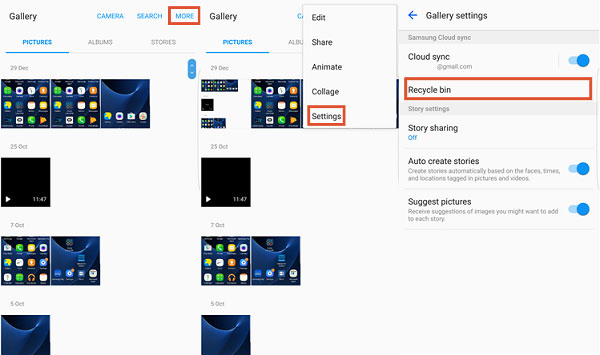
To retrieve deleted photos or videos from the recently deleted Gallery on certain Samsung device models, you might have to perform the following actions: Launch the "Gallery" application, tap on the "Menu" option, choose the "Trash can", and then click on "Edit". From there, select the desired files you wish to restore and click "Restore".
Part 3: How to Find Recently Deleted on Samsung Cloud
Samsung Cloud serves as a Recycle Bin for photos, backing them up automatically when enabled. Deleted pics are stored for 30 days, accessible through your Samsung account online.
How to recover files from Samsung Cloud recently deleted?
- Begin by running the Settings app on your Samsung device.
- Proceed to tap on "Accounts and Backup", followed by "Samsung Cloud".
- From there, select "Backup and reset".
- Click on "Restore Data" to continue.
- Verify that the backup feature is turned on for Gallery.
- Go to "Settings", then navigate to "Accounts and Backup", "Samsung Cloud", "Gallery", and finally, "Trash".
- Choose the media you intend to rescue and click on the "Restore" option.
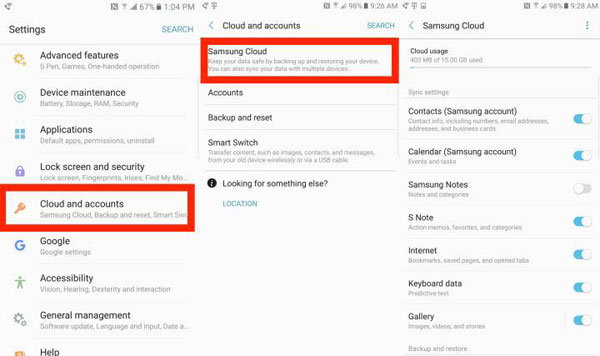
Further Reading:
Part 4: How to Retrieve Recently Deleted on Samsung from Google Photos
This method requires the Google Photos app installed on your Samsung phone and photo syncing. Files in Trash are permanently deleted after 60 days. Note: Some images may appear missing due to being signed in with a different account. So, please check your signed-in account.
How to make Samsung recently deleted photo/video recovery from Google Photos?
- Navigate to the Google Photos application and opt for the "Menu" located at the top left corner.
- Access the "Trash" option and select the "Recently Deleted Photos" folder.
- Then, press and hold on the photos/videos you wish to retrieve, and tap the "Restore" option.

You are also allowed to check the recently deleted album from the Google Photos website. To make it, visit the website, click the main menu icon, then select "Trash" from the left menu; choose the deleted photos you want to recover and click the restore icon to restore the images to their original folder.
Part 5: How to Restore Files from Recently Deleted Folders via Google Drive
Google Drive is another useful option from Google for Android file recovery. If your deleted photos were on Google Drive and not transferred to Google Photos, retrieve them accordingly:
- Open Google Drive on your Samsung phone and tap "Menu > Trash".
- In Trash, locate the files deleted within the last 30 days.
- Tap on the data you wish to retrieve and select "Restore" to recover them.
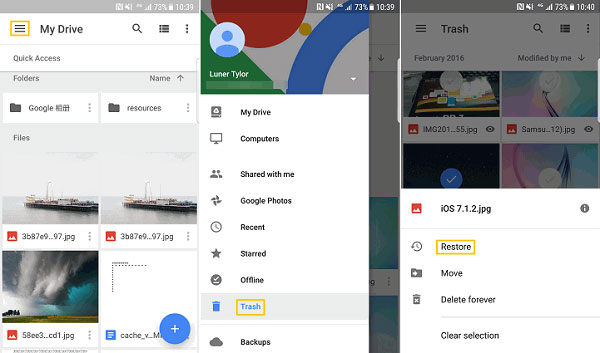
Part 6: How to Recover Deleted Data on Samsung without Recently Deleted Album [Reliable]
If you delete files from Samsung by accident and cannot find them from the Samsung camera roll recently deleted folder or cloud storage, please avoid using your phone immediately. To retrieve deleted content without a backup, act quickly using MobiKin Doctor for Android (Windows and Mac) to prevent data overwrite. This professional tool is simple, secure, and time-saving, and offers additional features like Android data backup.
Clever Features of MobiKin Doctor for Android:
- Retrieve deleted content from Galaxy without backup.
- Rescue data from both internal memory and external SD card.
- Preview and select the required items for recovery.
- Capable of recovering media, contacts, messages, call logs, and more.
- Come with a complimentary trial and boast a high success rate.
- Compatible with over 8000 Android devices, including the latest Samsung Galaxy S24, Galaxy Note, and Galaxy Tablet.
- Guarantee the protection of your privacy.
To improve data recovery on Samsung via this program, adhere to the considerations: 1. Start recovery immediately to avoid permanent loss. 2. Avoid tasks like taking photos to prevent being overwritten. 3. Prevent automatic updates that could overwrite deleted photos. 4. Restarting may complicate recovery, so avoid if possible. 5. Regularly back up your data to your computer or Samsung Cloud for easier recovery.
How to recover deleted Samsung files without relying on recently deleted folders using MobiKin Doctor for Android?
Step 1. Get your Samsung phone recognized
Start by downloading this MoibiKin software on your PC or Mac. Connect your cell phone to the computer through a USB cord. Afterward, launch the software, and it'll automatically detect your connected phone.

Step 2. Scan for lost Galaxy items
To retrieve deleted content, select the data types from the menu on the left. The product will then scan your Galaxy phone for all existing and lost items. After that, preview and choose what you want to restore.

* Enable USB debugging for smooth access. If photos aren't found after the scan, root your device and follow on-screen instructions for a thorough scan.
Step 3. Recover deleted data from Samsung without a backup
After selecting the desired stuff, click on the "Recover" button to begin the data recovery. It's recommended to save the recovered items on your computer for added safety.

Video Guide:
Ending Words
Accidental deletion of data is a common occurrence in the digital realm, and Samsung users are not immune to this predicament. While the presence of a "recently deleted" folder offers a convenient means of recovery for some, others may need to explore alternative avenues to retrieve their lost files.
By leveraging the reputable MobiKin Doctor for Android, you can fetch your accidentally deleted files even when you cannot find them in the recently deleted or didn't have a previous backup.
Related Articles:
How to Empty Trash on Android? 8 Ways to Clean Your Phone Thoroughly
How to Recover Data from Samsung with A Broken Screen?
Top 7 Samsung Device Managers to Streamline Your Digital Life
How Do I Free Up Space on My Samsung Phone and Tablet? [Solved]
5 Options to Move Pictures/Photos to SD Card on Samsung Galaxy
6 Effortless Ways to Back Up Photos on Samsung S24/S23/S22/S21/S20/S10/S9



