How to Factory Reset HTC Phones? 4 Easy Techniques You Must Know
HTC has carved a niche for itself with its diverse lineup of models catering to a wide range of user preferences. Yet, regardless of the model you own, the passage of time may lead to various challenges, such as crashes, freezes, touchscreen unresponsiveness, incorrect settings, or connectivity issues. If you're contemplating selling, gifting your device, or wanting to optimize its performance, the solution lies in one powerful action: factory reset.
This page discusses how to factory reset HTC phones, ensuring a fresh start and enhanced functionality. Check out the four methods available to restore your device to its factory settings effectively.
Part 1: How to Reset a HTC Smartphone from Settings
First, if your phone's screen is responsive, try restoring your phone to its factory settings from the device directly. It is important to acknowledge that various models of HTC phones function in distinct ways. The subsequent information is a drill on the HTC Desire 626. How do I factory reset my HTC phone from its Settings?
- Navigate to HTC's "Settings" > "Backup & reset" > "Reset phone".
- If you wish to remove media, documents, and other data from the phone's storage, opt for "Erase all data".
- To delete media and additional data from your storage card as well, choose "Erase SD card".
- Confirm by tapping "OK".
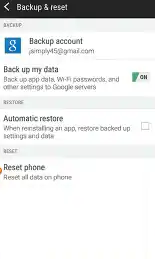
If your HTC phone is running Windows Phone system, try these steps: Go to the "Start" screen on your phone. Swipe your screen to the left and pick "Settings." Choose "About" and tap "Reset your phone." Confirm by tapping "Yes". Your HTC will then start factory resetting itself and restart upon completion.
You May Also Enjoy:
If there are photos, documents, or other items you wish to keep, ensure to back them up before factory reset. Further, jog down your your HTC/Google Account credentials or Google or PIN code or password in case of need.
Part 2: How to Do a Hard Reset on HTC via Android Recovery Mode
What should you do if the screen of your HTC One/U/Desire/Evo/Wildfire/Butterfly is no longer responsive? Try restoring your phone to factory settings from Recovery mode. The following steps are tested on the HTC One (PN07120). How do you factory reset a HTC phone using the Recovery Mode?
- Hold down the "Volume Down" button and simultaneously hold the "Power/Lock" button.
- Once the screen with the Android images appears, let go of the "Power/Lock" and "Volume Down" buttons.
- Scroll down using the "Volume Down" key until "Factory reset" is selected.
- Then, press the "Power" or "Lock" button to commence the factory or hard reset.

For those with HTC Windows phones, please factory reset them by following the quick answer: Turn off your device; hold down the "Volume Down" key and press the "Power" button; release the "Volume Down" key when an icon appears on the screen; press the "Volume Up, Volume Down, or Power" button in the specified order.
Part 3: How to Factory Reset a Locked HTC Phone by Google Find My Device
Do you want to remotely factory reset your HTC device? Do you want to control a locked HTC without a password? If you activated the Find My Device feature previously, you can try to do this with another smartphone or computer. Here is a demonstration:
- Get your phone or PC with Windows up and running.
- Open a web browser and go to the Find My Device website.
- Follow the direction to sign in to your Google account.
- After logging in, select the "Erase Device" option.
- Confirm the data erasure by clicking "ERASE" when prompted.

Note: For HTC devices running Android 4.4 or earlier, follow the guide to reset it: Attempt your pattern or PIN five times. Tap "Forgot Password" or "Forgot Pattern" to log in with your Google Account. Create a new password to secure your device.
You May Also Like:
Part 4: How to Factory Reset HTC Phone via MobiKin Eraser for Android
Assuming your HTC is running the more ubiquitous Android operating system and you want to get your phone back to factory settings and say goodbye to your private information once and for all, use smart, privacy-free erase software to do the job. MobiKin Eraser for Android works by safely erasing everything in the phone for factory data reset. This tool is especially suitable for Android phone users who want to improve the performance of their phone at runtime and who want to resell or give the phone to someone else.
Key Features of MobiKin Eraser for Android:
- Wipe and factory reset HTC phones on computers.
- Erase mobile phones entirely with three erasing levels, leaving no trace.
- Easy to handle, no odds of recovery, and free trial.
- Compatible with overall Android phones/tablets, including the latest HTC Desire 20 Plus.
- It doesn't disclose your privacy.
How to factory reset HTC using MobiKin Eraser for Android?
Step 1. Initiate the software - Download and install this Android eraser app on your computer. Connect your HTC phone via USB and enable USB debugging if prompted.
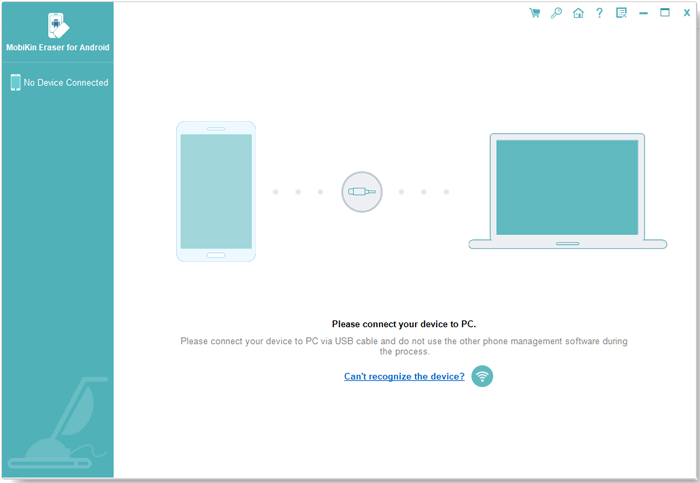
Step 2. Let the tool identify the HTC phone - Launch the software, follow on-screen instructions to identify your HTC device, and click "Erase".

Step 3. Select a security level - Choose a security level ("Low Level" for robust prevention, "Medium Level" for media, "High Level" for personal info), confirm with "delete", and tap "Erase" again.
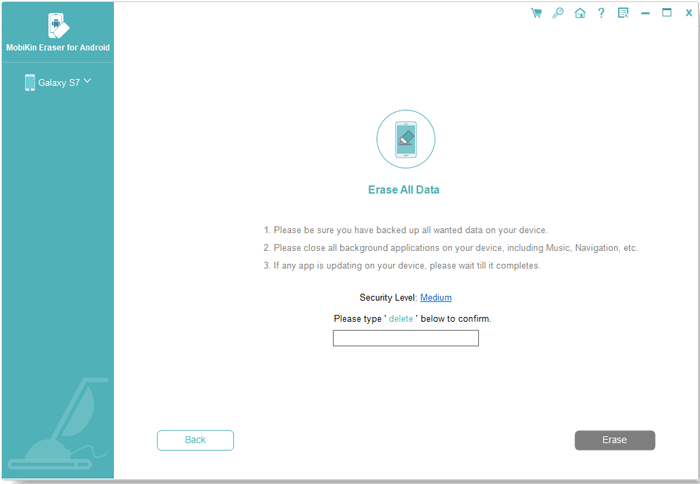
Step 4. Factory reset HTC - The tool will scan and initiate the erasure. For system data and settings, factory reset your HTC phone by following the prompts and clicking "Continue" to erase all HTC data permanently.

FAQs on HTC Phone Factory Reset
Q1: Will factory resetting the HTC phone remove OS updates?
No, factory resetting your HTC phone won't remove OS updates. They're stored separately and remain unaffected by the reset.
Q2: Will a factory reset fix software issues on HTC?
A factory reset can help resolve software-related issues by restoring your device to its original state. However, it won't fix hardware problems. If your HTC phone continues to experience issues after a factory data reset, you may need to seek further assistance from HTC's customer support or a qualified technician.
Q3: Will a factory data reset on HTC void the warranty?
No, a factory reset will not remove system updates installed on your HTC phone. However, it will revert all settings and user data back to the factory defaults.
Q4: How long does it take to factory reset an HTC phone?
The duration of the factory reset can vary depending on the model of your HTC phone and the amount of data stored on it. Typically, it takes a few minutes to complete, but it may take longer if you have a lot of content to erase.
Closing Part
Among the workable methods for HTC factory data reset, one tool stands out for its efficiency and reliability: MobiKin Eraser for Android. With its comprehensive features and clean interface, it ensures that your data is erased securely and irreversibly, safeguarding your privacy and peace of mind. So, for a seamless factory reset experience across HTC models with Android OSes, don't hesitate to give this program a shot.
Related Articles:
HTC SMS Recovery: How to Retrieve Deleted Text Messages on HTC Phones
How to Transfer Files from HTC to Mac in 5 Efficient Ways?
HTC Transfer Tool: Intro, Usage, Merits, Demerits, & Substitute
In-depth Guide on How to Transfer Photos from HTC to PC
Top 6 HTC Sync Manager Alternatives You Wish You Knew Sooner
6 Solutions to Unlock HTC Phone Forgot Password [Way 1 Is the Best]


