An Impartial Stellar Data Recovery for Android Review 2025
"Is 'Stellar Data Recovery' legit or a scam online data recovery? What is your review?" -- from Quora
Losing important data on an Android device can be frustrating, leading many users to seek reliable recovery solutions. Stellar Data Recovery for Android is one such product that claims to retrieve lost or deleted files from various Android devices. However, is it truly effective? Does it justify its price compared to competitors?
This Stellar Data Recovery for Android review examines the software from multiple angles, including its features, compatibility, ease of use, pricing, pros, and cons. By the end of this review, you'll have a clear understanding of whether this tool is a worthwhile investment for recovering your lost Android data.
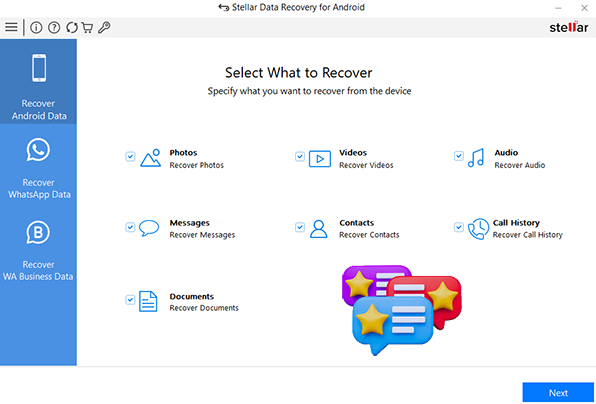
- Part 1: What Is Stellar Data Recovery for Android
- Part 2: Stellar Data Recovery for Android: Main Features
- Part 3: Is Stellar Data Recovery for Android Trusted & Safe
- Part 4: How to Use Stellar Data Recovery for Android
- Part 5: Stellar Data Recovery for Android: Pricing
- Part 6: Stellar Data Recovery for Android: Pros & Cons
- Part 7: What Is Better than Stellar Data Recovery for Android
Part 1: What Is Stellar Data Recovery for Android
Stellar Data Recovery for Android is a specialized tool for retrieving lost, deleted, or inaccessible data from Android devices. It supports photos, videos, contacts, messages, call logs, and WhatsApp chat recovery. Capable of restoring data from internal storage and SD cards, it handles accidental deletion, formatting, and system crashes. Known for its reliability, it prioritizes data integrity and user trust.
Part 2: Stellar Data Recovery for Android: Main Features
|
Main Features
|
Further Description
|
|
Data Recovery |
Recovers lost, deleted, or inaccessible data from Android devices. |
|
File Type Support |
Supports photos, videos, contacts, messages, call logs, and WhatsApp chats. |
|
Storage Compatibility |
Restores data from both internal storage and SD cards. |
|
Recovery Scenarios |
Handles accidental deletion, formatting, software crashes, and system failures. |
|
Device Compatibility |
Supports a wide range of Android devices and OS versions. |
Part 3: Is Stellar Data Recovery for Android Trusted & Safe
Yes, Stellar Data Recovery for Android is a safe and reputable choice for retrieving lost or deleted data from Android devices:
- Reliability & Security: Developed by Stellar, a well-known company in data recovery solutions. Prioritizes data integrity to prevent further data loss during recovery.
- No Malware or Threats: Free from viruses, malware, or spyware when downloaded from the official website. The read-only process ensures no modification of existing data.
- User Trust & Reviews: Positive reviews from tech experts and users. Regular updates improve performance and security.
- Privacy Protection: Does not share or store user data. Recovers data directly on your device without cloud-based risks.
Part 4: How to Use Stellar Data Recovery for Android
Does Stellar Data Recovery really work for Android? Ideally, it is! Before using Stellar Data Recovery for Android, ensure your device is connected and USB debugging is enabled. This tool recovers lost data like photos, messages, and WhatsApp chats from internal storage and SD cards, handling accidental deletion, formatting, and system crashes with a secure, user-friendly process.
User Manual:
- Install and launch the software on your Windows PC, then select the data type to recover.
- Connect your Android device via an OEM USB cable and choose "Transfer Files" in the USB options.
- Enable USB Debugging (Android 4.2+): Go to Settings > About Phone. Tap Build Number seven times. Enable USB Debugging in Developer Options.
- Select file types and click Scan, granting permission when prompted.
- After scanning, preview and select recoverable files, then click "Save" to store them on your computer.

Part 5: Stellar Data Recovery for Android: Pricing
Stellar Data Recovery for Android offers a free trial with limited functionality, while the full version requires a paid license. Here's the latest pricing breakdown:
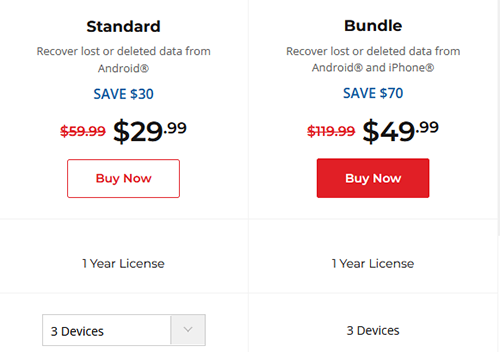
Part 6: Stellar Data Recovery for Android: Pros & Cons
Advantages:
- User-Friendly Interface – Simple and intuitive for easy navigation.
- Repairs Corrupted Files – Fixes photos and videos that won't open after recovery.
- S.M.A.R.T. Data Support – Reads disk health insights to assess storage reliability.
- Byte-to-Byte Backup – Allows complete sector-level backup creation.
- Customizable Scan Settings – Adjust scan depth and filters as needed.
- Manual File Signature Addition – Add new file types for recovery using sample files.
Disadvantages:
- Deep Scans Are Slow – Takes longer for in-depth recovery.
- Inconsistent Recovery Results – May not retrieve all lost data accurately.
- Free Version Limit – Recovers only up to 1 GB of data.
- No One-Time Purchase – Subscription-only model for personal use.
- Limited File Type Support – Doesn't support all formats.
- No Auto-Resume – If interrupted, scans must restart from the beginning.
Part 7: What Is Better than Stellar Data Recovery for Android
Our testing revealed that Stellar Data Recovery for Android lacks stability on the latest Android 15 platform, and its official website indicates support only for Android 14 and earlier versions. If recovering deleted WhatsApp data is not a priority for you, it may be advisable to opt for a more stable and compatible alternative, such as MobiKin Doctor for Android, including its Mac version.
Before using this software, please take these factors into consideration:
- Cease using your device right away to avoid the risk of new data replacing deleted files.
- Activate Airplane Mode to halt any background processes.
- Refrain from installing new applications or updates.
Main Features of MobiKin Doctor for Android:
- Recover lost files from Android phone or tablet without error.
- Apply to photos, videos, songs, audio, call logs, contacts, SMS, and more.
- Scans deeply of your phone storage or SD card for selective recovery.
- Save your desired items on your computer for safekeeping.
- 100% safe to use on a whole range of SD cards and Android device models.
- Over 670,000 users have downloaded it.
How can you recover deleted data from your Android phone with MobiKin Doctor for Android?
- Start by downloading and installing the Android recovery software on your computer.
- Once the installation is finished, open the program and connect your device to the computer using a USB cable.
- Follow the prompts on the screen to allow the software to detect your phone.
- After your device is recognized, navigate to the section where you can choose the types of data you wish to recover, then click "Next."
- If you cannot find the items you are looking for, consider rooting your phone by following the instructions provided in the interface for a more comprehensive scan.
- When the scan is complete, the program will display a list of all recoverable and deleted files. Take your time to review the items and select those you want to restore.
- Finally, click "Recover" to save the chosen data to your PC.


Video Tutorial:
Roundup
While Stellar Data Recovery for Android offers basic data recovery capabilities, it has notable limitations, including stability issues on the latest Android versions and restricted support for certain data types. For a more robust and versatile solution, MobiKin Doctor for Android, including its Mac version, stands out.
With higher compatibility across Android versions, a more stable recovery process, and the ability to retrieve a wider range of deleted files, MobiKin Doctor for Android is undoubtedly a superior alternative.
Related Articles:
6 Broken Android Data Recovery Methods to Extract Files from Your Phone
8 Most Desirable Android Phone Unlocking Software [Must-Read]
FoneLab Android Data Recovery Review 2025: Is It Really Helpful?



