iToolab RecoverGo Review 2025: Is It Worth Considering?
Whether it's important contacts, cherished photos, or important WhatsApp conversations, the need for a reliable data recovery tool is more important than ever when they are lost unexpectedly.
This iToolab RecoverGo review will help you learn about its capabilities and understand how well the software can recover lost or deleted data from iPhone, Android, or WhatsApp. By the end of this article, you'll have a clear picture of whether this tool fits your data recovery necessities.
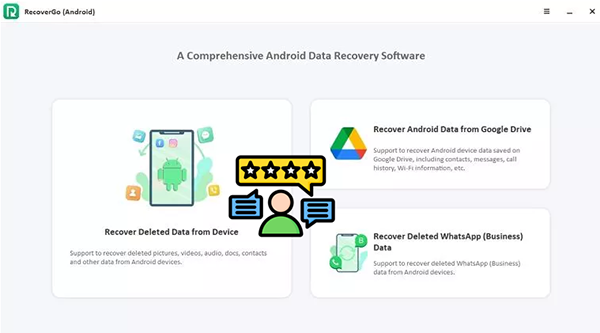
Part 1: What Is iToolab RecoverGo
iToolab RecoverGo is a powerful data recovery solution designed to help users retrieve lost, deleted, or inaccessible data from their mobile devices. With specialized versions for Android, iPhone, and WhatsApp, the tool addresses a wide range of data loss scenarios—whether due to accidental deletion, factory reset, system crashes, device damage, or software updates.
Key Features:
|
RecoverGo (Android)
|
RecoverGo (iPhone)
|
RecoverGo (WhatsApp)
|
|
Work for Photos, videos, contacts, messages, call logs, audio, documents, WhatsApp data |
Work for Photos, videos, messages, contacts, Safari history, call logs, WhatsApp, LINE, Kik, Viber, WeChat |
Work for WhatsApp messages, photos, videos, audios, voice notes, stickers, call history, attachments, links |
|
Apply to Broken screen, water damage, system crash, forgotten password |
Apply to Accidental deletion, iOS update failure, water damage, forgotten passcode |
Apply to Deleted chats, accidental deletion, WhatsApp reinstallation, system crash |
|
Recover data from Internal storage, SD card |
Recover data from iOS device, iTunes backup, iCloud |
Recover deleted WhatsApp from Device storage, iTunes backup, iCloud, Google Drive (Android) |
|
No root required, beginner-friendly interface |
No jailbreak required, intuitive UI |
No root/jailbreak needed, simple UI |
Part 2: How Does iToolab RecoverGo Work
* How to Use iToolab RecoverGo (Android)?
- Connect your Android device to your computer using a USB cable.
- Choose the "Recover Deleted Data from Device" option in the software.
- Enable USB debugging on your Android phone by following the on-screen instructions.
- Once enabled, select the types of files you wish to recover and proceed with the scan.
- RecoverGo (Android) will begin scanning your device.
- After the scan is complete, you can preview and choose the data you want to recover and save it to your computer.
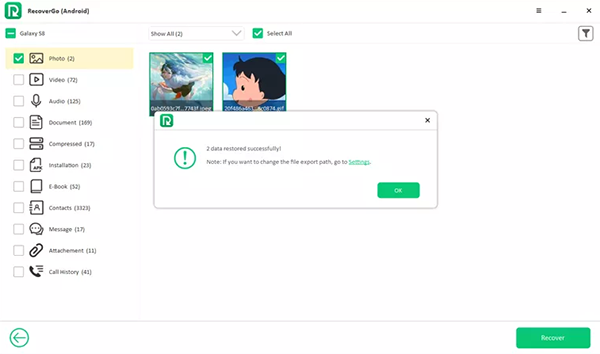
* How to Use iToolab RecoverGo (iPhone)?
- Download and install iToolab RecoverGo (iPhone) on your Windows or Mac computer.
- Open the program and choose a recovery mode: Recover from iOS Device and Recover from iTunes Backup.
- Use a USB cable to connect your iPhone to the computer.
- Click "Trust This Computer" on your device if prompted.
- Once the device is recognized, click Next to proceed.
- Choose the types of data you want to recover.
- Click "Scan" to allow RecoverGo to search for deleted or lost files.
- After the scan completes, browse through the results.
- You can preview recoverable files by category.
- Select the files you want to recover.
- Click "Recover" and choose a location on your computer to save them.
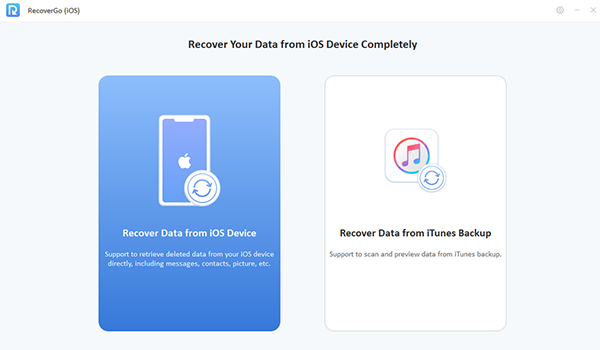
* How to Use iToolab RecoverGo (WhatsApp)?
- Download iToolab RecoverGo (WhatsApp) and launch it on your PC (Windows/Mac).
- Use a USB cable to connect your iPhone or Android. Allow permissions.
- Choose one of the following modes based on your need: Recover deleted WhatsApp data from Device, Recover WhatsApp data from Google Drive (Android), or Recover WhatsApp Data from iOS Backup (iPhone).
- Choose WhatsApp data types (messages, photos, videos, etc.) and click Scan
- After scanning, preview and select the files you want to recover.
- Click Recover and save the files to your computer in your desired format.
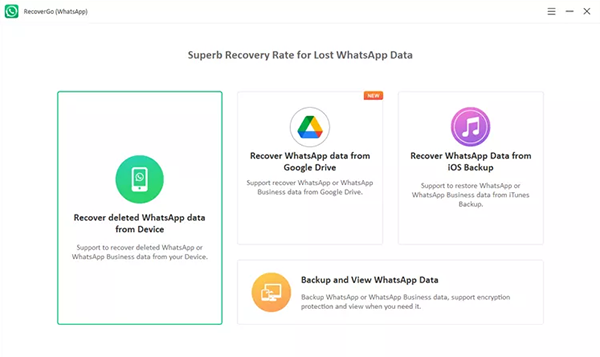
Part 3: iToolab RecoverGo: Pricing
iToolab RecoverGo offers free trial versions of its software for Android, iPhone, and WhatsApp data recovery. These trial versions allow users to preview recoverable data before deciding to purchase the full version. However, to actually recover and save deleted files, a paid license is required. Below is the reference for iToolab RecoverGo (Android):
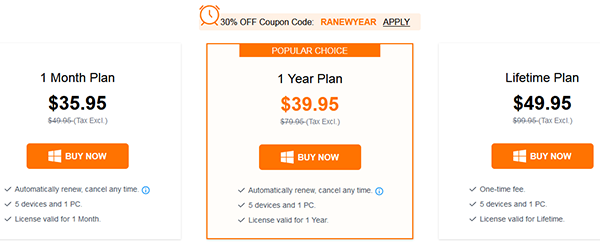
iToolab RecoverGo is safe to use. It's a professional, user-friendly data recovery tool that doesn't require rooting or jailbreaking your device. However, using cracked versions of the software, which are available online, is not recommended due to potential risks such as data corruption, software instability, and legal issues.
Part 4: : Pros & Cons
The Good:
- Supports Multiple Devices: Works with Android and iPhone, covering over 6,000 devices.
- Wide Data Recovery: Can recover photos, videos, messages, contacts, WhatsApp data, and more.
- No Rooting Required: Safe for Android devices as it doesn't require rooting.
- User-Friendly: Simple interface with no technical expertise needed.
- Preview Before Recovery: Allows previewing data before restoring.
- Multiple Recovery Scenarios: Works after system crashes, water damage, broken screens, and forgotten passwords.
The Bad:
- Paid Software: Requires a paid license for full data recovery (free trial available for preview).
- Limited to Android and iPhone: No support for other operating systems (like Windows or macOS).
- May Not Recover All Data: Some extreme cases of damage may result in incomplete recovery.
Part 5: Best iToolab RecoverGo (Android) Alternative
With better performance and more reliable compatility, MobiKin Doctor for Android (Win and Mac) is a reliable, easy-to-use solution for recovering lost files from Android devices without a backup. It supports recovering various data types, including contacts, photos, videos, call logs, and more from internal storage or SD cards.
The program offers quick or deep scans, previewing options before recovery, and expert support, all while ensuring 100% safety and security.
After the free download, simply follow the drill below to learn how it works:
Step 1: Begin by opening the utility on your computer after it has been installed. Connect your Android device to the computer, and the software will promptly recognize it. Make sure that USB debugging is activated on your phone to facilitate proper detection.

Step 2: Choose the types of data that include the lost information you wish to retrieve and click "Next." The program will then initiate a scan of your device. Following the scan, you can preview and select the files you want to recover. (If you are unable to locate your desired files after the scan, please root your phone as instructed.)

Step 3: After selecting the files you wish to recover, click on the "Recover" button to save them to any folder on your computer for safekeeping.
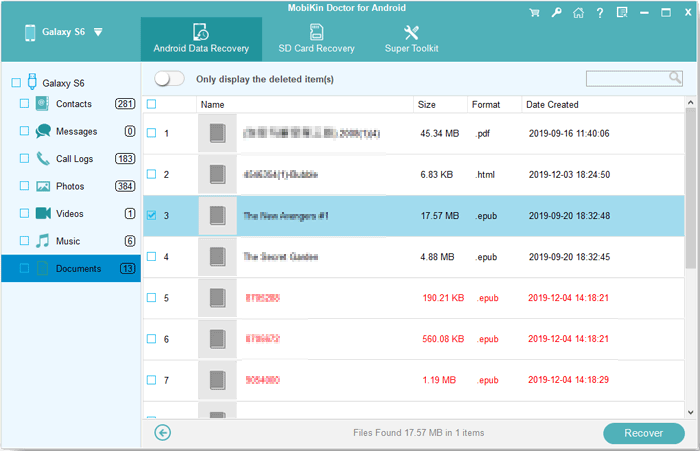
Video Guide:
In Conclusion
While iToolab RecoverGo offers useful features for recovering lost or deleted data, if you're looking for greater compatibility and performance, especially for Android devices without a backup, MobiKin Doctor for Android stands out as an excellent alternative.
With better compatibility, performance, and ease of use, it ensures a seamless recovery process for Android users. Whether you're facing a device crash or have no backup, this piece is a solid choice for all your recovery demands.
Related Articles:
An Impartial Stellar Data Recovery for Android Review 2025
6 Broken Android Data Recovery Methods to Extract Files from Your Phone
Top 5 Best iPhone Contacts Recovery Software in 2025
Top 10 iOS/Android WhatsApp Recovery Apps Help You Restore WhatsApp Data



