How to Fix Android Flickering Screen? Reasons & 14 Solutions
Android screen flickering can be a frustrating issue, as it makes it difficult to read, watch videos, or use apps effectively. When this problem occurs, it can significantly disrupt the user experience. If you're experiencing this challenge, you're likely searching for how to fix Android screen flickering efficiently.
This passage discusses the potential causes behind this error and provides 13 quick fixes that you can try. We'll also highlight the ultimate solution to resolve the issue.
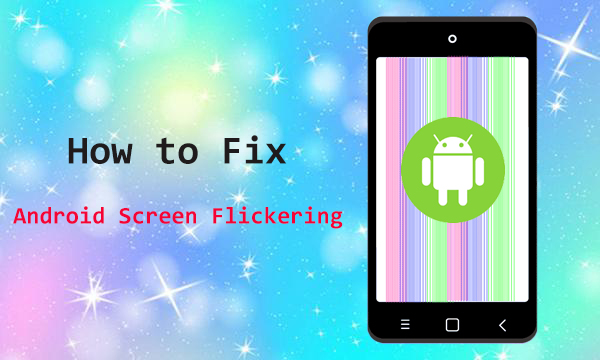
- Part 1: Why Is My Android Screen Flickering
- Part 2: How to Fix Android Screen Flickering
> Fix 1: Cool down your phone
> Fix 2: Disable auto/adaptive brightness
> Fix 3: Disable night/blue light
> Fix 4: Alter developer options
> Fix 5: Update Android apps
> Fix 6: Clear cache
> Fix 7: Update Android system
> Fix 8: Enter safe mode
> Fix 9: Factory reset your phone
> Fix 10: Turn off hardware overlays
> Fix 11: Inspect the accessories
> Fix 12: Check for physical damage
> Fix 13: Get Professional Support - Part 3: How to Fix Flickering Screen on Android in an Ultimate Way
Part 1: Why Is My Android Screen Flickering
Before seeking screen flickering Android fixes, let's see what's contributing to this phenomenon:
- Software Bugs: Restart your phone or check for system updates.
- App Issues: Use Safe Mode to identify problematic apps and uninstall them.
- Display Settings: Disable Adaptive Brightness or adjust the refresh rate.
- Hardware Problems: Inspect for physical damage or loose connections; consult a technician if needed.
- Overheating: Let the overheated device cool down and avoid use while charging.
- Screen Protectors: Remove non-original or improperly applied protectors.
- Power Supply: Use certified chargers and avoid low battery levels.
- GPU or Drivers: Factory reset may help; back up data first.
- Corrupted Cache: Clear the cache partition via Recovery Mode.
- Malware: Run antivirus scans for rogue apps.
Part 2: How to Fix Android Screen Flickering
> Fix 1: Cool down your phone
- Move your phone to a cooler environment, away from direct sunlight or heat sources.
- Take off any phone case to help the device dissipate heat more effectively.
- Avoid running resource-heavy apps for extended periods and keep your phone cool.

> Fix 2: Disable auto/adaptive brightness
Verify the brightness settings by navigating to Settings > Display > Adaptive brightness and disabling the option. The flickering of the screen may be a result of this setting's interaction with your current lighting conditions.
> Fix 3: Disable night/blue light
The Blue Light Filter or Night Light can cause screen flickering on Android. Turn it off temporarily by going to Settings > Display and turning off the Night Light toggle (called Eye Comfort Shield on Samsung phones).
> Fix 4: Alter developer options
The Developer Options offer features to enhance performance, including the Hardware Overlay setting, which can fix screen flashing. Go to Settings > System/Additional settings > Developer options and toggle it off to resolve potential screen issues.
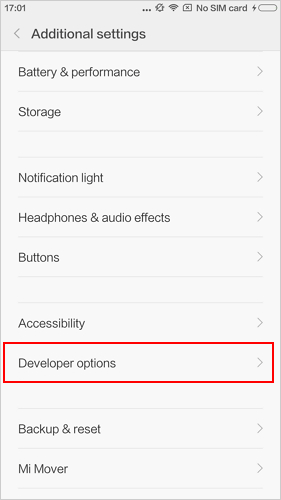
> Fix 5: Update Android apps
If screen flickering occurs in a specific app, it may need an update. Check for updates in the Google Play Store:
- Tap your profile icon > Manage apps and device > Updates available.
- Finally, tap Update All. Ensure all apps are up to date.
> Fix 6: Clear cache
Clear the app cache to fix display issues:
- Go to Settings > Apps.
- Select the app, tap Storage & cache/Storage, and then Clear cache.
- Repeat for multiple apps or use the bulk clear cache option if available.
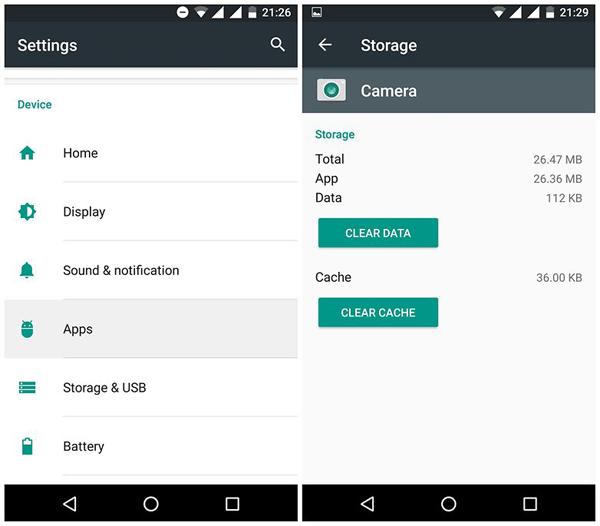
If you're unable to access the phone screen, try these steps: 1. Turn off the phone and hold Volume Down and Power buttons to enter recovery mode. 2. Enter the lock screen PIN (if required). 3. Find and select Clear Cache or Wipe Cache. 4. Confirm the action and wait for the process to complete. 5. Click Reboot to restart your device.
> Fix 7: Update Android system
For most Android phones, go to Settings > System > System update to check for and install the latest software version. If you are already using the most recent system, please restart your phone to see if the screen flickering on Android persists.
> Fix 8: Enter safe mode
To fix flickering on an Android ( e.g. Samsung Galaxy S23) using Safe Mode:
- Press and hold the "Power" button until the power off screen appears.
- Touch and hold the "Power off" button until Safe mode appears.
- Tap "Safe mode".
- If the flickering stops, an app is likely causing the issue.
- Uninstall recently added apps one by one until the flickering stops, then reinstall any necessary apps.
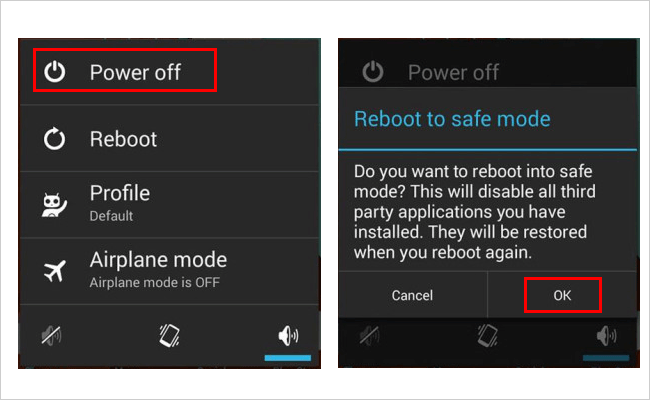
> Fix 9: Factory reset your phone
- Go to Settings > System > Reset options.
- Tap Erase all data and confirm by entering your password/PIN.
- Click Erase all data again to complete the reset. (NOTE: Back up your data before resetting if necessary, for a reset will erase your Android cell phone.)
> Fix 10: Turn off hardware overlays
Hardware overlays use the GPU for image rendering, but on older or damaged devices, they can cause flickering or lag. Disable this feature forces the GPU to handle all images, potentially fixing the flickering issue, though it may increase battery usage. Here's the Android flickering screen fix by disabling HW overlays:
- Go to Settings > About phone (or Software information on Samsung).
- Tap the Build number seven times to enable Developer Options.
- Go to Settings > Developer Options.
- Toggle on Disable HW overlays.
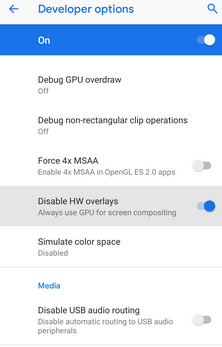
> Fix 11: Inspect the accessories
If flickering occurs while charging, the cable might be faulty. Check for damaged or frayed wires, and try using a different charger. Further, ensure charging ports, USB ports, or headphone jacks aren't damaged or obstructed.
> Fix 12: Check for physical damage
- Inspect the screen: Look for cracks, scratches, or visible damage that could affect the display.
- Examine the device's back: Check for dents or damage that could affect internal components.
- Test the screen: Gently press different areas of the screen to see if flickering worsens, which may indicate a loose connection.
- Look for moisture: Ensure there's no water damage, as moisture can cause internal issues.
You Might Also Like: How can I recover files from a water-damaged phone? Here are the 3 reliable options.
> Fix 13: Get Professional Support
- Reach out to the manufacturer's customer service for troubleshooting assistance or repair options.
- Take your device to an authorized repair center for a diagnostic check and possible repair.
- If under warranty, opt for authorized repair centers; otherwise, reputable third-party services can help fix the issue.

Part 3: How to Fix Flickering Screen on Android in an Ultimate Way
Android Repair stands out as the premier solution for mobile phone screen issues, offering unmatched expertise and overall effectiveness. While we would prefer to resolve Android screen flickering through straightforward measures, the reality is often more complex. A thorough understanding of the mobile phone system is essential for fully addressing this problem, and this is precisely where Android Repair excels.
Why is Android Repair so popular?
- Address screen flickering on Android devices without any prerequisites.
- Effectively address a range of system-related issues on Android with a high success rate.
- Compatible with carriers such as AT&T, Verizon, Vodafone, Sprint, T-Mobile, Orange, and others.
- Function seamlessly across over 1000 Android models, including the majority of Samsung Galaxy devices.
- Your privacy will remain protected.
Obtain the complimentary trial of the Android Repair to explore its robust functionality. Please be advised that utilizing the system repair may result in the total loss of all data on your device. Therefore, it is essential to ensure that you have a comprehensive backup of your device prior to proceeding.
How to fix flickering screen on Android phones using Android Repair?
1. To commence, open the Android Repair software that has been installed on your computer and proceed to the "System Repair" tab found on the main interface.

2. Connect your Android device to the computer using a USB cable and select the "Android Repair" option. The software will display a list of potential issues it can resolve. Review the information and click "Start."

3. Subsequently, in the next window, enter the details of your device and click "Next" to proceed. Input "000000" in the designated field and select "Confirm."

4A (Optional): For devices that feature a "Home" button: turn off your phone and simultaneously press the "Home," "Power," and "Volume Down" buttons for 10 seconds. Release all buttons, then press "Volume Up" to enter download mode.

4B (Optional): For devices that do not have a "Home" button: turn off your phone and press the "Bixby," "Power," and "Volume Down" buttons for about 10 seconds before releasing them. Finally, press "Volume Up" to access download mode.

5. Once you are in download mode, click "Next" to download the appropriate firmware for your device. After the download is complete, the tool will automatically begin repairing the flickering screen issue.

The End
In a word, screen flickering on your Android device can be caused by various factors, ranging from software glitches to hardware damage. While the 13 quick fixes provided in this article can resolve many common issues, some cases may require more advanced troubleshooting. So, it's wise to try Android Repair if you want to be productive at the very beginning. By using this tool, you can efficiently diagnose and fix the issue, ensuring your device returns to peak performance.
Related Articles:
How to Recover Data from Broken/Damaged Phone? 5 Little-known Ways
10 Best Android Phone Repair Software and Apps to Fix Android System Issues
[2025 Updated] iPhone Screen Black But Phone Is On? Causes And Fixes
How to Transfer Data from Android to Android? 8 Tested Methods


