FoneLab Broken Data Extraction Review: Here's All You Want to Know
Encountering a broken or black screen of death, unresponsive touchscreen, or other system malfunctions on your Android device can be immensely frustrating, especially when vital data is at stake. In such moments, finding a reliable solution to fix the issue or recover your data from the broken phone can be of ulmost importance. This preface sets the stage for a comprehensive FoneLab Broken Data Extraction review, a tool designed to address these exact challenges.
Throughout this post, we will come up with a detailed assessment of FoneLab Broken Data Extraction's overall performance. In addition, we'll discuss some alternatives to cater to individuals with varying needs, ensuring a well-rounded perspective.
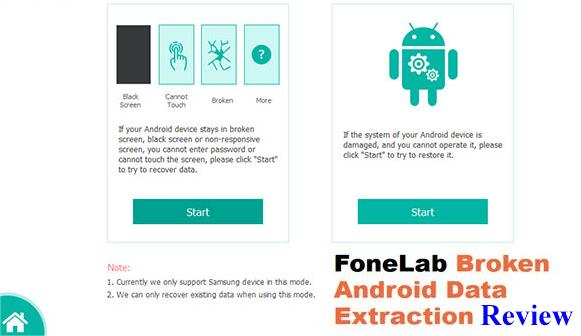
- Part 1: FoneLab Broken Data Extraction: Overview
- Part 2: FoneLab Broken Data Extraction: Features
- Part 3: Is FoneLab Broken Data Extraction Free or Paid
- Part 4: How to Use FoneLab Broken Data Extraction
- Part 5: FoneLab Broken Data Extraction User Reviews
- Part 6: Top Software Like FoneLab Broken Data Extraction
- Bonus: Best Fonelab Alternative for Deleted Android Data Extraction
Part 1: FoneLab Broken Data Extraction: Overview
FoneLab Broken Android Data Extraction, developed by Aiseesoft, helps users recover data from broken or unresponsive Android devices and SD cards, particularly Samsung. Firstly, it lets you recover data from damaged devices with a high success rate. Secondly, it fixes system issues like boot loops, unresponsive touch screens, black screens, and other problems. Thirdly, it creates a backup of your broken device's data for an easy restore, ensuring no data loss during the process.
Supported Devices:
- Computer: Windows 11/10/8.1/8/7/Vista/XP, Mac OS X 10.7 or above.
- Android: Most Samsung devices, including Galaxy S6, S5, S4, Note 5, Note 4, Note 3, Tab Pro 10.1, etc.
Supported Data Types:
- Call Logs and Contacts (Contact name, number, email, etc.)
- Text Messages, Texts and message attachments.
- Photos, Videos, & Audio files (Original quality).
- WhatsApp (Messages and their attachments like images, videos, links, stickers, etc.)
- Documents (Word, Excel, and PowerPoint).

You May Also Enjoy: How can you enable USB debugging on broken Android to give more permissions to your device?
Part 2: FoneLab Broken Data Extraction: Features
This data extraction tool is praised for its intuitive interface and relatively high data recovery rate, making it accessible for both novices and professionals. Next, let's see a detailed FoneLab Broken Android Data Extraction review:
Key Features:
- Widely Supported: Extract main file categories from broken devices.
- Flexible: Provides flexible recovery options.
- Technical Support: Users can expect timely support and updates from the FoneLab team.
- User-friendly: Easy and quick to use (In our test, setting up this program took under 5 minutes.)
- Great UE: Simple and reliable recovery experience.
- Versatile: Fix various issues in Android devices.
Disadvantages:
- Currently, it only supports most Samsung phones.
- Limited functions in its free trial.
Is FoneLab Broken Android Data Extraction safe? Absolutely! The program prioritizes data security and privacy. With advanced algorithms, this tool can ensure the safety of your data during extraction, recovery, and backup processes.
Part 3: Is FoneLab Broken Data Extraction Free or Paid
FoneLab Broken Android Data Extraction is available in both free and paid versions, with the paid plan starting at $15.96 (20% OFF). Considering its reliability, effectiveness, ease of use, support, overall service, and quality, FoneLab Broken Android Data Extraction offers good value for money. For a detailed list of subscription packages, refer to the image below.
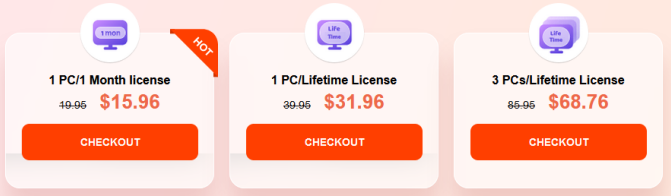
Important: Once your device is damaged, avoid using it to prevent overwriting any existing data. This practice maximizes the chances of successful data recovery. Without further ado, let's see how this software works in the incoming section.
You May Also Need:
Part 4: How to Use FoneLab Broken Data Extraction
Free download:
Step 1: Install "Broken Android Data Extraction," run the tool, and connect your disabled phone to a PC via USB.
Step 2: Read the instructions and choose a recovery mode based on your phone issue (e.g., black screen, cracked screen, or unresponsive touch). Click "Start" to proceed.

Step 3: Select your device name and model from the drop-down menu. Refer to the attached table for supported devices.

Step 4: Follow on-screen prompts to enter download mode. Power off your phone, then press and hold the "Volume Down" + "Home" + "Power" buttons simultaneously. Release and hold "Volume Up" to enter download mode.

Step 5: The program will scan your device after fixing it. Preview and select the data to extract, then click "Recover" to save it to your computer.
Before the extraction, connect your device to your computer using a reliable USB cable. Then, make sure your broken Android device has enough battery power before starting the data extraction process. A charged device helps prevent interruptions during recovery.
Part 5: FoneLab Broken Data Extraction User Reviews
Before seeking FoneLab alternatives for broken phone data extraction, let's take a glance at an in-depth review of FoneLab Broken Android Data Extraction.
User review 1: Exellent help and good to follow up and give all helpful help u need to solve my problem, and thx! (5 Starts) -- by Andreas Voss from trustpilot.com
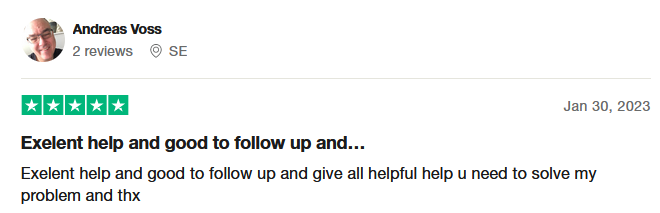
User review 2: My Android deleted a bunch of photos. Used the trial version; it worked miraculously, and I was really relieved (a lot of important memories on there). 2 weeks later, the phone deleted the photos again, so I bought the product. And it can retrieve some of my WhatsApp files! (3 Starts) -- by Heather from amazon.com
User review 3: Fonelab's website offers data recovery help for phones newer than Samsung Galaxy 6, BUT their software CAN'T HELP. I don't know how effective their data recovery is for Samsung Galaxy 6 and previous models. I tried to use their software to recover messages on Galaxy 7 with a broken LCD screen but a waste of time. (1 Start) -- by Francis Byrne from trustpilot.com
Part 6: Top Software Like FoneLab Broken Data Extraction
Are there any similar tools to FoneLab for broken phone data recovery? Yes! iMyFone D-Back enables users to recover lost, corrupt, or deleted data from Android devices with a broken screen, including call history, photos, music, contacts, and more. Compatible with many Android versions, it offers safe recovery without overwriting data and requires no rooting. Also, users can preview data before recovery. Further, it extracts data from broken phones, making it essential before getting a new phone or if your device's data is corrupted.
What's more, if you wish to recover data types like WhatsApp Business or APK files, iToolab RecoverGo Android is a decent option. However, when it comes to recovering damaged phones, the recovery success rate of these products is not guaranteed.
Bonus: Best Fonelab Alternative for Deleted Android Data Extraction
In typical scenarios, broken phones can typically undergo repair. Following this, if you aim to extract or recover existing or lost phone content, a new option is available. MobiKin Doctor for Android (Windows and Mac), boasting a higher recovery success rate, emerges as a prime selection. When employing this solution, simply activate USB debugging. With just a simple click, you can recover media files, contacts, and SMS from the phone's memory or SD card. Moreover, it offers outstanding compatibility and a seamless user experience.
Overall, this product is simple to use, with a navigational interface introduction, you can easily learn how it works. If you want a more generated video guide, you can go directly to the video below.
Ending Words
This marks the end of our review. To summarize, we can agree on four main points:
- FoneLab Broken Data Extraction is exceptional and budget-friendly, yet it requires wider compatibility with move Android phone models.
- The success rate for repairing and recovering data from broken mobile phones remains comparatively not promising in the market.
- Following the repair of your broken phone, you may opt for MobiKin Doctor for Android to extract or recover existing or deleted data, as it offers a decent recovery success rate.
- Last but not least, if your phone is physically damaged badly, get it repaired as soon as possible if it means a lot to you.
Related Articles:
Need to Sell Broken Phones for Cash? Concerns, Platforms, & Instructions
3 Practical Ways to Recover Data from Water-Damaged Android Phone/Tablet
How to Access Phone with Broken Screen with PC Easily & Safely?
7 Useful Methods to Unlock Android Phone without Password
How to Use Smart Switch with Broken Screen Across Platforms [2024]
2 Awesome Ways to Recover Data from Broken iPhone without Backup



