How to Hard/Factory Reset OnePlus with Minimum Effort? 4 Options
Knowing how to perform OnePlus hard reset can be invaluable in troubleshooting the following potential issues:
- Your device is experiencing persistent software issues.
- You want to remove all personal data before selling or giving away your phone.
- You forgot your password and are locked out of your device.
- You are troubleshooting issues that can't be resolved with other methods.
- You're just seeking a method for resetting OnePlus without a password.
So, how can you do that? Follow this informative guide to learn the four clever methods to make the reset a breeze.

Part 1: How to Hard Reset OnePlus Professionally
No matter what purpose you're hard resetting your phone for, getting it right once and hassled later is a crucial consideration when choosing a method or tool. Therefore, software dedicated to factory resetting your phone is your preferred tool. MobiKin Eraser for Android ensures that your phone is a hard reset and that its content cannot be recovered by 3rd-party tools. This method is especially suitable for users who want to resell their old phones or are worried bout hard reset failure.
Why is MobiKin Eraser for Android worth a shot?
- Hard reset OnePlus by erasing the phone completely.
- Wipe out all content on Android.
- Deliver 3 erasing levels (Low, Medium, and High) for deletion.
- Easy to operate, secure scan, and unable to recover.
- Work for almost all OnePlus and other Android-based devices.
- It doesn't disclose your privacy.
How to hard reset a OnePlus phone using MobiKin Eraser for Android?
Step 1: Install - Download and install MobiKin Eraser for Android on your computer. Run the program and connect your OnePlus phone to the PC using a USB cable. Enable USB debugging if prompted.

Step 2: Select - When the program detects your phone, click the "Erase" button. Choose your desired security level and confirm by typing "delete" in the provided field.

Step 3: Delete - Click "Erase" to start deleting all data from your OnePlus phone. Wait patiently for the process to complete.

Step 4: Reset - Perform a factory reset on your OnePlus phone to remove all system data and settings. Follow the prompts, and once the reset is complete, click "Continue" to permanently erase all device data.
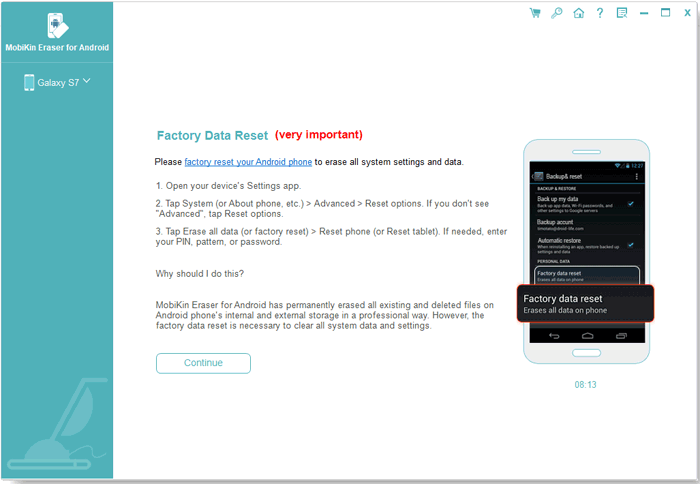
Video Instructions: Go through the video for how MobiKin Eraser for Android works as required.
Read Also: How can you recover lost files from OnePlus when you accidentally delete them?
Part 2: How to Factory Reset a OnePlus Phone from Settings
To reset your OnePlus phone to factory settings, you can easily do so through the device settings without needing any additional tools. Note: A factory reset on your phone may wipe it out, and a prior backup is necessary to avoid data loss. Learn how to restore OnePlus 11/10 Pro/9/8/7/One to factory settings from its settings:
- Open the "Settings" app on your OnePlus phone.
- Scroll down and select "System"; tap on "Reset options."
- Choose "Erase All Data (Factory Reset)."
- Enter your PIN, pattern, or password if prompted.
- Tap "Erase All Data" to start the factory reset process.

If you're having minor issues with your OnePlus smartphone, a soft reset might help. This involves turning the device off and on or using the restart button. It is simple and preserves all content. Here are the steps: Press and hold the "Power and Volume down" buttons until the screen turns off. If prompted, enter the PIN code and confirm. Then, drag the lock symbol to unlock and reboot the phone.
Part 3: How to Reset a Oneplus Smartphone via Recovery Mode
In case a OnePlus device becomes unresponsive, has a broken screen, or you are unable to access the settings, performing a manual hard reset through recovery mode can serve as an effective alternative for troubleshooting different issues. It is possible to carry out a factory reset directly on the device, even without requiring a password. Here's how to format OnePlus phone by entering recovery mode:
- For OnePlus 7 and newer: Power off your device. Hold "Volume Down + Power" until the OnePlus logo and pattern dot screen appear. Select "Forgot Password." Confirm the data loss warning by selecting "OK."
- For OnePlus 6T: Power off your device. Hold "Volume Down + Power" until the OnePlus logo and keyboard appear. Select "Forgot Password." Confirm the data loss warning by going for "OK."
- For OnePlus 6 and older: Power off your device. Hold "Volume Up + Power" until Fastboot Mode appears. Press "Volume Up" until "Recovery Mode" appears and select it with Power. Select "Forgot Password." Confirm the data loss warning by choosing "OK."
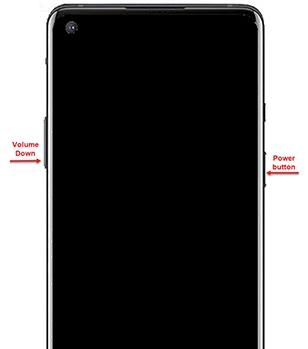
Note: What should I do if I encounter problems after a hard reset? Try the following: Ensure the device is updated to the latest software version. Restore your data from your backup. If problems persist, contact OnePlus support for further assistance.
Know More:
Part 4: How to Wipe Data OnePlus Remotely by Find My Device
What should I do if my OnePlus device is unresponsive or if it is even lost? Use Google Find My Device. Before proceeding, ensure you have an Internet connection and enable "Location" and "Find My Device" to facilitate a factory reset. See how to erase all data on OnePlus remotely using Find My Device:
- Open a browser and go to the Google Find My Device website.
- Sign in with the Google account linked to your OnePlus phone.
- View its location on the map if it's connected to the internet.
- Select "ERASE DEVICE" from the sidebar. Confirm the action in the dialog box.
- Read the warning about data loss and click "Erase Device" to proceed.
- Google will send the command to your phone.
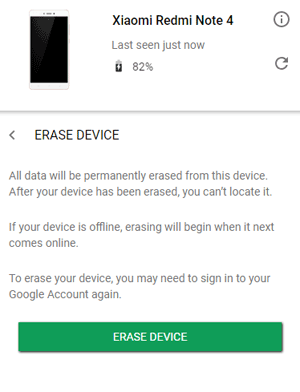
FAQs on OnePlus Hard/Factory Reset
Q1: Will a hard reset delete all my data on OnePlus?
Yes, a hard reset will erase all data on your OnePlus device, including apps, photos, contacts, and settings. It is important to secure any important data before performing a hard reset.
Q2: How can I back up my OnePlus data before a hard reset?
- MobiKin Backup Manager for Android: Utilize this professional software to back up your OnePlus files regularly.
- OnePlus Switch: Use the OnePlus Switch app to back up your data to a computer or another device.
- Google Account: Sync your contacts, calendar, and other data with your Google account.
- External Storage: Copy important files to an external storage device or SD card.

Q3: Will performing a hard reset on OnePlus remove software updates?
Performing a hard reset will not remove software updates. Your device will retain the latest firmware and updates that were installed prior to the reset.
Q4: What are the benefits and drawbacks of hard resetting OnePlus?
Pros:
- Clears cached data and unused files, speeding up the device.
- Resolves bugs, malware, and corrupted files.
- Deletes all personal data and unused apps.
- Wipes personal information for a new user.
- Provides a clean slate, allowing a new setup.
Cons:
- Erases all data; backup is essential.
- Reinstalling apps and settings takes time.
- Wi-Fi, Bluetooth, and personal settings need to be reset.
- Some apps may not reinstall correctly.
- Won't resolve hardware issues or recurring software problems.
Q5: Can I undo a hard reset once it's done?
No, once a hard reset is performed, it cannot be undone. All data will be permanently deleted, so it’s crucial to ensure you have backed up important information before proceeding.
Closing Remarks
That's all for OnePlus hard reset. Whether you choose to reset through the "Settings" menu, use hardware buttons, or employ external software tools, always remember to back up your important data beforehand. By following the steps outlined in this guide, hopefully, you can confidently factory reset your OnePlus device and resolve software issues. Finally, any queries? Please add a comment below.
Related Articles:
[100% Solved] How to Transfer Files from OnePlus to Mac?
How to Fix OnePlus Switch Not Working [with FAQs & an Alternative]
Everything You Need to Know about the Clone Phone App [2024 Latest]
5 Simple Approaches to Recover Data from a Broken OnePlus Phone
How Can I Enable USB Debugging on OnePlus Device
How to Reset iPhone without Losing Data? [iOS 17/16/15 Supported]


