5 Easy Methods to Hard Reset vivo with/without a Password [New]
If you find that your vivo is sluggish or becoming unresponsive to touch, it might be time to consider a hard or factory reset. Additionally, if you've forgotten your screen lock password or pattern or intend to resell the phone, a reset is a reliable solution. Well, this guide will discuss five clever ways to hard reset your vivo phone, both with and without a computer.
Note: A specific code for executing a hard reset on a vivo device does not exist. Additionally, a factory reset will entirely remove all data from your device; therefore, it is essential to back up your vivo phone beforehand to prevent any potential data loss.

Method 1: Factory Reset vivo Phone Directly with Password
To reset your vivo phone to default, you'll need the corresponding password for security verification. If you know the password, the quickest way to factory reset is through the phone's settings. Follow these steps:
- Navigate to the "Settings" menu on your vivo device.
- Proceed to the "System" settings section.
- Select "Reset options" to view various resetting choices for your phone.
- Choose the "Erase all data (factory reset)" option. This will delete all applications, data, and configurations from your vivo phone and restore it to factory settings.

After the reset, you may have to bypass Google verification on your vivo phone; follow these steps: 1. Power on the device and go through the initial setup. 2. Connect to Wi-Fi to enable verification. 3. Enter the previously synced Google account email and password when prompted. 4. Verify the account and proceed with the setup if the credentials are correct.
Method 2: Hard/Factory Reset vivo Directly without Password
If you don't have access to the Google account linked to your vivo phone or can't log in on another device, you can use recovery mode to perform a factory reset. This method doesn't require a password or interaction with the screen - just the side buttons.
How do I hard reset my vivo phone without a password?
- Simultaneously press and hold the "Power" button along with the "Volume Up" button until the vivo logo is displayed on the screen.
- When the device enters Fast Boot mode, press the "Volume Down" button followed by the "Power" button to access Recovery Mode.
- From there, select the option to "Wipe data" and proceed to reboot your device to complete the factory reset process.
- It is necessary to select the "Wipe data" option multiple times to confirm your intention to perform a hard reset on this device.
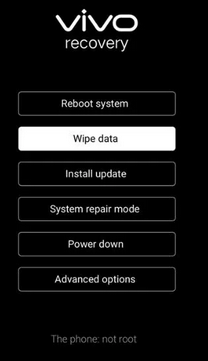
Method 3: Reset vivo Phone via Gmail Account
If you just intend to reset your vivo password due to screen lock complications, you may utilize your Gmail account to unlock the device. Once the reset is completed, you will be able to access your device again and establish a new password.
- Turn on your vivo device.
- As you enter the incorrect pattern several times, the option to reset the pattern will appear.
- Select the "Forgot pattern"/"Forgot password" option.
- Enter your Google Account information to access your account.
- You can now reset or unlock your device and set a new password.
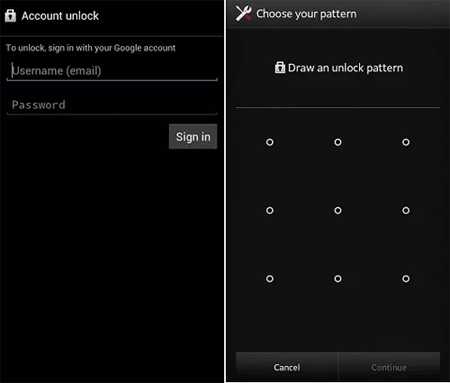
Further Exploration: vivo phones don't have a universal unlock code for bypassing security features like screen locks or Google verification (FRP). However, if your vivo phone is carrier-locked, you can request a network unlock (SIM unlock) code from your carrier after meeting their requirements.
Method 4: Hard Reset vivo Phone Remotely
Google Find My Device, formerly Android Device Manager, is a security tool for tracking lost Android devices. It lets you remotely wipe your phone if you forget your password, protecting your personal data. With this tool, you can hard reset your vivo phone if the device is not nearby.
To use it, you have enabled Google Find My Device in vivo, and location services should be enabled on the device. Then, how can you hard reset your phone remotely?
- Navigate to the Find My Device page using a computer or an alternative device.
- Sign in with the Google account associated with your vivo phone.
- Select your vivo phone from the available list of devices.
- Click on the "Erase Device" option. This action will initiate a remote factory reset of your phone, resulting in the deletion of all data and settings.
- Follow the instructions provided to confirm the erasure process.

* If you forget your Google account credentials, you can recover your account through the Google Account Recovery page. You may need to follow the steps provided by Google to reset your password.
Method 5: Factory/Hard Reset vivo on a Computer [Painless]
It is feasible to perform a hard or factory reset on a vivo phone using a computer without encountering errors. One effective solution is the MobiKin Eraser for Android. This software facilitates the complete deletion of all data on your vivo device, followed by a factory reset, ensuring that the data becomes irretrievable. Therefore, it is essential to back up your data prior to initiating this process.
This sophisticated program provides three levels of erasure—Low, Medium, and High—allowing for a customizable hard reset experience. It is user-friendly and compatible with nearly all vivo and other Android devices, including popular models such as the vivo V29, V27, V25, X100, X90, and X80. Additionally, it is designed with safety in mind, as it does not compromise your privacy.
How do I hard reset my phone with my computer using MobiKin Eraser for Android?
- Begin by downloading and installing the eraser software on your computer to ensure the complete removal of all data from your vivo phone.
- Connect your device to the computer using a USB cable, and if necessary, enable USB debugging.
- Next, open the software and follow the on-screen instructions to detect your vivo device.
- Once identified, select the "Erase" option from the main interface.
- Choose a security level and confirm your selection by typing "delete." Click "Erase" once more.
- For maximum data recovery prevention, select "Low Level"; for media files, choose "Medium Level"; and for sensitive information, opt for "High Level."
- The software will then initiate a scan and commence the erasure process according to the selected security level.
- To remove system data and settings, perform a factory reset on your vivo phone. Simply follow the prompts, click "Continue," and all data will be irreversibly deleted.
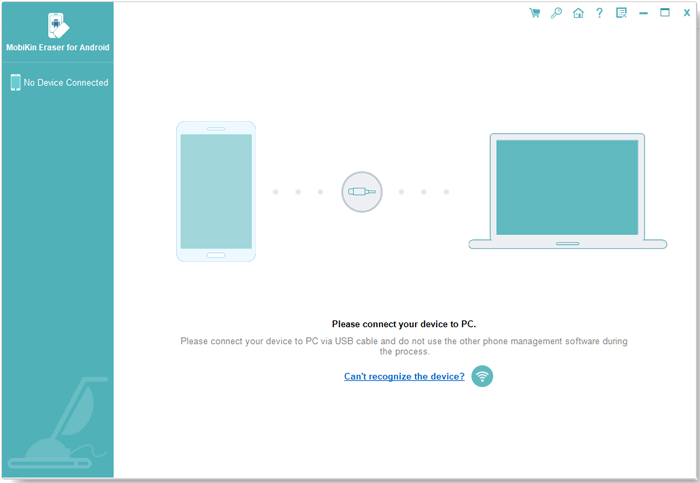

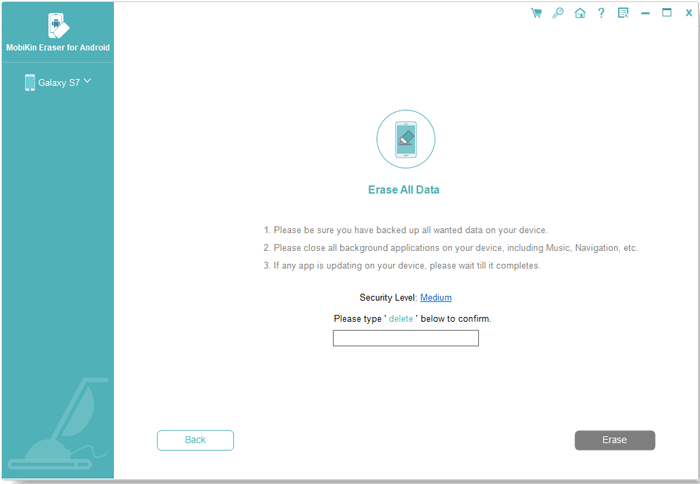
Video Instructions:
Closing Remarks
On balance, a hard reset can effectively improve your vivo phone's performance and help you regain access to your device easily. The methods outlined in this article allow you to reset your device as needed.
Finally, two reminders here - 1. Always back up important data before a hard reset, as this process erases everything on your device. 2. Ensure your vivo phone has sufficient battery charge to avoid interruptions during the reset process.
Related Articles:
How to Recover Contacts from Android Phone after Factory Reset? 4 Means
4 Clever Strategies on How to Recover Deleted Photos from File Safe in vivo
How to Move Apps to SD Card from vivo Internal Storage? 4 Solutions
vivo to vivo Data Transfer: 5 Ways to Copy Data from vivo to vivo


