How to Hard/Factory Reset Wiko 20/U316AT/View 3/Voix/5G, etc? Top 4 Ways
Recently, Wiko's 5G new device has passed the radio approval certification. Despite its continuous technological innovation, there are times when a Wiko phone may encounter performance issues, system crashes, or syncing errors that disrupt its functionality. Additionally, forgetting your password can lock you out of your device, making it essential to hard reset Wiko for possible solutions.
Well, this article will guide you through four clever methods for this task, accompanied by some other related operational skills.

- Part 1: How to Hard Reset Wiko with MobiKin Program [Dedicated]
- Part 2: How to Hard Reset Wiko Phone from Settings
- Part 3: How to Hard Reset a Wiko Phone via Recovery Mode
- Part 4: How to Factory Reset Wiko Remotely via Find My Device
- Part 5: Tips to Follow after Hard Resetting Wiko Phone
- Frequently Asked Questions about Wiko Hard Reset
Part 1: How to Hard Reset Wiko with MobiKin Program [Dedicated]
Are you seeking to conduct a thorough and secure hard reset on your Wiko phone? Your search ends here! This task involves wiping out all your data on your smartphone with the professional MobiKin Eraser for Android, making it impossible to recover.
Before proceeding, it is essential to back up your data on your computer or cloud storage. Next, let's see what product it is and how it works for your phone.
Why Pick MobiKin Eraser for Android?
- Conveniently hard reset Wiko phones on a computer (Unrecoverable).
- Erase all your Android content (Worry-free).
- You can choose from 3 erasing levels for handy erasure (Flexible).
- Get on well with a full range of Android devices, including Wiko 20/10/U316AT/Voix 20/View 3/View 2/Sunny/T60/T50/RIDE, etc. (Highly compatible).
- It doesn't record your privacy (Secure).
- It has over 700,000 downloads (Popular).
Free download this software and do a hard reset on your Wiko phone with it:
Step 1. Connection - Begin by downloading and installing the data-erasing utility on your computer. Subsequently, connect your Wiko device to the computer using a USB cable and enable USB debugging if requested.
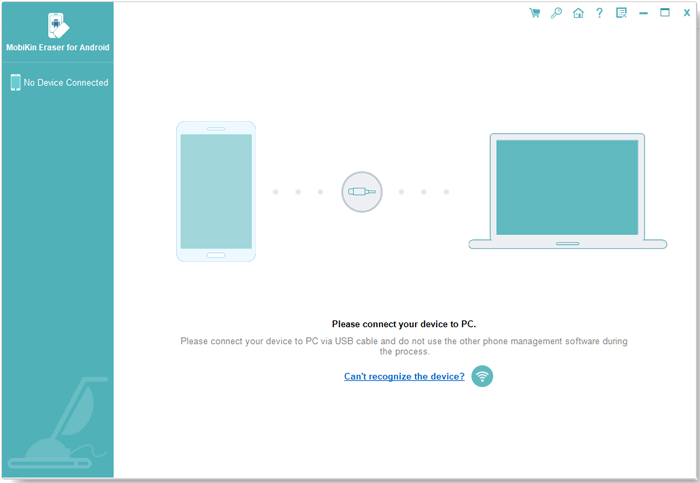
Step 2. Installation - Once the software is installed, open it and follow the instructions on the screen to identify your Wiko device. Upon recognition, click on "Erase" in the main interface.

Step 3. Selection - Then, select a security level and confirm by entering "delete". Afterward, click "Erase" once more. (You have the option to choose "Low Level" for robust data recovery prevention, "Medium Level" for media, and "High Level" for safeguarding your info.)
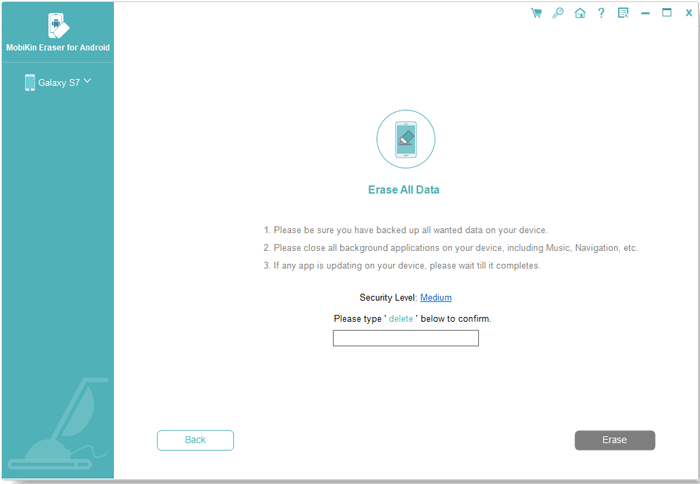
Step 4. Hard Reset - Lastly, the utility will initiate the erasure process based on the chosen security level. For system data and settings, you can factory reset the smartphone by following the instructions and clicking "Continue" to permanently eradicate all data.

Video Instructions: You can check out the video below to learn how this smart product operates:
Further Reading: You have the ability to restore your phone from a backup after the factory/hard reset as needed.
Part 2: How to Hard Reset Wiko Phone from Settings
If you want to make a reset utilizing the device options to return to the factory state, you have to follow these simple steps. The procedures below will erase all personal data from your phone. Now, let's use the example of Wiko Sunny to illustrate this (The process will last more than 5 minutes):
- Open Settings: Tap the cogwheel icon.
- Navigate to System: Scroll down and select "System".
- Go to Advanced: Tap "Advanced" to view more options.
- Select Reset Options: Choose "Reset options".
- Choose Factory Reset: Tap "Erase all data (factory reset)".
- Confirm: Tap "Reset phone," then "ERASE EVERYTHING" to confirm.
- Enter Credentials: If prompted, enter your unlock pattern or PIN.
- Restart: The phone will restart and reset to factory settings.

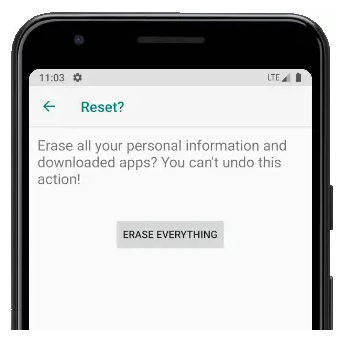
Are there any reset codes for Wiko? Yes! Firstly, by pressing ##7780##, you can remove Google account settings, system and app data, and downloaded apps. Next, by pressing 27673855#, you can erase all files, settings and internal memory and reinstall firmware.
Part 3: How to Hard Reset a Wiko Phone via Recovery Mode
In case of unresponsiveness or a broken screen on your Wiko phone, you have the option to reset it by accessing the recovery mode. For demonstration purposes, we will use the Wiko 10 to illustrate the Wiko phone hard reset:
- Turn Off: Power off your Wiko 10. If the screen is locked, hold the "Power" button for 20 seconds.
- Enter Recovery Mode: Press and hold the "Power and Volume down" buttons (or volume up, depending on the version) until the Wiko logo appears. Release the buttons.
- Navigate Menu: Use the volume buttons to select "wipe data/factory reset" and press the power button.
- Confirm Reset: Select "Yes" and press the power button.
- Restart: Once the reset is complete, select "Reboot system now" and press the power button to restart.
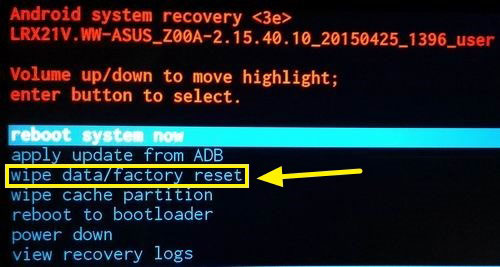
Further Exploration: If your phone is not responding after a hard reset in this way, try holding the "Power" button for 10-15 seconds to force a reboot. This will soft reset your phone. If it still doesn't turn on, you may need to charge it or contact Wiko customer support for further assistance.
You Might Also Enjoy: You can easily unlock your Android Phone without a password before or after a hard reset.
Part 4: How to Factory Reset Wiko Remotely via Find My Device
Prerequisites for Hard Resetting Wiko via Google Find My Device:
- Your phone must be linked to a Google account.
- It must be online.
- The Find My Device Feature must be turned on.
- It must appear on Google Find My Device.
- Ensure sufficient battery or connection to a charger.
Here's how to hard reset your Wiko phone in this way:
- Access Google Find My Device: Open a web browser and go to Google Find My Device. Log in with your Google account.
- Locate Your Device: The device's location will be displayed if it's online.
- Erase the Device: Click Erase Device on the left side, then confirm by clicking "Erase Device".
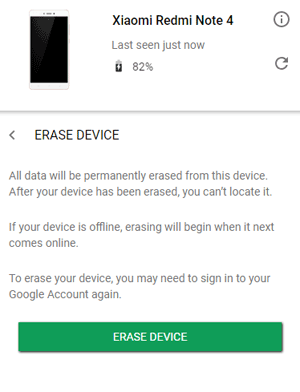
How can I regain access to my Google account if I have forgotten my password? Quick Look: Visit Google Account Recovery. Enter the associated email or phone number and click Next. Click Forgot password? If available, select the option to answer security questions. Provide the answers to the security questions. Follow the instructions to create a new password. Use your new password to sign in to your Google account.
Part 5: Tips to Follow after Hard Resetting Wiko Phone
After resetting your Wiko 20/10/U316AT/Voix 20/View 3/Sunny, if you still plan to use it yourself or want to hand it over to its next owner, you may need to further set it up. Here are some reference methods:
- Download and install essential apps from the Google Play.
- Restore your data from a backup if available.
- Ensure your phone's operating system and apps are up to date.
- Reconfigure screen lock, fingerprint, or face unlock for added security.
- Log in to your Google account and other necessary accounts to sync contacts, calendars, and emails.
- Customize your settings, such as Wi-Fi, Bluetooth, and notifications.
- Consider installing antivirus or security apps for additional protection.
- Check the phone's performance to ensure it's running smoothly after the reset.
- Run regular backups to prevent data loss in the future.
Frequently Asked Questions about Wiko Hard Reset
Q1: What if you can't unlock previously resetted Wiko?
"I just got a new phone from a friend, a Wiko Pulp 4G. Before giving it to me, she did a factory reset on it without logging out of the phone previously - so now when I turn on the phone, it demands to log in with the account that was used on the phone. The problem is: It doesn't unlock." -- from Android Enthusiasts
- Solution 1: This anti-theft feature activates if you hard reset your device without removing the screen lock and Google accounts. Check if your account is synced by visiting Google Dashboard and looking under Android.
- Solution 2: If you changed your password before or after the reset, wait 24 hours before signing back in. If that doesn’t work, try disabling 2-step verification.
- Solution 3: For persistent issues, contact the device’s manufacturer, as you may need to send it in for repair.
Q2: Can I undo a hard reset on Wiko?
No, once a hard reset is performed, it cannot be undone. All data will be permanently deleted. Ensure you have backed up important data before proceeding. (NOTE: WIKO is not responsible for any damage or issues caused by improper handling or non-compliance with WIKO's guidelines.)
Calling It a Wrap
Upon reviewing the content, we can summarize the following points:
- To reset the Wiko phone from the settings, you will need to input a password. However, this type of reset may not be comprehensive.
- If the phone screen is inaccessible, it is possible to perform a reset using recovery mode.
- It is also feasible to reset your phone remotely, as long as you have your Google account details and have activated the Find My Device feature beforehand.
- To ensure a smooth and worry-free hard reset, consider using MobiKin Eraser for Android. This tool offers a reliable and expert approach to resetting your device, allowing you to erase all data permanently and safely.
Related Articles
5 Best Storage Managers for Android to Free Up Android Space Easily
How to Transfer Files from PC to Android Phone [7 Tactics in 2024]
6 Smart Strategies for Screen Mirroring Android to PC with/without USB
4 Ways on How to Factory Reset Android Phone/Tablet without Worry
5 Easy Ways to Recover Deleted Files on Android without Computer
Top 11 Apps to Transfer Data from Android to Android [Updated]


