How to Hard Reset Xiaomi/Redmi/Mi with/without Computer? 6 Options
It would be helpful if you consider performing a hard reset on your Xiaomi phone in the following situations:
- Your Xiaomi phone is slow, crashing, or freezing.
- The device is stuck on the boot screen.
- Protect personal data before handing over the device.
- Resolve persistent issues after updates.
- Regain access if you forget your PIN or password (note: this erases all data).
- Fix ongoing Wi-Fi, Bluetooth, or data issues.
OK, today we shall guide you through how to hard reset Xiaomi in 6 easy and secure ways.

Part 1: What Can I Do before I Hard Reset My Xiaomi Phone
- Back Up Your Data: Use an expert tool like MobiKin Backup Manager for Android, Xiaomi Cloud, and Google Backup in Settings to save important files in case of data loss after reset.
- Sync Accounts: Ensure all your accounts are synced by checking "Settings > Accounts".
- Remove External Storage: Take out the SD card to avoid accidental data loss.
- Charge Your Phone: Ensure it's charged to at least 50% to prevent interruptions.
- Note Important Information: Write down any settings, passwords, or data you'll need after the reset.
- Unlink Accounts: For security, unlink accounts to avoid Factory Reset Protection (FRP) issues.

When you wish to fix issues like slow performance, freezing, or connectivity problems for the first time, just try to soft reset your Mi phone as follows: Press and hold the "Power" button for about 10 seconds. Tap "Restart" when the menu appears. Wait for the phone to reboot.
Part 2: How to Hard Reset Xiaomi with a Computer [Enhanced Method]
Regardless of the reason for performing a factory reset on your Xiaomi device, it is essential to execute the process accurately and without any associated risks. Consequently, utilizing software specifically designed for hard resetting your phone is highly recommended.
MobiKin Eraser for Android guarantees a thorough and flexible hard reset of your device, ensuring that its data is irretrievable by nearly all professional recovery tools. This application is compatible with a range of Xiaomi, Mi, Redmi, and other Android devices, effectively protecting your privacy throughout the process.
How to use MobiKin Eraser for Android for Xiaomi hard reset?
- Begin by downloading and installing the data-erasing software on your computer.
- After installation, connect your Xiaomi device to the computer using a USB cable and, if prompted, enable USB debugging.
- Once the software is successfully installed, launch it and adhere to the on-screen instructions to detect your device.
- When the device is recognized, select the "Erase" option from the main interface.
- Next, choose a security level and confirm your selection by entering "delete".
- Subsequently, click "Erase" again.
- You may opt for "Low Level" for enhanced data recovery prevention, "Medium Level" for media files, or "High Level" for comprehensive protection of your information.
- Finally, the software will commence the data erasure process according to the selected security level.
- To reset system data and settings, you can perform a factory reset on the smartphone by following the provided instructions and clicking "Continue" to permanently remove all data.

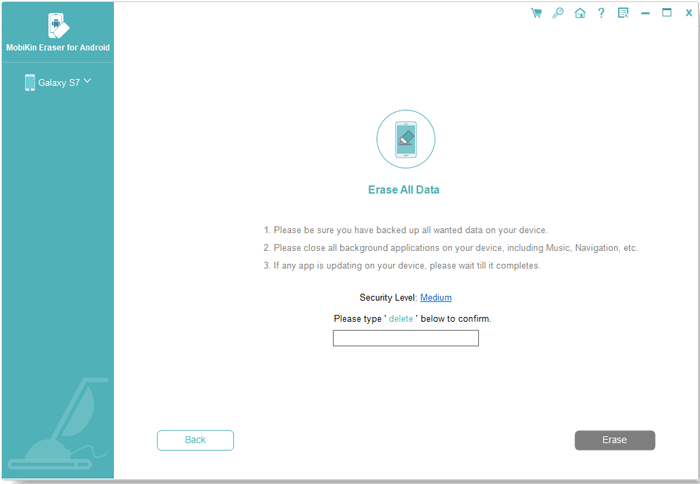

Video Tutorial:
Part 3: How to Hard Reset Xiaomi/Redmi without a Computer [5 Other Ways]
3.1 Using Device Settings
A factory reset is an effective way to return your Xiaomi phone to its original settings, typically done through the MIUI menu. While resetting via the recovery menu is quick, it may seem tedious to some.
User Manual:
- Access the settings on your smartphone and navigate to the "About phone" section.
- Select the "Factory Reset" option.
- Subsequently, locate the "Erase all data" button at the bottom of the screen and click on it.
- Enter your password, PIN, or pattern used for unlocking your device.
- Confirm by selecting "Factory reset".
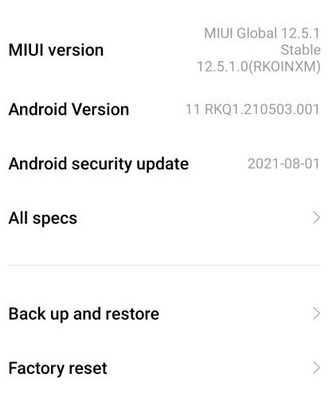
Note: Can I recover my data after a hard reset on Xiaomi? Yes. Here's a quick guide with which you can pick a desirable method to retrieve your lost data on Xiaomi/Android after reset.
3.2 Using Recovery Mode When Locked
What should I do if I am unable to access the settings menu due to a locked screen or a forgotten password? Fret not! Try the more advanced option - Recovery Mode.
User Manual:
- Press and hold the "Power" button until the menu appears, then select "Power off".
- Once off, press and hold both the "Power and Volume Up" buttons.
- Release the "Power" button when the logo appears, but keep holding "Volume Up".
- In Recovery Mode, use the "Volume" buttons to navigate to "wipe data/factory reset" and press the "Power" button to select it.
- Select "Wipe All Data" and confirm.
- After completion, choose "Back to Main Menu", then reboot.
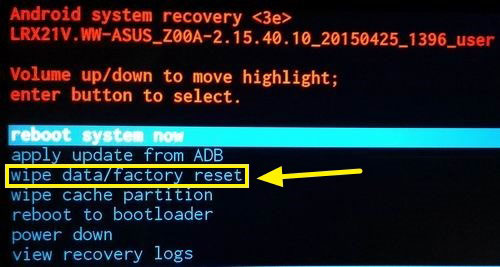
3.3 Using ADB Tool
Fastboot and ADB are used for flashing firmware, unlocking the bootloader, or performing a hard reset. You can enter Fastboot Mode and utilize the ADB tool for advanced troubleshooting or resetting Xiaomi phones.
User Manual:
- To turn off your Xiaomi smartphone, press and hold both the "Power" button and the "Volume down" button until the Fastboot screen appears.
- Next, connect your device to the computer using a suitable USB cable.
- Ensure that you have installed and launched the ADB Fastboot Tool on your computer.
- Launch the ADB Fastboot Tool and right-click to select "Open Command Window Here."
- In the command window, enter Fastboot_W and press Enter.
- After a brief pause, type Fastboot Reboot and press Enter again.
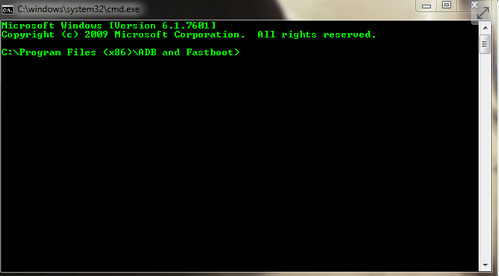
3.4 Using TWRP
TWRP (Team Win Recovery Project) is a custom recovery tool for Android devices, including Xiaomi phones. It offers advanced features like installing custom ROMs, creating backups, and performing a hard reset (factory reset). It’s popular among users who want more control over their devices than the stock recovery allows.
User Manual:
- Initiate the custom recovery by simultaneously pressing the "Power and Volume Up" buttons for a duration of 10 seconds on your powered-off device.
- Once in the main menu, select the option labeled "Wipe".
- Subsequently, opt for "Advanced Wipe".
- Ensure that all options are checked, with the exception of Vendor, OTG, and Micro SD Card.
- Swipe to confirm the wiping procedure.
- Afterward, return to the main menu and tap on "Reboot".
- Select "System" to finalize the process.

3.5: Using Find My Device
Google Find My Device is an essential tool that enables users to remotely locate, lock, or erase their Android devices. It also includes new features such as tracking everyday items using compatible Bluetooth tags, finding nearby items, pinpointing devices at home with Nest, and sharing accessories with friends.
User Manual:
- Visit Find My Device on a web browser or use the app on another device.
- Sign in with the same Google account linked to the Xiaomi phone you want to reset.
- From the list of devices, choose the Xiaomi phone you want to reset.
- Click on the "Erase Device" option. This will factory reset the phone, wiping all data, apps, and settings.
- After selecting "Erase," confirm the action to commence.
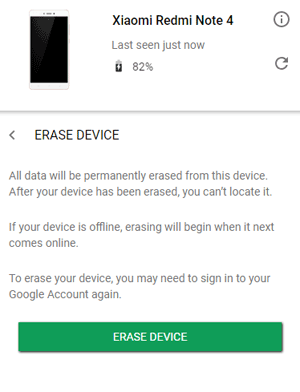
* If none of the above methods work, or if your Xiaomi phone remains stuck after multiple attempts, you may need to take it to a Xiaomi service center or a professional technician for further diagnosis.
People Also Ask about Xiaomi Hard Reset
Q1: How to bypass a Google Account following a hard reset on a Mi device?
- Insert a SIM card that allows you to make calls.
- On the Google Account verification screen, tap on the "Emergency Call" option and dial emergency services (e.g., 911 or 112).
- After calling, tap on the "Recent" calls icon and select the call you just made.
- Tap on "Add New Contact," and in the contact's details, tap the "menu" button and select "Share."
- From the sharing options, choose to share via a messaging app. You may access some settings from here.
- Follow the prompts to access the device settings and bypass the Google account.
Q2: Will a hard reset delete everything on my Xiaomi phone?
Yes, a hard reset will delete all the stuff on your Xiaomi phone, including apps, photos, videos, contacts, messages, and settings, returning the device to factory defaults.
Round Off
After following the hard reset process outlined in this guide, your Xiaomi phone should be restored to its factory state, providing a clean slate for optimal performance. So, which method do you like best?
Personally, MobiKin Eraser for Android is a decent option. This tool not only facilitates a complete reset but also ensures that your personal information is irretrievably erased. Finally, kindly disseminate this article through social media platforms to assist those in need.
Related Articles:
5 Effective Tips to Factory Reset iPhone without Computer
Mi Phone Backup to PC: 5 Best Options for Xiaomi/Redmi Backup & Restore
How to Unlock Bootloader on Xiaomi/Mi/Redmi? [Complete Analysis]
How to Take a Screenshot on Xiaomi Phones? 6 Ways Few People Know


