5 Most Viable Huawei Safe Folder Recovery Solutions [Ultimate Guide]
"I've had an issue with my Huawei P60 where most huawei native apps don't work. I have tried everything with huawei support, but the only option I have left in their book is factory reset, which I would try, but they also say that the safe files may be lost in this process" -- from Reddit
Available on several Huawei models, especially those running EMUI 10.0 or later, the Safe Folder, like Samsung Secure Folder, is a valuable feature designed to protect your sensitive files. However, there are times when users find themselves unable to access files stored in the Safe Folder.
Whether the content in the folder could become corrupted or the Folder files are missing by accident, the need for Huawei Safe Folder recovery becomes urgent. No worries! This guide covers five effective methods to recover your important files, making the recovery effortless.

* What Is Safe Folder on Huawei?
The Safe folder on Huawei devices is a secure, hidden storage space for protecting sensitive files like photos, videos, and documents. It uses encryption and password protection to prevent unauthorized access. The folder is not visible in regular file managers or galleries, making it an effective way to keep private data secure.
- Way 1: Recover Files from Huawei Safe Folder Directly If Forgotten Password
- Way 2: Restore Huawei Safe Folder Data from Huawei Backup App
- Way 3: Restore Huawei Safe Folder Lost Files Using HiSuite Backup
- Way 4: Retrieve Data from Huawei Private Space with Google Backup
- Way 5: Make Huawei Safe Folder Recovery without a Previous Backup
Way 1: Recover Files from Huawei Safe Folder Directly If Forgotten Password
When you forget the password for your Safe Folder on your Huawei device, you can first reset the password. Then, you'll have the direct access to the content from within. Here are the directions for the most recent Huawei devices:
Phase 1: How to reset Huawei password?
- Open the Files app and navigate to the Safe.
- Tap on the "Forgot password?" option.
- Follow the prompts, which may include verifying your identity using your Huawei ID, answering security questions, or using fingerprint authentication.
- Reset your password as directed.
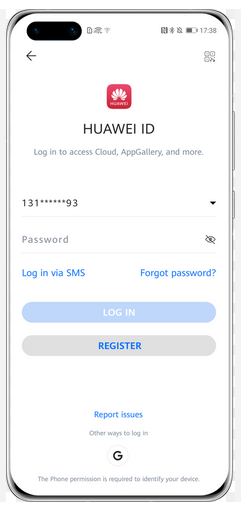
Phase 2: How to recover deleted files from Safe Folder on Huawei directly?
- Open the Safe Folder in the Files app on Huawei Pura 70/P60/P50/P40/Mate 60.
- Enter your password, PIN, or biometric authentication you just set.
- Browse and recover the files by moving or copying them to another location on your device.
Note: Alternatively, you can restore lost Huawei Safe folder files from an SD card backup, if available. Quick Guide: Insert the SD Card into your Huawei device. 2. Open the Files app and access the Safe folder. 3. Restore from Backup using the SD card if there's an option in the Safe settings. 4. Manually Transfer Files if no direct restore option exists - copy files from the SD card back to the Safe folder.
Way 2: Restore Huawei Safe Folder Data from Huawei Backup App
Looking to recover files from your Huawei Safe Folder when you have deleted them? If you have a backup using the built-in Backup app, follow our step-by-step guide for Huawei private space recovery with great ease:
- Begin by launching the Backup application on your Huawei smartphone.
- Next, select the "Restore" option and specify the location of the backup.
- Then, identify the backup file that holds the files you wish to recover.
- Choose the specific items you intend to restore.
- Proceed by tapping on "Restore" to retreive data from Huawei backup.
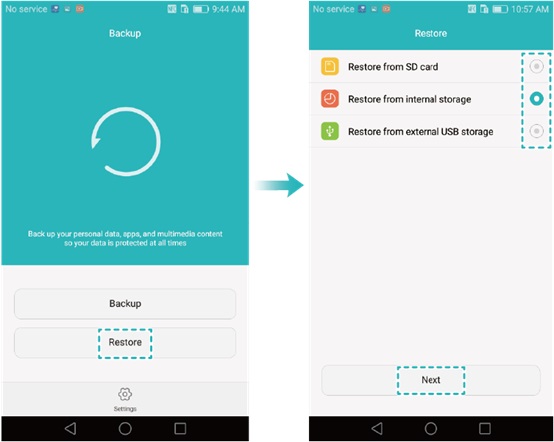
Ensure your Huawei device is running the latest software version to avoid compatibility issues with the Backup app. Further, if your backup is stored on an external SD card or another device, connect it to your Huawei phone. If the backup is stored in Huawei Cloud, ensure you're logged into the same Huawei ID used for the backup.
Way 3: Restore Huawei Safe Folder Lost Files Using HiSuite Backup
HiSuite is a device management software developed by Huawei for its smartphones and tablets. It allows users to manage their devices from a Windows PC, providing features like backup and restore, software updates, file management, and more. Learn how to do Huawei file protection recovery via HiSuite if you have a prior backup:
- Access "Settings" from the app drawer on your mobile device and select "Advanced Settings".
- Proceed to the "Security" section and activate the option labeled "Allow HiSuite" to utilize HDB.
- Navigate back to the main settings menu, select "Apps", and choose "HiSuite" to display its settings on your screen.
- Click on the "Permissions" option and grant all necessary permissions for the application.
- Next, enable USB Debugging on your Huawei device.
- Connect your phone to your computer using a USB cable and open the HiSuite application.
- Select the "Restore" option to retrieve one of your backups.
- Specify the data you wish to restore and click on "Restore".
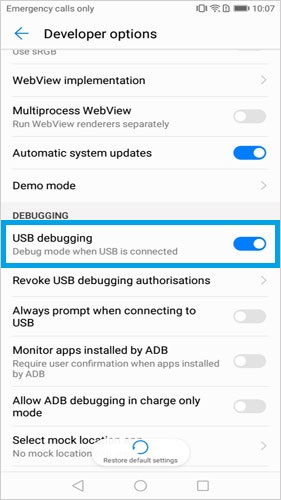
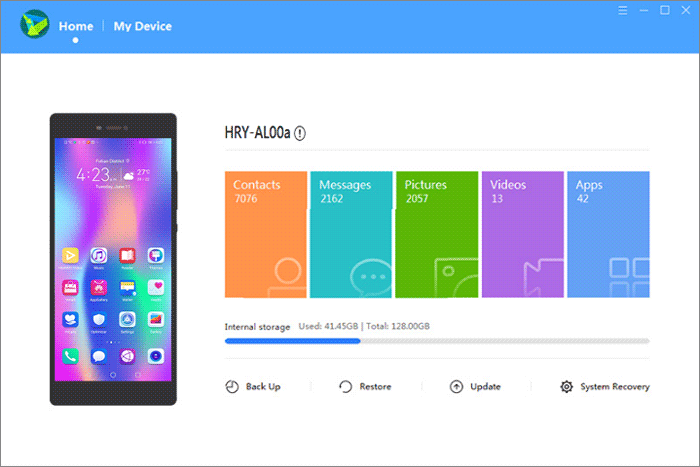
Way 4: Retrieve Data from Huawei Private Space with Google Backup
Should you have created a backup of your phone using Google prior to deleting the files, it is possible to restore the Google backup, which will also recover your deleted files. However, it is important to note that this process requires resetting your device to its factory settings. Below is how to recover hidden/lost files Huawei Safe Folder via Google:
- Open the "Settings" application on your Huawei device and scroll to the bottom of the menu.
- Select the "System" option. Proceed by clicking on "Reset" to initiate the device reset process.
- Opt for the "Erase all data (factory reset)" choice to restore your device to its original settings.
- Afterward, begin the setup process for your phone using your current Google account.
- You will receive a notification inquiring whether you wish to restore a backup.
- Confirm the request and follow the guide to accomplish the recovery.
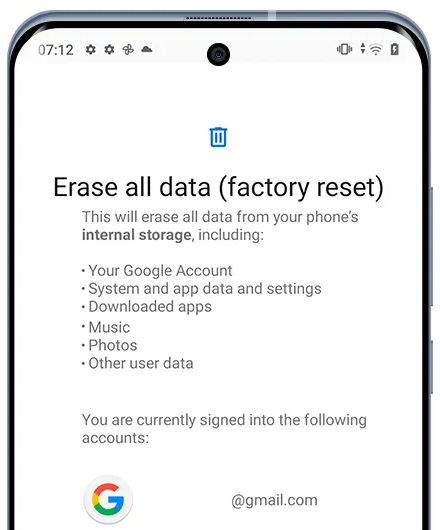
Way 5: Make Huawei Safe Folder Recovery without a Previous Backup
Some individuals may believe that regaining deleted files from the Huawei Safe Folder is impossible without a backup; yet, this is only partially accurate. When you minimize the use of your Huawei phone after the loss of your valuable stuff, there is a possibility that the content can be regained. The key to this process is utilizing a professional tool - MobiKin Doctor for Android, available for both Windows and Mac.
This first-class product is favored by millions of users worldwide, all thanks to its stable performance and high success rate.
What makes MobiKin Doctor for Android a great tool for data recovery?
- Recover lost/existing data from Huawei without prerequisites. (Direct)
- Restore such files as photos, videos, call logs, contacts, SMS, docs, music, audio, and more. (Versatile)
- Get data back from both internal storage and SD memory card. (Highly Applicable)
- Enable you to check your desired files for retrieval. (Handy)
- Boast a high success rate (98%)
- Perform tasks on various Android-based Huawei and other mobile phones/tablets. (8000+ devices supported)
- Value your privacy. (Secure)
The process of Huawei secure folder data retrieval using MobiKin Doctor for Android involves three key steps:
Step 1: Initially, download and install the software on your computer, then connect your Huawei device via USB. It is essential to enable USB debugging as instructed to ensure the software can recognize the device effectively.

Step 2: Following the connection, select the specific types of data you wish to recover and proceed by clicking the "Next" button. The software will scan the device for recoverable files. After the scanning process, you can preview the items and select the ones you want to restore.

Step 3. Finally, after making your selections, you can click the "Recover" button to save the chosen Safe Folder files to a designated folder on your computer. This structured approach facilitates a straightforward data recovery process.
Video Guide: You can also go over the video below to discover how to use this software.
Calling It a Wrap
To conclude, while there are several ways to attempt recovery, you're required to maintain a backup of your device beforehand or you have to answer the security questions for password reset.
So, if you do not have a backup after you lose your desired files, you're recommended to use MobiKin Doctor for Android. This full-fledged product is designed specifically to retrieve existing or deleted files from your device, offering a reliable solution for Huawei data recovery even in the most challenging situations.
Related Articles:
How to Recover Data from Huawei Phone with Broken Screen? 5 Popular Options
5 Easy and Safe Ways to Transfer Data from Huawei to Huawei
How to Retrieve Deleted WhatsApp Messages on Huawei with/without Backup? 5 Means
How to Back Up Huawei Phone on Mac in 7 Desirable Ways? [2024]



