Infinix Phone Data Recovery: 5 Easy Methods That Deserve Your Attention
"I lost My phone, so I couldn't access my 2 Gmail accounts any longer. I request you grant me access to do account recovery using the phone numbers I used during account registration. Thanks!" -- from Google Account Help
Amidst mishaps, including erroneous deletion, data loss on Infinix is common, prompting users to scramble for solutions. Factory or hard resets, sometimes necessary for troubleshooting, can inadvertently erase vital data if not backed up. Software update issues, memory card malfunctions, or phone malfunctions worsen the situation, causing distress over lost information. But fear not; Infinix phone data recovery is possible. This page guides you through five effective data recovery methods for Infinix phones, reclaiming what's rightfully yours.

- Way 1: How to Recover Data from an Infinix Phone Trash Folder
- Way 2: How to Restore Data from Infinix Phone via Google Account
- Way 3: How to Access Deleted Files in Infinix from PC Backup
- Way 4: How to Regain Deleted Files from Infinix Phone via SD Card Backup
- Way 5: How to Recover Deleted Data from Infinix Phone without Backup
- Conclusion & Tips for Preventing Data Loss in Infinix Phone
Way 1: How to Recover Data from an Infinix Phone Trash Folder
Infinix smartphones have a "Recently Deleted" folder in their file manager. When you delete photos or videos, they move to this folder for a set period (usually 30 days) instead of being permanently deleted immediately. Here's the guide for Infinix phone data recovery via the trash folder:
- Launch the Photos app on your device.
- Tap on "Library" at the bottom.
- Choose "Recently deleted."
- Browse through the items and select the ones you want to recover.
- Tap "Restore" at the bottom of the screen.

You Might Also Enjoy: Do you want to find hidden Files on Android? Here are some pro tips.
Way 2: How to Restore Data from Infinix Phone via Google Account
Many back up Infinix data with a Google account, including photos, videos, contacts, documents, etc. However, you can't use a higher Android version backup on a lower version. To recover data, add your Google account to a reset device and follow the on-screen steps to restore your data.
* Restore Contacts Using Google Contacts:
- Open the Google Contacts app on your Infinix phone.
- Navigate to the "Fix & manage" tab and select "Restore contacts."
- Choose your device and tap the "Restore" option.
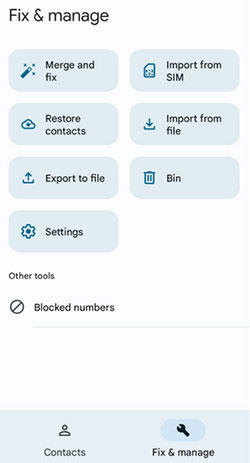
* Restore Media Files Using Google Drive:
- Open Google Drive and tap the "Menu" icon.
- Go to "Trash" to locate the deleted files.
- Select the files you wish to restore and tap the "Restore" option.
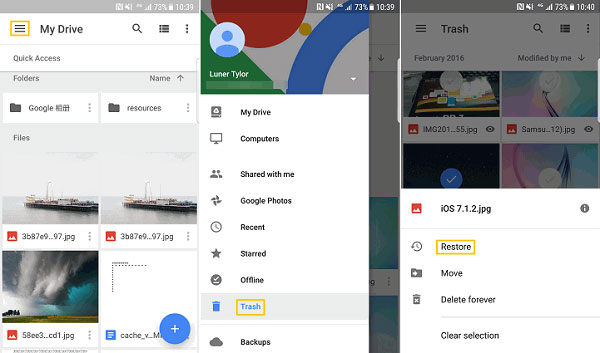
Keep the Infinix data on Google Photos other than Google Drive? Try to get them back like this: Run Google Photos and navigate to the "Library". Select the "Trash" option to locate the deleted data. Pick the media you wish to recover and tap the "Restore" option.
Way 3: How to Access Deleted Files in Infinix from PC Backup
Using a PC backup file is a straightforward method to recover deleted files on an Infinix phone. First, connect your Infinix phone to the PC with a USB cable and transfer files such as photos, videos, and music. If you accidentally delete these files, you can easily restore them by copying the backup content from the PC back to your device.
How to recover deleted file on Infinix Smart/Note/GT/ZERO/HOT from a PC backup?
- Connect your Infinix phone to your PC using a USB cable.
- Open your phone's notification shade and tap on the USB notification.
- Select File Transfer on your phone.
- On your PC, click on your device's name to access its internal storage.
- Locate and open the folder, such as "DCIM."
- Select the desired photos and transfer them to any location on your PC.
- After making the backup, navigate to the Backup folder on your system.
- Transfer the data back to your phone.
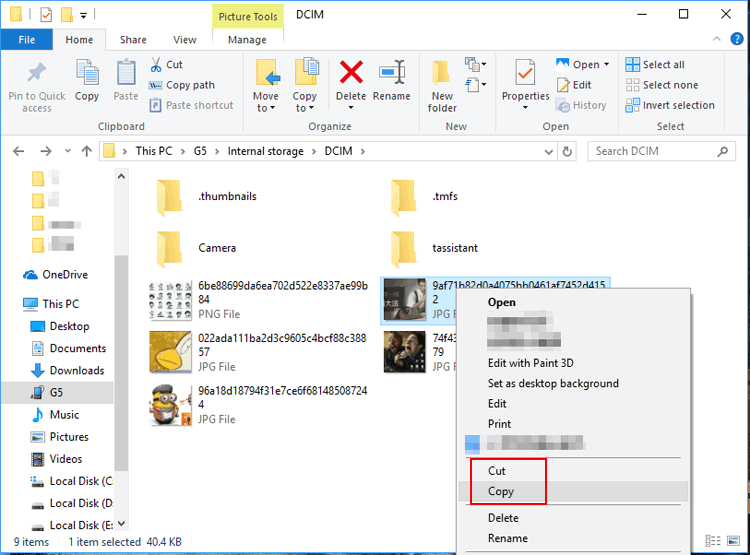
You Might Also Like:
Way 4: How to Regain Deleted Files from Infinix Phone via SD Card Backup
To use this avenue, ensure you know where the backup files are located on the SD card. They can sometimes be hidden within app-specific folders. Next, familiarize yourself with common backup file types (e.g., .vcf for contacts, .xml for messages).
How to retrieve deleted pictures from an Infinix phone using SD card backup?
- Power off your Infinix phone.
- Insert the SD card into the appropriate slot. Make sure it's seated correctly.
- Power on the phone and open the File Manager app on Infinix.
- Navigate to the SD Card section.
- Look for folders named something like "Backup", "Infinix Backup", or similar.
- Follow the on-screen instructions to choose the SD card as the source.
- Select the specific backup files you want to restore.
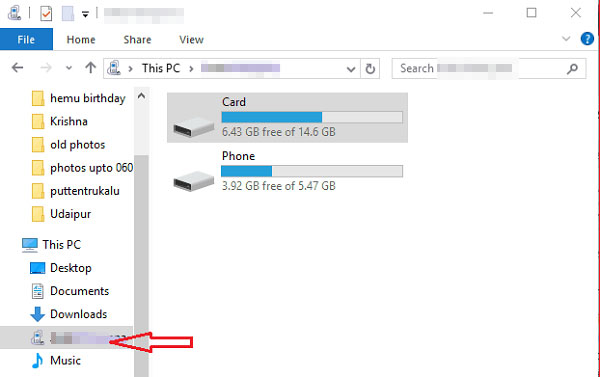
Way 5: How to Recover Deleted Data from Infinix Phone without Backup
Can't find anything you need to delete in your recently deleted folder on Infinix? Don't plan ahead and back up your phone? Don't worry; you can still try the ultimate solution - recovering lost data from your Infinix phone directly via MobiKin Doctor for Android (Win and Mac). Before using this tactic, it is recommended that you stop using your phone, as any action may overwrite the deleted content. Next, just click to download the product and start the recovery journey. Before that, let's take a look at this professional software:
Doctor for Android - Top Data Recovery Tool (Key Features):
- Recover deleted data on Infinix with a respectable success rate.
- Restore deleted files from SD card/internal memory on Infinix.
- Apply to an array of data types: Contacts, call history, SMS, photos, songs, videos, audio files, docs, etc.
- You can use it to recover items selectively on your comptuer.
- Work for Infinix and other Android devices, including Infinix Smart/Note/GT/ZERO/HOT.
- It values your privacy.
How to transfer and recover data for Infinix using MobiKin Doctor for Android?
Step 1. Initiate the software - Install and launch the program on your computer after the free download. Next, use a USB cable to connect your Infinix smartphone to the computer.

Step 2. Scan for deleted/existing files - Follow the on-screen instructions to allow the program to recognize your phone. Once recognized, select the data types and click "Next" to start the scan. (You may need to root your device to grant the necessary access for the tool if you cannot find what you want after scanning.)

Step 3. Restore deleted Infinix data - You can then preview all the deleted items and associated information in the right-hand window. Select the files you want to recover and click "Recover" to retrieve the deleted data from your Infinix device.

To know more vivid steps for Infinix data recovery, get straight into the Video Tutorial:
Conclusion & Tips for Preventing Data Loss in Infinix Phone
Let's wrap this post up now with some important tricks:
- If you only want to recover deleted photos or videos and were lucky enough to find them from the recently deleted folder, congratulations on a successful data recovery process.
- Whether you're recovering lost content from your computer, SD card, or Google, a prior backup is essential.
- MobiKin Doctor for Android can help you in an emergency because it provides the ultimate solution in case your data backup is missing or unavailable.
Finally, Here are some smart strategies to avoid data Loss on Infinix phones:
- Regular Backups: Use cloud services and back up your data to your computer.
- Download Trusted Apps: Only download apps from reliable sources like the Google Play Store.
- Keep Software Updated: Regularly update your OS and apps for security patches.
- Activate Find My Device: Enable this feature to locate, lock, or wipe your phone if lost or stolen.
- Use Strong Security: Set strong passwords, PINs, or use biometric security.
- Install Security Software: Use reputable antivirus and anti-malware apps.
- Handle SD Cards Carefully (Optional): Use high-quality SD cards and unmount them properly before removal.
Related Articles:
How to Recover Data after Factory Reset Android with/without Backup? [Fixed]
7 Useful Methods to Unlock Android Phone without Password
How to Run Android Apps on PC Windows 11/10/8/7? Top 6 Methods for You
How to Free Up Space on Android - 7 Efficient Methods
10 Best Android Phone Repair Software and Apps to Fix Android System Issues
Top 15 Best iPhone Data Recovery Software - A Detailed Comparison



