Is MiniTool Mobile Recovery for Android Really Free? In-depth Analysis
Are you currently grappling with the awkward data loss situations you are facing on your Android device? Amidst the frustration of lost stuff, you might have heard that the MiniTool recovery software offers free data retrieval services. Yet, is MiniTool Mobile Recovery for Android really free? If you're seeking clarity on this matter, you're in the appropriate spot.
This page covers everything you need to know about MiniTool Mobile Recovery for Android, from its overview to pricing, safety, usage instructions, merits, demerits, and even substitutes. Whether you're a novice or an experienced user, understanding the ins and outs of this tool can make a significant difference in your data recovery efforts.
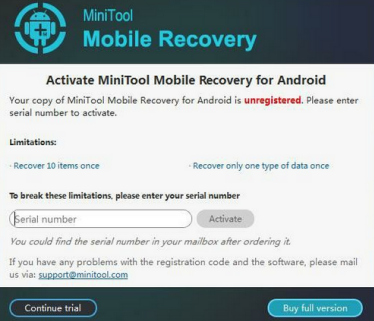
- Part 1: What Is MiniTool Mobile Recovery (Free)
- Part 2: Is MiniTool Mobile Recovery for Android Really Free
- Part 3: Is MiniTool Recovery Software Safe
- Part 4: How to Use MiniTool Mobile Recovery for Android
- Part 5: Pros and Cons of MiniTool Data Recovery for Android
- Part 6: Best Alternative to MiniTool Mobile Recovery for Android
Part 1: What Is MiniTool Mobile Recovery (Free)
MiniTool Mobile Recovery for Android claims to be a free tool designed to recover lost or corrupted data from Android devices like phones, tablets, and SD cards. It features two recovery modules for Android data recovery, supporting various Android brands. Whether you've accidentally deleted files, forgotten your password, or experienced a device crash, this software can restore your lost content without a hitch.
Key Features:
- Supports text data recovery and media file recovery.
- Capable of recovering various types of data from overall Android devices.
- Enables recovery from different data loss scenarios.
- Ensures the integrity of recovered data, maintaining file security.
Supported Data Types:
- Recover Contacts, Messages, and Call History.
- Restore Android WhatsApp messages and attachments.
- Retrieve Documents, Photos, App Photos, Videos, and Audios.
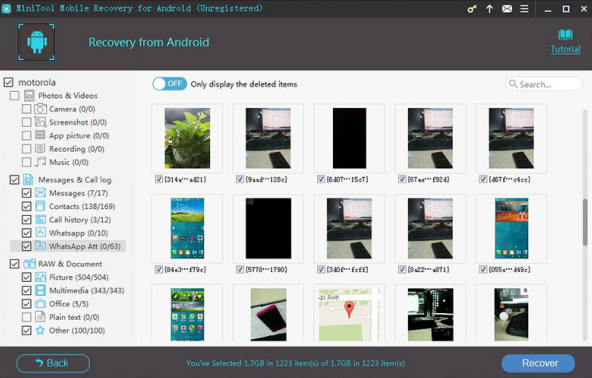
Note: Are MiniTool Mobile Recovery for Android and MiniTool Power Data Recovery the same tool? No, The former is for Android devices, while the latter is for recovering data on Windows computers.
You May Also Like:
Part 2: Is MiniTool Mobile Recovery for Android Really Free
While it is marketed as a free tool, MiniTool Mobile Recovery for Android doesn't necessarily have to be. You can utilize MiniTool for data recovery after scanning your Android device and SD card at no cost, restoring up to 10 files of a single type each time.
However, if you wish to recover Android data without limitations, you'll need to purchase a software upgrade. The upgrade options include a $49.00 fee for a 1-year plan or a $59.99 fee for a lifetime plan, granting unrestricted data recovery capabilities.
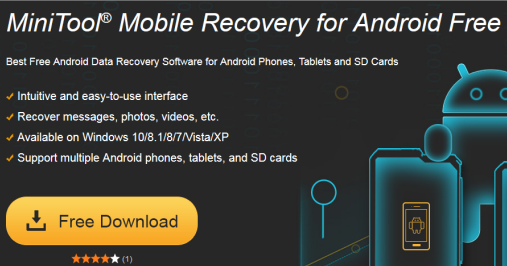
Part 3: Is MiniTool Recovery Software Safe
Typically, MiniTool Mobile Recovery for Android is a secure and trustworthy application for data recovery. It is free from any malicious software or viruses, guaranteeing the safety of your device and data. Your data security is ensured as it does not overwrite any existing information during the recovery process. Besides, rooting is typically unnecessary for most data recovery operations. Nonetheless, some advanced functionalities may necessitate root access.
Click to See:
Part 4: How to Use MiniTool Mobile Recovery for Android
MiniTool Recovery for Android is effective and user-friendly, though its multi-step process may challenge rushed or less tech-savvy users. However, following on-screen instructions should suffice. Here's a simplified guide for easy MiniTool photo/video/contacts recovery, among others:
- Download and install this software from the official website.
- Launch it and enter the registration window by clicking the "Key" symbol.
- Purchase the program and follow system prompts for driver software installation.
- After that, select your device for data recovery as prompted.
- Connect the phone to your PC via a USB cable.
- Enable USB debugging authorization on your device when prompted to get the phone detected.
- Choose the file categories you want to scan for and select between the "Quick Scan" or "Deep Scan" options.
- After scanning, recovered files will be displayed.
- Filter the results as per your preference and click "Recover" to restore the selected data.
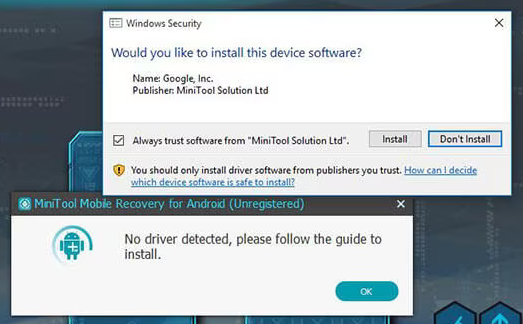
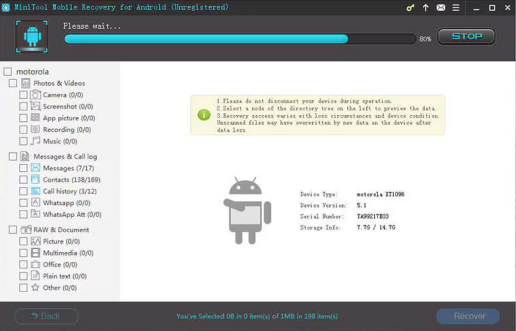
The retrieved files are stored in the local storage of the computer. You can subsequently transfer these files to your Android device as required.
To get a serial key for MiniTool Mobile Recovery for Android, you usually need to buy the software from the official website or authorized sellers. Upon purchase, you'll receive the key via email or on the purchase confirmation page.
Part 5: Pros and Cons of MiniTool Data Recovery for Android
The Good:
- Compatible with a wide range of Android smartphones and tablets.
- Recover data from diverse storage sources.
- Its concise interface facilitates smooth navigation.
- Support various Android devices and file formats.
- The preview feature enables selective data recovery.
- Regular updates ensure compatibility and reliability.
The Bad:
- Rooting your phone or tablet is required in many instances.
- Scan report categories can be confusing.
- Preview is restricted to thumbnail-sized images.
- Free trial imposes limits on the number of recoverable files.
- Compatibility with macOS may be suboptimal.
- Relatively higher price compared to competing products.
- Uclear success rate for file recovery.
Part 6: Best Alternative to MiniTool Mobile Recovery for Android
Is it feasible to retrieve deleted data from your Android device using a more dependable solution? Fortunately, the response is a definite affirmative. MobiKin Doctor for Android (Win and Mac), a top-notch software, is capable of aiding you in recovering missing files from nearly all Android gadgets with minimal scanning errors and a superior success rate.
This intelligent utility rapidly scans your Android smartphone and effectively retrieves your desired data, making it a superior alternative to MiniTool.
Core Features of MobiKin Doctor for Android:
- Recover deleted data from Android phones or tablets with a high success rate.
- Selectively restore files from various sources (Android internal storage/SIM/SD card).
- It supports: Contacts, call logs, SMS, media content, and more.
- Let you preview and put retrieved items on your computer for backup.
- Free trial, fast scan, and satisfactory results.
- Frequent updates and instant technical support.
- Work for almost all Android devices, including Samsung, Xiaomi, TECNO, Itel, Sony, Honor, T-Mobile, BLU, Google, OPPO, etc.
- It doesn't disclose your privacy.
How do I recover data from my realme phone with MobiKin Doctor for Android?
Step 1: Software Installation
Commence by installing the software on your computer. Once the installation is finished, connect your Android phone to the computer using a USB cord. Ensure that the USB debugging is activated as per the provided instructions, enabling the tool to detect the connected phone.

Step 2: Android File Recovery Scan
Select the specific data types you wish to retrieve from your phone. Then, proceed by clicking on "Next" to initiate the scan, which will recover all lost content. (In case you can't find your desired items post-scanning, follow the on-screen instructions to safely root your phone.)

Step 3: Instant Android Data Recovery
Once the scan completes, preview the recovered data and mark the items you intend to retrieve. Finally, click on the "Recover" button to restore the files to your computer. (You can always use this software to recover lost or deleted Android files, as long as they haven't been overwritten by new data.)

Graphic Video Guide:
Completion
On balance, this page aims to alleviate your concerns by providing comprehensive insights into MiniTool Mobile Recovery for Android. By the end of your journey throughout this passage, you'll have a clearer understanding of whether this tool aligns with your data recovery needs.
However, if you're looking for a more dependable and smoother data recovery experience, don't hesitate to consider an alternative: MobiKin Doctor for Android. With its proven track record and ever-improving performance, it offers a reliable solution for retrieving your lost or deleted files all along.
Related Articles:
Where Do the Deleted Files Go in Android? Answers & 7 Recovery Methods
How to Recover Notes from Android with/without Backup? 4 Tactics 2024
How to Back Up and Restore Android Devices in 6 Ways [Easy & Quick]
How to Retrieve Deleted Emails from Gmail, Yahoo, Outlook, & iCloud Mail
How to Empty Trash on Android? 8 Ways to Clean Your Phone Thoroughly
10 Best Android Phone Repair Software and Apps to Fix Android System Issues



