Jihosoft Android Phone Recovery Review, Features & Alternative
Android data loss has become an issue that many phone users would encounter. When you occasionally learned that Jihosoft Android Phone Recovery is a tool for Android data restore, you may want to know more about it on the Internet.
While rushing to seek for objective user experience by typing "Jihosoft Android phone recovery review" in the search engine, you would find that this click brings you mostly scattered info. Now, you won't feel confused after getting right into this page. Because here you'll learn about an all-around review of Jihosoft Android data recovery, including its features, advantages, disadvantages, user evaluation and a replacement to this software.
OK, let's get down to business and dig deeper now.
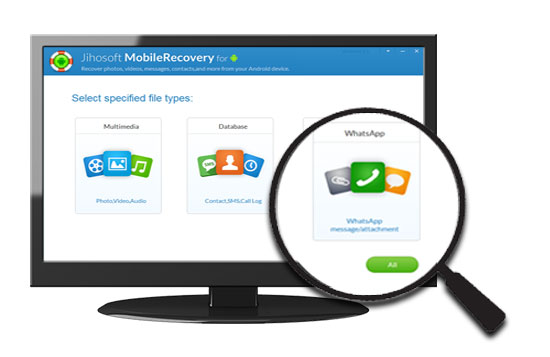
Part 1: Overview of Jihosoft Android Phone Recovery Software
Developed by Jihosoft, Jihosoft Android Phone Recovery is designed for recovering Android data lost due to various reasons, such as accidental deletion, system crash, ROM flashing, virus infection, etc. It tracks lost data with its deep scanning feature. The missing files can thus be easily regained, and are readable across computer. Now, let's check out its main characteristics first.
Key Features:
- Securely recover contacts, messages, call logs, documents, photos, videos, audio, WhatsApp and Viber from Android phone to computer.
- Allow you to preview the scanned out content, and select files that you wish to recover.
- With operation wizard on the interface while carrying out Jihosoft mobile recovery tasks.
- Work well on most Android phones and tablets, covering Samsung, Sony, Motorola, LG, Google, Huawei, ASUS, HTC, DELL, Xiaomi, Vivo, OPPO, etc.
- Run on Android OSes ranging from 2.1 to 9.0 as of now.
- Pricing (Lifetime License): Personal Plan: $49.95 for 1 device & 1 PC. Family Plan: $99.99 for 5 devices & 5 PCs.
Part 2: How to Use Jihosoft Android Data Recovery
How does Jihosoft Android Data Recovery work after we had a basic understanding of it? Generally, you should follow: run the software, select the data types to be recovered, connect your device to computer, let the software recognize the phone, scan the selected content, preview & select what to retrieve, and finally get the lost files back.
How can I recover deleted data from Android phone with Jihosoft Android Phone Recovery?
Step 1. Download Jihosoft Android Phone Recovery program on computer. Then install and launch it. Now select the specified file types you'd like to scan.
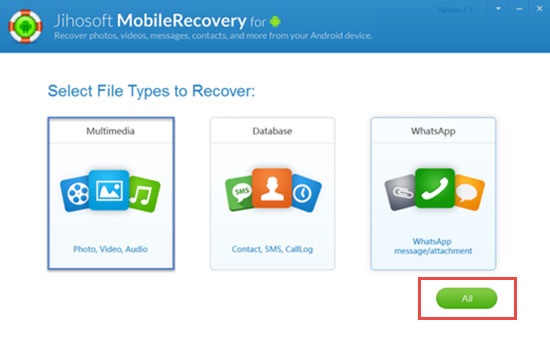
Tips: Here, you can also tap the "All" button if you're not sure what to recover for the moment.
Step 2. Plug your device into computer via a USB cable. You should enable USB Debugging on the phone if you haven't done it yet. Then this tool will detect your device automatically. You'll get the main interface afterwards. Here, tap the "Start" button to commence.
Step 3. The program will scan your device, and search for the lost data. Once done, the next screen will list the content for retrieving in different categories.
Step 4. Now, you can preview and select what you want and finally tap "Recover" button to complete Jihosoft mobile recovery task.
Can't Miss:
- Top 5 Contacts Recovery Apps for Android (2020)
- How to Recover Snapchat Photos on Android? 3 Easy Ways for You!
Part 3: Jihosoft Android Phone Recovery Reviews
Follow the above steps to get the recovery task done, ideally, it can do the job well in recovering lost stuff. Yet sometimes, it doesn't perform as expected. This will remind us to talk about its shortcomings. (of course, its strength cannot be ignored) As such, let's illustrate its advantage and disadvantages objectively. And meanwhile, we'll also mention some Jihosoft reviews from its users to provide you with a comprehensive reference.
Pros:
- Also work to recover WhatsApp and Viber chat logs.
- Offer exporting to CSV, HTML or VCF files.
- It is lightweight and easy to operate.
Cons:
- It has only one recovery mode - deep scanning mode.
- A rooted phone is required, even if the lost data stored in the external SD card.
- The success rate of data recovery is not guaranteed, as sometimes it fails to work all of a sudden.
- The free trial of this file recovery app often doesn't work.
Some Jihosoft Reviews:
I found this software which claimed that it can recover lost data from Android phone, so I download and tried it. I went so excited that it recovered almost all the lost contacts from my HTC U11.
-- from Howard Allen
Accidentally deleted 200 more important photos that were not backed up on my phone. I searched around for an hour and was lucky to find JIHOSOFT. While recovering deleted photos from my Android, I found about 10% have still not been recovered.
-- from Roxada
Recover from Galaxy S9, USB debugging - enabled, unknown sources - marked, and the phone is rooted. Please mention on your guide that without root it doesn't work.
-- from Emanuel Schreier
I was able to collect hundreds of text messages. The trial failed. The scan was very slow and took around 1h to finish. Poor experience!
-- from Elisabeth
Cannot recover files from a Samsung J7 Prime! No recoverable files show up after scanning and I have not used the device after I factory reset the Android phone two weeks ago!
-- from Jimmy
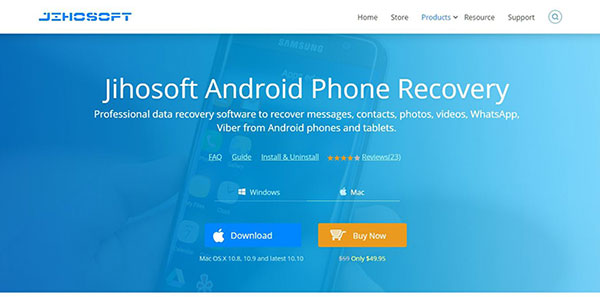
You May Also Like:
- Top 5 Powerful Android Data Recovery Apps and Software of 2020
- How to Recover Data from Android Phone with Broken Screen?
Part 4: Best Alternative to Jihosoft Android Phone Recovery
As for Jihosoft Android Phone Recovery, we just mentioned that it does have some virtues. However, it only offers one recovery mode, and whether the data is stored in phone memory or SD card, it can only perform tasks on a rooted phone. Besides, It underperforms in the scanning time as well as the success rate of recovery.
To deliver you a better experience for data recovery. Here, let's come to know its excellent alternative - MobiKin Doctor for Android (Win and Mac). It comes with 2 recovery modes, and does well in the recovery efficiency and success rate. Plus, you're allowed to have a go with its trial version, and the trial will also work fine.
Highlights of MobiKin Doctor for Android:
- Recover deleted Android messages, contacts, call logs, photos, videos, documents and more from phone internal storage.
- Retrieve photos, videos, documents, etc. from Android SD card. (no root required!)
- Preview and select deleted stuff for data retrieving.
- This program won't record any tiny action you take.
- Ads-free, friendly interface, and quick recovery (98% success rate!).
- Run on overall Android phones and tablets, covering Samsung, Huawei, Sony, LG, Motorola, Google, Xiaomi, ZTE, OnePlus, Meizu, HTC, and so on.
Here's how to use MobiKin Doctor for Android:
Step 1. Open the program and connect Android to computer
Have Doctor for Android software installed before launch it on computer. Then attach your Android phone to this computer with a USB cable. Now, you may need to enable USB debugging on the phone to establish a virtual connection.
Step 2. Choose data types for scan
After the successful recognition. The main interface will turn up on the next screen. Tick off the data types from the page (e.g. if you want to recover contacts, just mark the corresponding box). And click "Next" button to scan for the chosen files.

If you want to recover the data stored in the Android phone memory, such as contacts, call records and SMS, please root your Android phone first so as to get the scanning authority. Suppose you need to restore photos, videos and other multimedia files, it is recommended to scan them directly. If the files cannot be completely scanned out, then it's time to root the phone for a deep scan.
Step 3. Recover lost data from Android
Soon, all the lost files will be scanned out, just preview and select your needed ones. Then tap Recover button to get them back on computer.

The End
In general, from the above we've mentioned, you can see that Jihosoft Android Phone Recovery works normally in most cases. Nevertheless, it has mediocre ratings on the Internet. If you are worried the circumstances in use: e.g. it'll take long time to scan; the success rate for recovery won't be satisfactory; its trial may not be able to recover files; or it might not work unexpectedly, just pick its alternative - MobiKin Doctor for Android instead. MobiKin, by and large, does well in those respects.
If you come across some other great Android data recovery tools, welcome to share them with us in the comment box below.
Related Articles:
Top 5 Samsung Recovery Tools in 2020
A Tutorial about Recovery Mode on Android
How to Recover Data from Water Damaged Android Phone or Tablet?
How to Recover Deleted Call Logs on Android Phone? - 2 Ways
Android Message Recovery - How to Retrieve Deleted Text Messages on Android
3 Solutions to Restore iPhone/iPad from Backup (98% Success Rate)



