How to Recover Contacts from Android Phone after Factory Reset? 4 Means
"I performed a factory reset on my S24, and the tragedy happened. I found that all the contacts were gone. How to recover contacts from Android phone after factory reset, without a backup? Please help!" -- from Android Central Asking for Help
Restoring Android to its factory settings will result in the deletion of all contacts, similar to the experience described by the individual mentioned earlier. This outcome leads to frustration due to the loss of essential contacts, significantly impacting both your personal and professional life. Consequently, you may be seeking methods to retrieve contacts following a reset.
Well, this guide outlines 4 optional methods to assist you in recovering contacts after a factory data reset on Android, applicable in different scenarios, whether or not a backup is available.
- Part 1. Some Doubts about the Android Factory Reset
- Part 2: Recover Contacts after Factory Reset Android from Gmail Backup
- Part 3: Restore Contacts on Android after Factory Reset via Google Backup
- Part 4: Recover Contacts on Android after Factory Reset from Samsung Cloud (For Samsung)
- Part 5: Recover Contacts from Android Phone after Factory Reset without Backup
Part 1. Some Doubts about the Android Factory Reset
1.1 What is factory reset?
An Android factory reset restores your device to its original state, erasing all customizations, settings, apps, and content. This action is usually done when the phone is running slowly or has functionality issues. The process is straightforward.
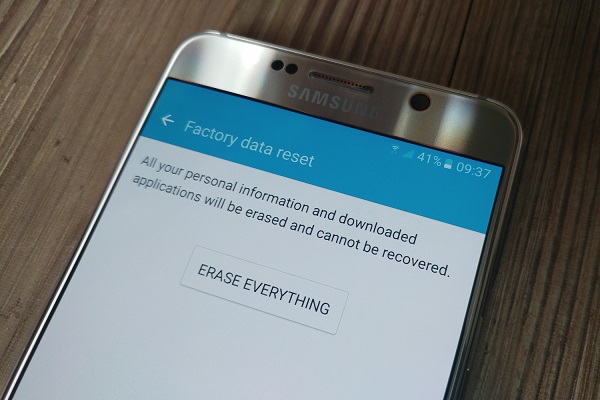
1.2 Will restoring factory settings delete everything?
After a factory reset, it may seem like all content and settings are erased, but they aren't permanently deleted. The data, including contacts and other files, is simply marked as unused and can be overwritten by new data.
1.3 Can contacts be recovered after a factory reset?
Yes, you can recover lost contacts from an Android device after a factory reset. If you have a backup, you can easily restore the data. Without a backup, you will need powerful recovery software (Stop using the device immediately to avoid overwriting it); otherwise, recovery isn't possible.
How does data recovery software work? Data recovery software offline scans the device's internal storage for contacts and other data marked as deleted. It can recover these contacts unless they have been overwritten by new data.
Part 2: Recover Contacts after Factory Reset Android from Gmail Backup
When you have synchronized the contacts on your mobile device with your Gmail account, it is possible to effortlessly recover your contacts from Gmail backup without the need for rooting. However, it is important to note that this method allows for the restoration of contacts only from the past 30 days.
* How do I sync Android contacts to Gmail?
- On your Android phone, navigate to "Settings" > "Account & sync" > "Google".
- Log in to your Google account.
- Tap on "Sync Contacts" to start the sync.
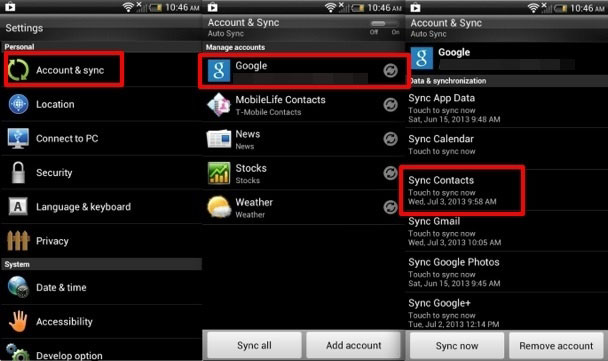
* How do I restore my contacts on Android from Gmail Backup?
- Visit Gmail in your browser and log in to your Google account.
- Choose "Gmail" and click on "Contacts" from the drop-down menu.
- Click on "More" and choose "Restore contacts..." from the drop-down menu.
- Then, you will get the following popup through which you can select a time to restore from the option available.
- Finally, click the "Restore" button to restore the contacts from the backup.
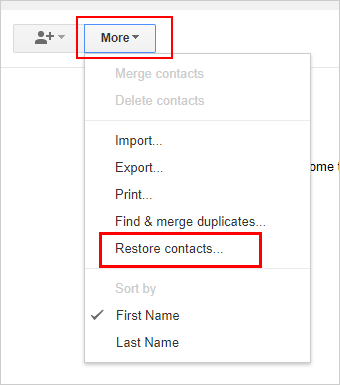
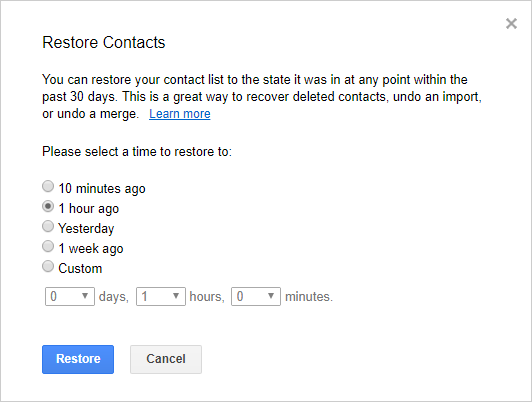
Since contacts saved on your SIM card are not affected by a factory reset, you have the opportunity to move contacts from your phone to SIM before you have to perform a factory reset on Android next time.
Part 3: Restore Contacts on Android after Factory Reset via Google Backup
In addition to Gmail, Google accounts can also be used to backup and restore your Android items. This solution lets you restore contacts without a computer or rooting your device. Now let us know how to back up contacts stored in the device or SIM card to a Google account before easily restoring them on any Android phone.
* Back up Android to a Google account:
- On your Android device, go to "Settings" > "System" > "Backup".
- Turn on the option of "Back up to Google Drive".
- Wait until the end of the upload to Google Cloud.
* Restore contacts from Google Backup:
- On your phone, go to "Settings" > "Google".
- Tap on "Restore Contacts" to regain Android contacts from the Google backup.
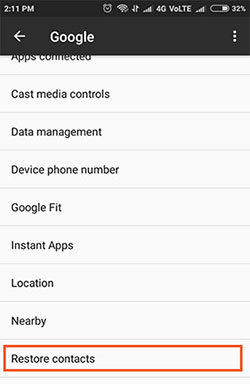
Note: If you accidentally deleted contacts from the Google backup, you can recover them using the Google Contacts app. Quick Guide: Open the app, tap the menu icon, go to "Settings", select "Undo changes," choose a time frame (e.g., 10 minutes ago, 1 hour ago), and tap "Confirm". The contacts will be restored in a few seconds.
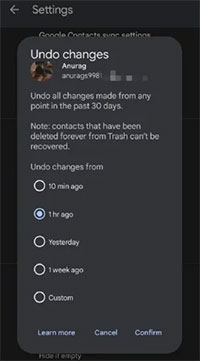
Part 4: Recover Contacts on Android after Factory Reset from Samsung Cloud (Samsung Only)
If you're a Samsung user and have a backup in Samsung Cloud, recovering deleted contacts after a factory reset is fairly simple. Here's how to recover contacts after factory reset Samsung in this way:
- Navigate to the "Settings" menu and select "Account and Backup".
- Then, choose either "Accounts and Backup", "Cloud and Accounts", or "Samsung Cloud".
- Proceed by tapping the "Backup and Restore" option, followed by selecting "Restore Data".
- Identify the contacts you wish to restore and click on "RESTORE NOW" to recover your contacts.
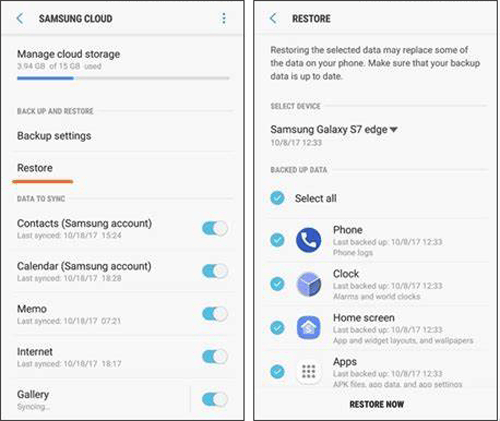
Part 5: Recover Contacts from Android Phone after Factory Reset without Backup
Both of the solutions above require a backup. If you do not have one, just use a professional recovery tool to recover your Android data directly. (Be cautious of free tools that might be harmful to your system). Android Data Recovery is a reliable option for vairous scenarios. This utility scans your phone for recoverable data and lets you preview and restore contacts, messages, photos, videos, and more with one click.
What can Android Data Recovery do for you?
- Recover contacts from Android after factory reset without requirements.
- Support a wide range of file types such as contacts, text messages, call logs, photos, videos and more.
- Come with a preview feature that lets users view the files before recovery.
- Easy to operate and boasts a high success rate.
- Work well for practically all Android phones and tablets.
- 100% clean and safe (Privacy-focused).
How do I restore my contacts on Android without backup using Android Data Recovery?
Step 1. Install - Begin by launching the data recovery software and connecting your Android device to the computer using a USB cord. You will be prompted to enable USB debugging on your device. Follow the on-screen instructions to do it, allowing the software to recognize your phone.

Step 2. Scan - After establishing the connection, a window will appear, enabling you to select the types of files you wish to rescue. At this stage, select the "Contacts" option and click "Next", prompting the program to scan your device for any missing contacts.

Step 3. Recover - Upon completion of the scan, you will have the opportunity to preview and select the contacts you intend to restore. Finally, click the "Recover" button to initiate the recovery process. That concludes the procedure.

Words in the End
Undoubtedly, contacts are crucial for staying connected. The best technique to protect them is by backing up to Gmail or Google accounts, which makes restoration a lot easier. However, if you didn't back up, don't worry - software like Android Data Recovery can assist you in recovering your contacts directly and securely. Start your recovery journey now and let us know which method you try and the results.
Related Articles:
How to Edit Contacts on Android Phone? 4 Methods & 5 Tools [Updated]
6 Ways to Transfer Contacts to New Phone Easily and Safely
10 Best Android Phone Repair Software and Apps to Fix Android System Issues
How to Recover Data after Factory Reset iPhone? 3 Solutions Are Here!



